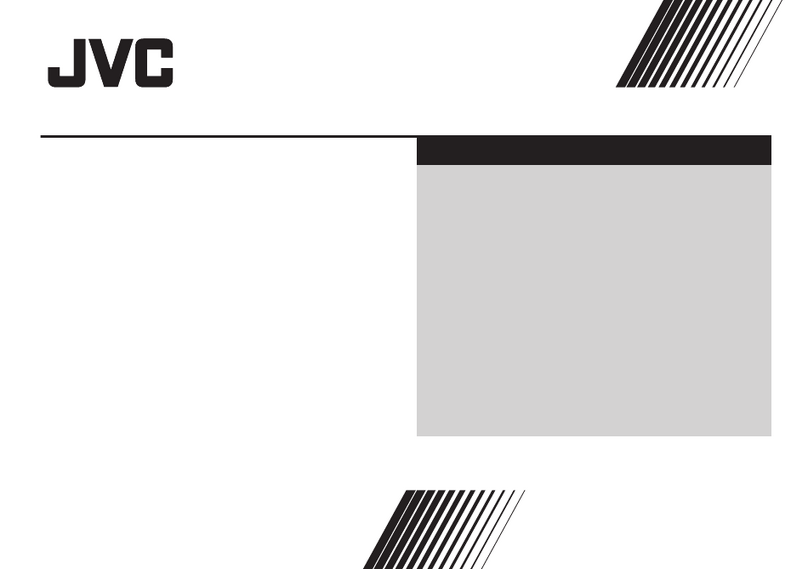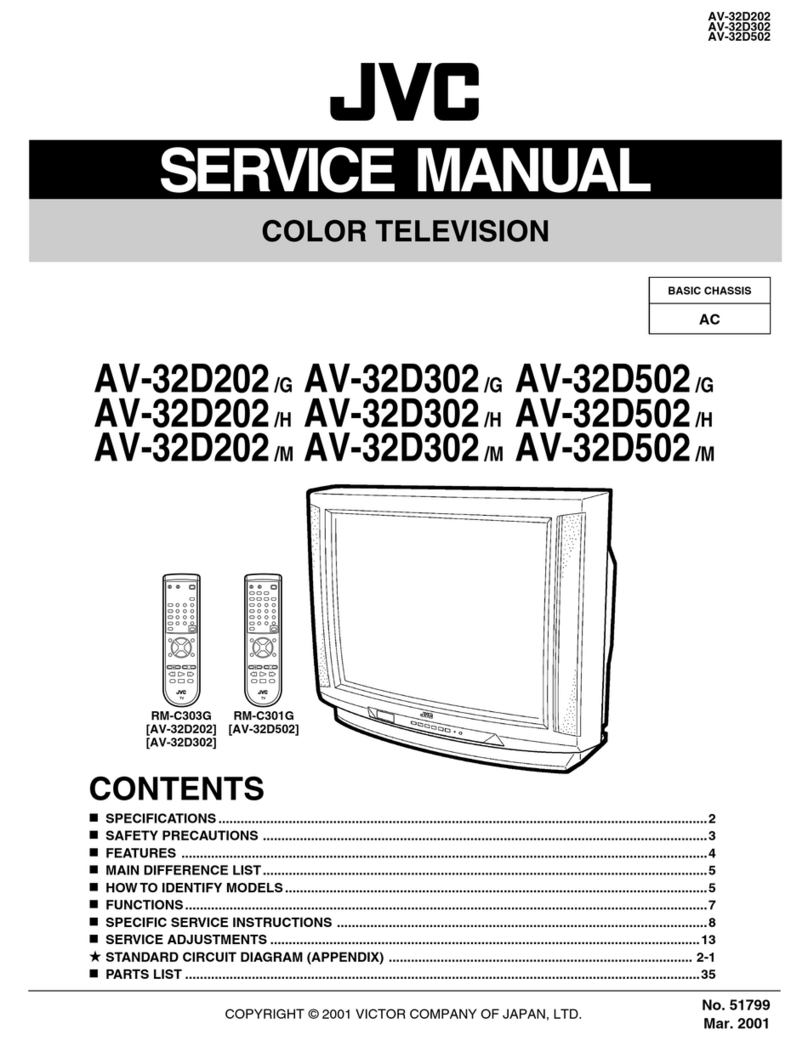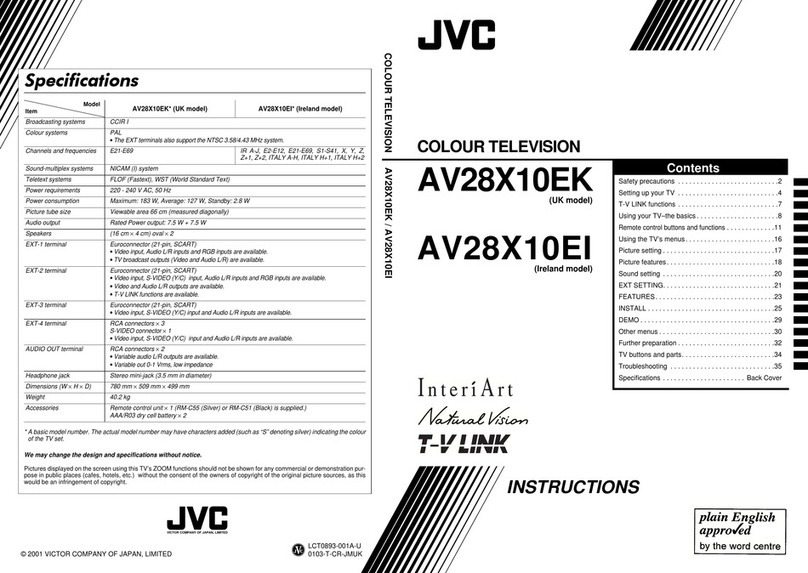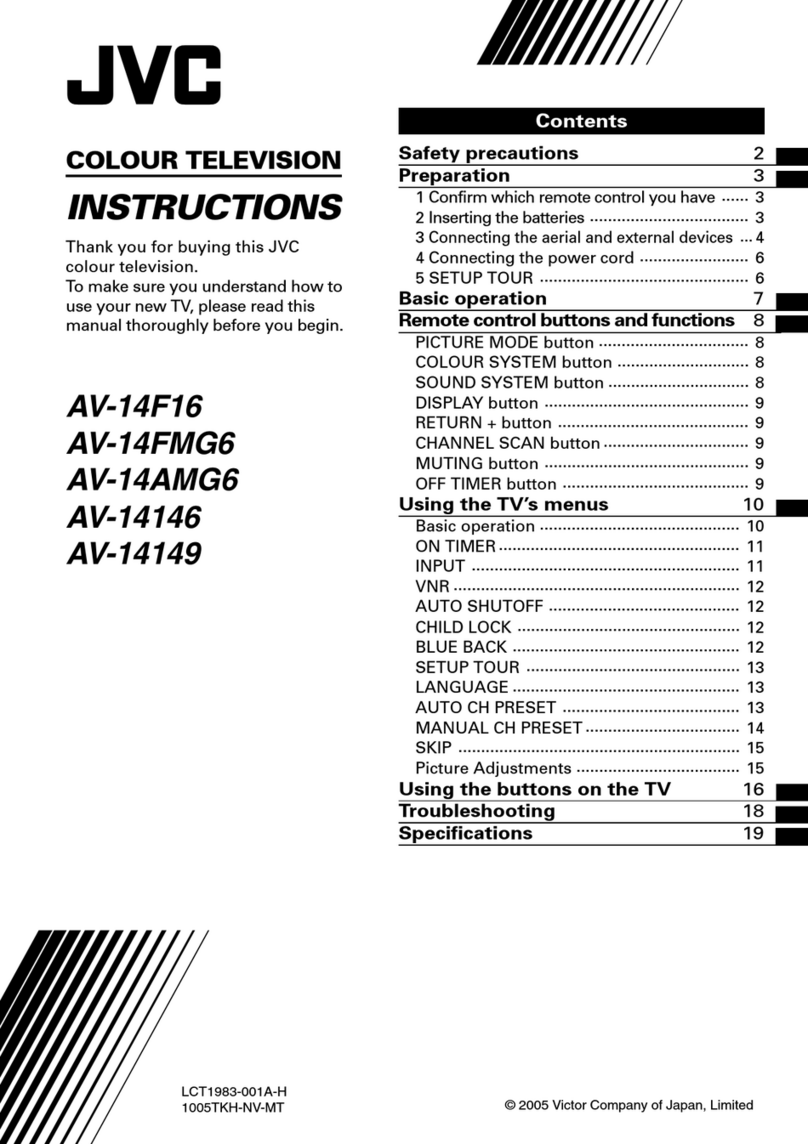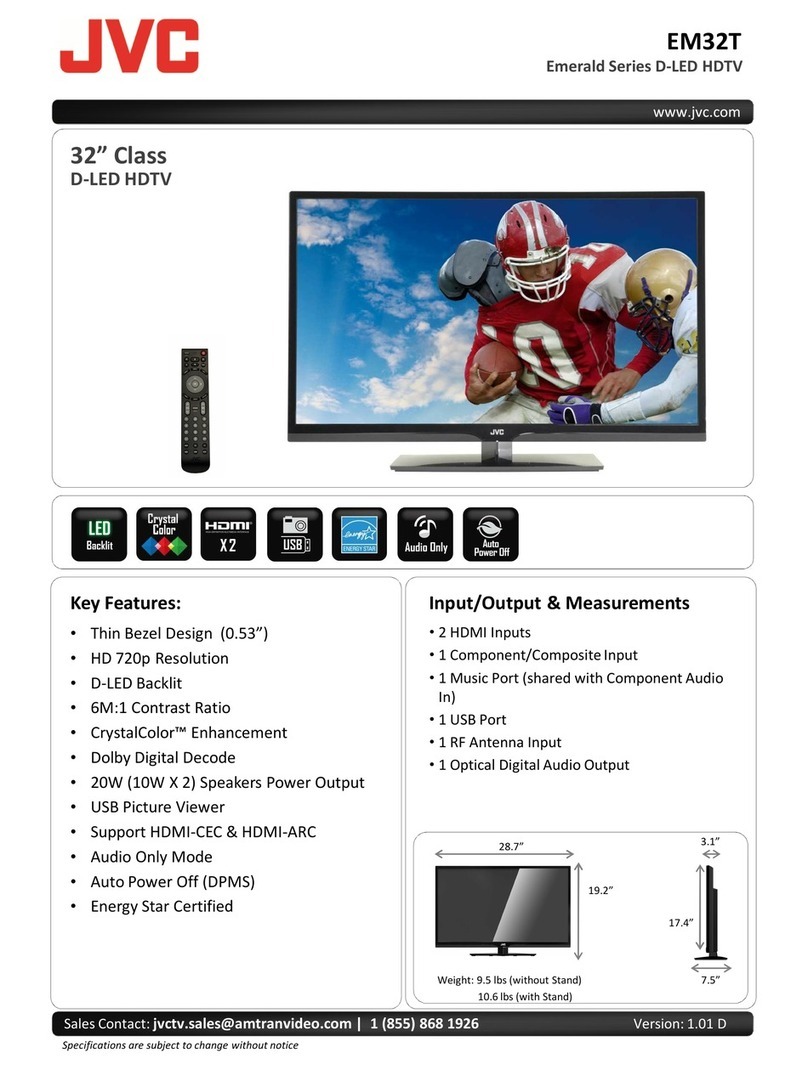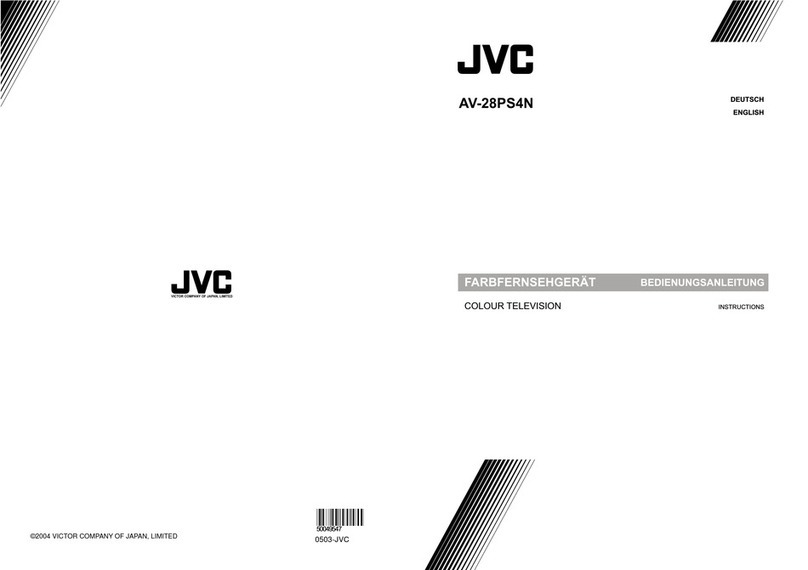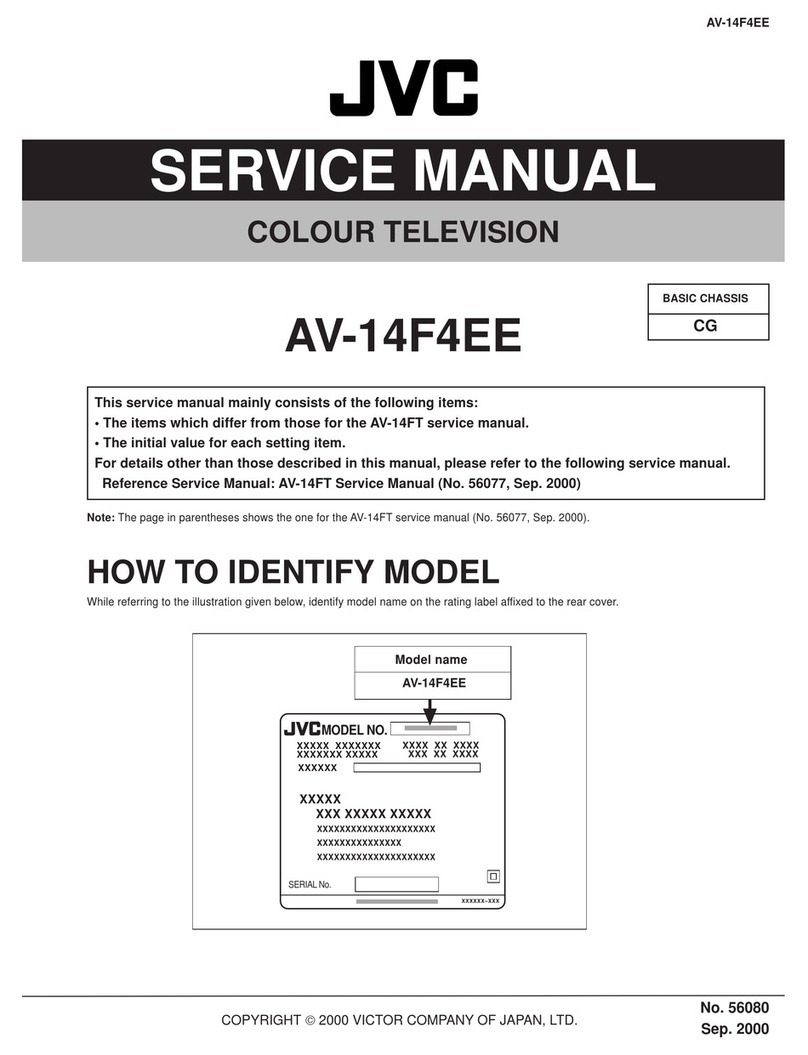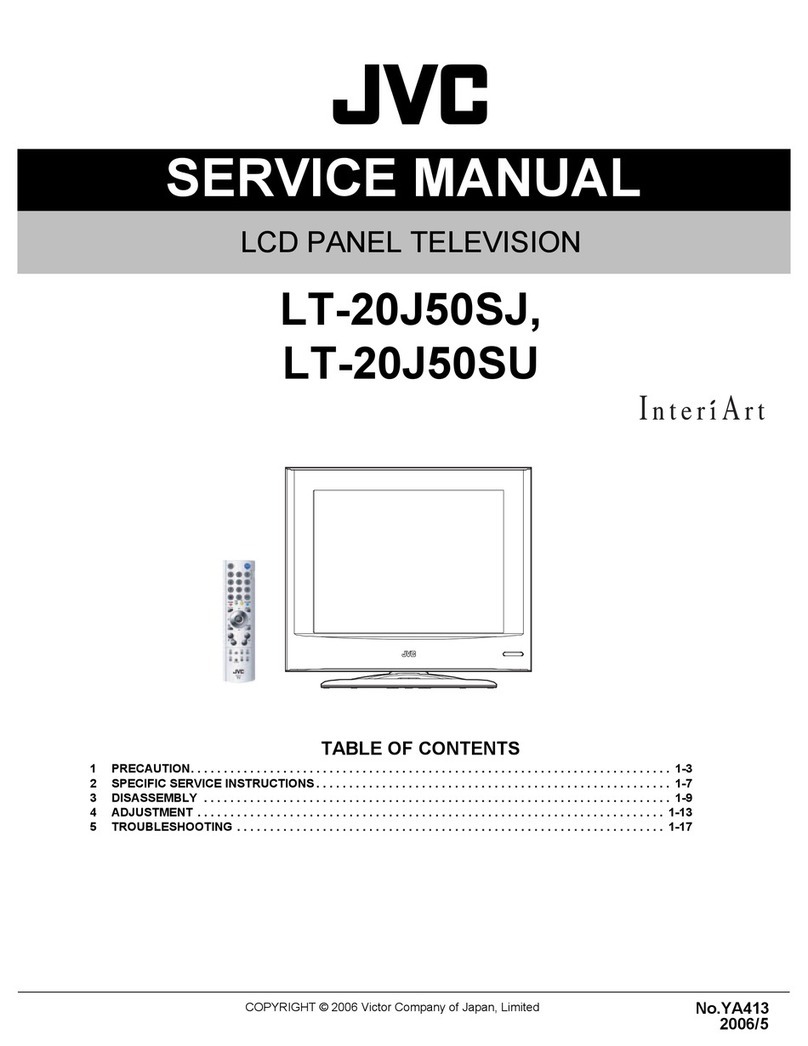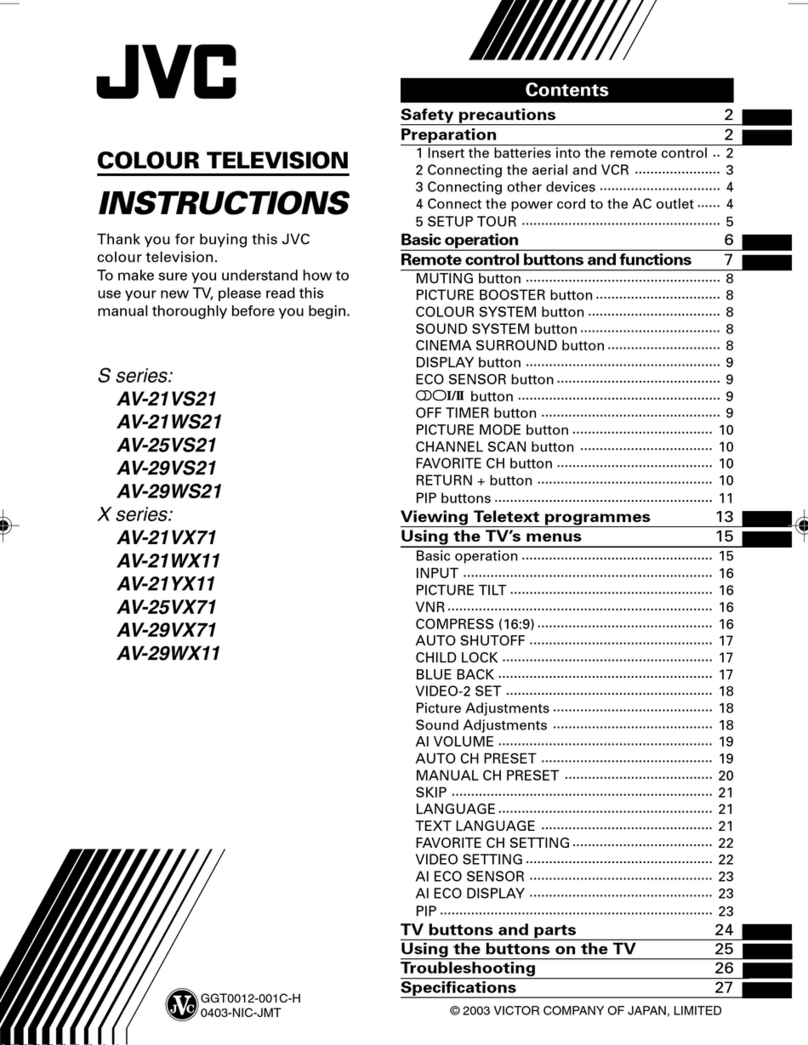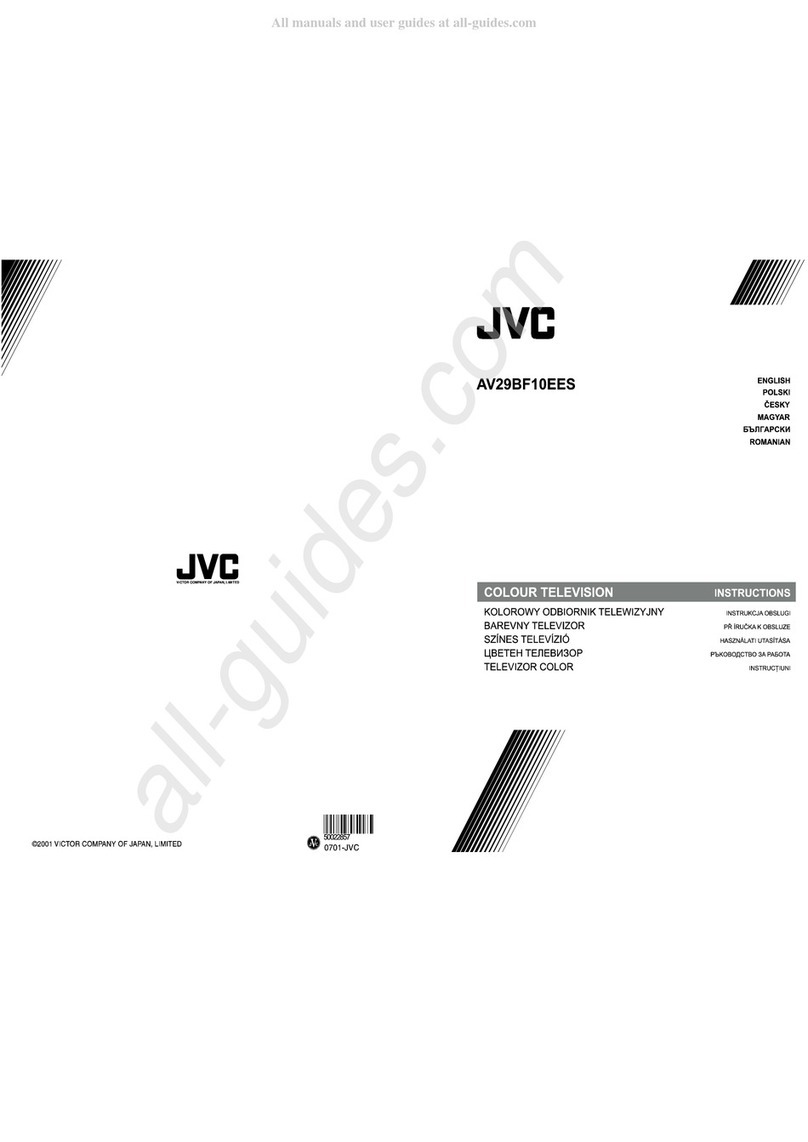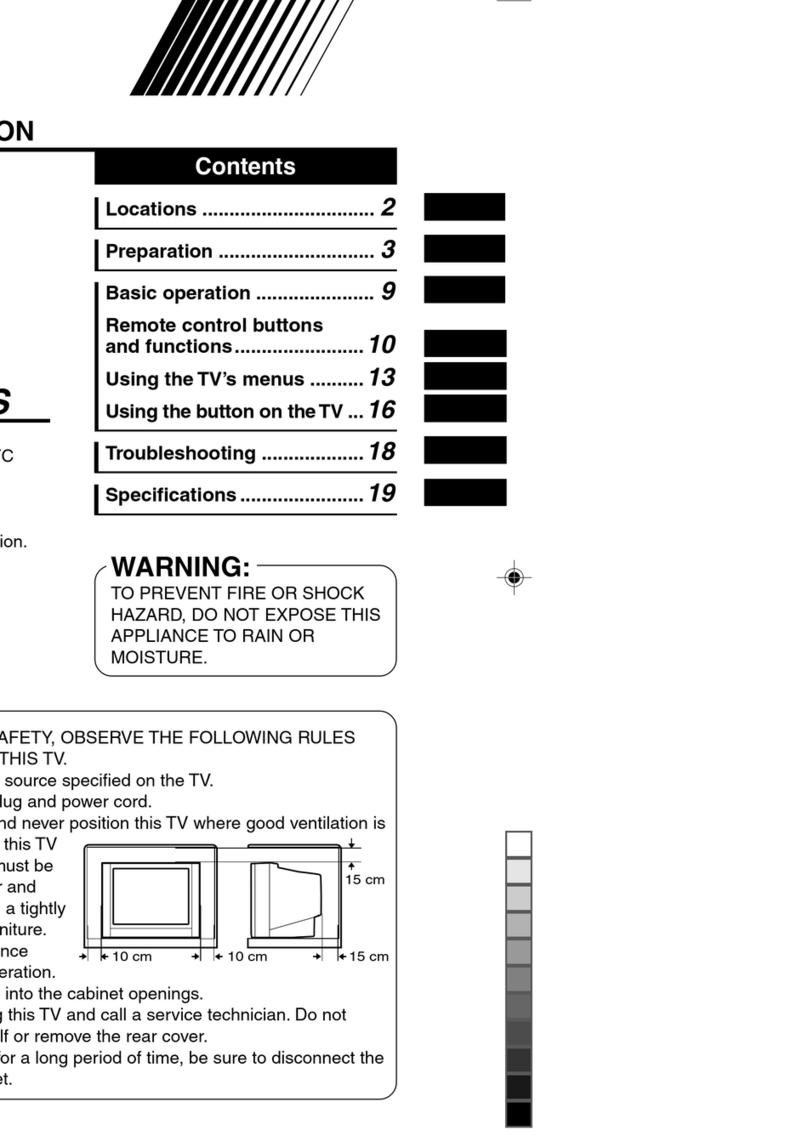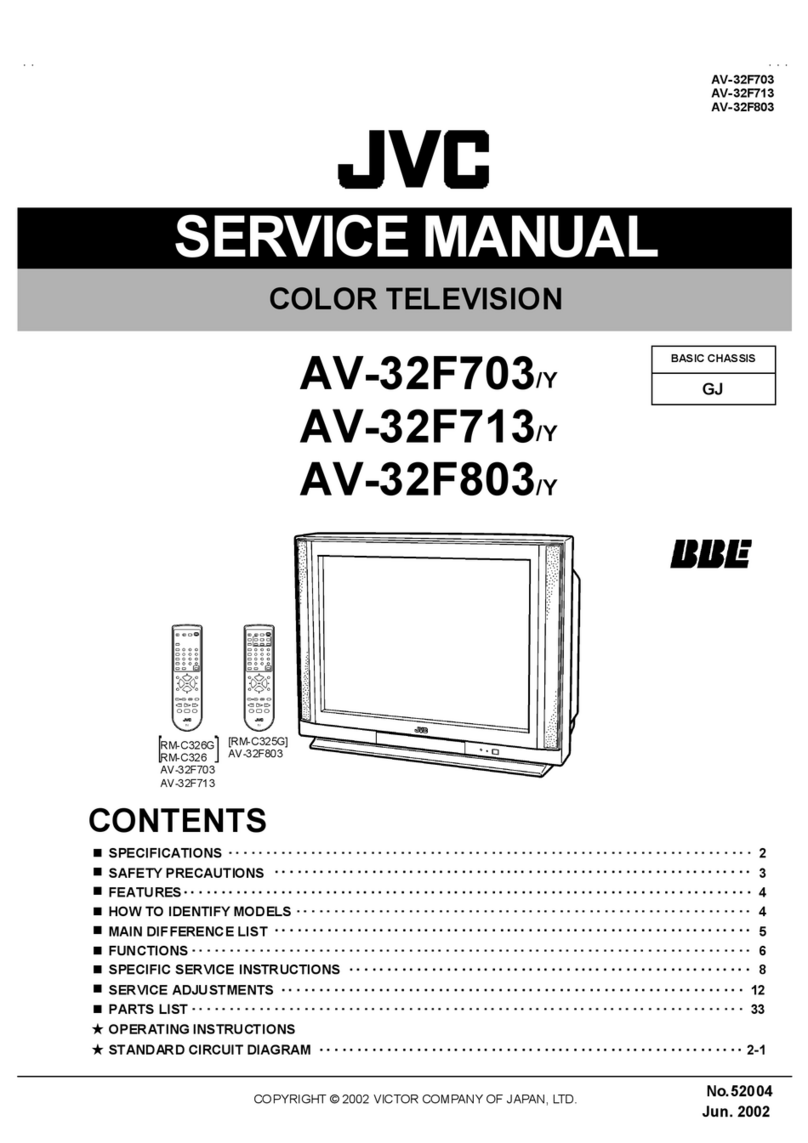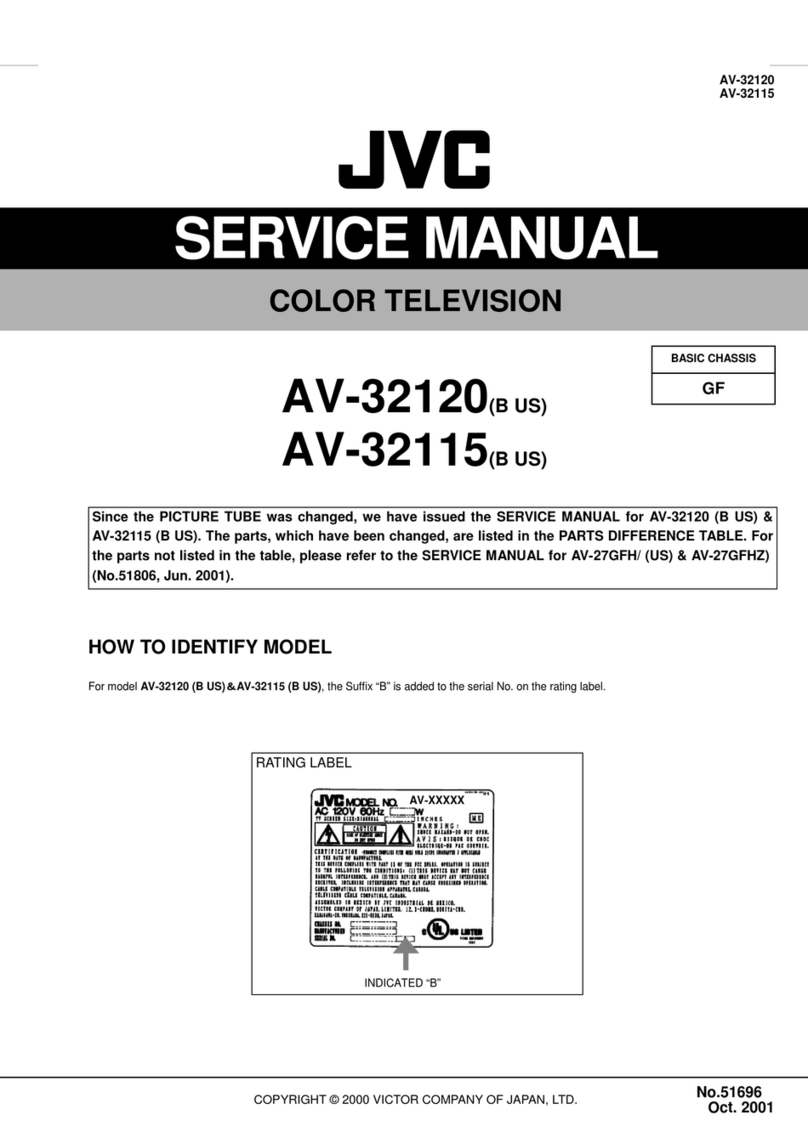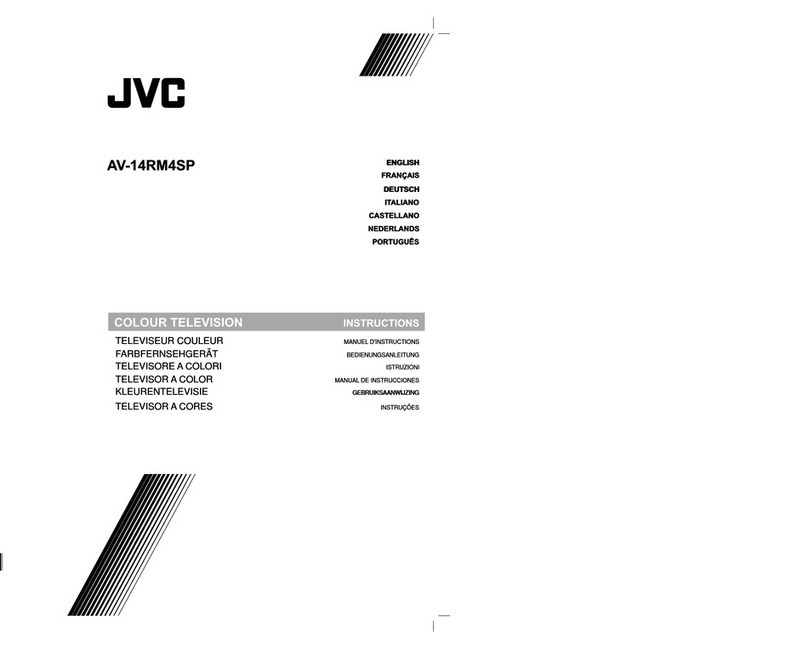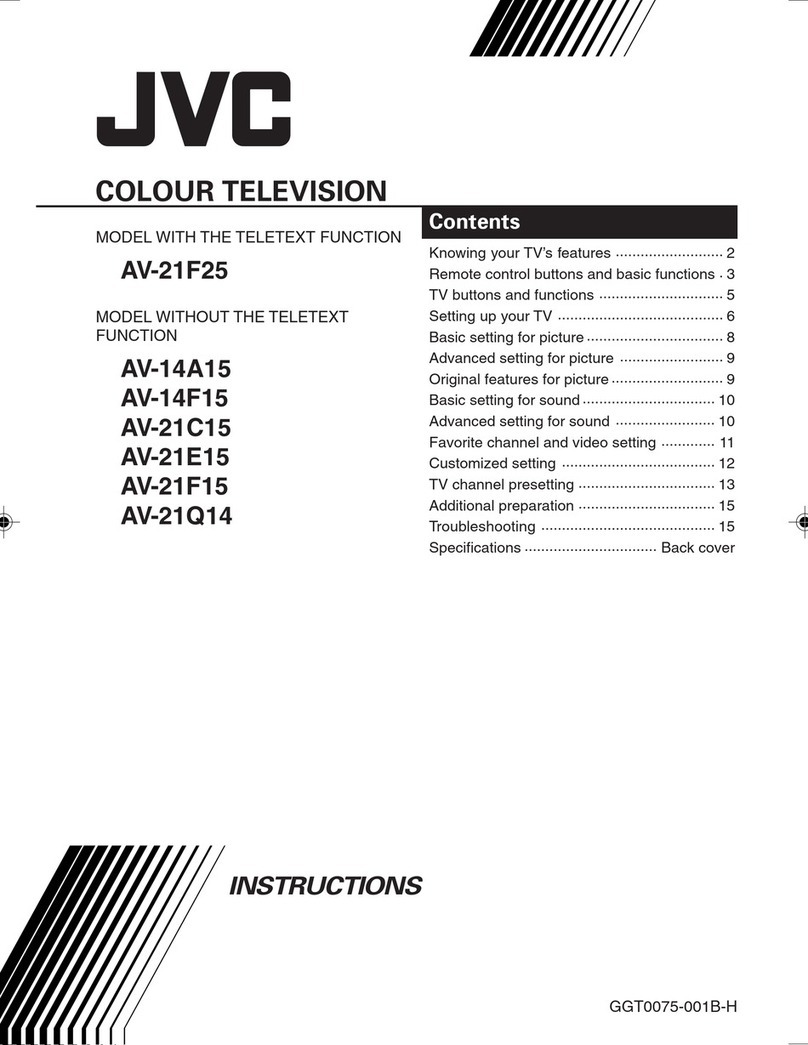LANGUAGE SELECTION
FEATURES MENU
FEATURES menu contains the following sub-menus.
P
P
MENU
PICTURE/OK
Press on the button MENU Position cursor on FEATURES menu Press on the OK button
9
Select the FEATURES MENU from the main MENU as follows :
9
ENGLISH
6HOHFW/$1*8$*(PHQXIURPWKH)($785(6PHQX
6HOHFWWKHSUHIHUUHG/$1*8$*(E\XVHRIWKH&85625/()7$
5,*+7$EXWWRQVDQGWKH&8562583$RU'2:1$
EXWWRQV
3UHVVWKH2.EXWWRQ$WRFRQILUPWKHVHOHFWLRQWKHFKRLFHZLOOEH
KLJKOLJKWHGLQUHG
1RWH7KHODQJXDJHVVKRZQDUHVXEMHFWWRPRGLILFDWLRQZLWKRXWSULRU
QRWLFH
FEATURES
CHILD LOCK
WAKE TIME
WAKE PROG.
CLOCK
CLOCK PROG
ZOOM AUTO
LANGUAGE
OFF
OFF
04
--:--
01
4:3
GB
.
$GMXVWWKLVYDOXH21RU2))
,QVWDQGE\PRGHWKHVWDQGE\LQGLFDWRUIODVKHV
UHGDQGJUHHQWRLQGLFDWHWKH&+,/'/2&.LVVHW
7KHIURQWSDQHO79EXWWRQV%%%EHFRPH
LQDFWLYHDQGWKH79ZLOORQO\UHVSRQGWRWKH
UHPRWHFRQWURO
6ZLWFKWKH:$.(83IXQFWLRQ2))RU21WKH
WLPHZLOOEHVKRZQHJZLWKWKHUHPRWH
FRQWURO&85625/()7$5,*+7$
EXWWRQV
(QWHUWKHZDNHXSWLPHZLWKWKHUHPRWHFRQWURO
180%(5$EXWWRQV
$GMXVW79WXUQRQSURJUDPQXPEHU
$GMXVW79FORFN&ORFNZLOOVWDUWDWVHFRQGV
XSRQHQWU\RIWKHWKILJXUH
7KHSURJQRZKLFKLVXVHGWRDXWRPDWLFDOO\VHL]H
WKHWLPHDWWXUQRQVKRXOGEHHQWHUHGKHUH
&KRRVH\RXUSUHIHUUHGGHIDXOWIRUPDWZLWKWKH
UHPRWHFRQWURO&85625/()7$5,*+7
$EXWWRQV
1RWH)8//6&5((1LVUHSUHVHQWHGKHUHE\
7KHFXUUHQWO\VHOHFWHG/$1*8$*(LVGLVSOD\HG
3UHVVWKH2.EXWWRQ$WRDFFHVVWKHPHQXDQG
FKDQJHWKHVHOHFWLRQ
:KHQVZLWFKHGWR21
3UHYHQWVWKHXVHRIWKH79VHWZLWKRXWUHPRWH
FRQWURO
:DNHXSIXQFWLRQ
7KLVIXQFWLRQLVRQO\VHOHFWDEOHZKHQWKHFORFNLV
VHW7KH79VHWWXUQVRQIURPVWDQGE\DWWKH
:$.(7,0(DQGZLWKWKHSURJUDPPHHQWHUHGRQ
WKH:$.(352*OLQH3XWWKH79VHWRQVWDQGE\
ZLWKWKHUHPRWHFRQWURO
6KDUHGZLWK:$.(7,0(
79FORFNVHWWLQJ
7KLVIXQFWLRQDOORZVXVHUWRHQWHUWKHWLPH
PDQXDOO\
1RWH,I\RXWXUQRIIWKHVHWZLWKWKHPDLQSRZHU
EXWWRQWKHFORFNVHWWLQJLVORVW$QDXWRPDWLF
DWWHPSWLVPDGHWRVHWWKHFORFNDJDLQDWSRZHURQ
7KLVIXQFWLRQLVRQO\VHOHFWDEOHZKHQWKHGHIDXOW
SLFWXUHIRUPDWLVFXUUHQWO\DFWLYHVHHDOVR
)250$76(/(&7,21$872VHWWLQJSDJH
7KLVVHOHFWVWKHGHIDXOWIRUPDWWREHXVHGRQO\
ZKHQWKHIRUPDWVHOHFWHGZLWKWKH=220EXWWRQ
$LV$872DQGQRSLFWXUHIRUPDWVLJQDOOLQJGDWD
LVUHFHLYHG
/$1*8$*(PHQXHQWU\
LANGUAGE
B G C Z D D K E
F F I N G B G R H
I N N L P P L
R O R U S S