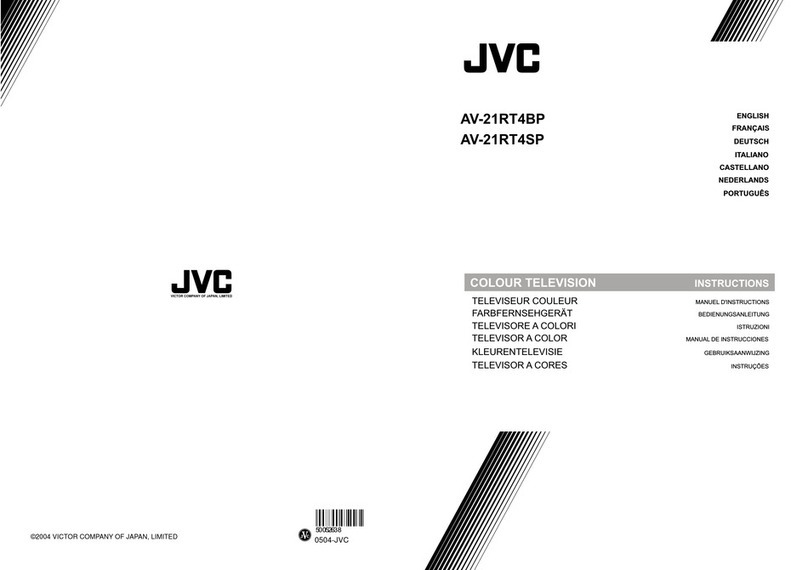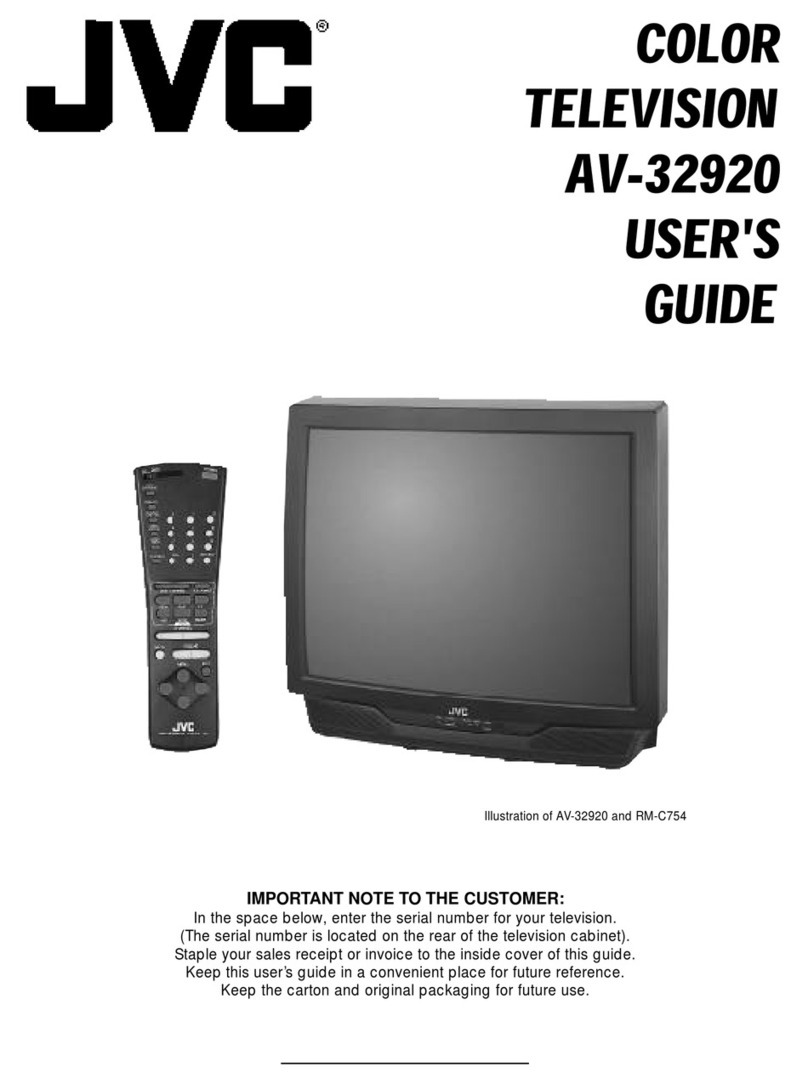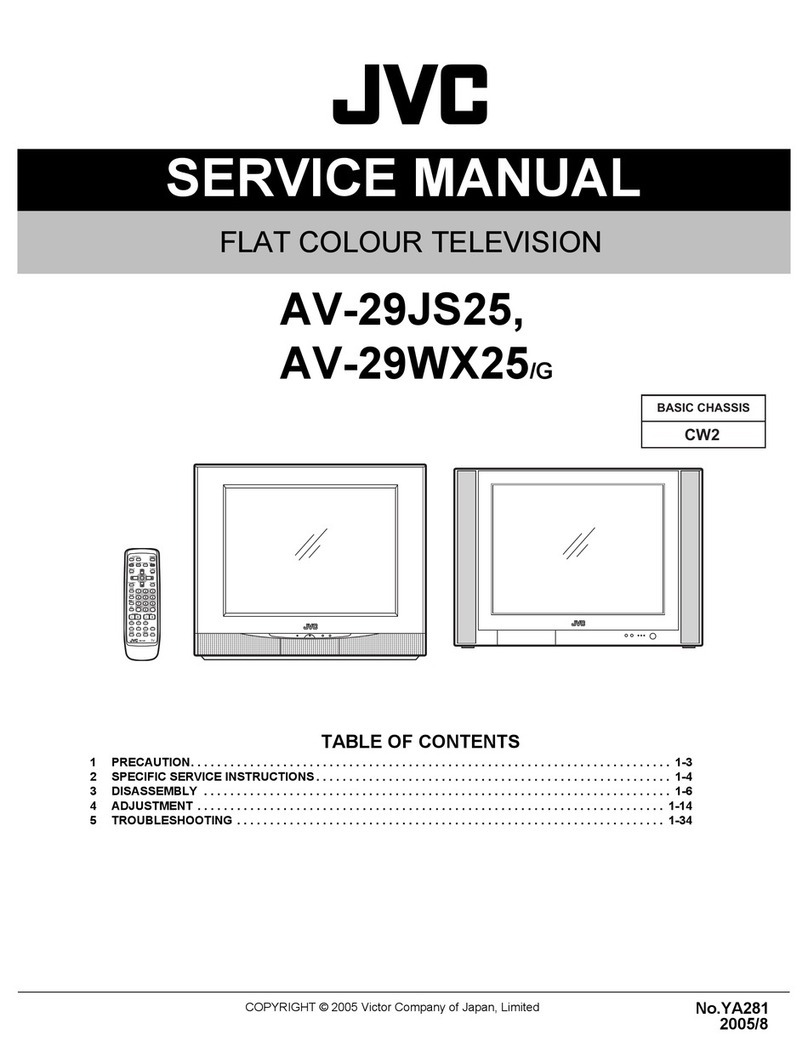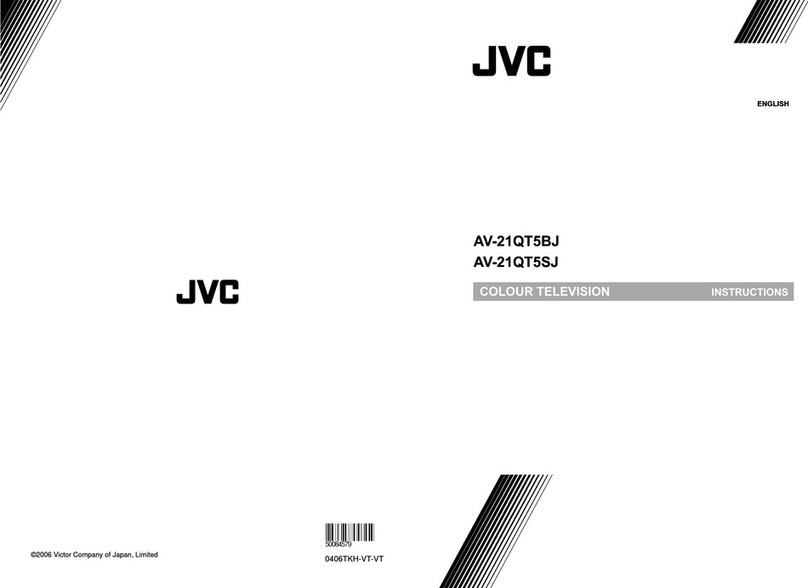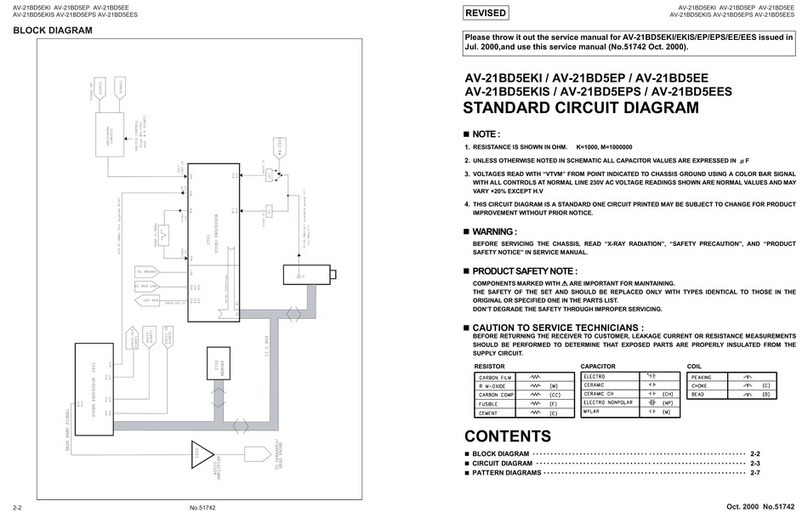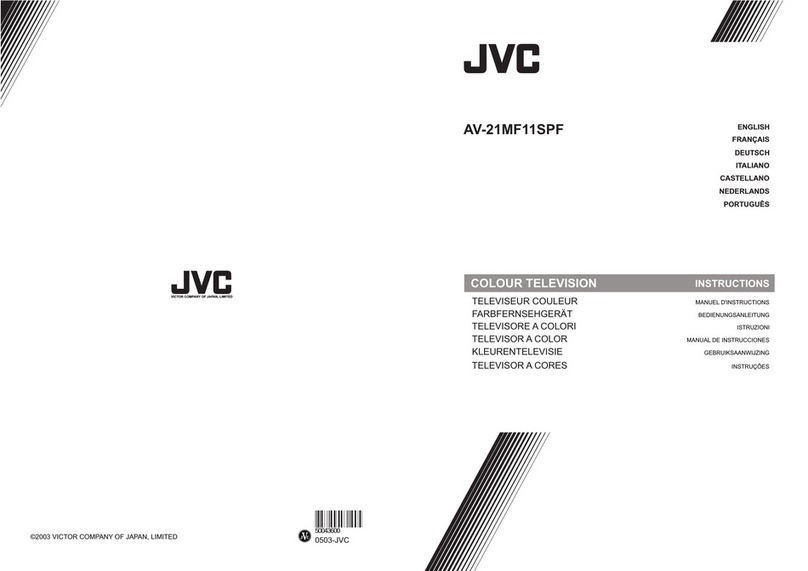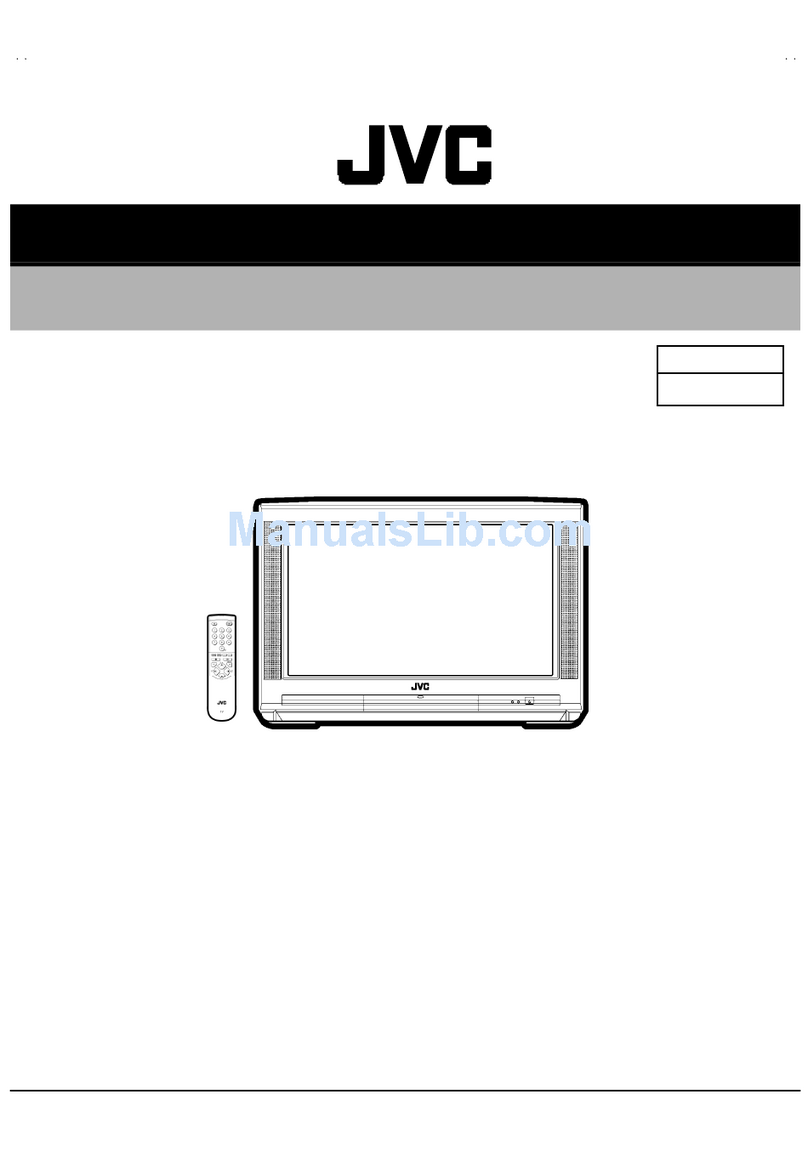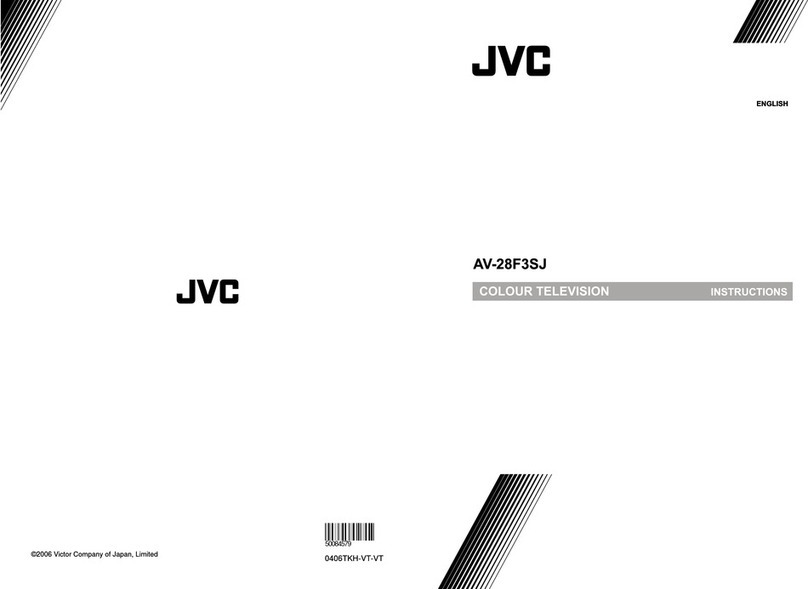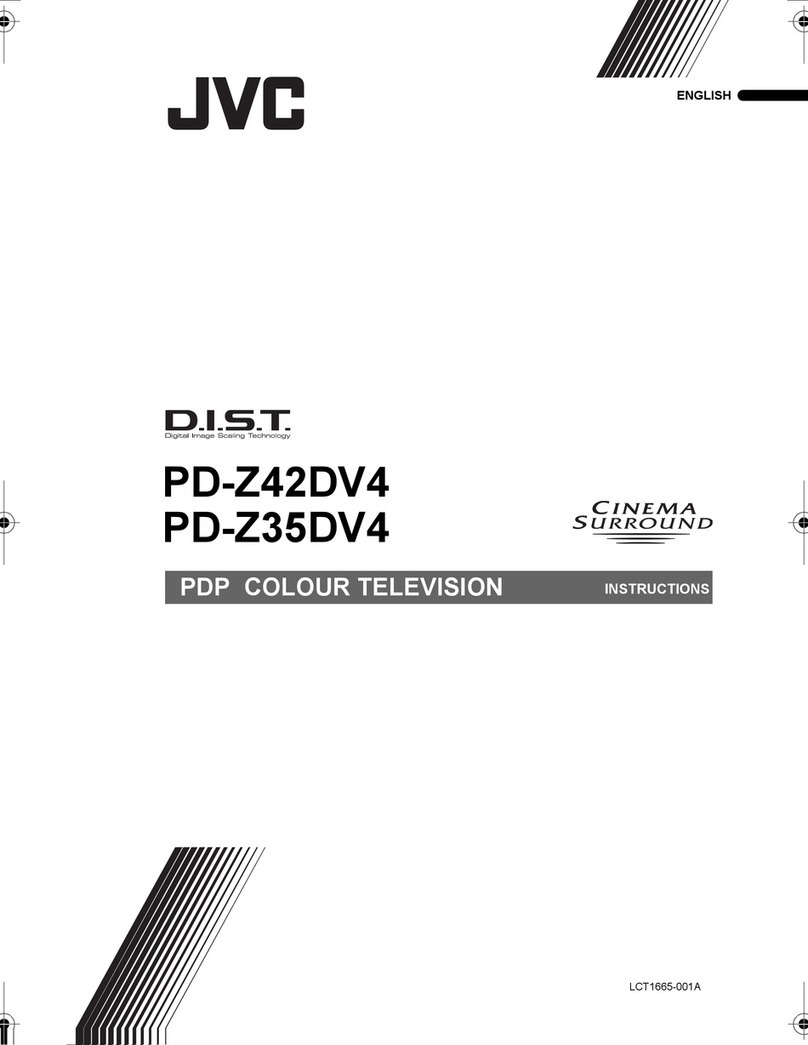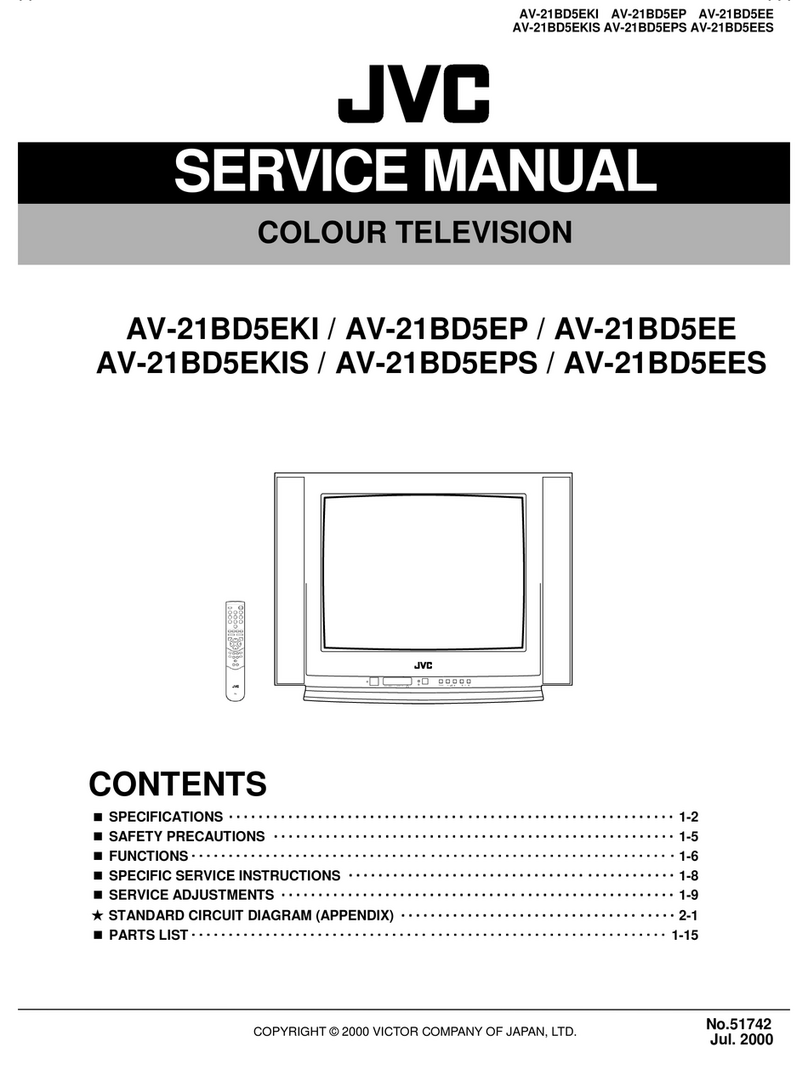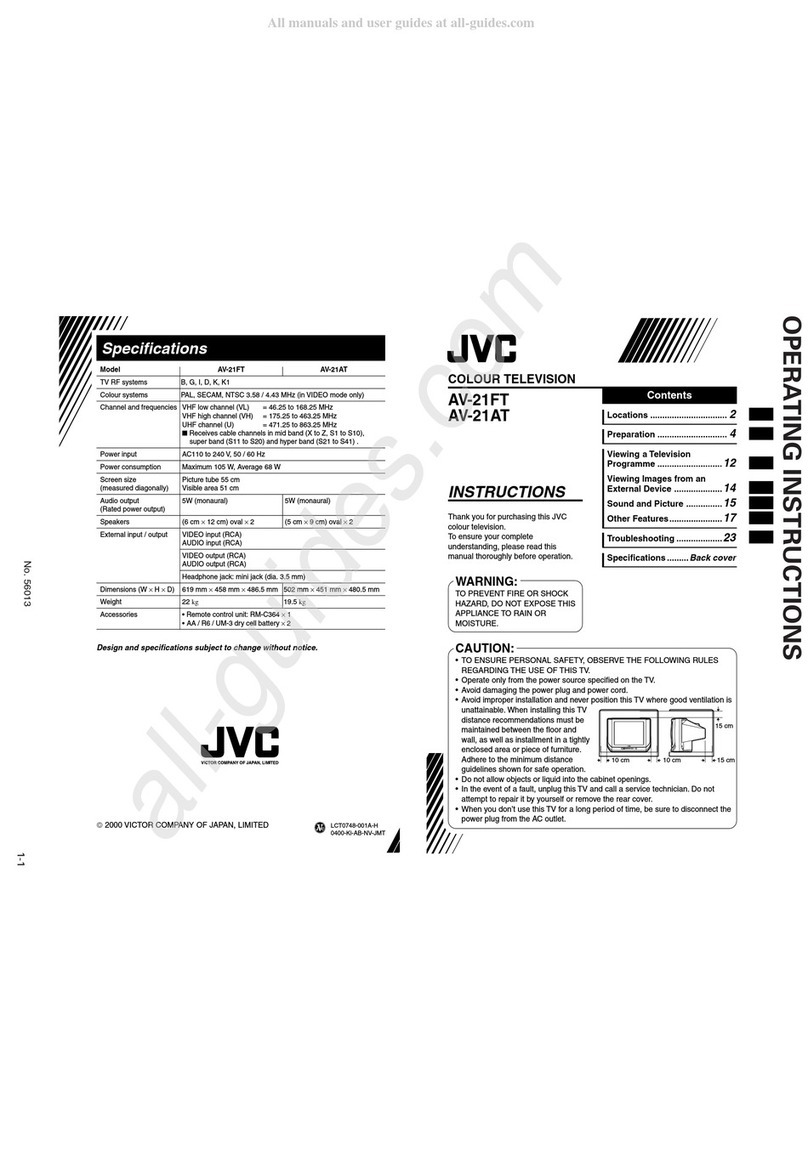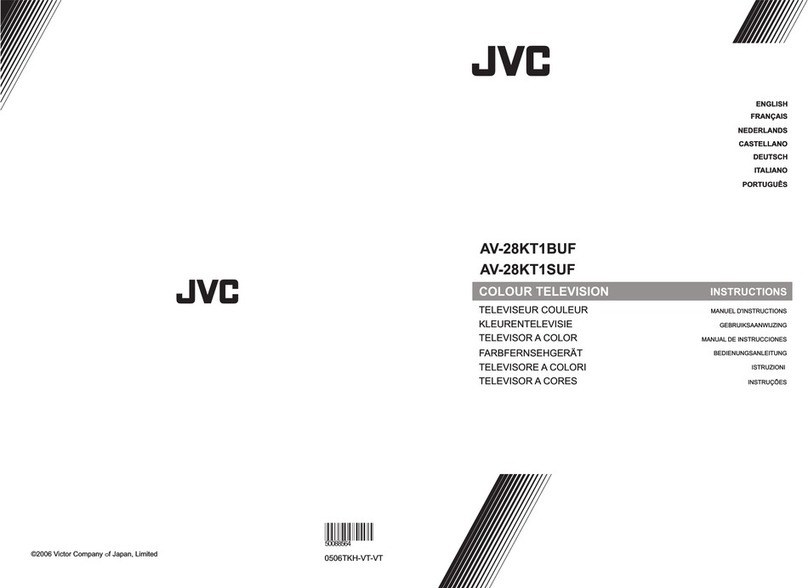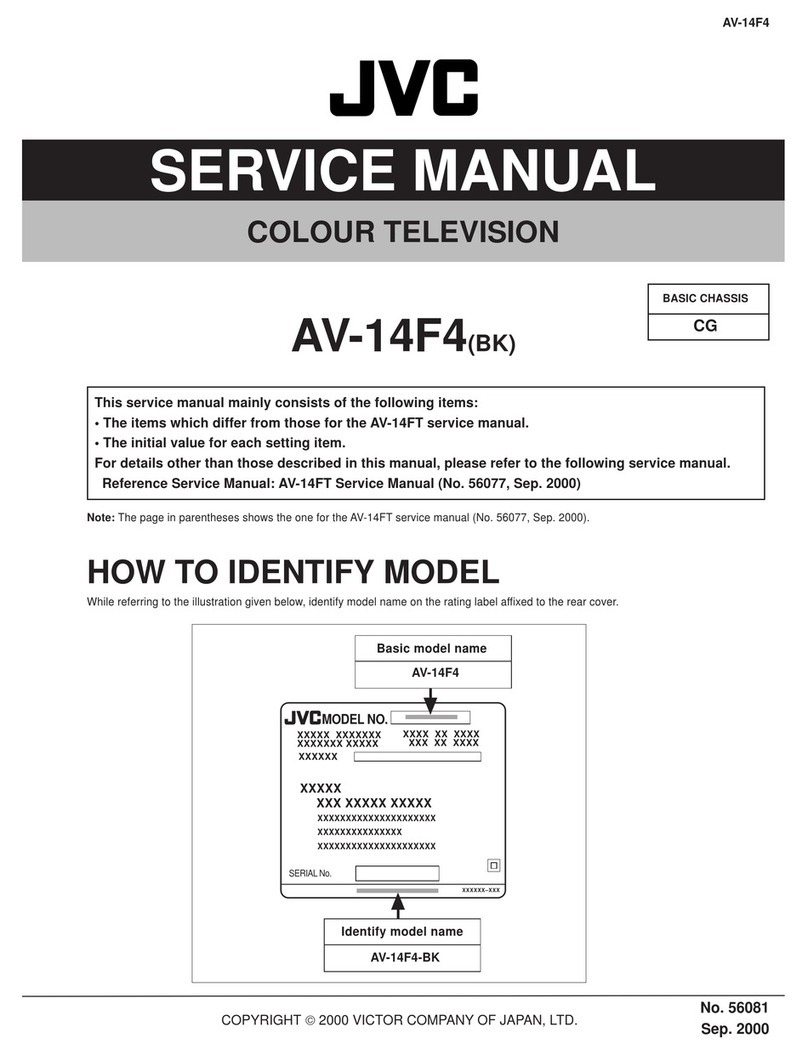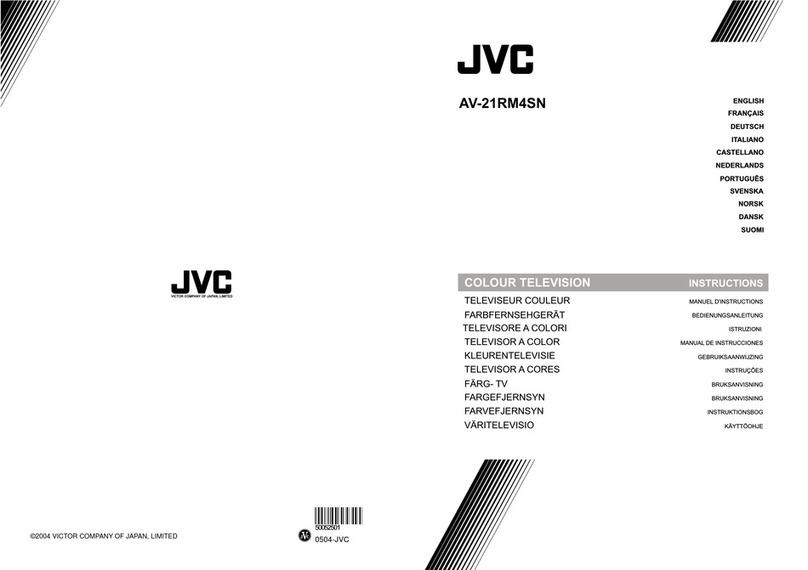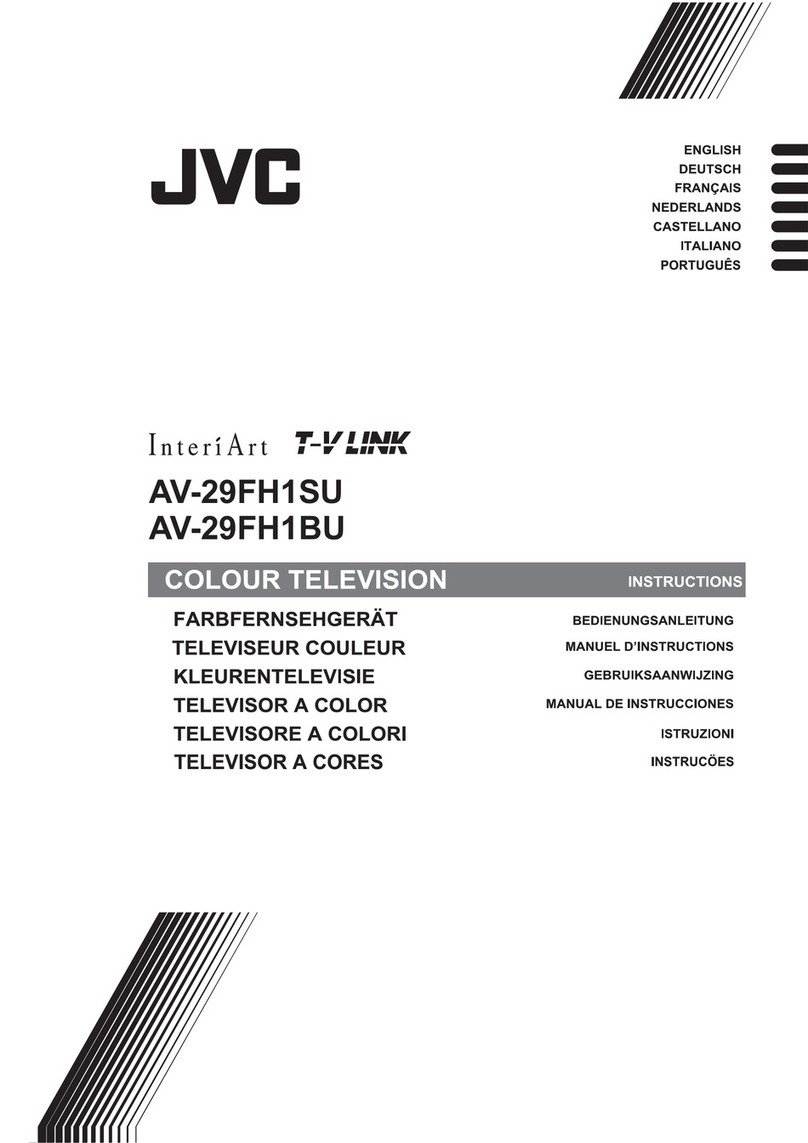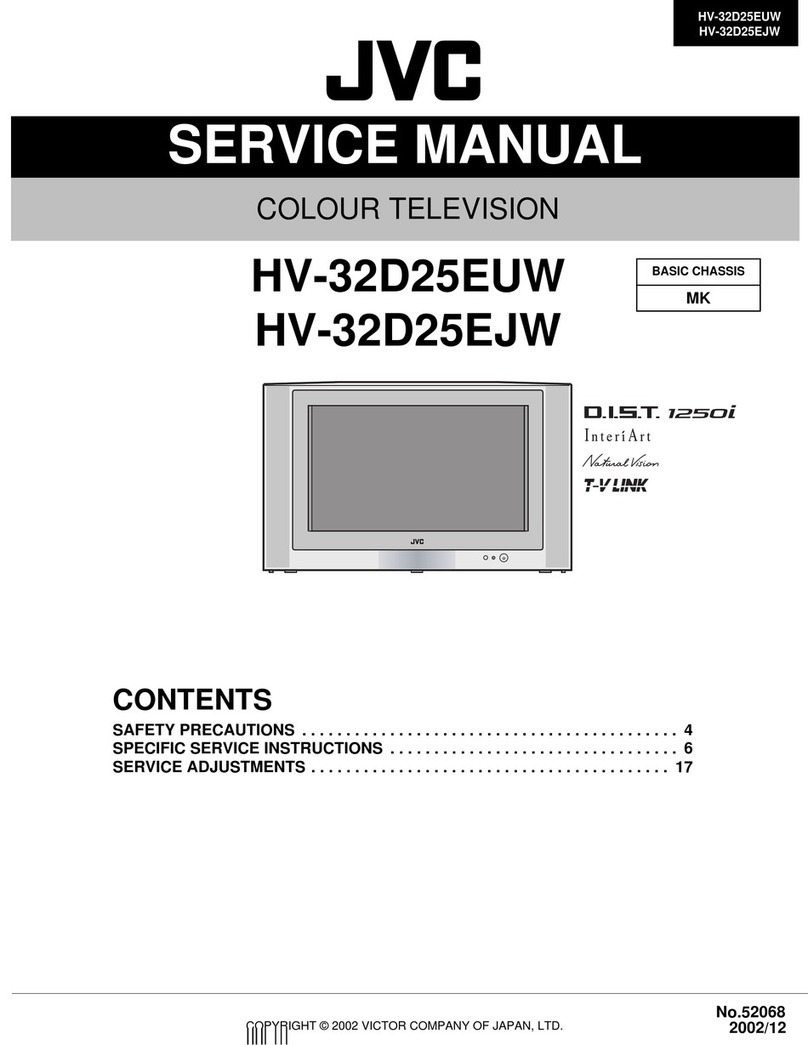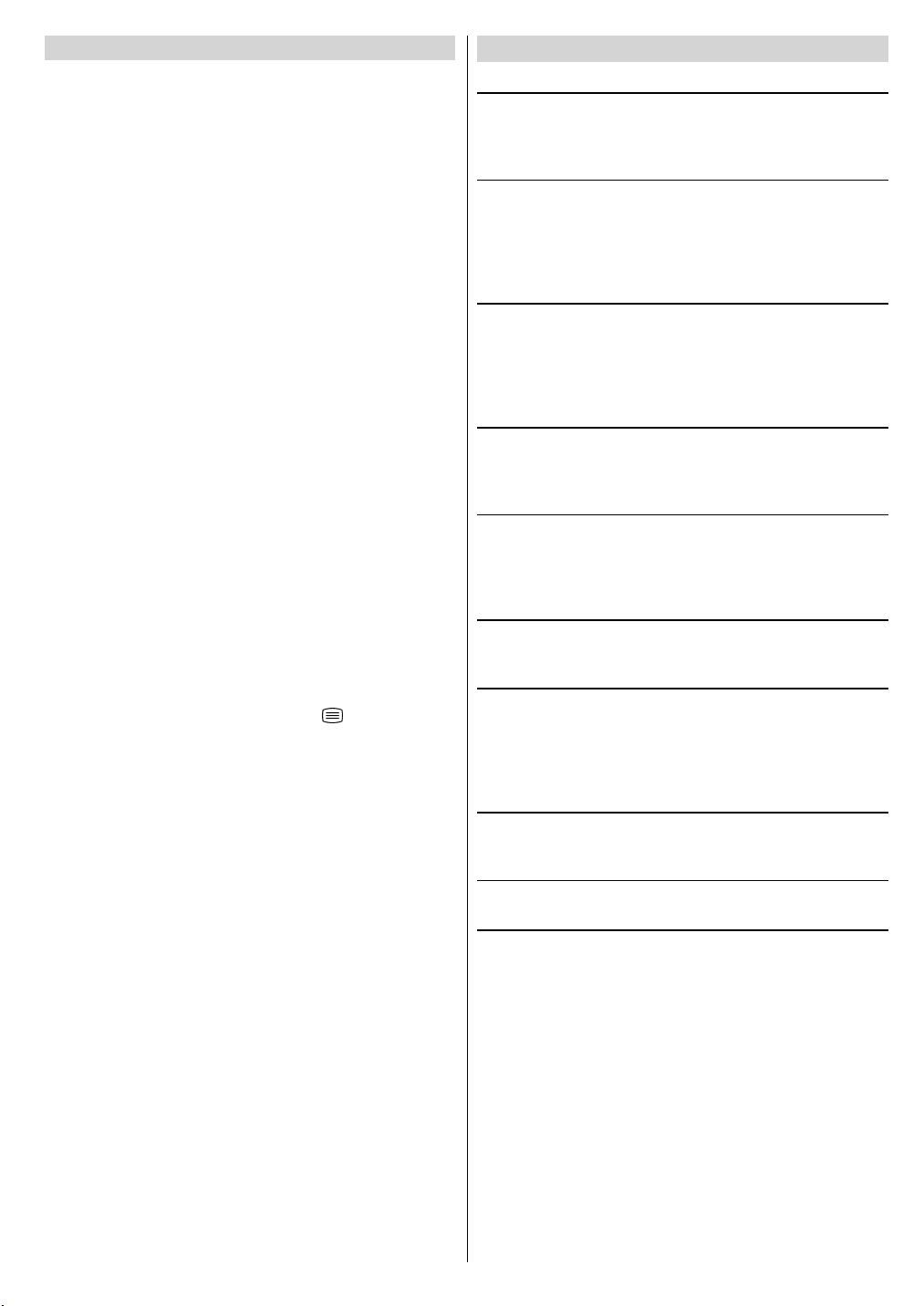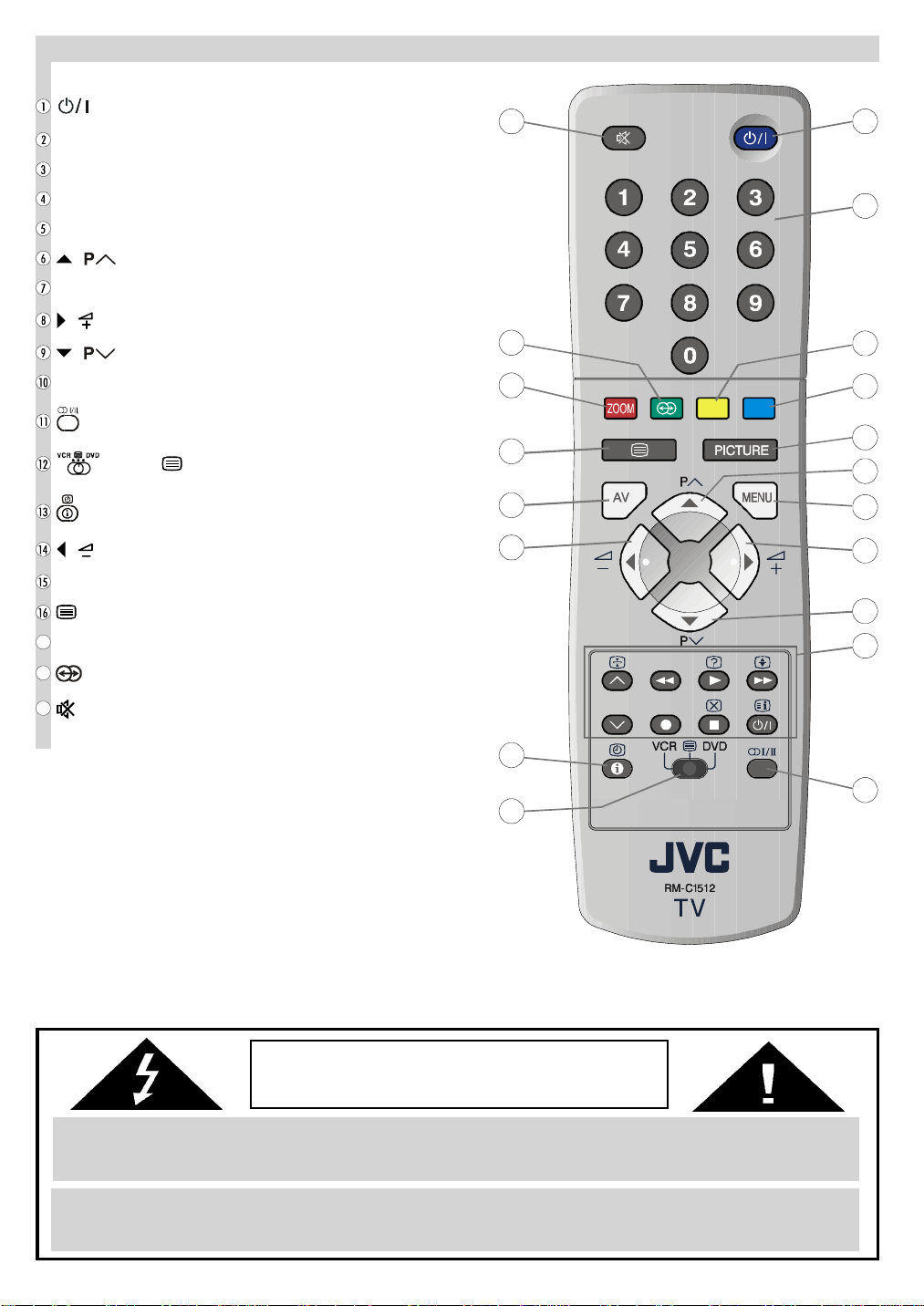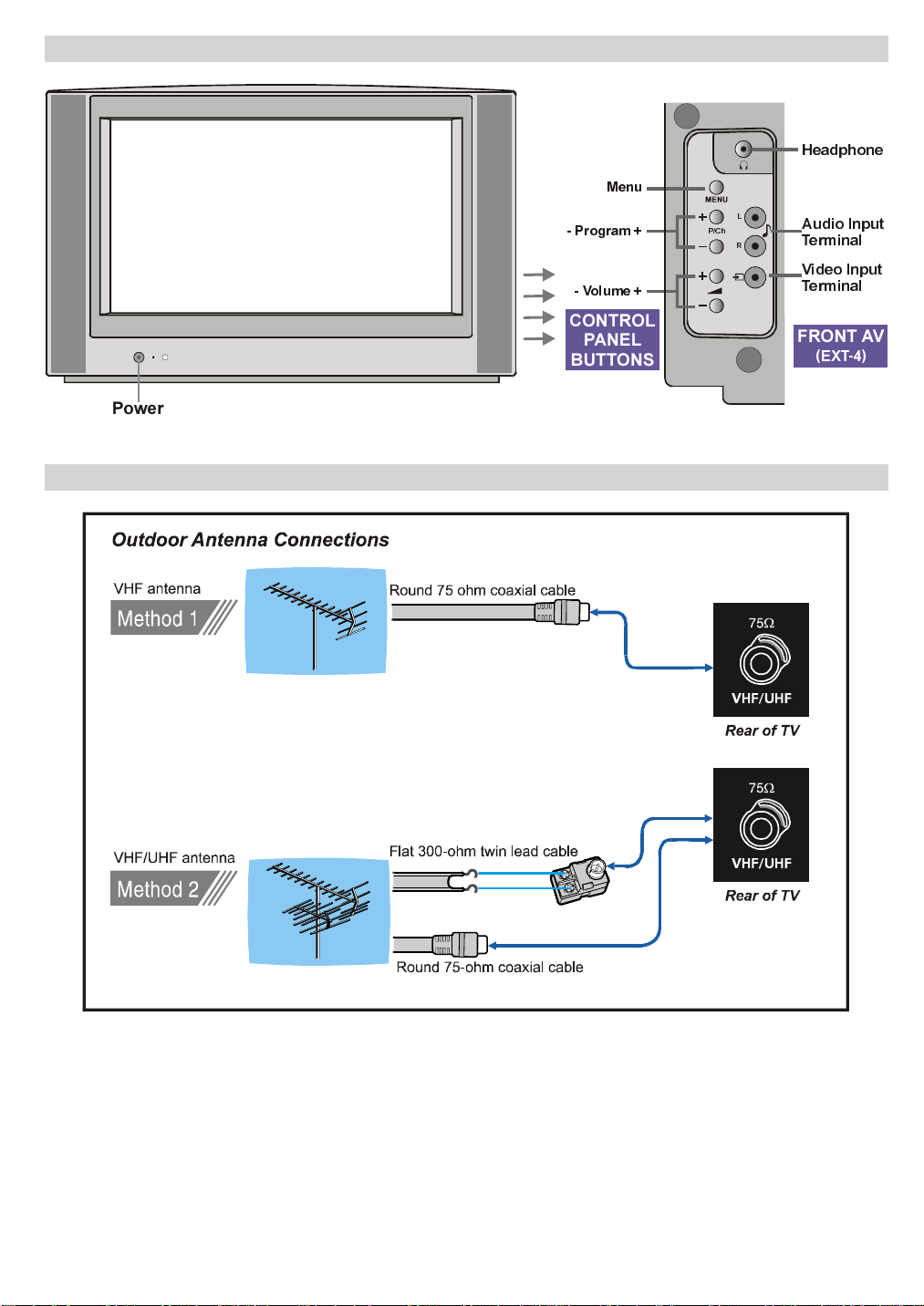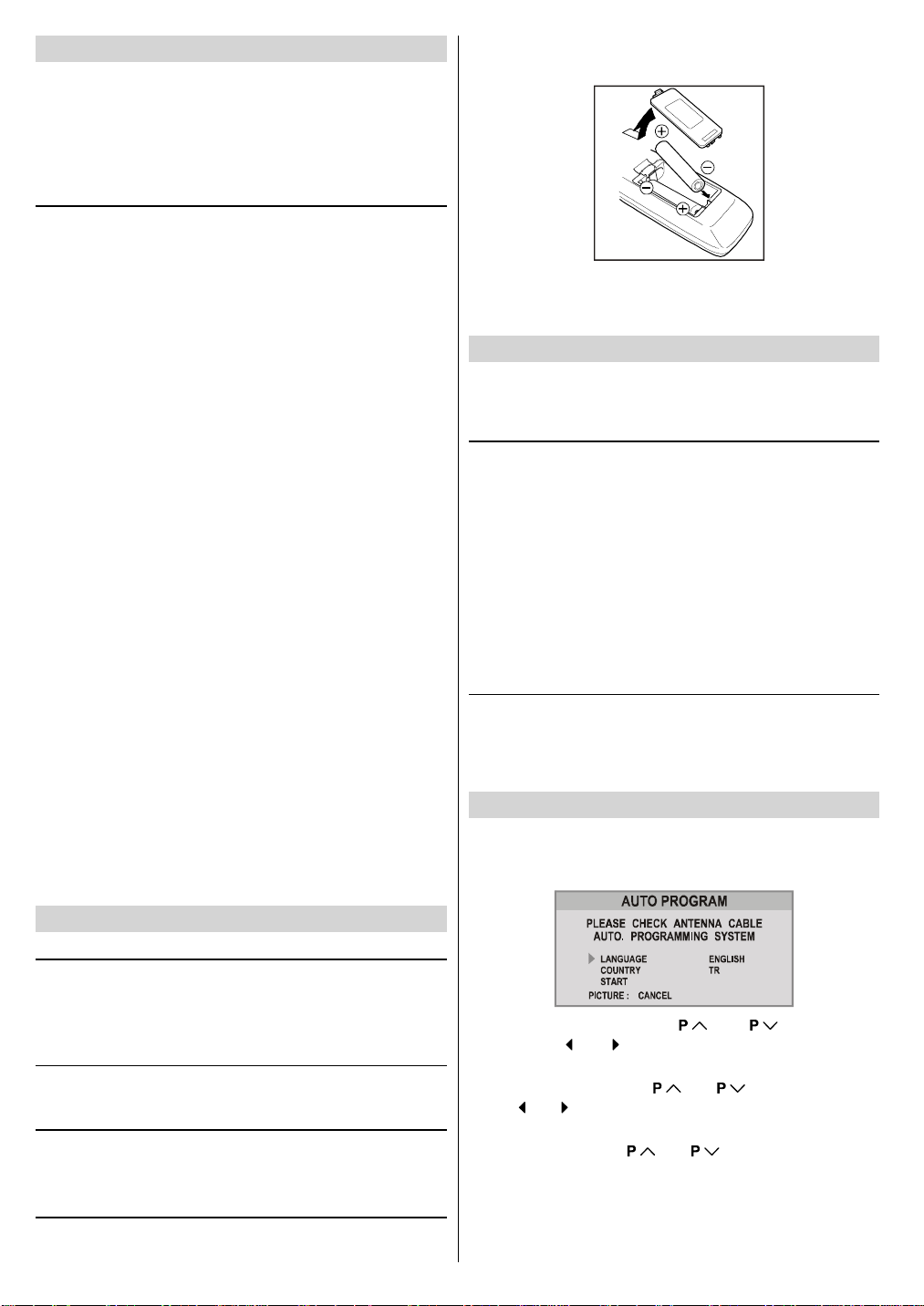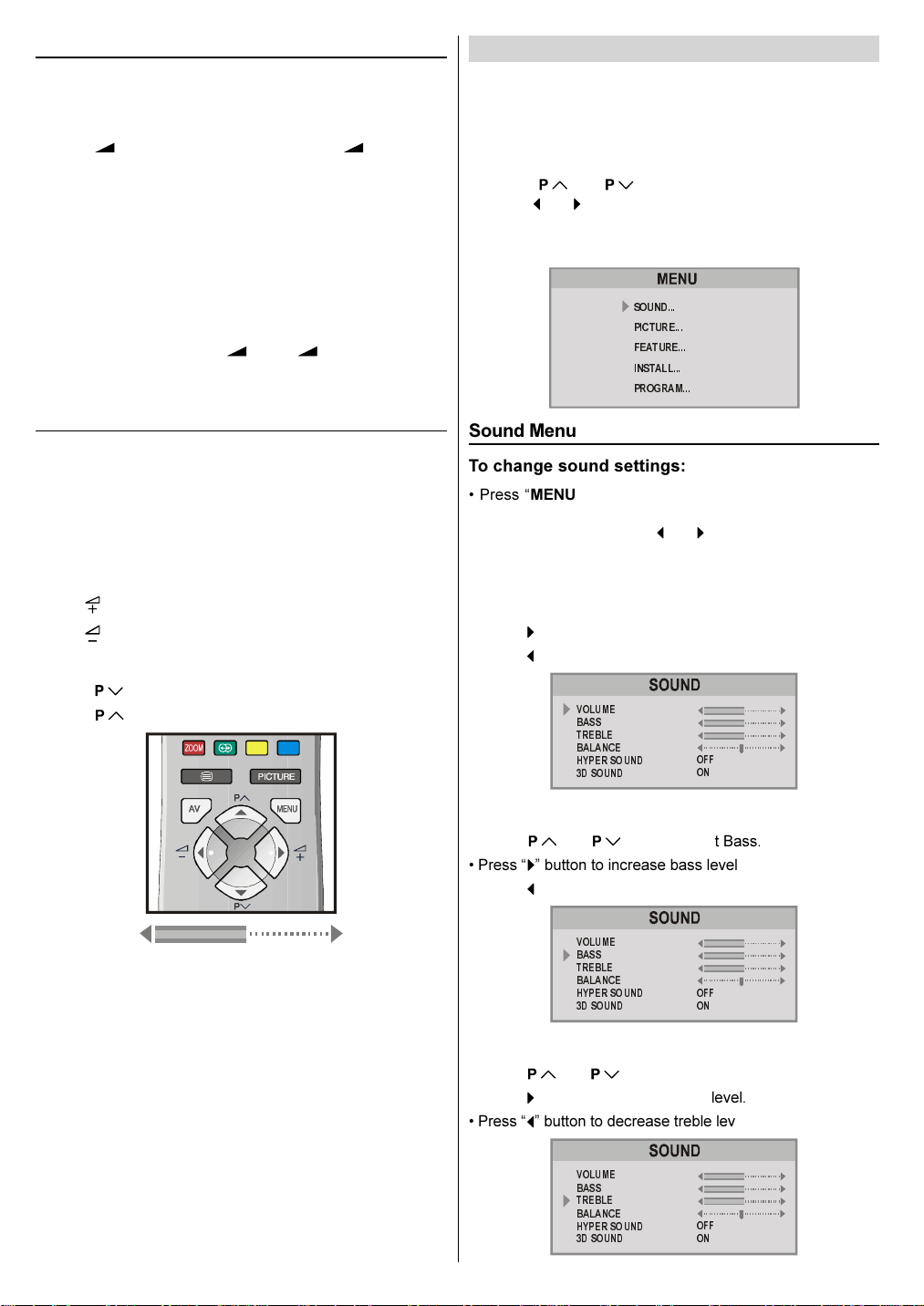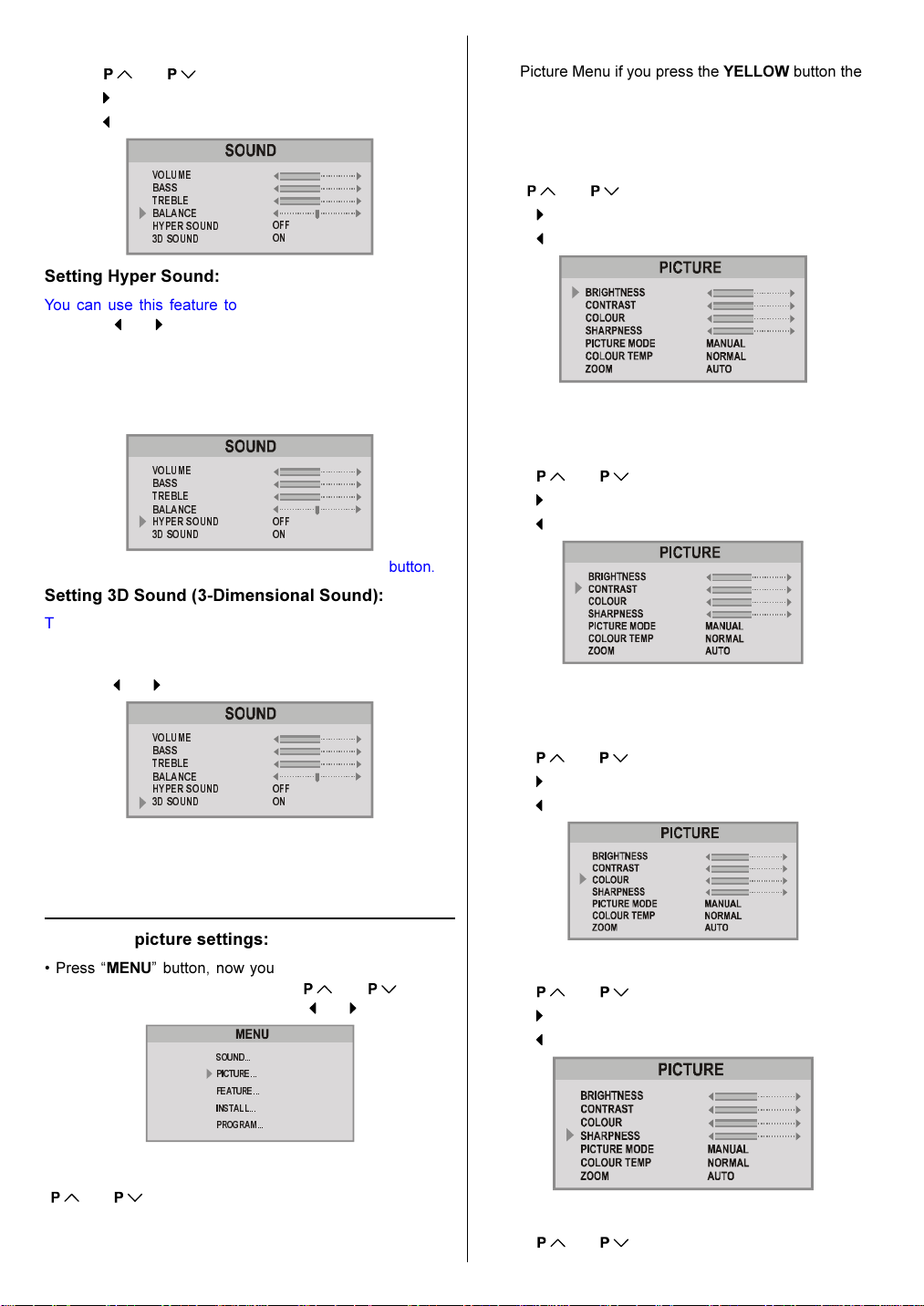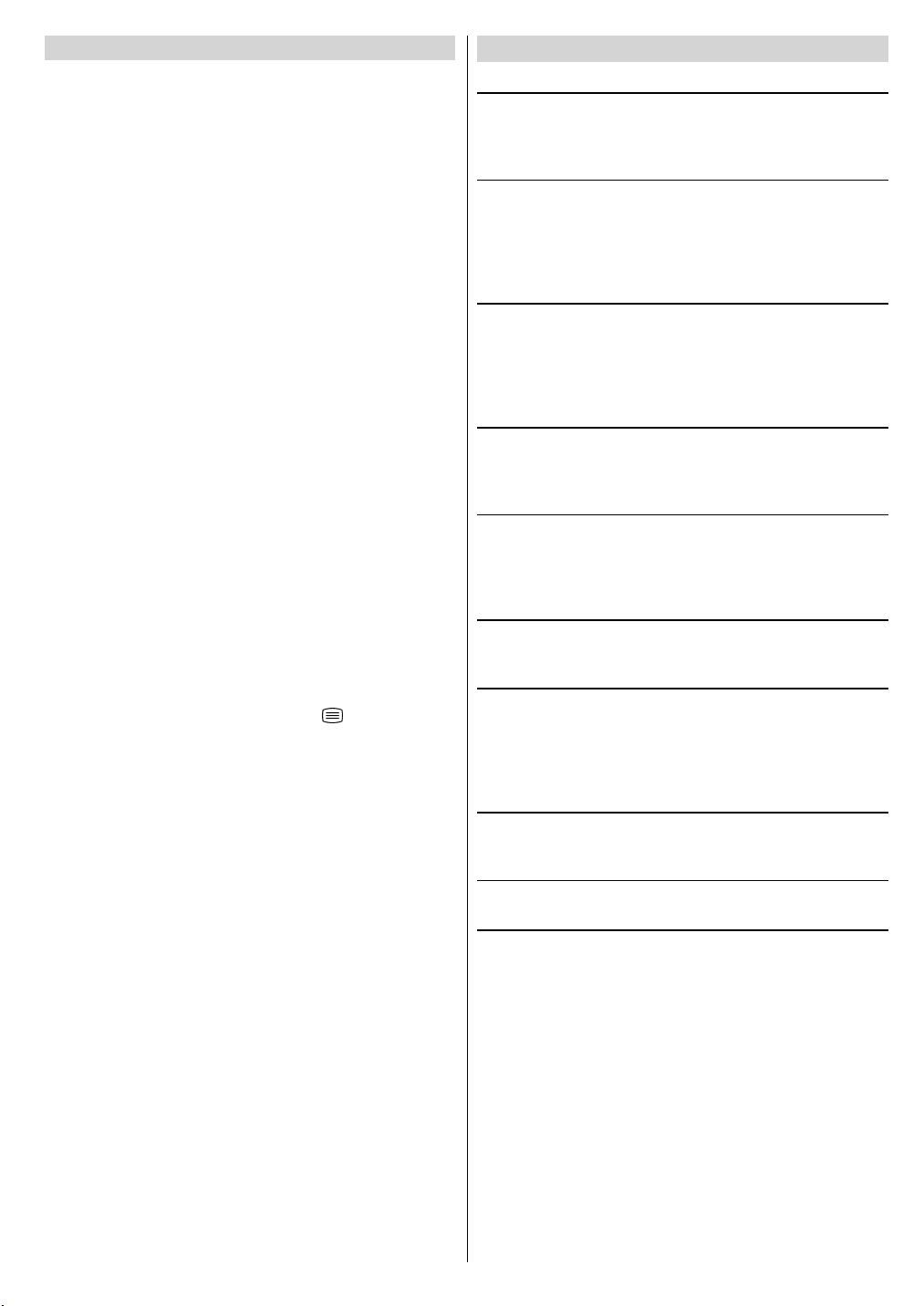
ENGLISH - 113 -
Contents
Safety Precautions .............................................. 113
Remote Control Buttons ..................................... 114
Control Panel Buttons......................................... 115
Antenna Connections .......................................... 115
Preparation ........................................................... 116
Features ...................................................................... 116
Before Switching on your V ............................. 116
Power connection......................................................... 116
Aerial Connections ....................................................... 116
How to connect the external equipments ...................... 116
Inserting batteries in the remote control han set .......... 116
Switching the V ON/OFF ................................... 116
To switch the TV on...................................................... 116
To switch the TV off ...................................................... 116
Initial Settings ...................................................... 116
T-V LINK ...................................................................... 117
Operating with the onset buttons .................................. 118
Operating with Remote Control ..................................... 118
Menu System ........................................................ 118
Soun Menu ................................................................. 118
Picture Menu ............................................................... 119
Feature Menu ............................................................... 121
Install (Installation) Menu .............................................. 121
Using the Deco er(EXT-2) function ............................... 122
Program (Programming) Menu ..................................... 123
To start AUTO PROGRAM (AUTOSTORE) ................... 123
Other Features ..................................................... 124
Soun Mute ................................................................. 124
Stereo / Bilingual .......................................................... 124
Information on Screen .................................................. 124
To Display the Time...................................................... 124
Picture ......................................................................... 124
VCR / DVD Control Buttons an VCR / / DVD
Switch .......................................................................... 124
eletext ................................................................. 124
To operate Teletext ....................................................... 124
To select a page of Teletext .......................................... 124
To Select In ex Page ................................................... 125
Searching for a teletext page while watching TV ........... 125
To Select Double Height Text ....................................... 125
To Reveal conceale Information ................................ 125
To Stop Automatic Page Change .................................. 125
To Select a Subco e Page ........................................... 125
To exit Teletext ............................................................. 125
Fastext an Toptext ..................................................... 125
Connect the External Equipments ..................... 126
Via the Euroconnector .................................................. 126
T-V LINK compatible VCR ............................................ 126
RGB mo e ................................................................... 126
EXT-2S Mo e ............................................................... 126
Via the RCA jacks ........................................................ 126
Via the ANT (aerial) socket ........................................... 126
TV an Vi eo Reco er (VCR) ....................................... 126
NTSC Playback ........................................................... 126
Copy Facility ................................................................ 126
Connecting Hea phones .............................................. 126
ips ........................................................................ 128
Specifications ....................................................... 128
Safety Precautions
1. Power Source
The receiver shoul be operate only from a 220-240V AC,
50 Hz. outlet. Ensure you select the correct voltage setting
for your convenience.
2. Power Cord
The power supply cor shoul be place so that they are not
likely to be walke on or pinche by items place upon them
or against them. Pay particular attention to cor where they
enter the plug, power outlet, an the point where they exit
from the receiver.
3. Moisture and Water
Do not use this equipment in a humi an amp place (avoi
the bathroom, the sink in the kitchen, an near the washing
machine). Do not expose this equipment to rain or water an
o not place objects fille with liqui s on it as this may be
angerous.
4. Cleaning
Before cleaning, unplug the receiver from the main supply
outlet. Do not use liqui or aerosol cleaners. Use with soft
an ry cloth.
5. Ventilation
The slots an openings on the receiver are inten e for venti-
lation an to ensure reliable operation. To prevent overheat-
ing, these openings must not be blocke or covere in any-
way.
6. Lightning
In case of storm an lightning or when going on holi ay, is-
connect the power cor from the wall outlet.
7. eplacement Part
When replacement parts are require , be sure the service
technician has use replacement parts which are specifie
by the manufacturer or have the same specifications as the
original one. Unauthorize substitutions may result in fire,
electrical shock, or other hazar s.
8. Servicing
Please refer all servicing to qualifie personnel. Do not re-
move cover as this may result in electric shock.
9. Flame sources
Do not place nake flame sources on the apparatus.
10. Stand-By
Do not leave your TV stan -by or operating con ition when you
leave your house.
Warning!
Any intervention contrary to regulations, in particular, any
modification of high voltage or a replacement of the picture
tube may lead to an increased concentration of x-rays. Any
television modified in this way no longer complies with li-
cense and must not be operated.
Instructions for waste disposal:
Packaging and packaging aids are recyclable and should
principally be recycled. Packaging materials, such as foil
bag, must be kept away from children.
Batteries, including those which are heavy metal-free, should
not be disposed of with household waste. Please dispose of
used batteries in an environmentally sound manner. Find out
about the legal regulations which apply in your area.
08-ENG-2835-AK45-1512UK-16-9-(AV-28GT20U)-50053856.p65 22.07.2004, 17:39113