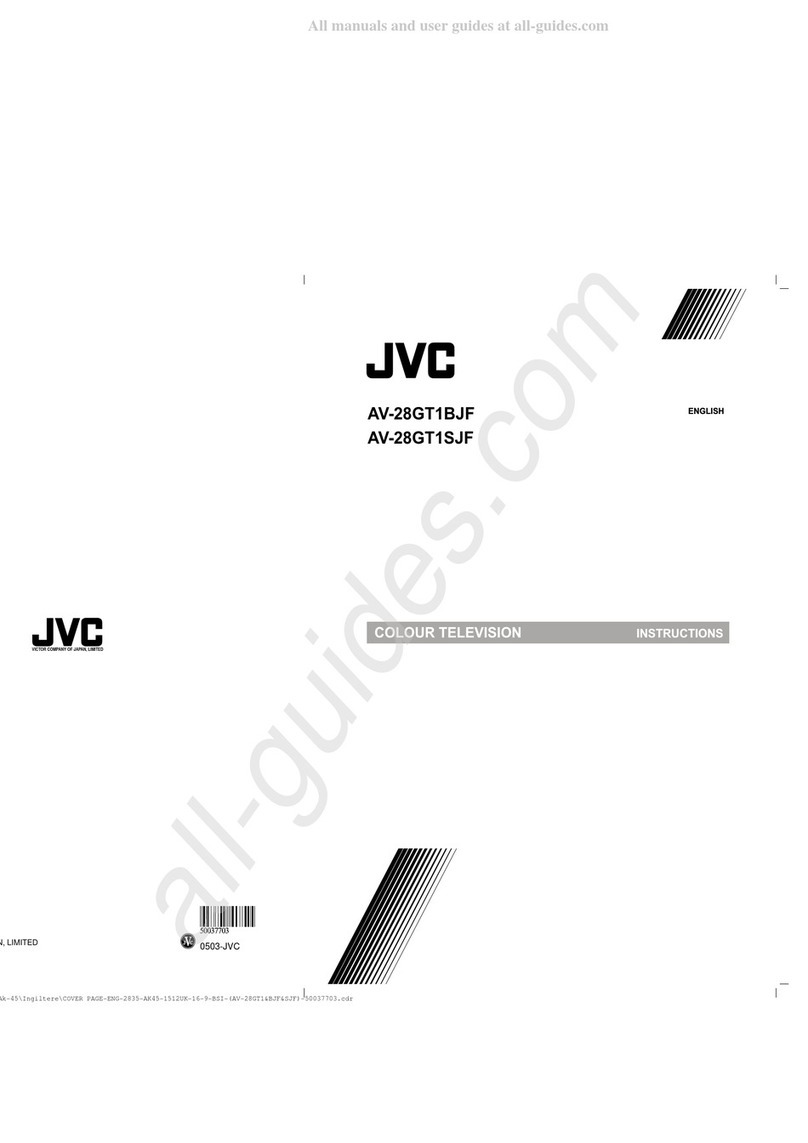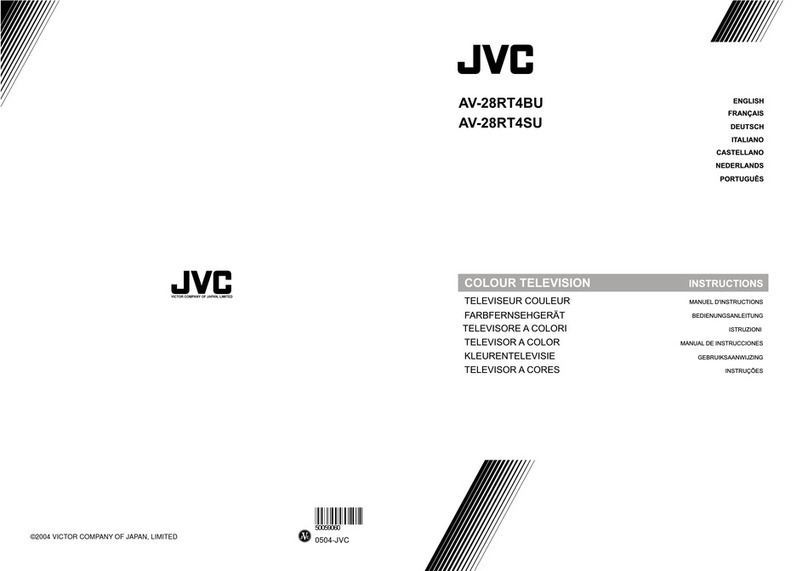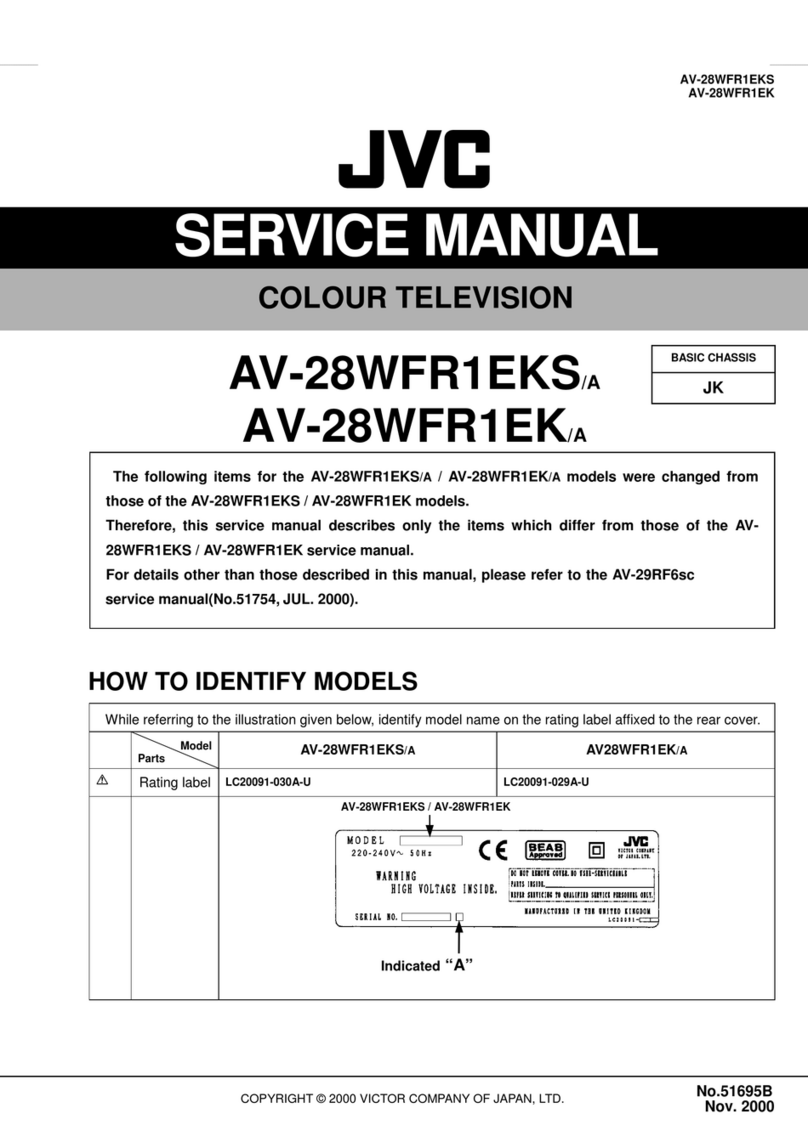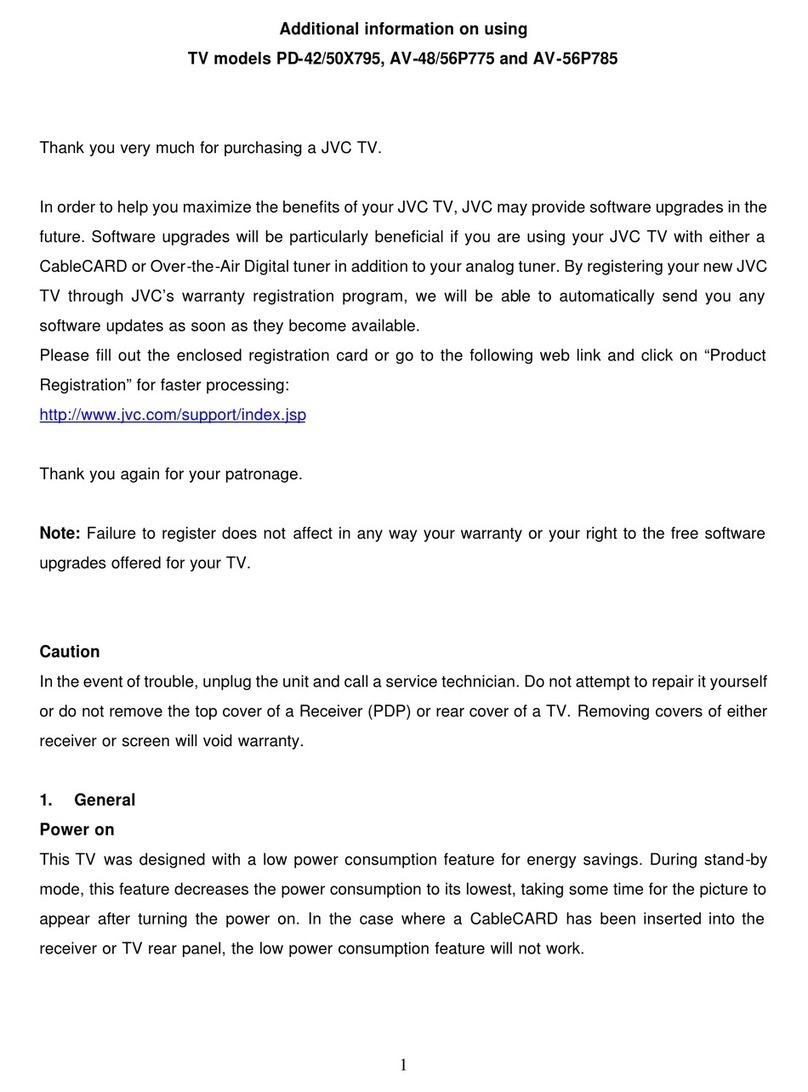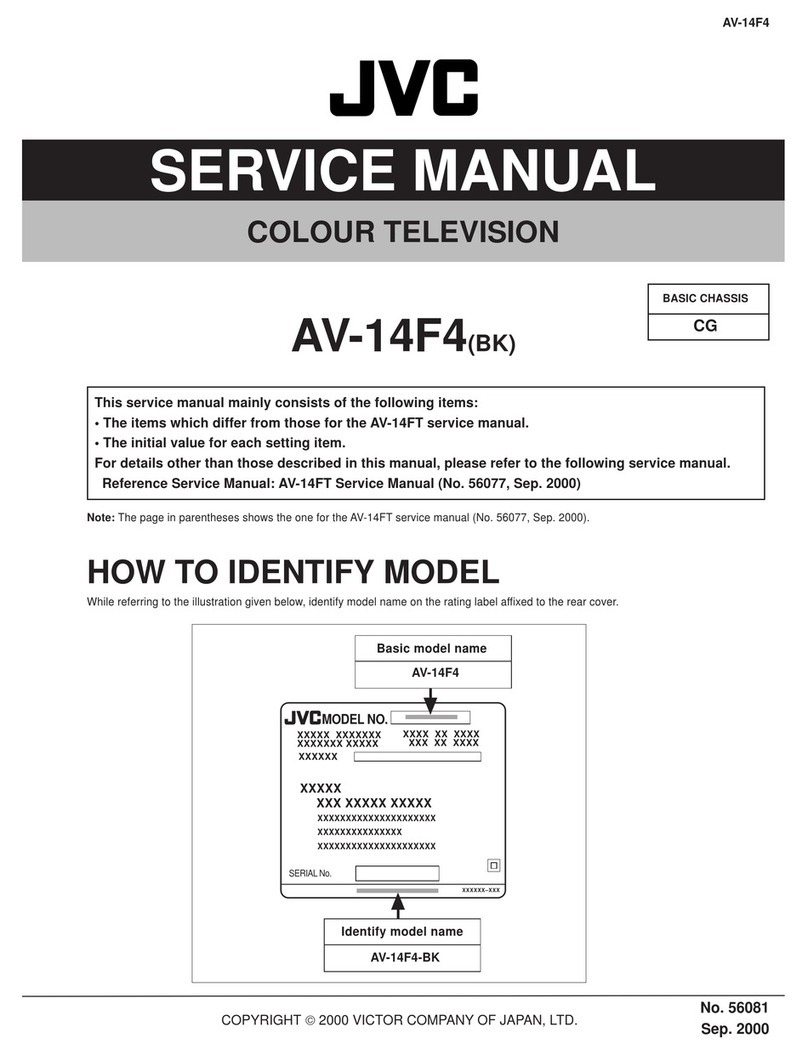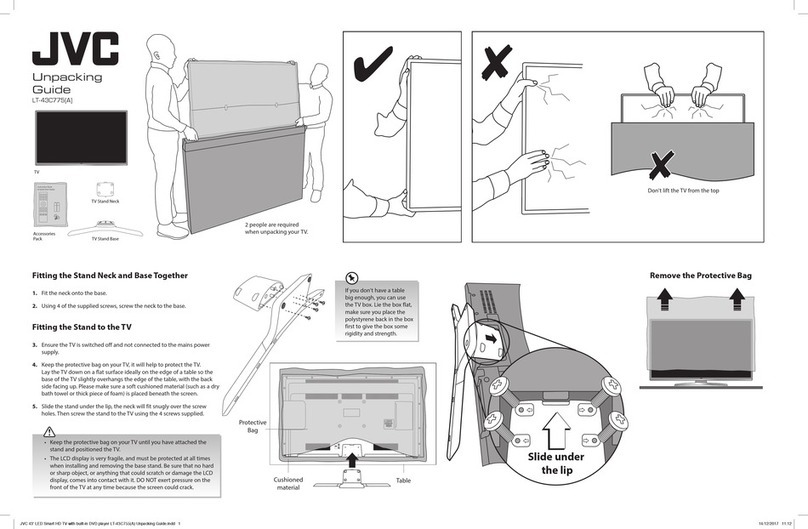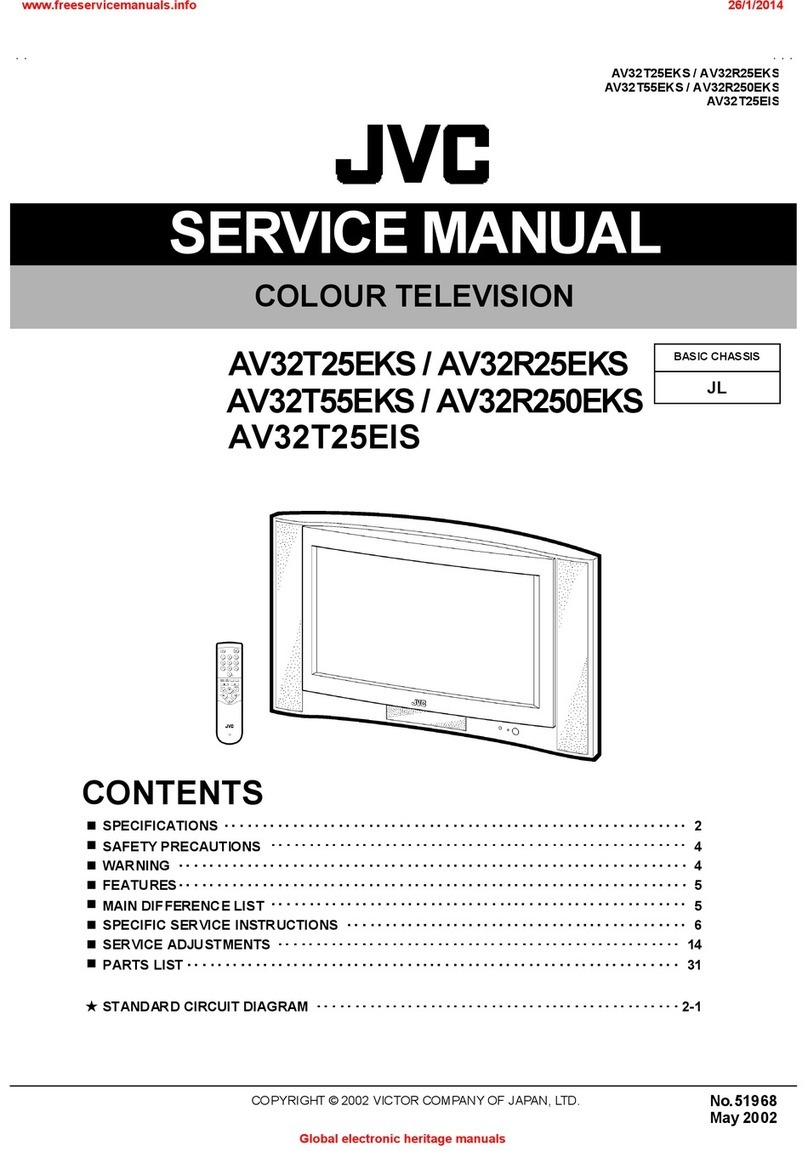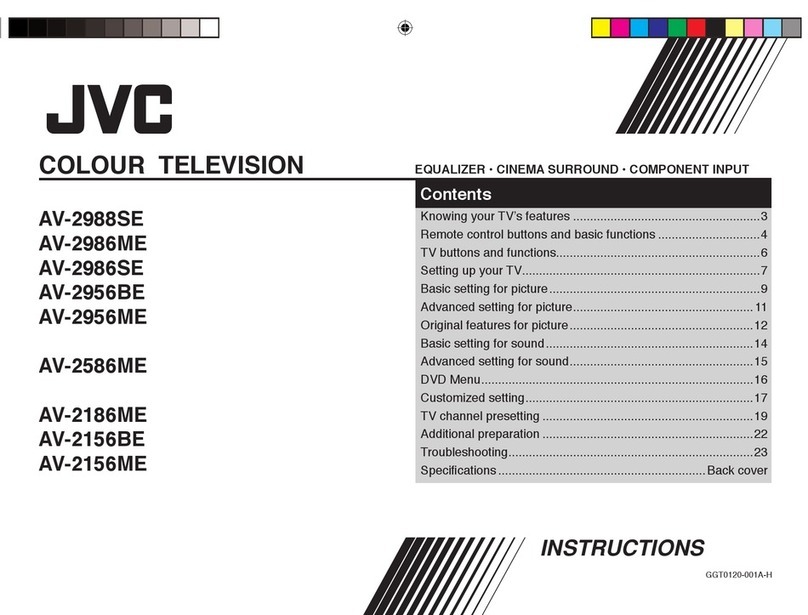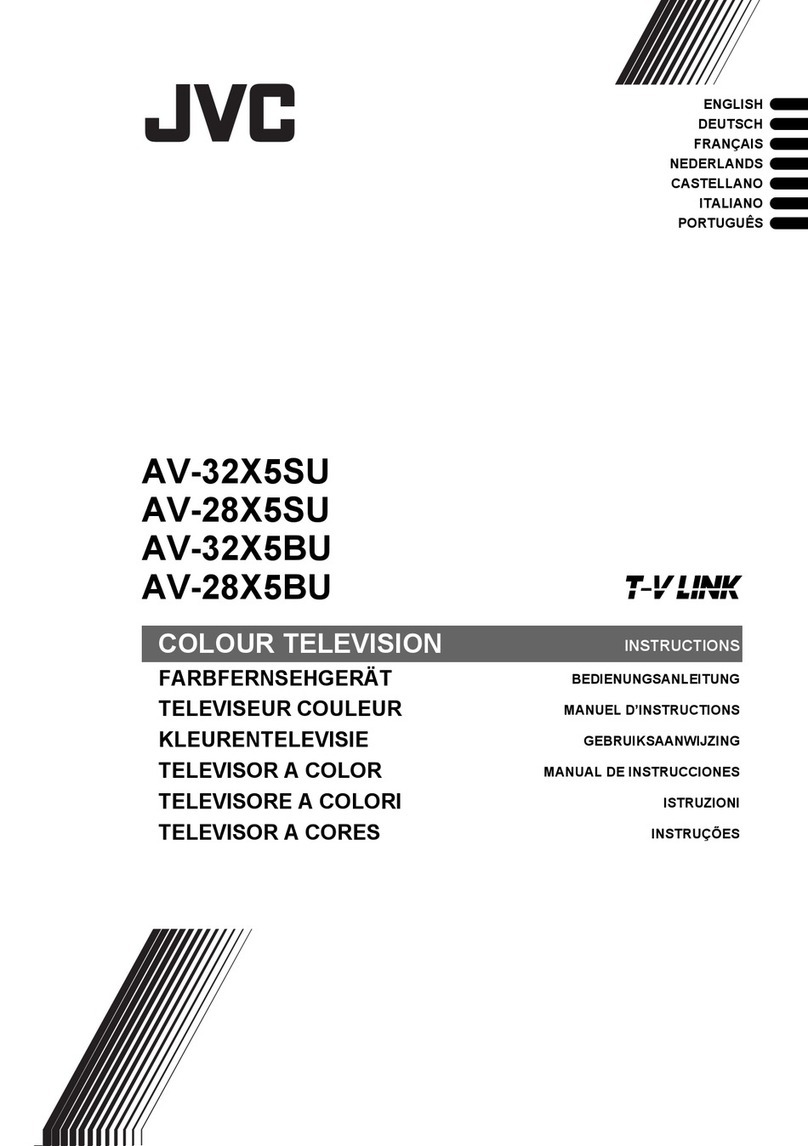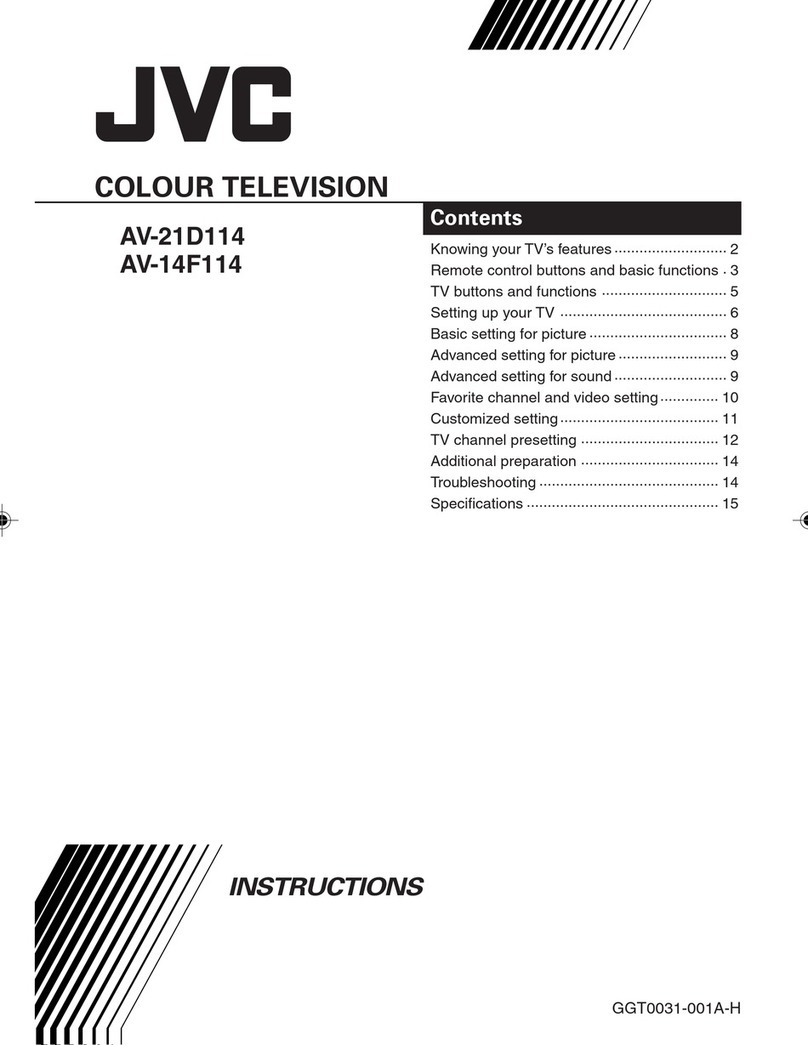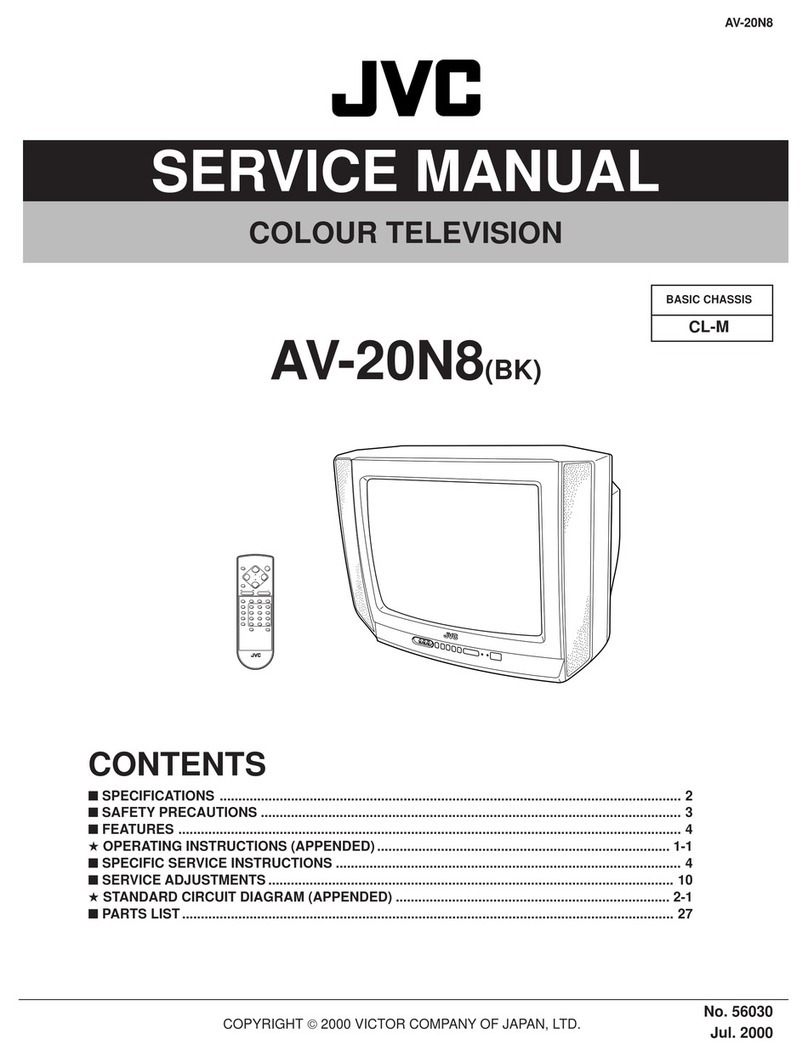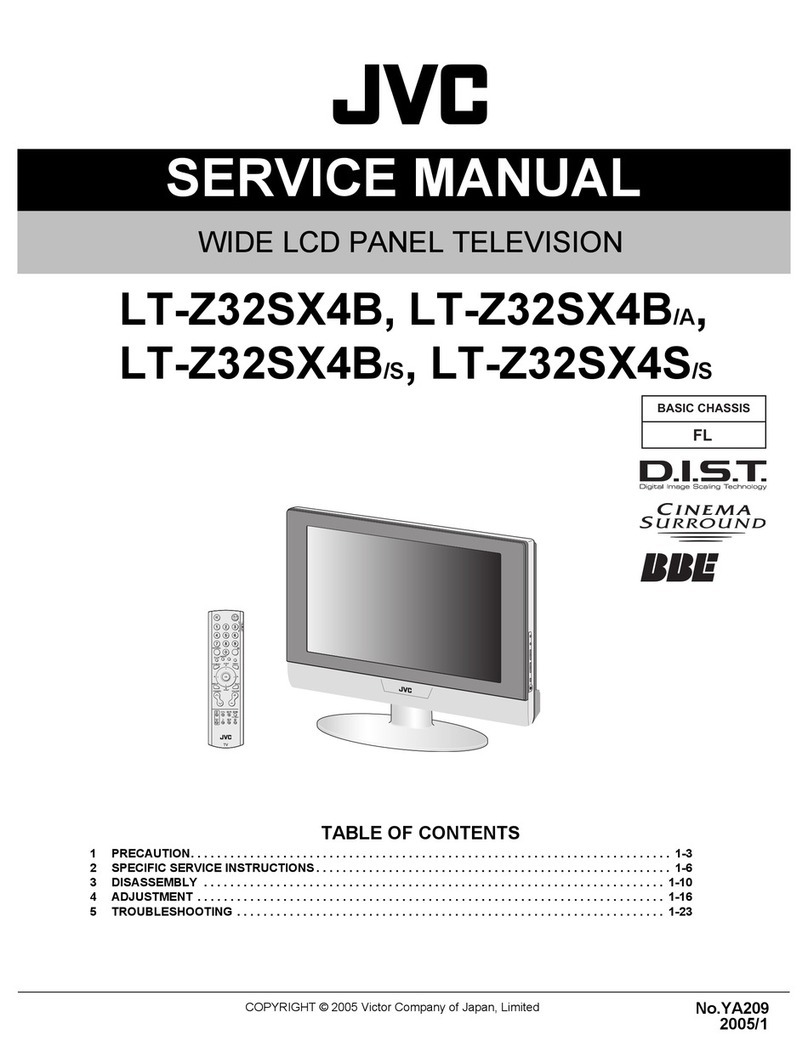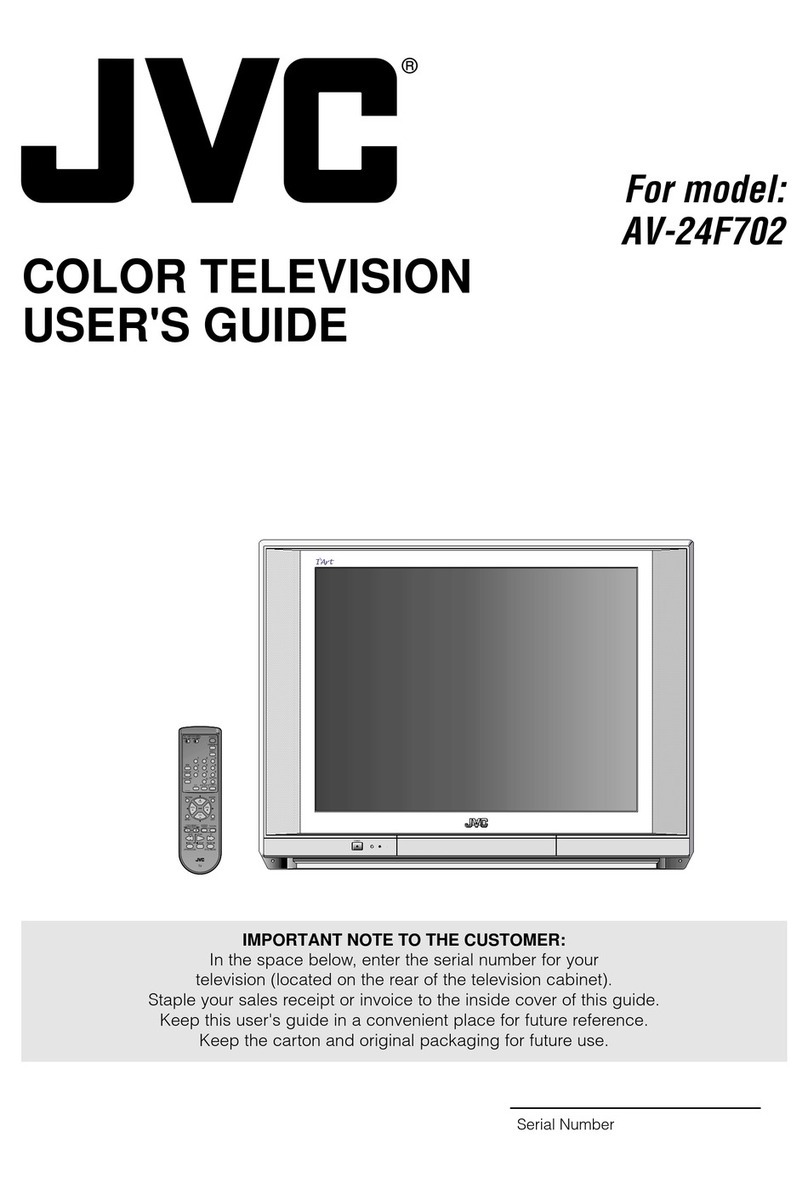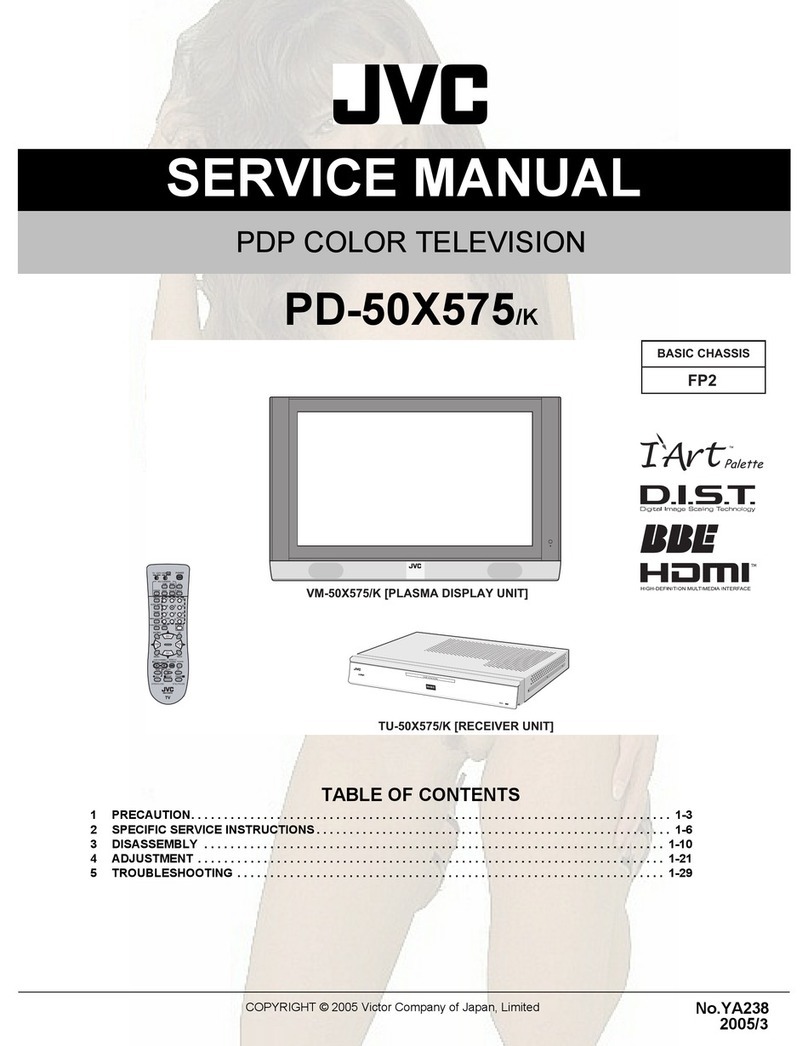COLOUR TELEVISION
INSTRUCTIONS
LCT0893-001A-U
0103-T-CR-JMUK
COLOUR TELEVISION
AV28X10EK / AV28X10EI
VICTOR COMPANY OF JAPAN, LIMITED
© 2001 VICTOR COMPANY OF JAPAN, LIMITED
AV28X10EK
(UK model)
AV28X10EI
(Ireland model)
Contents
6SHFLILFDWLRQV
6SHFLILFDWLRQV6SHFLILFDWLRQV
6SHFLILFDWLRQV
* A basic model number. The actual model number may havecharacters added (such as “S” denoting silver) indicating the colour
of the TV set.
We may change the design and specifications without notice.
Pictures displayed on the screen using this TV’s ZOOM functions should not be shown for any commercial or demonstration pur-
pose in public places (cafes, hotels, etc.) without the consent of the owners of copyright of the original picture sources, as this
would be an infringement of copyright.
Model
Item AV28X10EK* (UK model) AV28X10EI* (Ireland model)
Broadcasting systems CCIR I
Colour systems PAL
•
The EXT terminals also support the NTSC 3.58/4.43 MHz system.
Channels and frequencies
E21-E69
IR A-J, E2-E12, E21-E69, S1-S41, X, Y, Z,
Z+1, Z+2, ITALY A-H, ITALY H+1, ITALY H+2
Sound-multiplex systems NICAM (I) system
Teletext systems FLOF (Fastext), WST (World Standard Text)
Power requirements 220 - 240 V AC, 50 Hz
Power consumption Maximum: 183 W, Average: 127 W, Standby: 2.8 W
Picture tube size Viewable area 66 cm (measured diagonally)
Audio output Rated Power output: 7.5 W + 7.5 W
Speakers (16 cm
×
4 cm) oval
×
2
EXT-1 terminal Euroconnector (21-pin, SCART)
•
Video input, Audio L/R inputs and RGB inputs are available.
•
TV broadcast outputs (Video and Audio L/R) are available.
EXT-2 terminal Euroconnector (21-pin, SCART)
•
Video input, S-VIDEO (Y/C) input, Audio L/R inputs and RGB inputs are available.
•
Video and Audio L/R outputs are available.
•
T-V LINK functions are available.
EXT-3 terminal Euroconnector (21-pin, SCART)
•
Video input, S-VIDEO (Y/C) input and Audio L/R inputs are available.
EXT-4 terminal RCA connectors
×
3
S-VIDEO connector
×
1
•
Video input, S-VIDEO (Y/C) input and Audio L/R inputs are available.
AUDIO OUT terminal RCA connectors
×
2
•
Variable audio L/R outputs are available.
•
Variable out 0-1 Vrms, low impedance
Headphone jack Stereo mini-jack (3.5 mm in diameter)
Dimensions (W
×
H
×
D) 780 mm
×
509 mm
×
499 mm
Weight 40.2 kg
Accessories Remote control unit
×
1 (RM-C55 (Silver) or RM-C51 (Black) is supplied.)
AAA/R03 dry cell battery
×
2
Safety precautions . . . . . . . . . . . . . . . . . . . . . . . . . . .2
Setting up your TV . . . . . . . . . . . . . . . . . . . . . . . . . . .4
T-V LINK functions . . . . . . . . . . . . . . . . . . . . . . . . . . .7
Using your TV–the basics. . . . . . . . . . . . . . . . . . . . . .8
Remote control buttons and functions
. . . . . . . . . . . . .11
Using the TV’s menus. . . . . . . . . . . . . . . . . . . . . . . .16
Picture setting. . . . . . . . . . . . . . . . . . . . . . . . . . . . . .17
Picture features. . . . . . . . . . . . . . . . . . . . . . . . . . . . .18
Sound setting . . . . . . . . . . . . . . . . . . . . . . . . . . . . . .20
EXT SETTING. . . . . . . . . . . . . . . . . . . . . . . . . . . . . .21
FEATURES. . . . . . . . . . . . . . . . . . . . . . . . . . . . . . . .23
INSTALL . . . . . . . . . . . . . . . . . . . . . . . . . . . . . . . . . .25
DEMO . . . . . . . . . . . . . . . . . . . . . . . . . . . . . . . . . . . .29
Other menus . . . . . . . . . . . . . . . . . . . . . . . . . . . . . . .30
Further preparation . . . . . . . . . . . . . . . . . . . . . . . . . .32
TV buttons and parts. . . . . . . . . . . . . . . . . . . . . . . . .34
Troubleshooting . . . . . . . . . . . . . . . . . . . . . . . . . . . .35
Specifications . . . . . . . . . . . . . . . . . . . . . . Back Cover
AV28X10EKS_cover.fm Page 1 Wednesday, March 14, 2001 10:05 AM