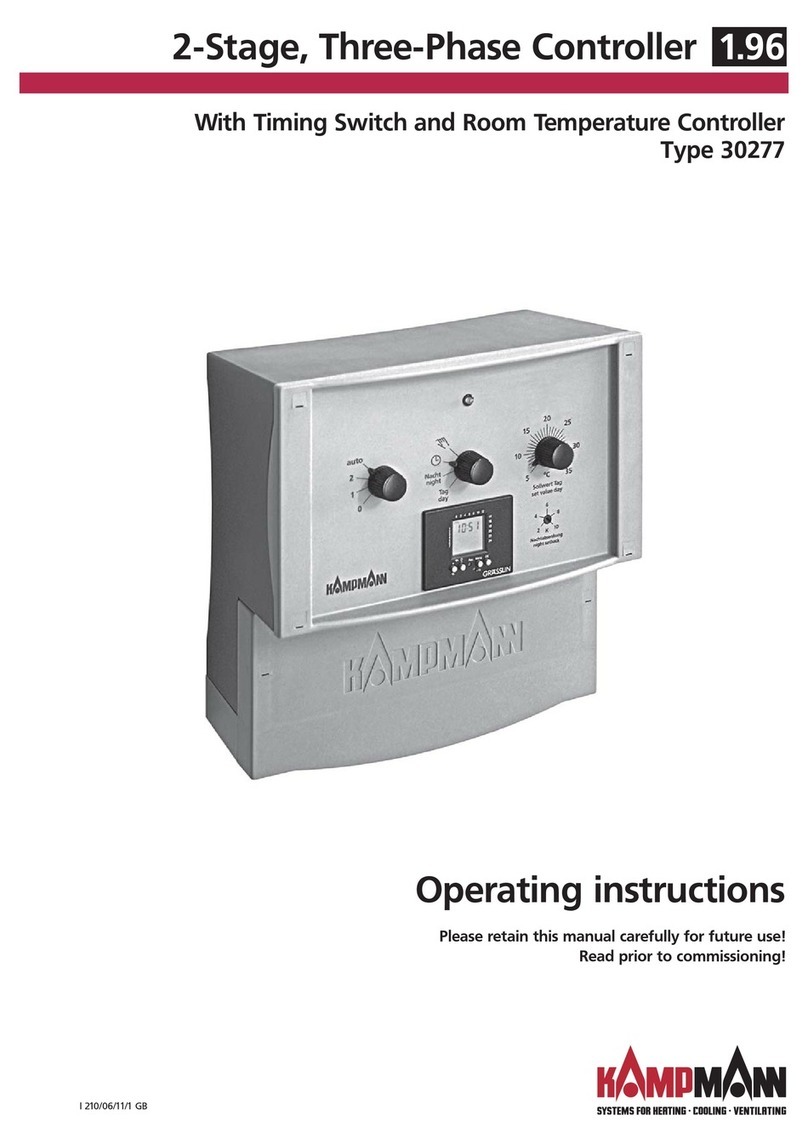KaControl for Venkon
ASSEMBLY AND INSTALLATION INSTRUCTIONS
1. Correct and Proper Use..................................................................5
2. Important Information / Safety Information............................6
3. Operation of KaController........................................................... 7
3.1 Operating Keys, Display Elements............................................ 8
3.2 Operation..................................................................................10
3.2.1 Switching Control Off and On ........................................11
3.2.2 Setting the Temperature.................................................12
3.2.3 Setting the Fan ................................................................13
3.2.3 Setting the Time............................................................. 15
3.2.3 Timer Programs................................................................15
3.2.3 Modes of Operation (Mode key) ....................................18
4. Alarm Messages ............................................................................19
4.1 Venkon......................................................................................19
4.2 KaController Control Electronics .............................................19
5. Motor Protection, Condensation Alarm...................................20
5.1 Motor protection......................................................................20
5.2 Condensation Alarm ................................................................20
6. Cabling ............................................................................................21
6.1 General Information.................................................................21
6.2 Single-circuit Control of up to 6 Units ....................................22
6.3 Single-circuit Control of up to 30 Units...................................23
6.3.1 Final Resistances in a CAN-Bus System ...........................24
6.3.2 Bus Connections between Venkons ...............................24
6.4 Multi-circuit Control of up to 10 Control Circuits...................25
6.5 KaController .............................................................................26
6.6 Inputs for Processing Ext. Contacts
(e.g. window contacts, card readers etc.)................................26
6.7 Outputs to Activate Ext. Control Units
(e.g. heat demand, faults etc.).................................................27
6.8 Intake Air Temperature Sensor................................................27
7. Installation, Venkon Wiring, Room Control Unit, Intake Air
Temperature .................................................................................28
7.1 Fan Convectors..........................................................................28
7.2 KaController .............................................................................29
7.3 Intake Air Temperature Sensor................................................29
8. Addressing .....................................................................................30
8.1 Single-circuit Control ...............................................................30
8.1.1 Maximum 6 Venkons in One Control Zone ....................30
8.1.2 Maximum 30 Venkons in One Control Zone ..................30
8.2 Multi-circuit Controls................................................................31
8.2.1 Maximum 10 Control Zones with up to 6 Venkons
in One Control Zone. .......................................................31
8.2.2 Parameter Settings for Addressing Master Units...........32
9. Setting Configuration of Units by Means of DIP Switches..33
10. Parameter Settings ...................................................................36
10.1 General....................................................................................36
10.2 Calling up the Service Menu..................................................36
10.3 Parameter Settings. ................................................................37
Symbols:
Caution! Danger!
Non-observance of this
information may cause
serious damage to
persons or property.
Danger of
electrocution!
Non-observance of this
information may cause
serious damage to
persons or property by
electric current.
Read this manual
through carefully
before commencement
of installation!
All persons involved
in the installation,
commissioning and
use of this product
are duty bound to
pass this manual
onto subsequent
tradespersons and then
to the end user or
operator. Retain this
manual until the
system is ultimately
decommissioned!
Amendments to the
content of this manual
may take place without
prior notice being
given!
Printed on environmentally-
friendly non-chlorine-bleached
paper; all rights
reserved; our prior permission is
required for any reprints even
excerpts; subject to change
without notification.
1.48
Venkon
3