Kanguru Flash Drive Max User manual
Other Kanguru Storage manuals

Kanguru
Kanguru Defender Basic User manual

Kanguru
Kanguru Defender V2 User manual
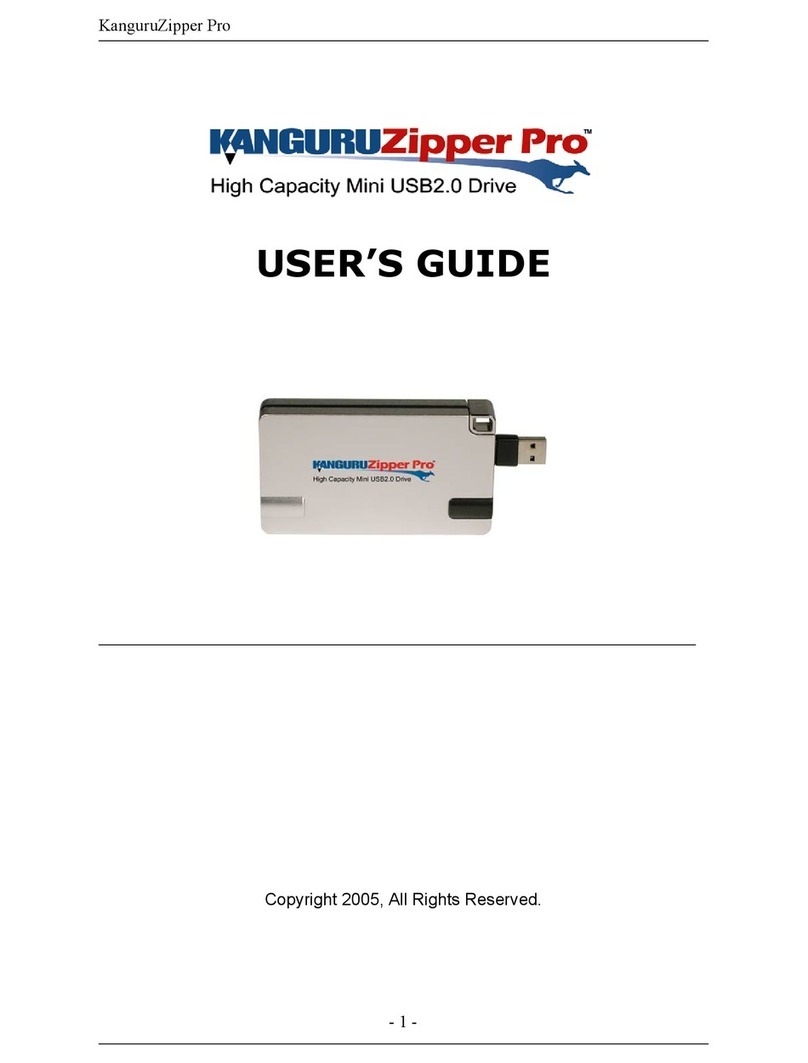
Kanguru
Kanguru Pro User manual

Kanguru
Kanguru Defender Elite 200 User manual
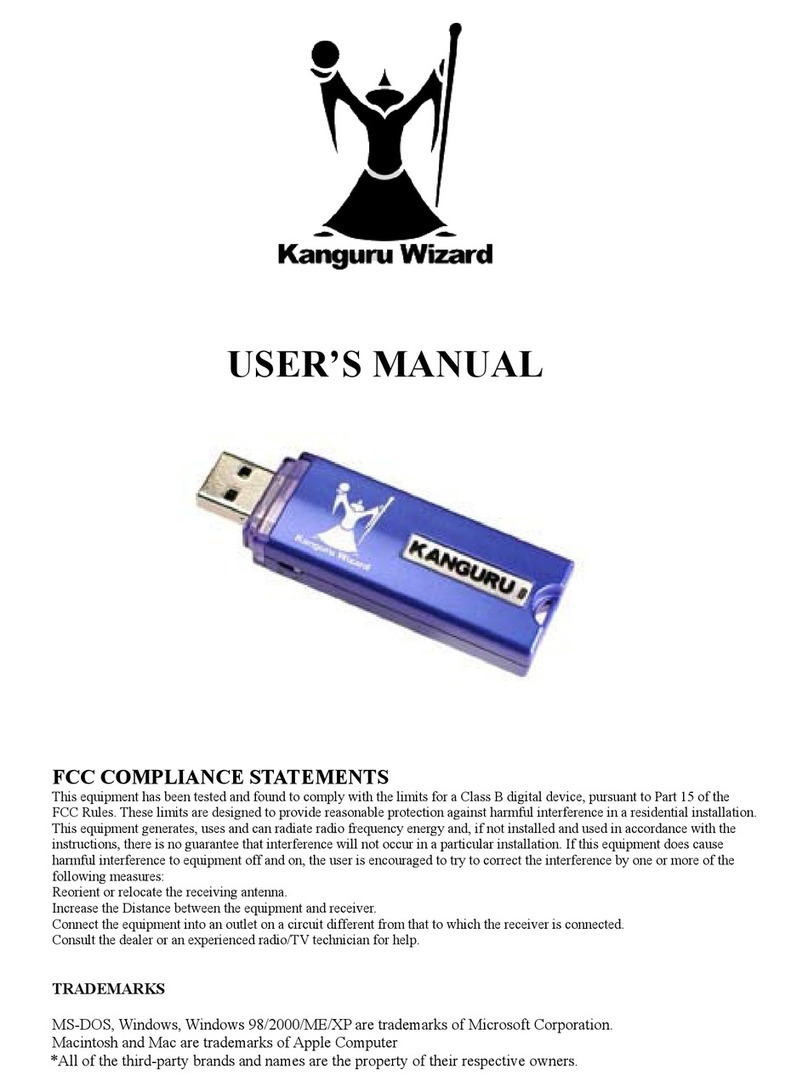
Kanguru
Kanguru Wizard User manual

Kanguru
Kanguru Defender Basic User manual
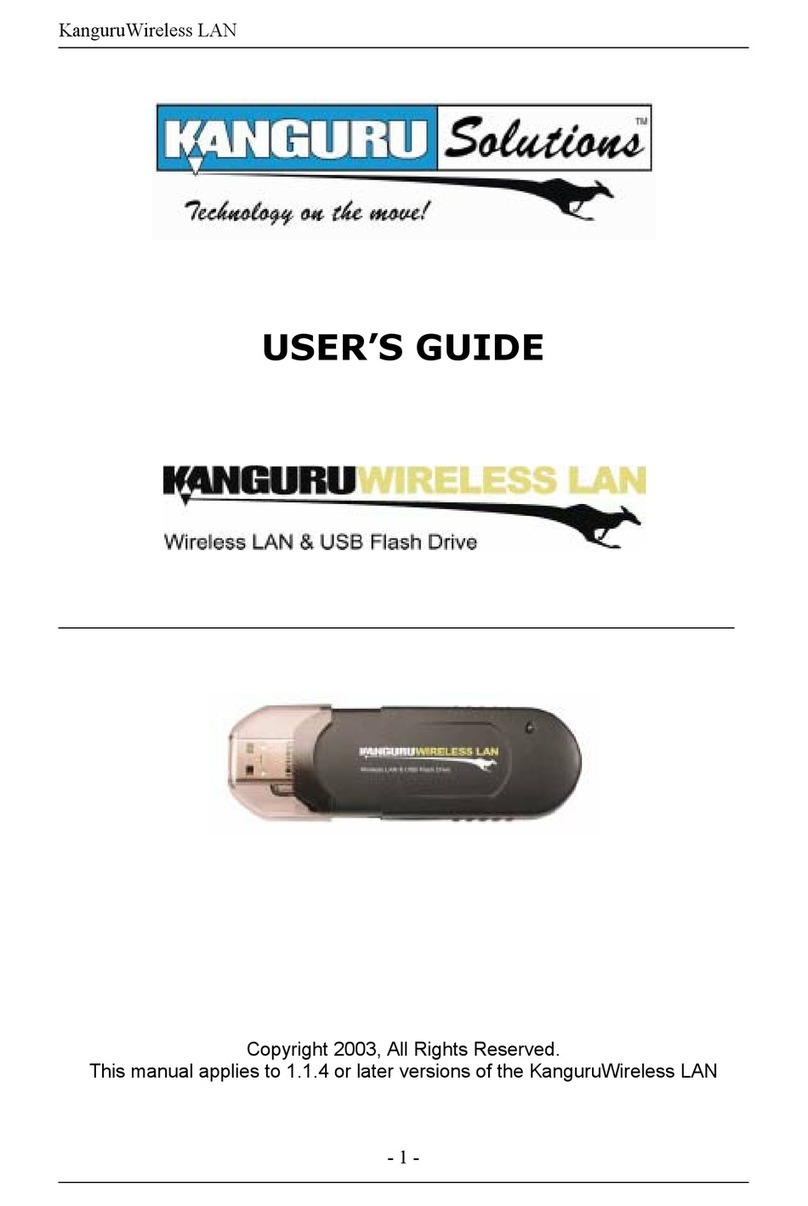
Kanguru
Kanguru Flash Drive Max User manual

Kanguru
Kanguru Defender KDH3B User manual
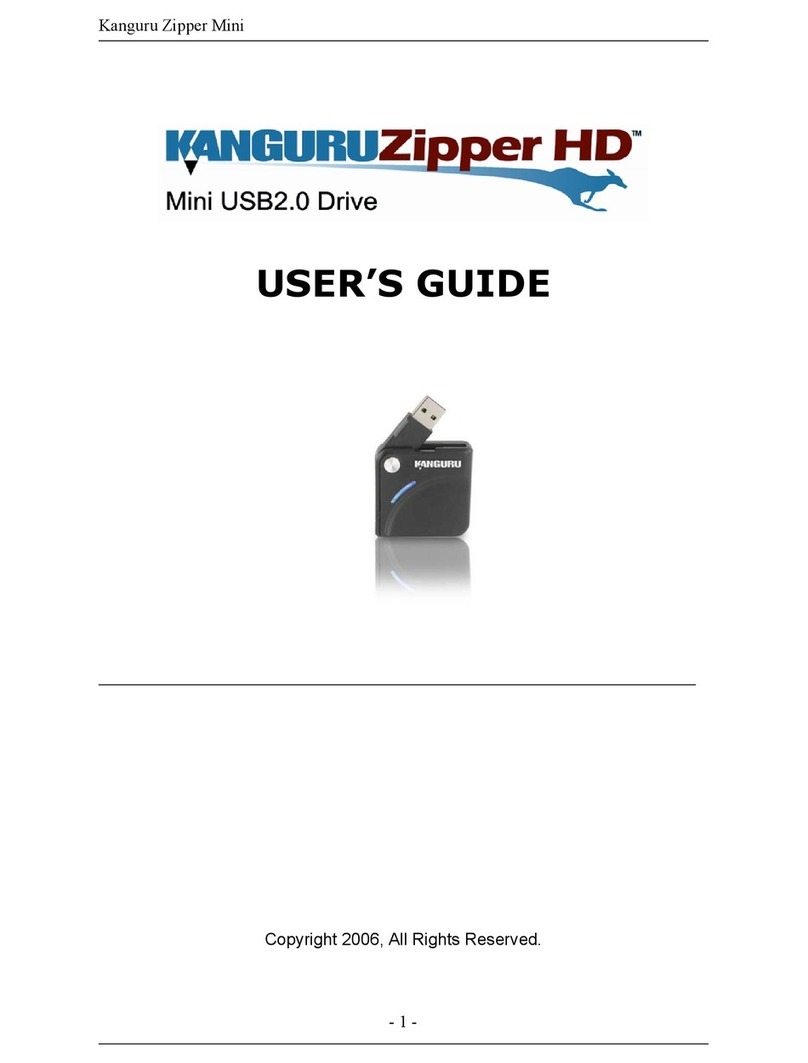
Kanguru
Kanguru Zipper Mini User manual

Kanguru
Kanguru USB User manual

Kanguru
Kanguru Defender Elite200 KDFE200 User manual

Kanguru
Kanguru BioSTOR User manual

Kanguru
Kanguru Defender HDD User manual

Kanguru
Kanguru KFD-1G User manual

Kanguru
Kanguru 2.5'' User manual

Kanguru
Kanguru QSSD User manual

Kanguru
Kanguru FlashBlu II User manual
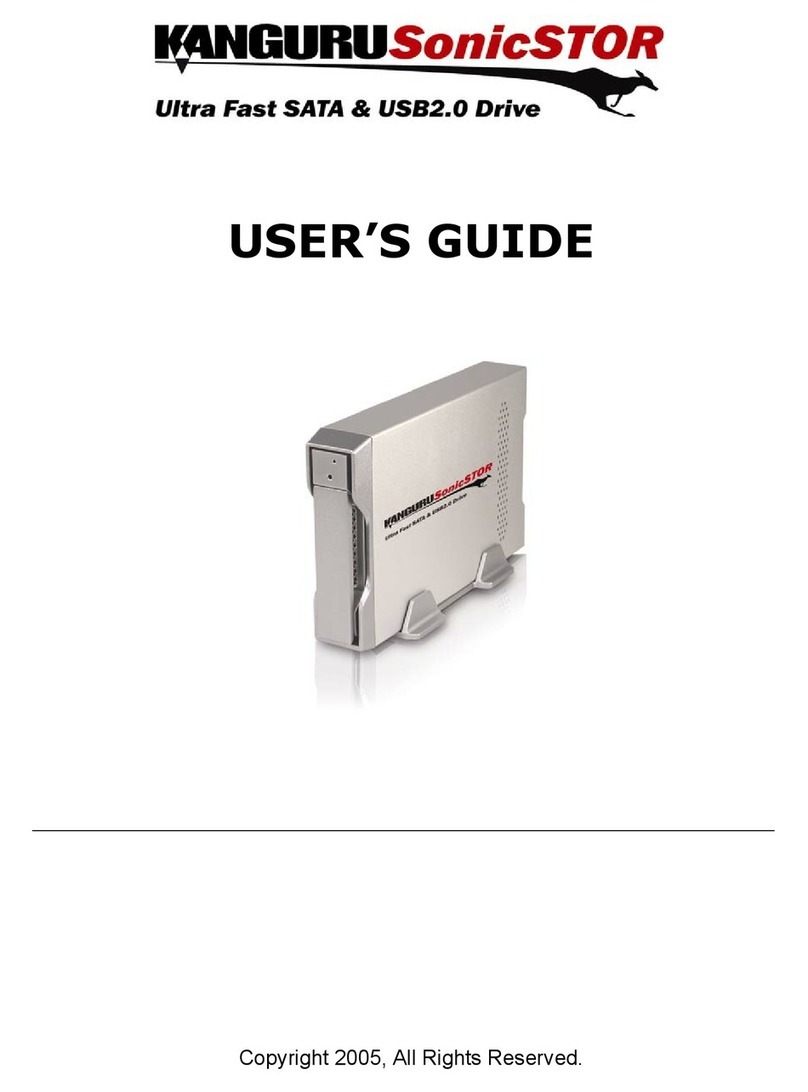
Kanguru
Kanguru SONICSTOR User manual

Kanguru
Kanguru Defender V2 User manual

Kanguru
Kanguru EC-U2-HD25 User manual























