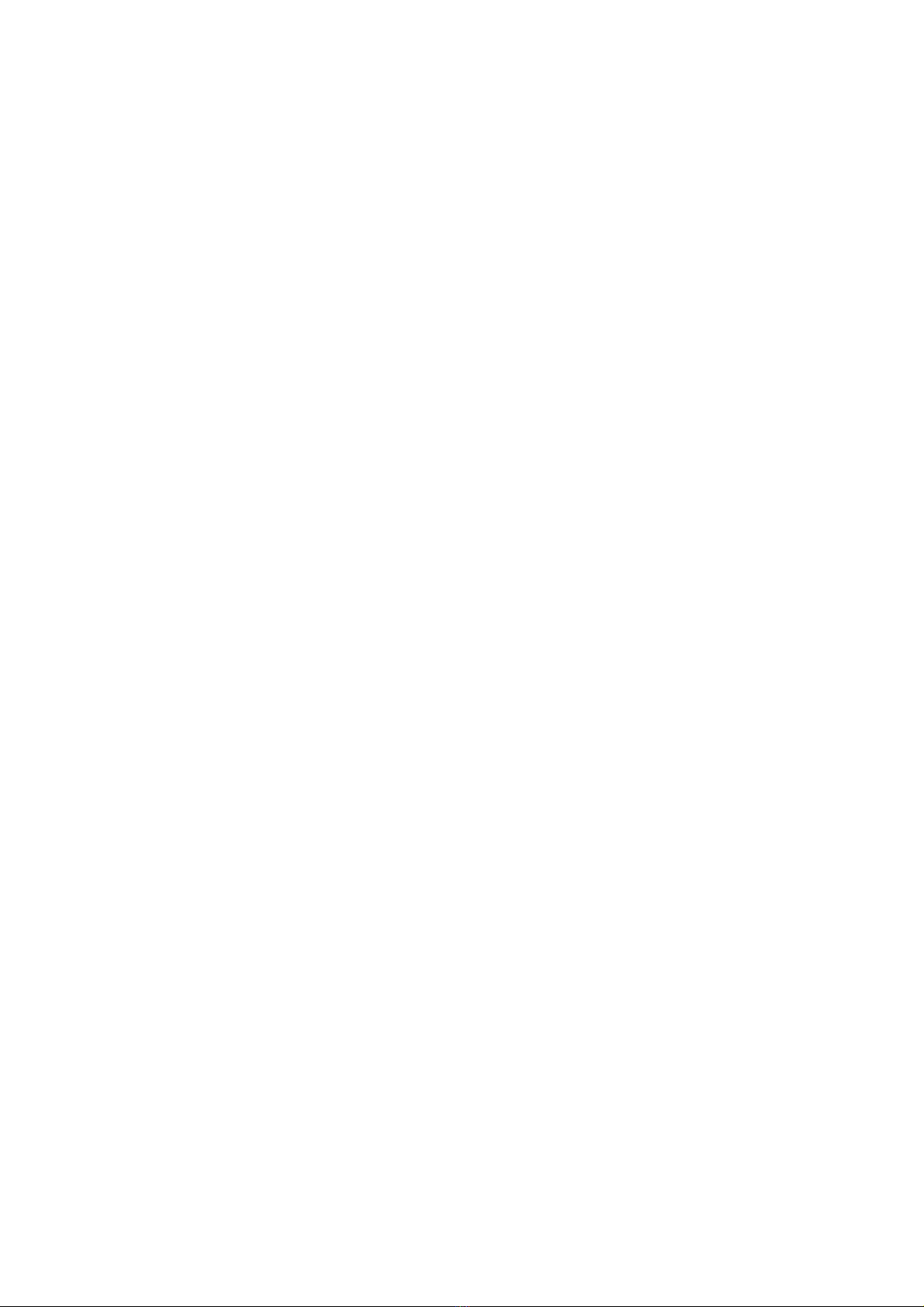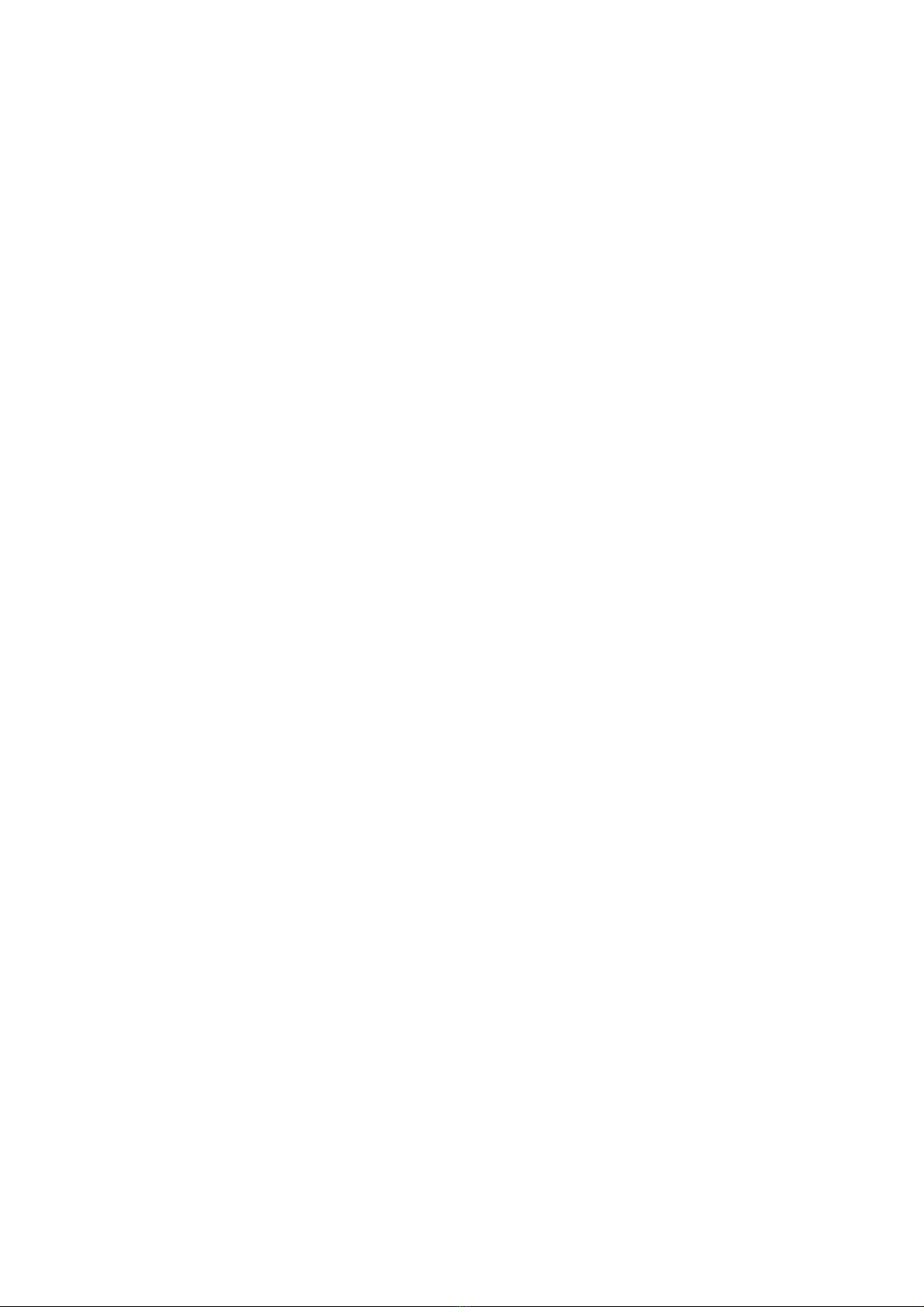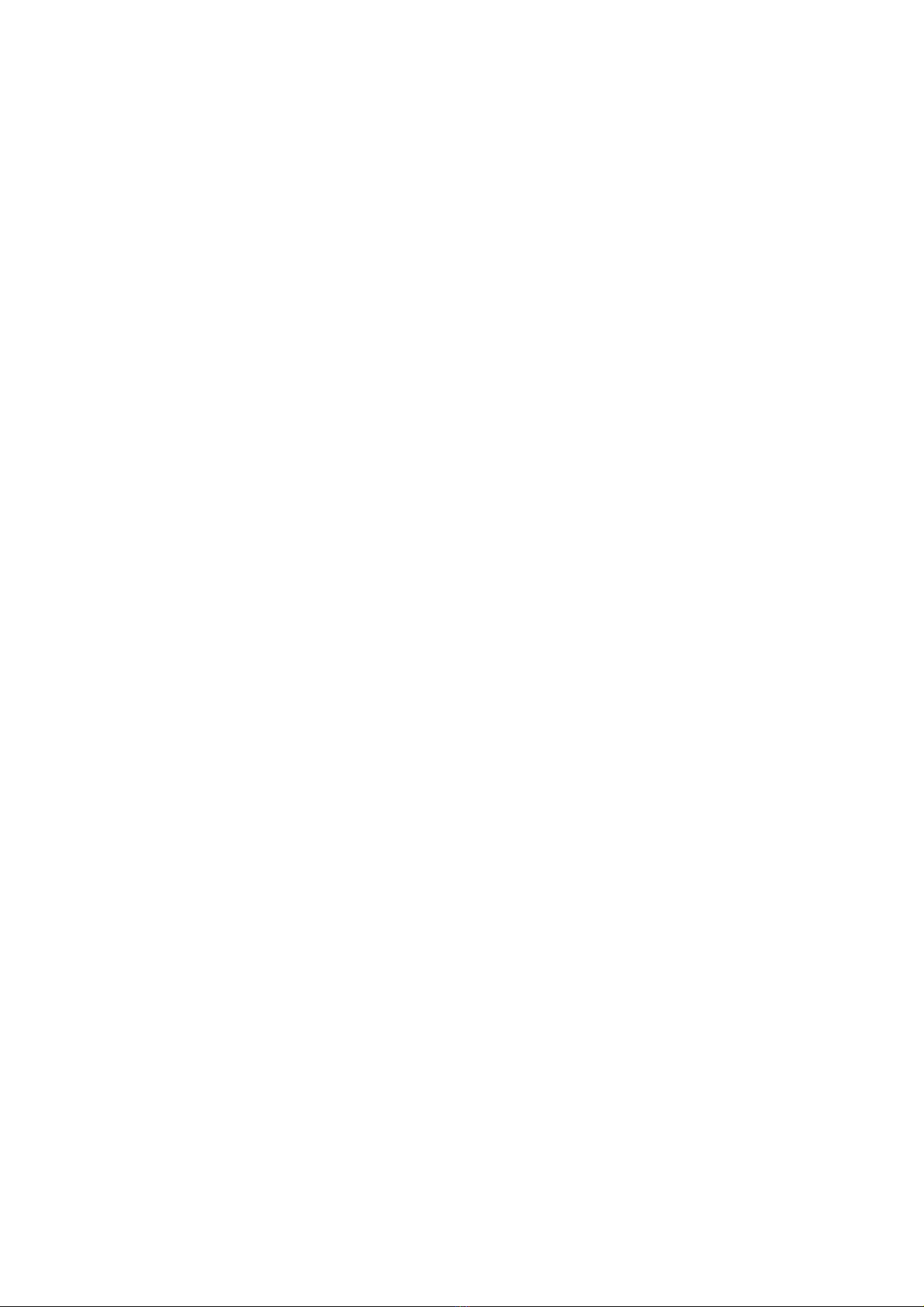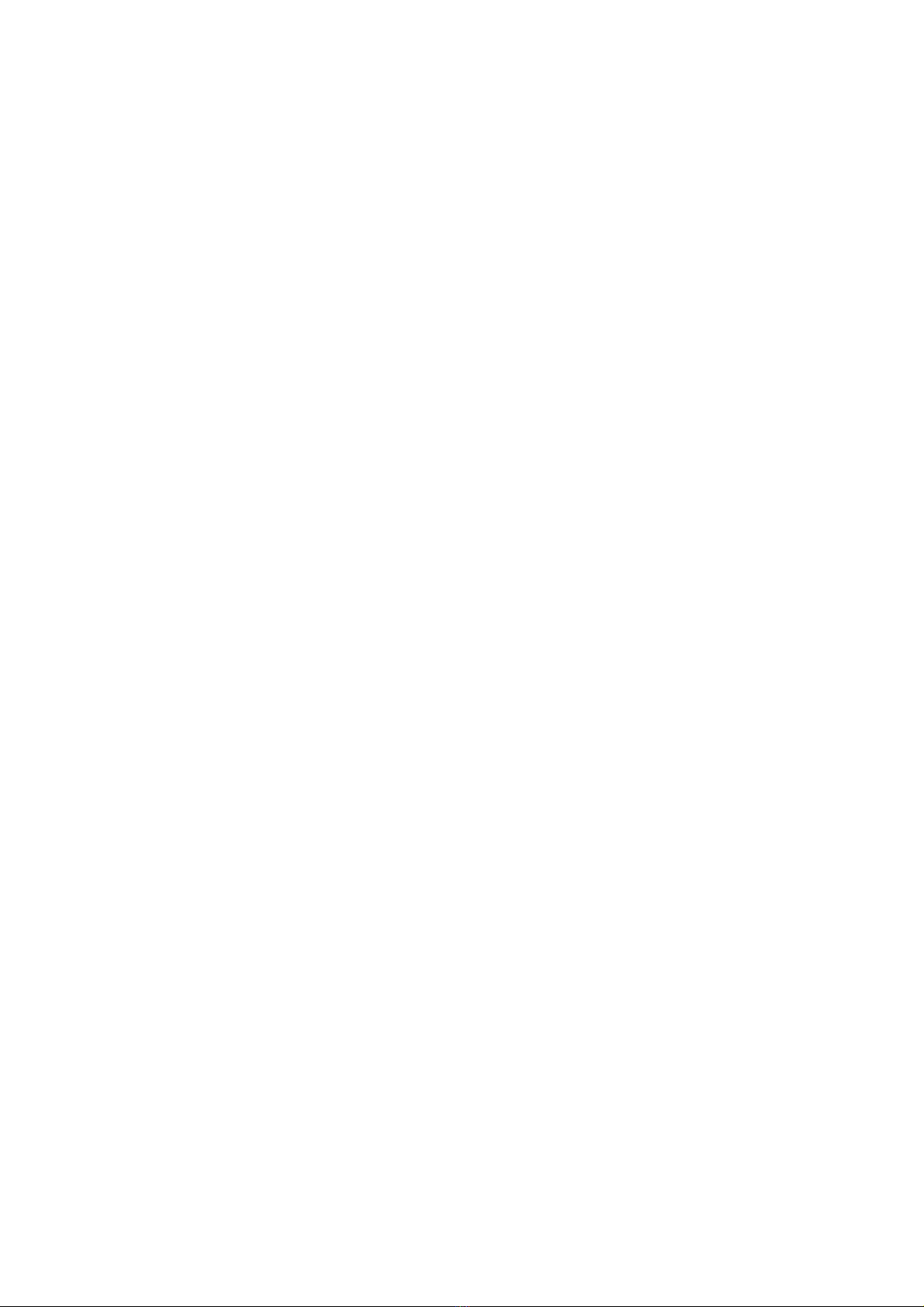
TABLE OF CONTENTS
Prefa e ............................................................................................ 3
Chapter 1 - Introdu tion .................................................................... 5
Controls and Indi ators ................................................ 7
Chapter 2 - Conne ting Your Computer ............................................... 8
Chapter 3 - Conne ting Your Radios ................................................... 13
Spe ial Cases – Interfa ing Handheld Radios .................. 17
Chapter 4 - Operation ........................................................................ 18
Initial Configuration ...................................................... 18
MAXUsers .................................................................... 18
PMode ........................................................................ 18
Kamport ...................................................................... 18
Command Mode .......................................................... 18
Initial Operation ........................................................... 19
Pa ket Operation ......................................................... 20
Tuning Pa ket Signals ........................................ 20
Conne ting and Dis onne ting ............................ 20
Digipeating ....................................................... 21
Multiple Pa ket Conne tions ............................... 21
Operating with Multiple Conne ts ....................... 23
Gateway Operations ..................................................... 24
CW Mode .................................................................... 25
RTTY & ASCII Operation ............................................... 26
FSK ............................................................................. 27
AMTOR ....................................................................... 28
Chapter 5 - Kantroni s Personal Pa ket Mailbox ................................... 29
Chapter 6 - System Operation and Control .......................................... 35
Display Control ............................................................ 35
Pa ket Data Modes ...................................................... 35
Converse Mode ............................................................ 35
Transparent Mode ........................................................ 36
Pa ket Timing Fun tions ............................................... 36
Flow Control ................................................................ 38
XON/XOFF Flow Control ..................................... 38
Hardware Flow Control ...................................... 39
RTS/CTS Handshaking .................................................. 39
Mark and Spa e Output ................................................ 39
Calibration ................................................................... 40
Assembly & Disassembly of unit .................................... 41
Hard Reset .................................................................. 41
In Case of Diffi ulty ...................................................... 42
Chapter 7 - Commands and Messages ................................................ 43
Command Display ........................................................ 45
Response Messages ..................................................... 46
Commands .................................................................. 49
Part List ...................................................................... 67
Component Pla ement Diagram .................................... 69
S hemati Diagram ...................................................... 70
Command Summary ..................................................... 71
Appendix I – Terminal Programs .................................... 75
Appendix II – TCP/IP ................................................... 78