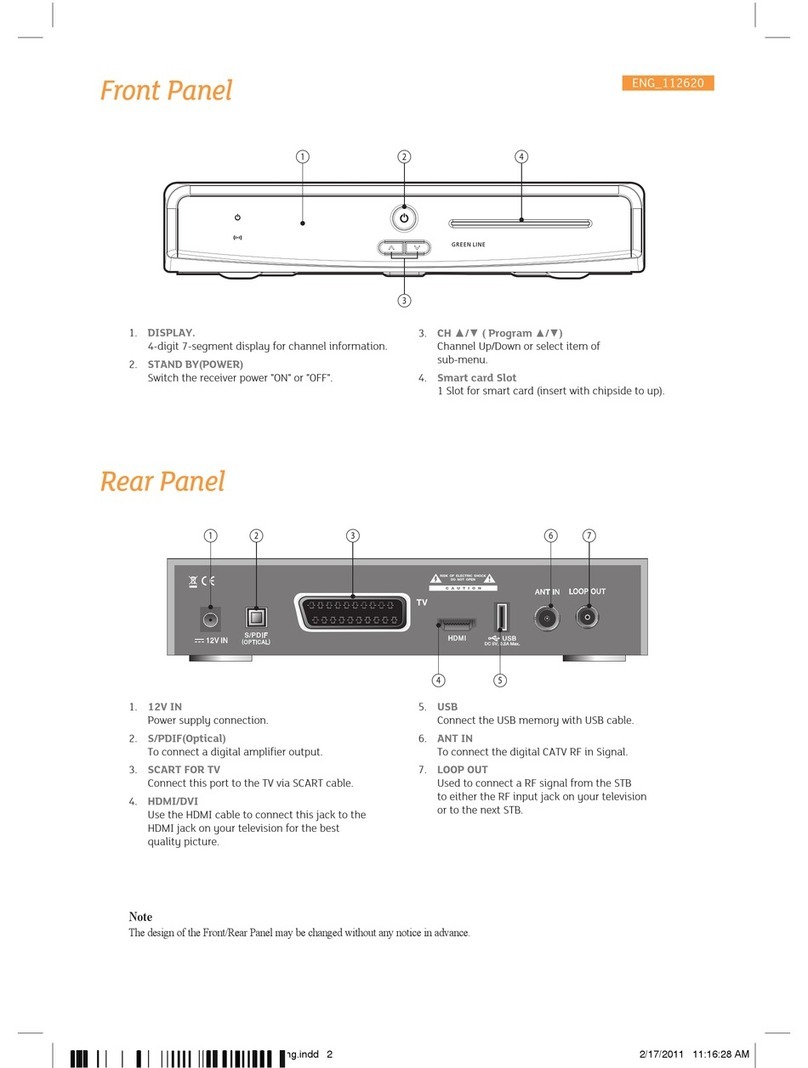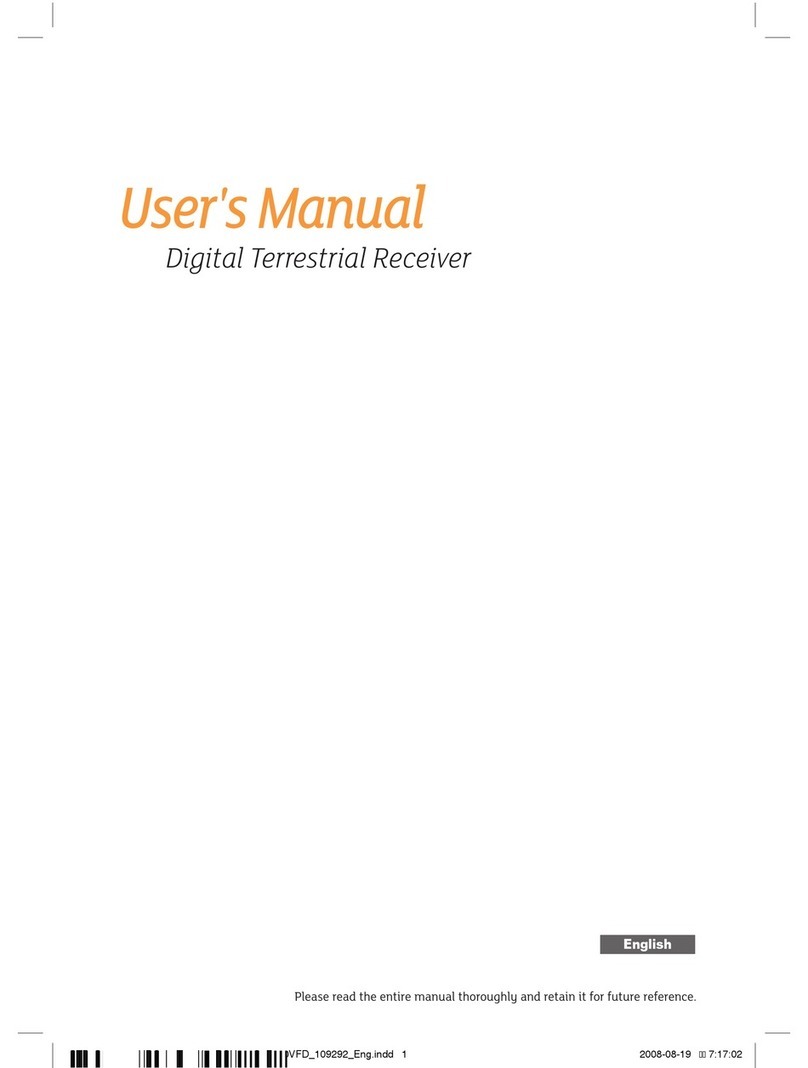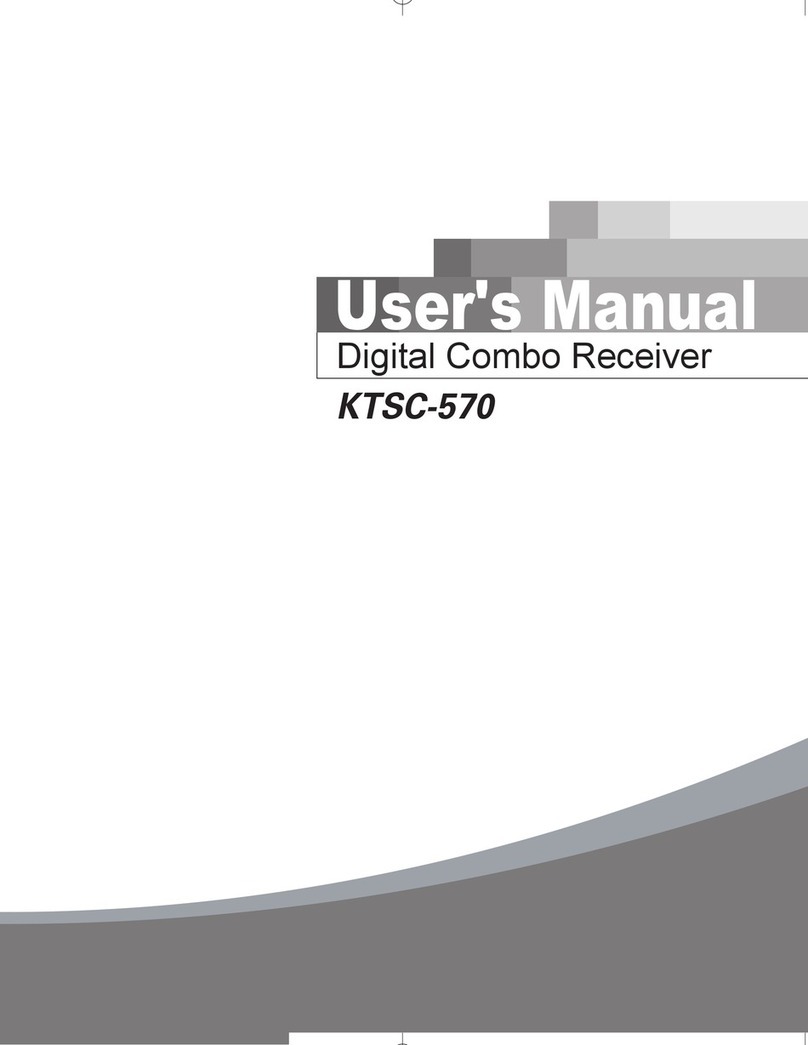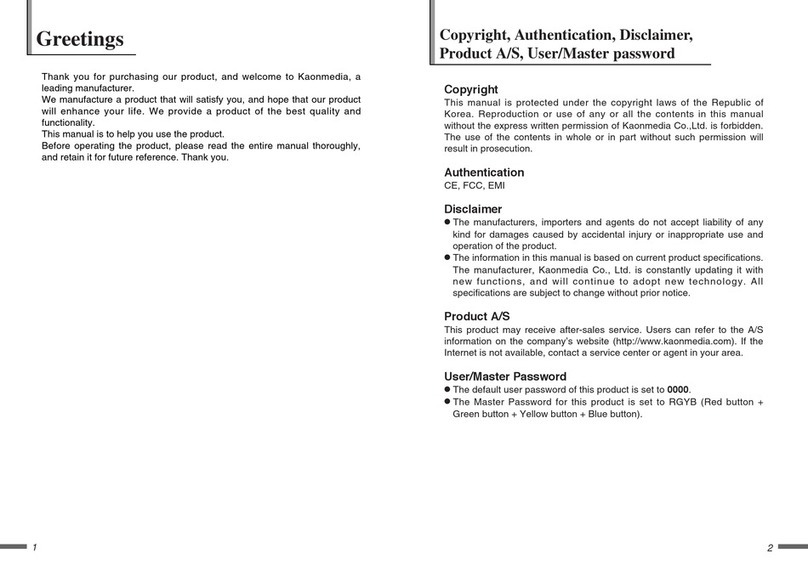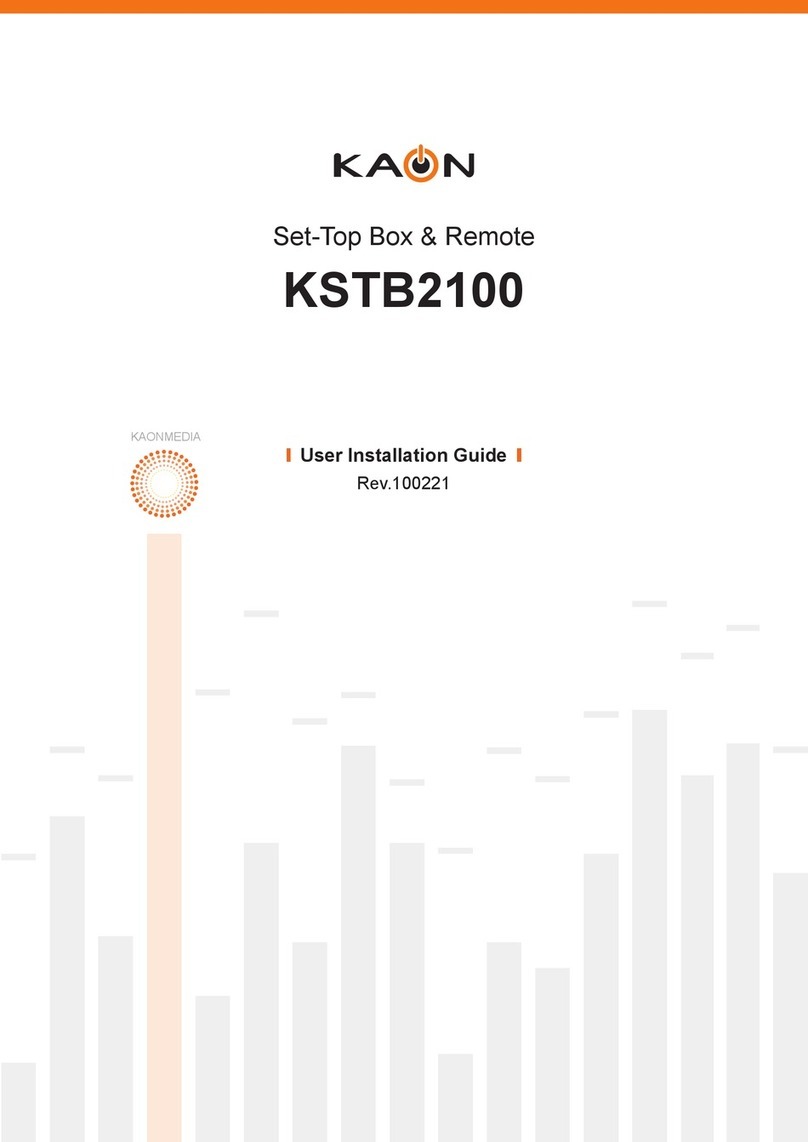Remote Control Unit
4
DIGITAL CABLE RECEIVER
1STAND BY To switch between operation and stand by mode.
2NUMERIC BUTTONS To select the channel and enter the channel edit and PIN code .
3CH UP / DOWN To move up or down on the menu.
4VOL UP / DOWN To move up or down on the menu.
5MUTE To enable or disable audio.
6PAUSE To pause or play video.
7OK To confirm your choice.
8UP/DOWN To move up or down on the menu.
9LEFT/RIGHT To move left or right on the menu.
/ To increase or decrease the volume.
10 EXIT To return the normal viewing mode from a menu.
11 MENU To display the Main Menu on the screen or return to the previous menu.
12 SUBTITLE(RED) To enable or disable subtitle or change the channel list mode.
13 GREEN To see the current information Banner guide.
14 YELLOW To sort channel list.
15 INFO(BLUE) To display the information box on the screen.
16 P.STD To change picture standard.(Option)
17 P.SIZE To change screen size.
18 RECALL To return to the previous channel.
19 EPG To display the TV/Radio program guide.
20 A/LR To select the sound mode.(Mono,Left,Right,Stereo)
To display the reserved list.(Option)
21 TEXT To see the teletext by OSD.(Option)
22 A/LANG To select the audio language
23 SLEEP To select a present time interval for automatic shut off.
24 TV/STB To switch between TV and STB receive mode.
25 TV/RADIO To switch between TV and Radio.