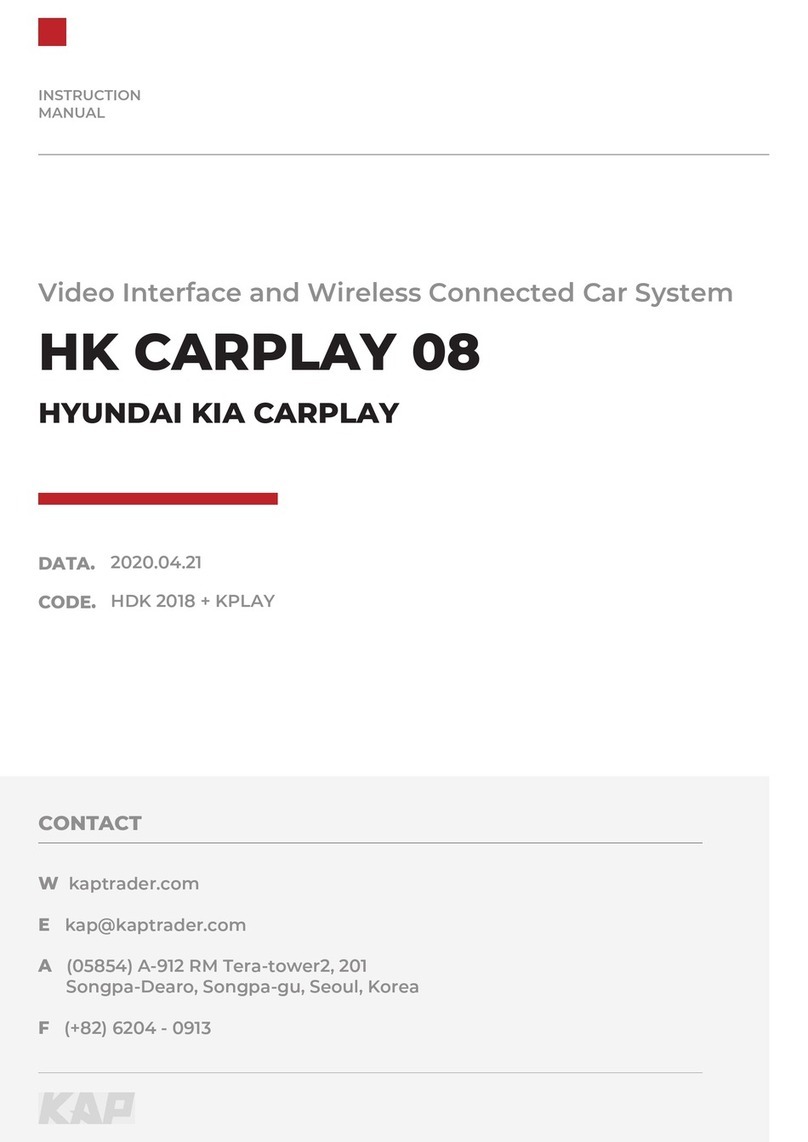KAP KPLAY User manual
Other KAP Automobile Accessories manuals
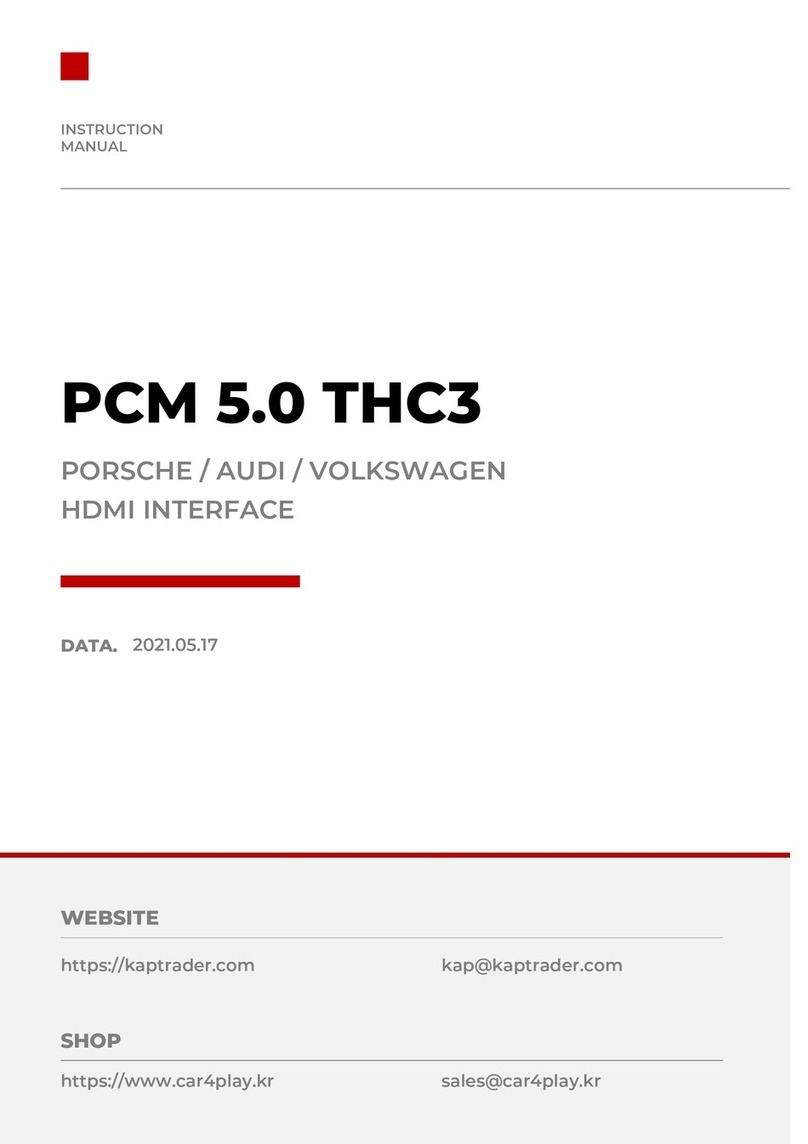
KAP
KAP PCM 5.0 THC3 User manual

KAP
KAP BMW 2009 PAS-T User manual

KAP
KAP HK CARPLAY 10w User manual

KAP
KAP TC2016-IE-151120 User manual

KAP
KAP AUDI R PAS D User manual
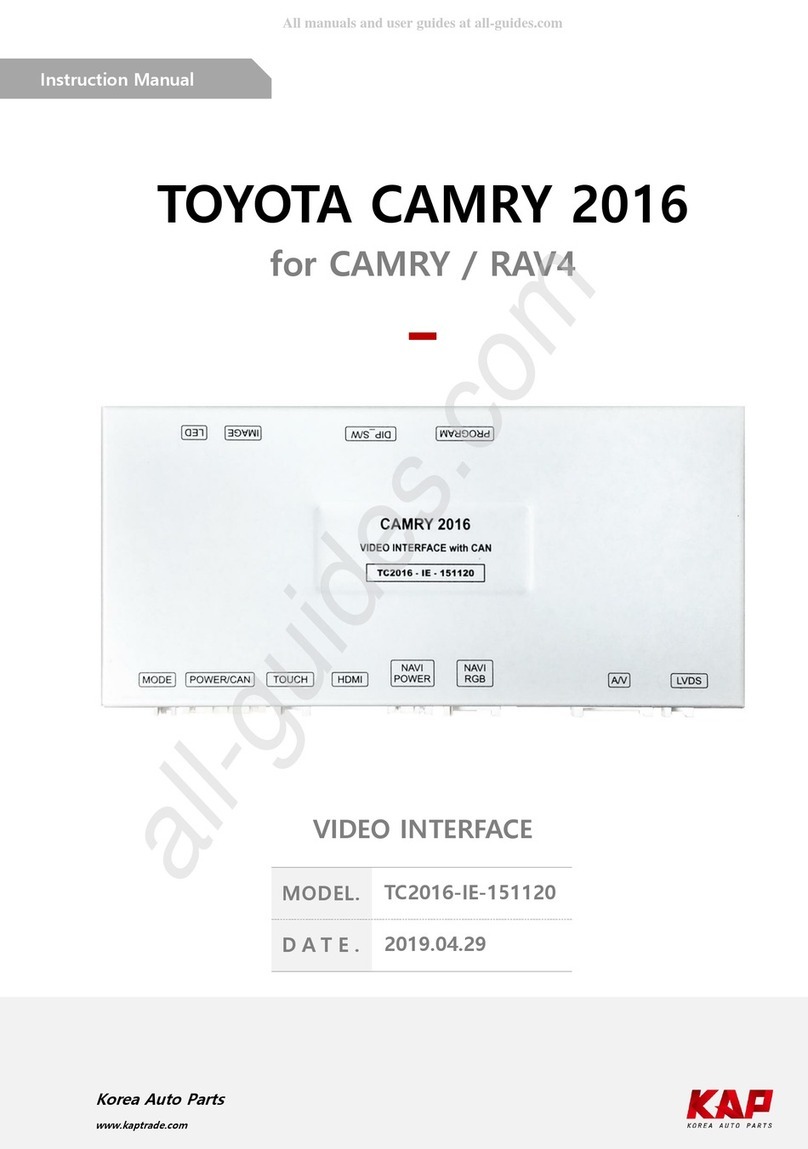
KAP
KAP TC2016-IE-151120 User manual

KAP
KAP JAGUAR 2008 - XF User manual

KAP
KAP CDR3.0 TD User manual

KAP
KAP JEEP-2018-THC3 User manual
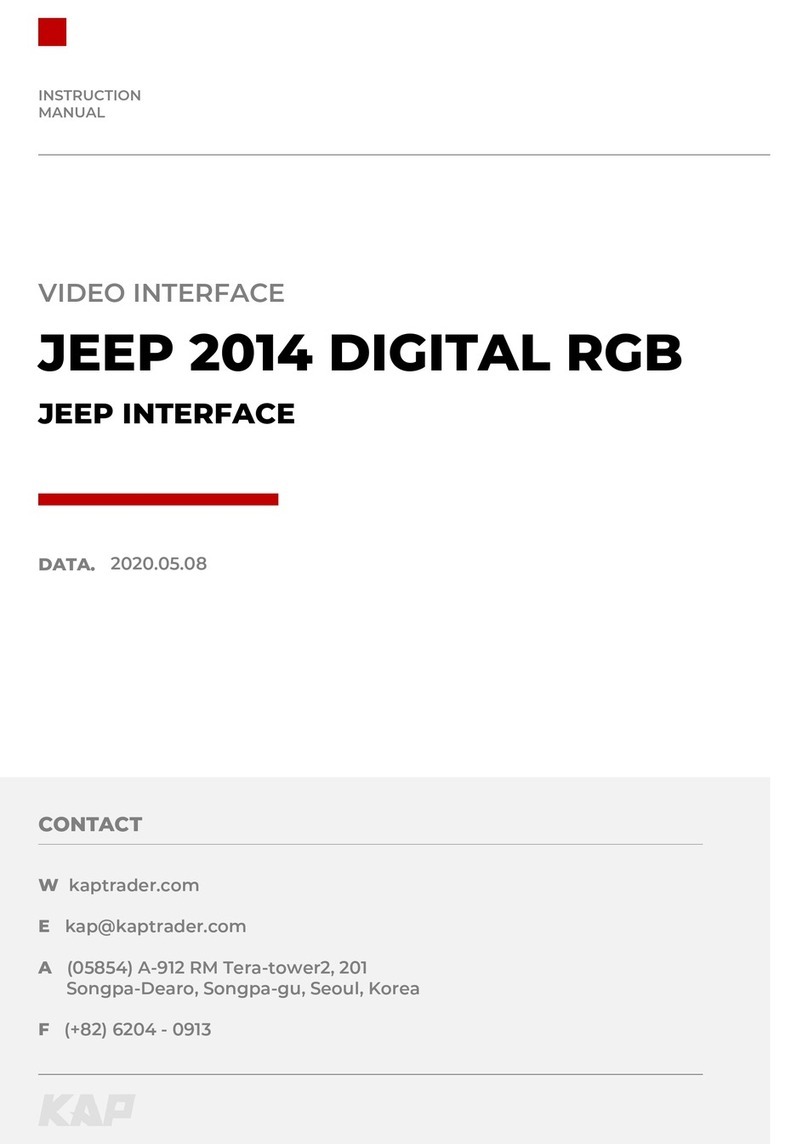
KAP
KAP CJ2014-D User manual
Popular Automobile Accessories manuals by other brands

ULTIMATE SPEED
ULTIMATE SPEED 279746 Assembly and Safety Advice

SSV Works
SSV Works DF-F65 manual

ULTIMATE SPEED
ULTIMATE SPEED CARBON Assembly and Safety Advice

Witter
Witter F174 Fitting instructions

WeatherTech
WeatherTech No-Drill installation instructions

TAUBENREUTHER
TAUBENREUTHER 1-336050 Installation instruction