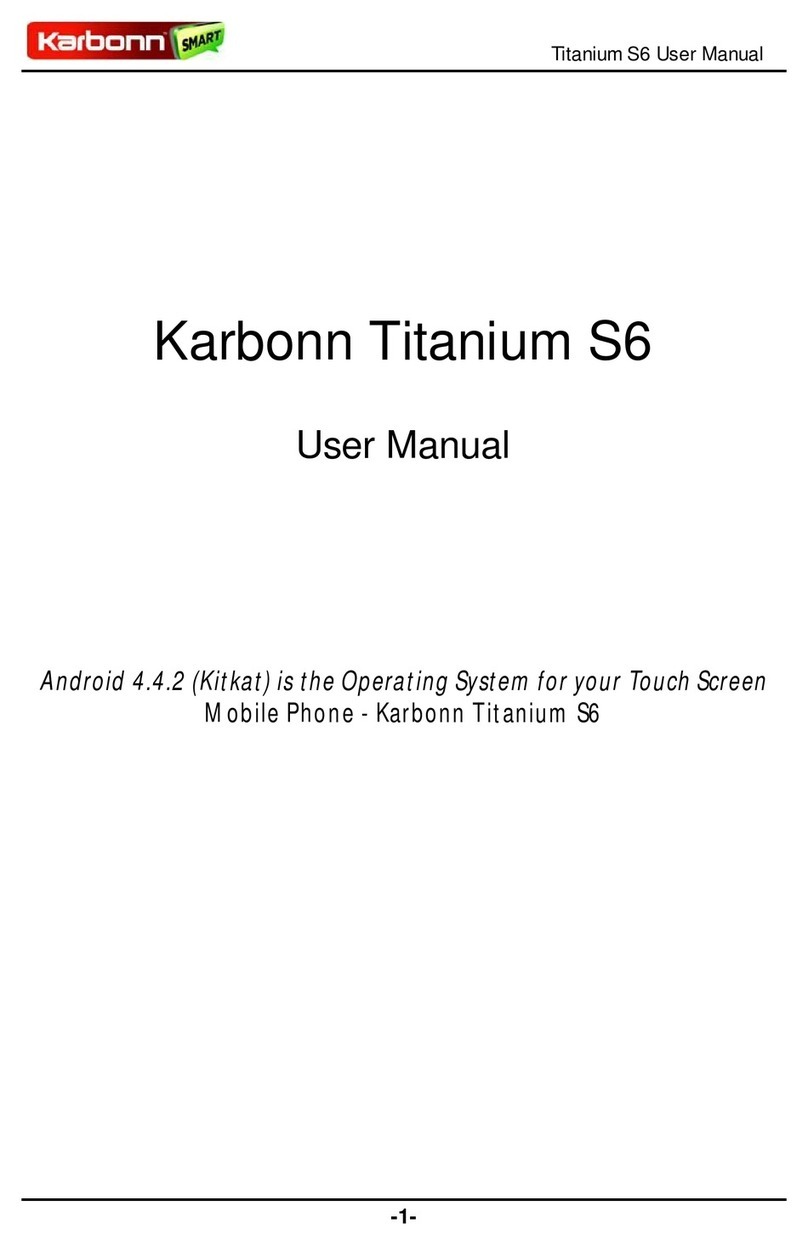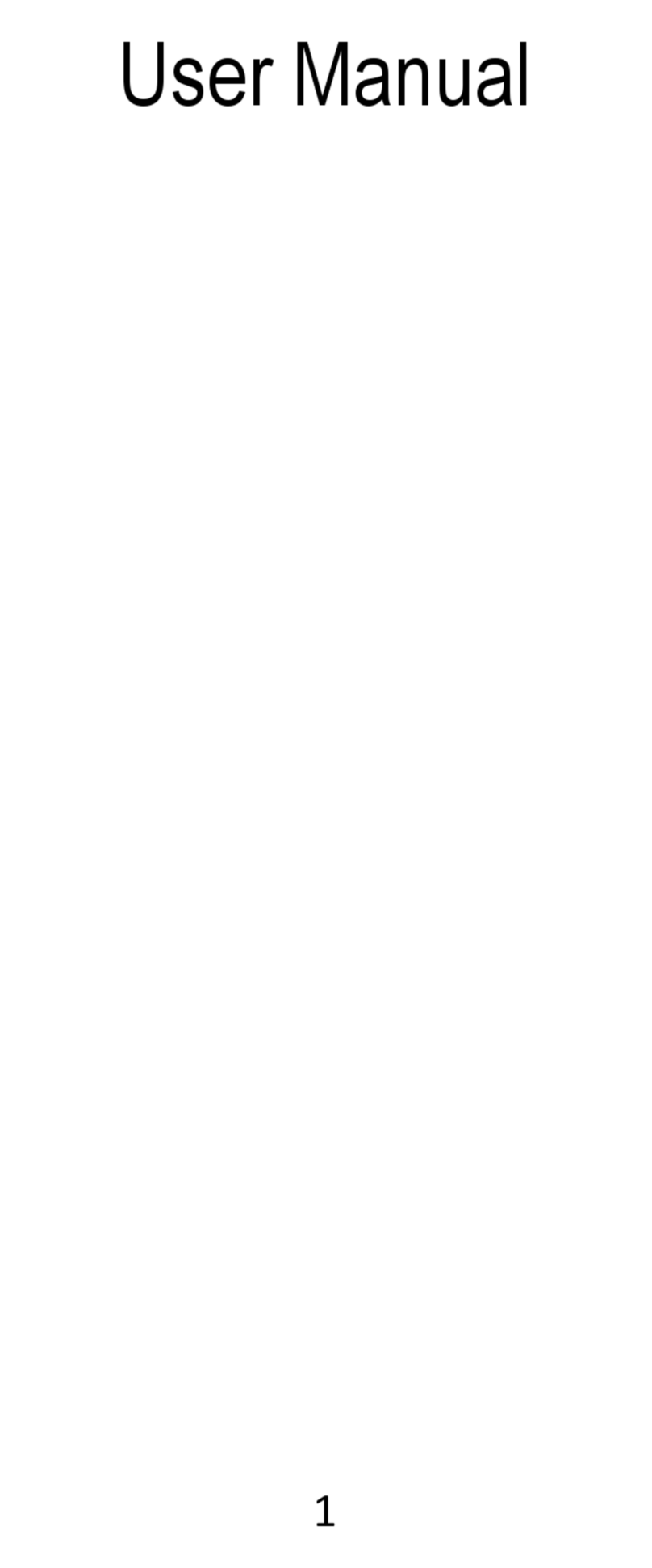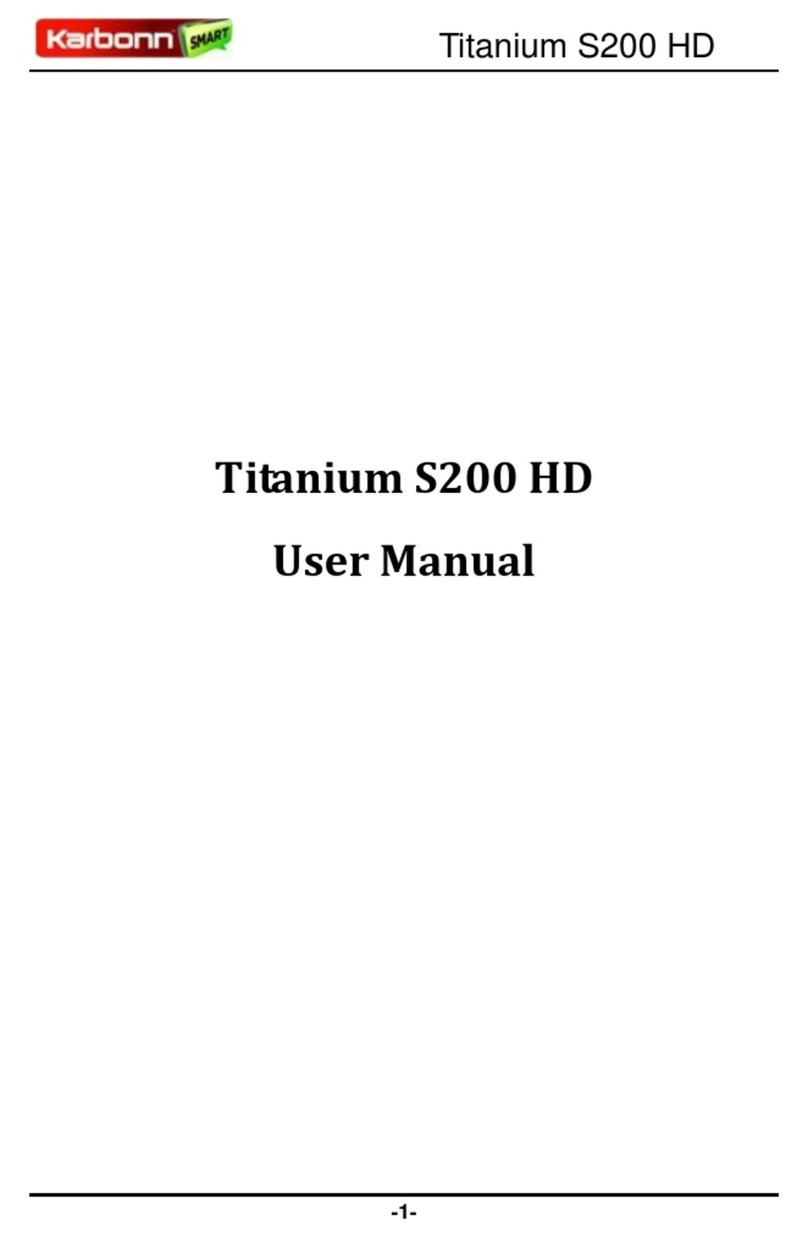User Guide
Contents
............................. 1
1. Preface ...............................................................................................................................................................................2
2. Quick Start Guide...............................................................................................................................................................3
2.1 Insert SIM card and battery ................................................................................................................................................................3
2.2 Insert memory card ...........................................................................................................................................................................3
2.3 Battery charging ...............................................................................................................................................................................3
2.4 Status Indicator Light ........................................................................................................................................................................ 3
2.5 Key functions...................................................................................................................................................................................4
2.6 Battery charging ...............................................................................................................................................................................4
3. Call......................................................................................................................................................................................5
3.1 Dialpad............................................................................................................................................................................................ 5
3.2 Making an overseas call..................................................................................................................................................................... 5
3.3 Dialing via Contacts..........................................................................................................................................................................5
3.4 Calling an extension number...............................................................................................................................................................6
3.5 Making an emergency phone ..............................................................................................................................................................6
3.6 Answer or reject incoming calls ..........................................................................................................................................................6
3.7 Menu during a call ............................................................................................................................................................................6
4. Call Log..............................................................................................................................................................................7
5. Contacts .............................................................................................................................................................................8
5.1 Browsing contacts.............................................................................................................................................................................8
5.2 Quick search ....................................................................................................................................................................................8
5.3 Creating contacts ..............................................................................................................................................................................8
5.4 Contacts menu..................................................................................................................................................................................8
6. Message Service..............................................................................................................................................................10
6.1 Messaging......................................................................................................................................................................................10
7. Browser............................................................................................................................................................................ 11
7.1 Open..............................................................................................................................................................................................11
7.2 Browser..........................................................................................................................................................................................11
8. Multimedia........................................................................................................................................................................12
8.1 Music............................................................................................................................................................................................12
8.1.1 Play Music Background................................................................................................................................................................... 12
8.2 Camera.......................................................................................................................................................................................... 12
8.3 FM Radio ...................................................................................................................................................................................... 13
8.4 Gallery ..........................................................................................................................................................................................13
9. Applications.....................................................................................................................................................................14
9.1 Clock ............................................................................................................................................................................................ 14
9.2 Calendar........................................................................................................................................................................................ 14
9.3 Calculator ......................................................................................................................................................................................14
9.4 Sound Recorder.............................................................................................................................................................................. 14
9.5 SIM Toolkit....................................................................................................................................................................................14
10. Settings............................................................................................................................................................................15
10.1 Network & Internet ......................................................................................................................................................................... 15
10.2 Connected devices .......................................................................................................................................................................... 15
10.3 App & notifications......................................................................................................................................................................... 15
10.4 Battery .......................................................................................................................................................................................... 15
10.5 Display..........................................................................................................................................................................................15
10.6 Scheduled power on/off ................................................................................................................................................................... 15
10.7 Audio profiles ................................................................................................................................................................................ 16
10.8 Storage..........................................................................................................................................................................................16
10.9 Security & location ......................................................................................................................................................................... 16
10.10 Users & accounts............................................................................................................................................................................16
10.11 Accessibility .................................................................................................................................................................................. 16
10.12 System ..........................................................................................................................................................................................16
11. Maintenance of Mobile Phone.........................................................................................................................................18