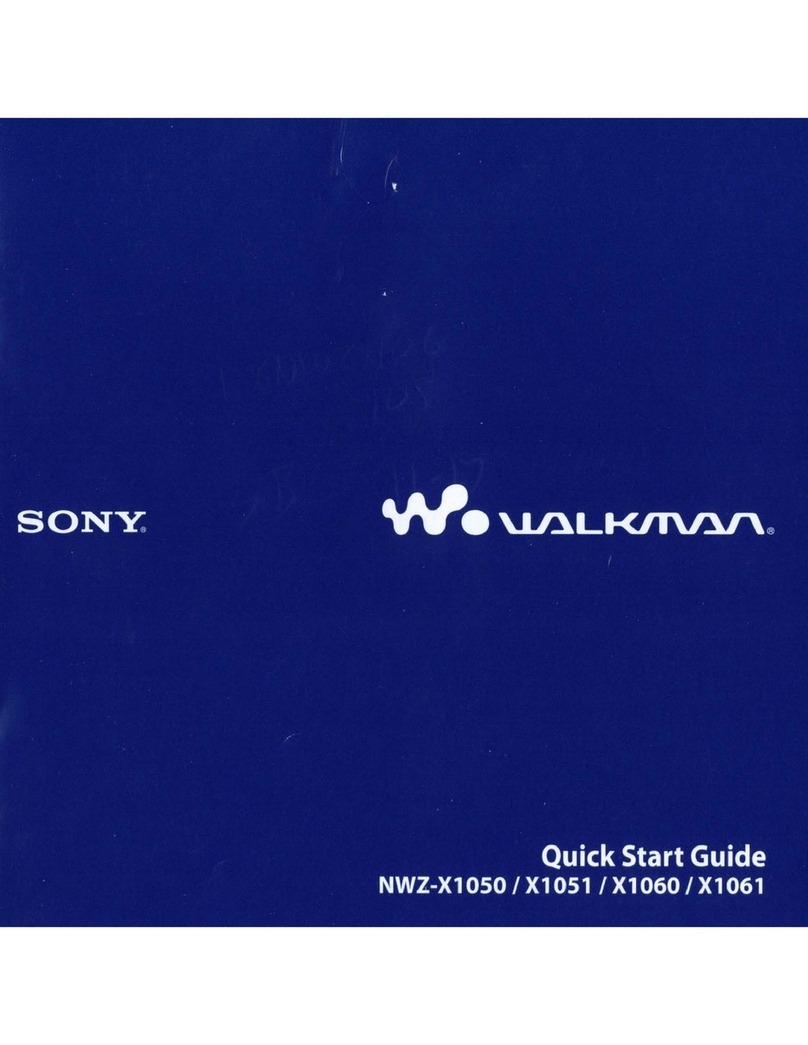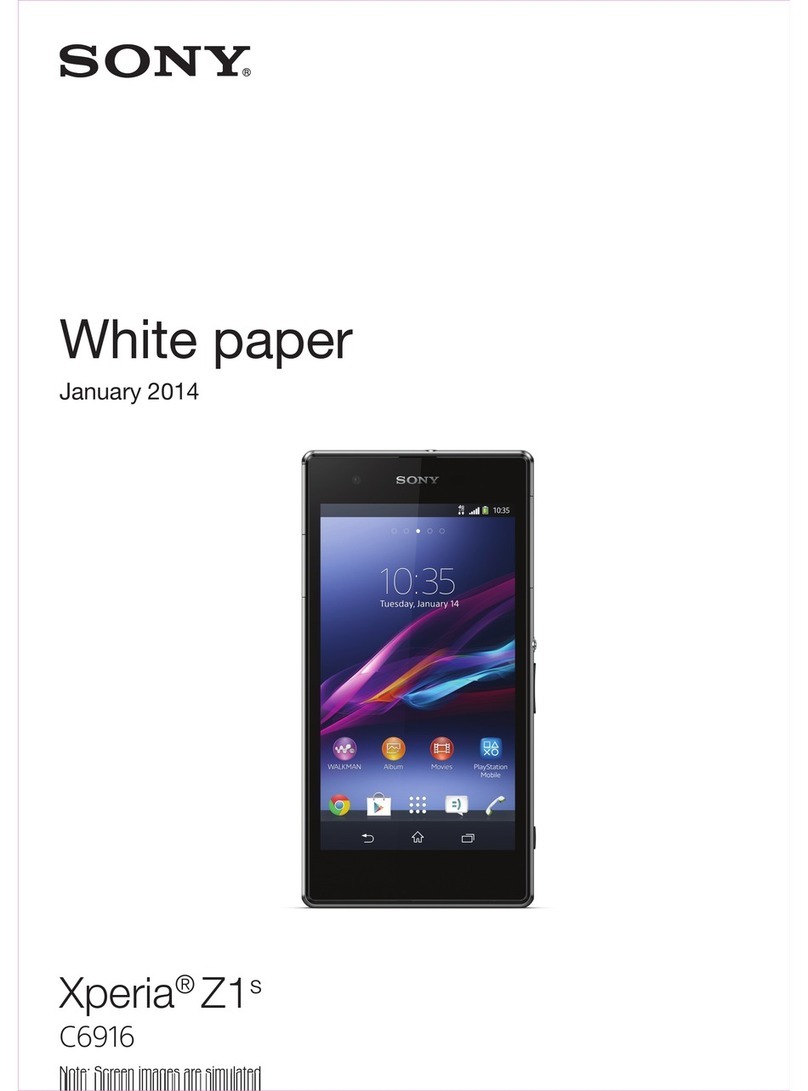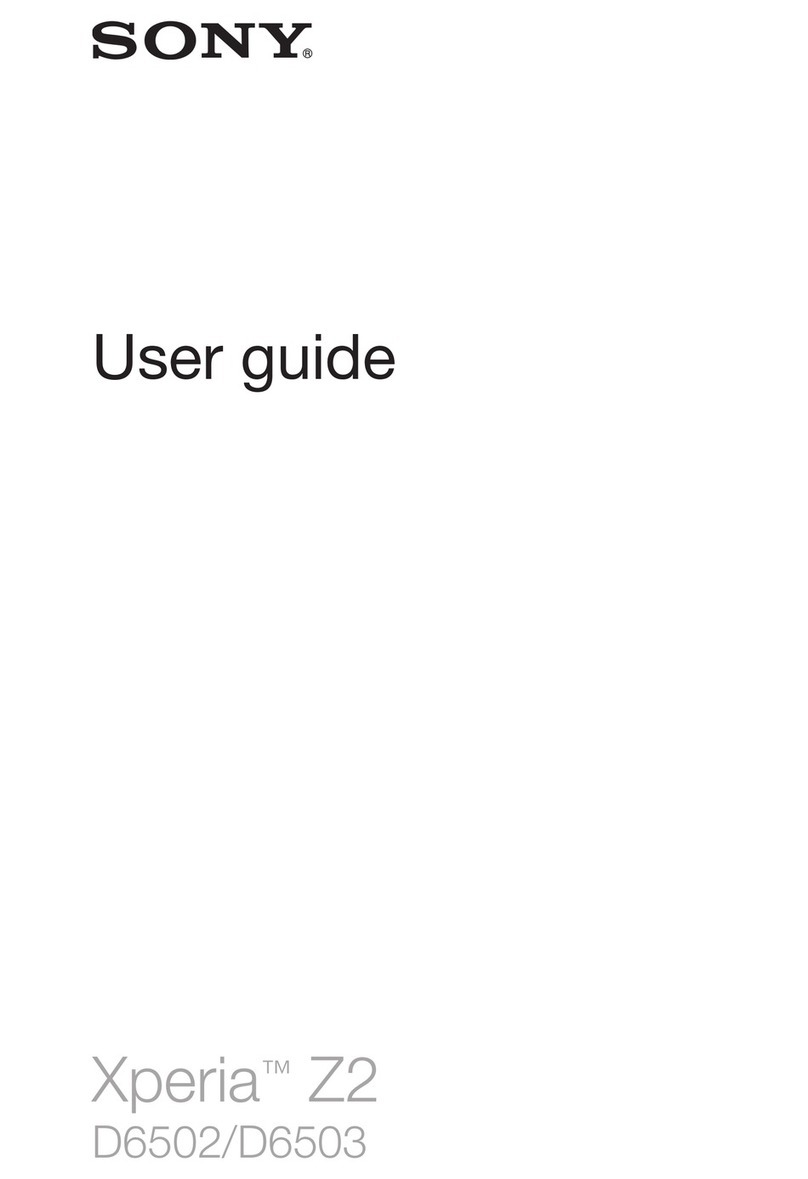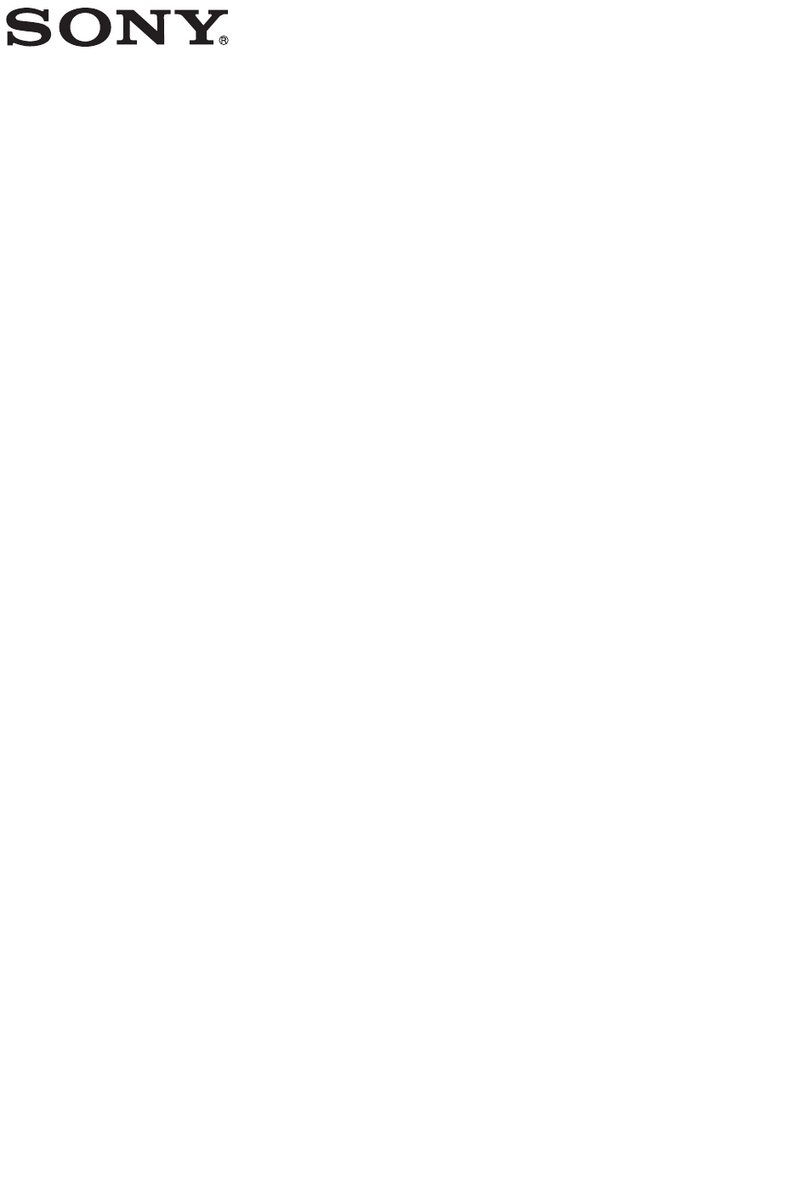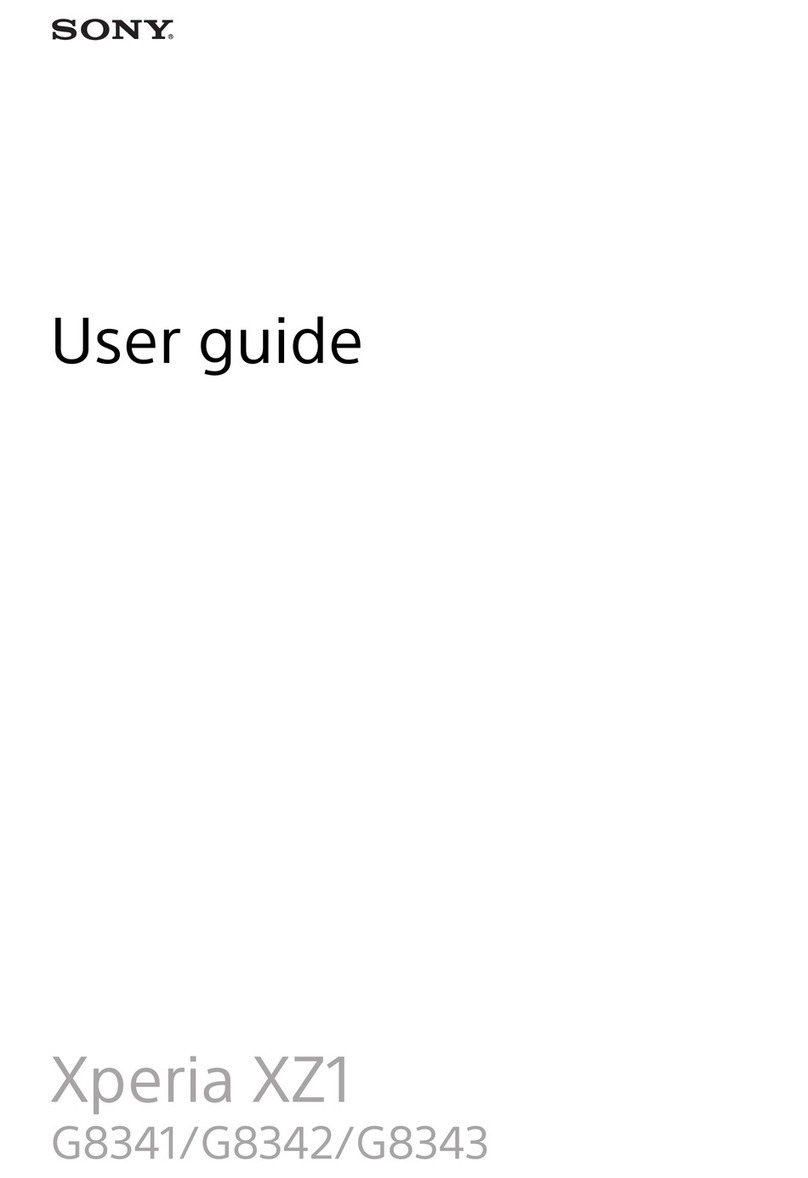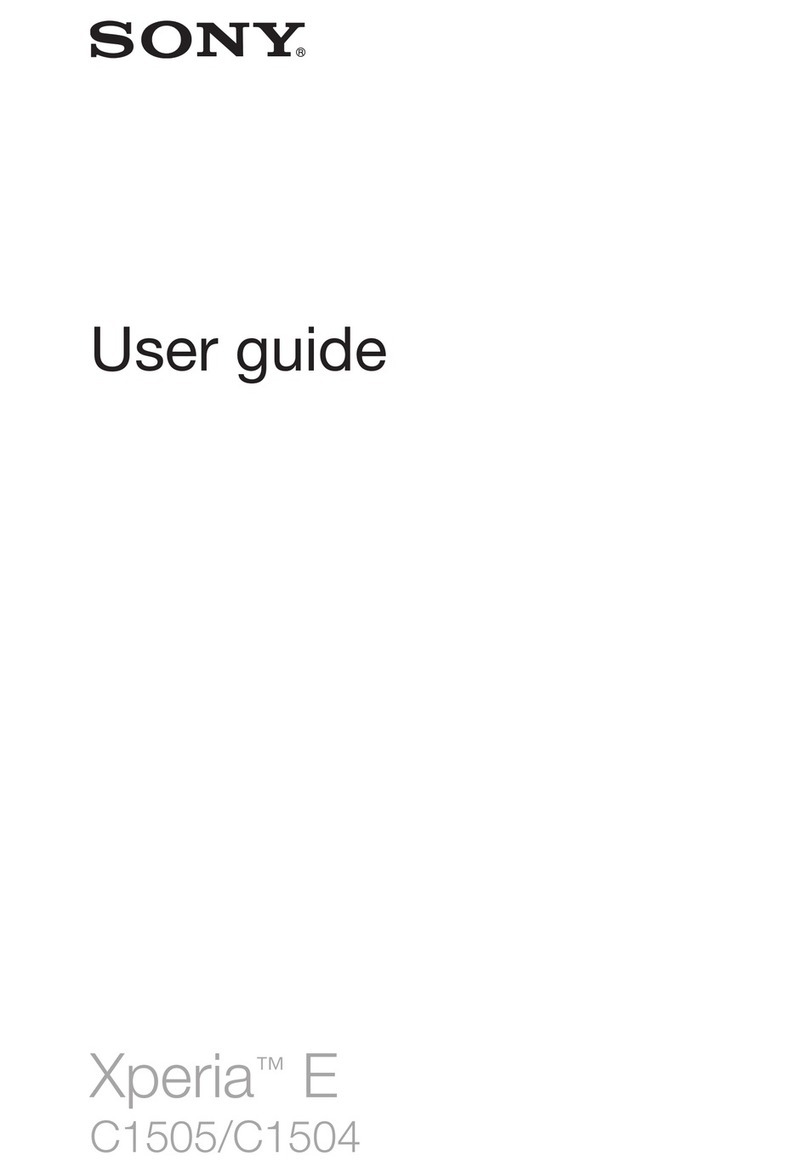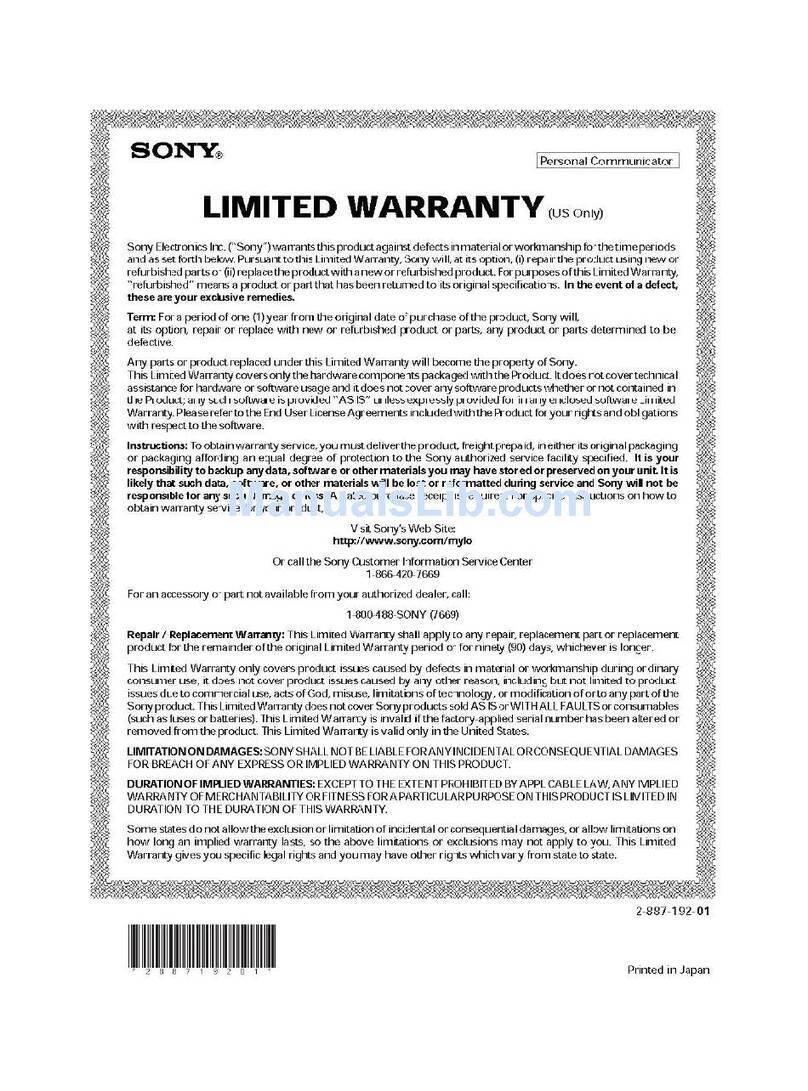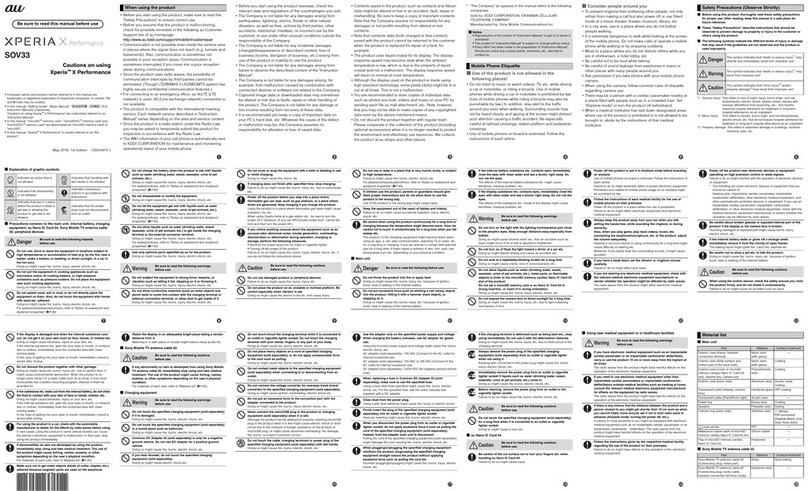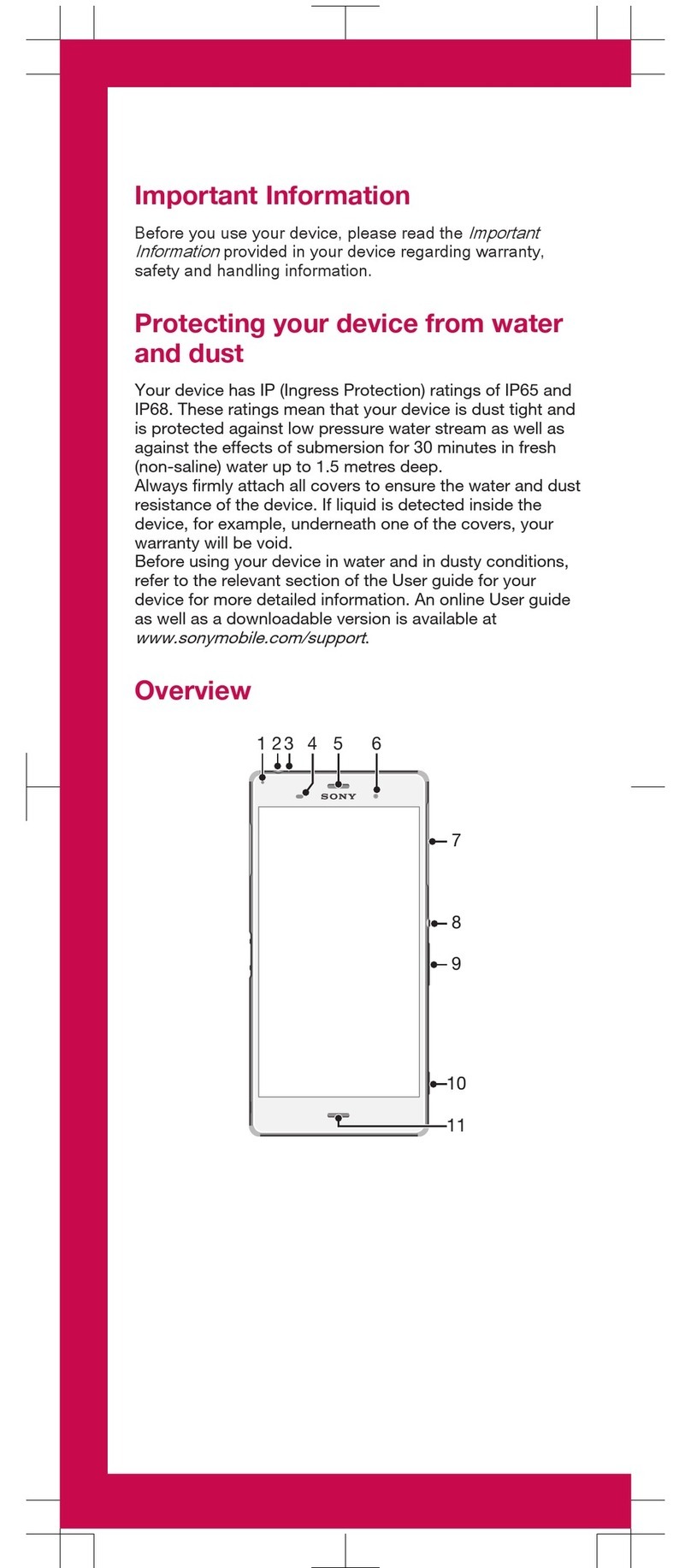Sharing your contacts.......................................................................43
Backing up contacts.........................................................................43
Messaging...................................................................................44
Using text and multimedia messaging...............................................44
Text and multimedia message options..............................................45
Email............................................................................................47
Using email.......................................................................................47
Using email accounts........................................................................50
Gmail™ and other Google™ services ...............................................50
Google Talk™ ............................................................................52
Timescape™...............................................................................53
Timescape™ main view....................................................................53
Using Timescape™...........................................................................53
Timescape™ settings........................................................................55
Timescape™ Feed widget.................................................................55
Timescape™ Friends widget.............................................................56
Timescape™ Share widget...............................................................57
Getting started with Android Market™....................................58
Downloading from Android Market™................................................58
Clearing your application data...........................................................58
Permissions......................................................................................59
Installing applications not from Android Market™ .............................59
PlayNow™ service.....................................................................60
Before you download content...........................................................60
Downloading from the PlayNow™ service.........................................60
Video Unlimited™.......................................................................61
Video Unlimited™ menu overview.....................................................61
Creating a Video Unlimited™ account...............................................61
Exploring the Video Unlimited™ selection..........................................61
Renting or buying a video..................................................................61
Watching a video from Video Unlimited™..........................................62
Music Unlimited™......................................................................63
Getting organised.......................................................................64
Calendar...........................................................................................64
Alarm clock.......................................................................................64
Scanning with the NeoReader™ application...........................67
NeoReader™ application menu overview..........................................67
Synchronising data on your phone...........................................68
Synchronising with Google™............................................................68
Synchronising your corporate email, calendar and contacts..............68
Synchronising with Facebook™........................................................69
3
This is an Internet version of this publication. © Print only for private use.