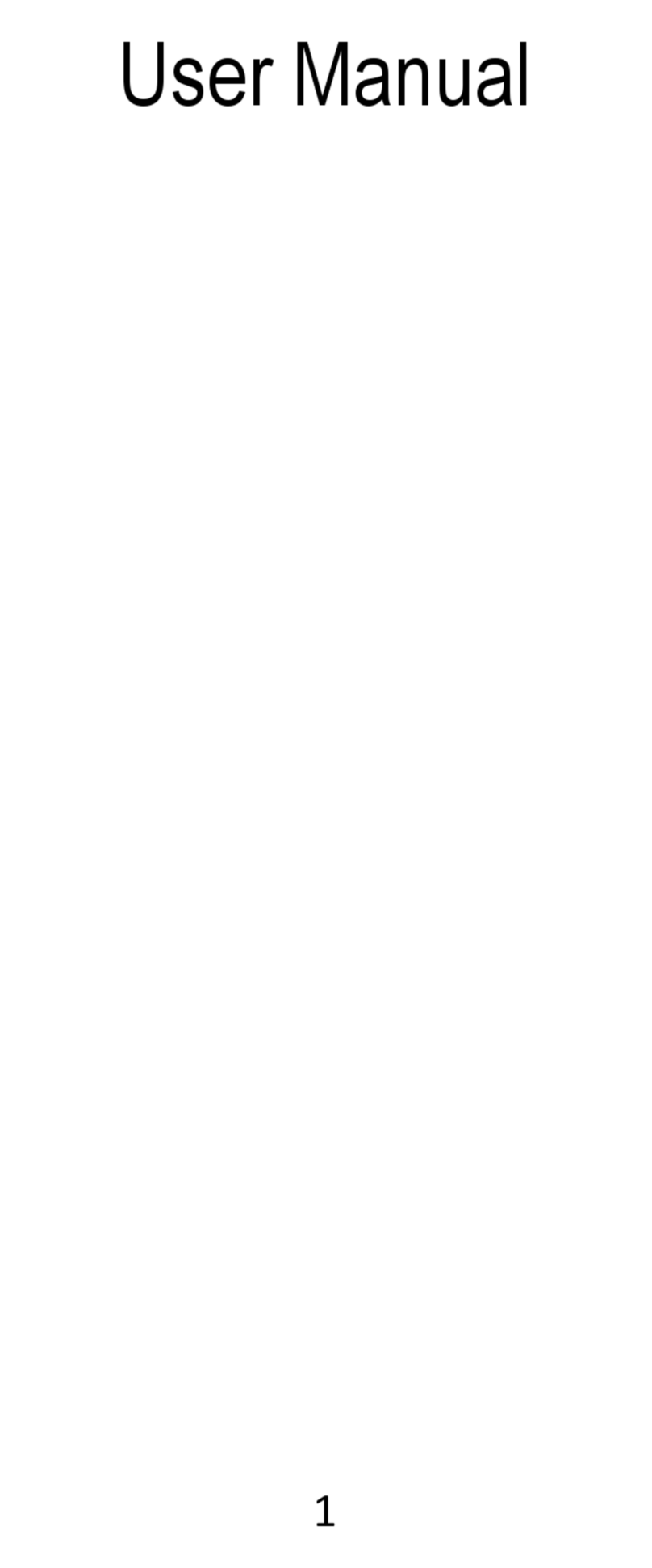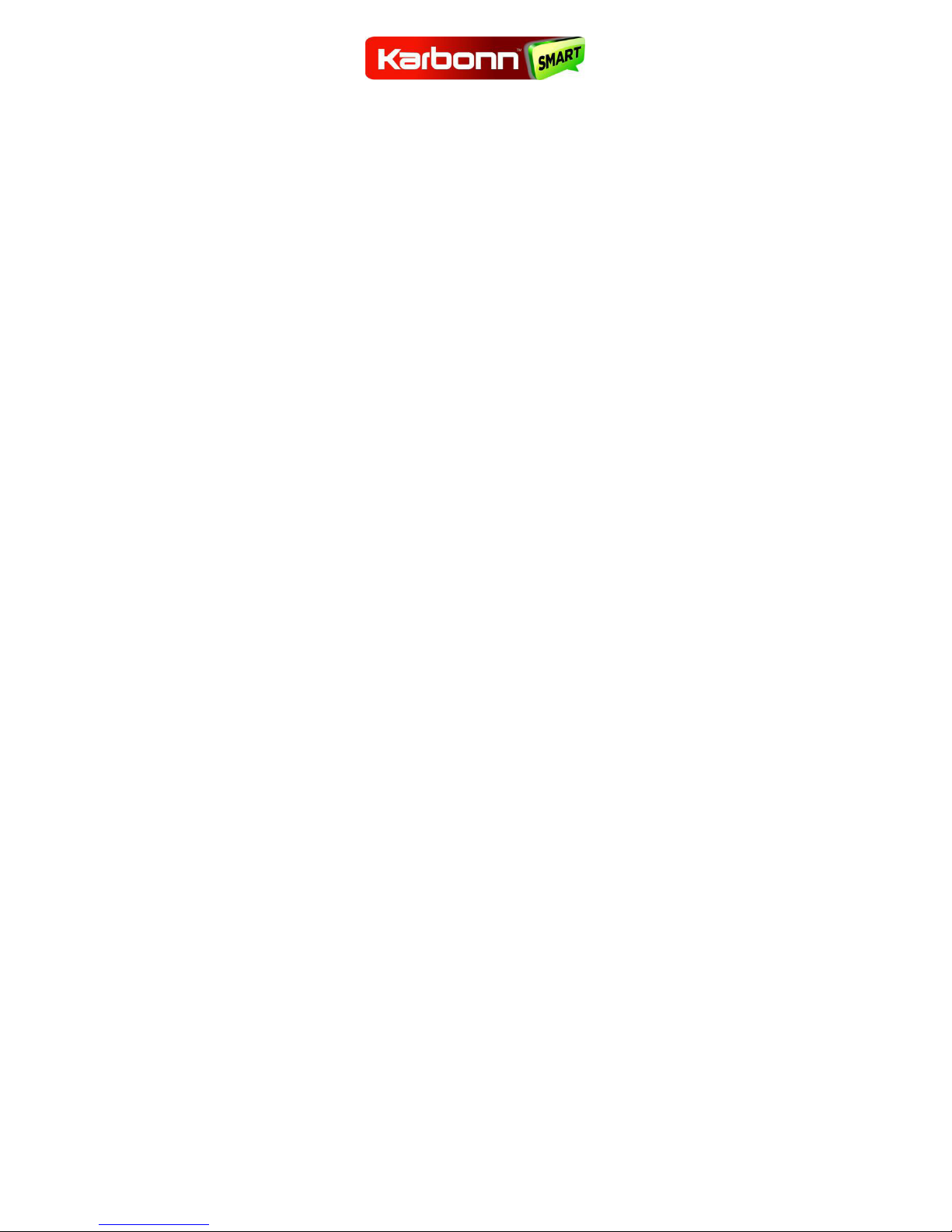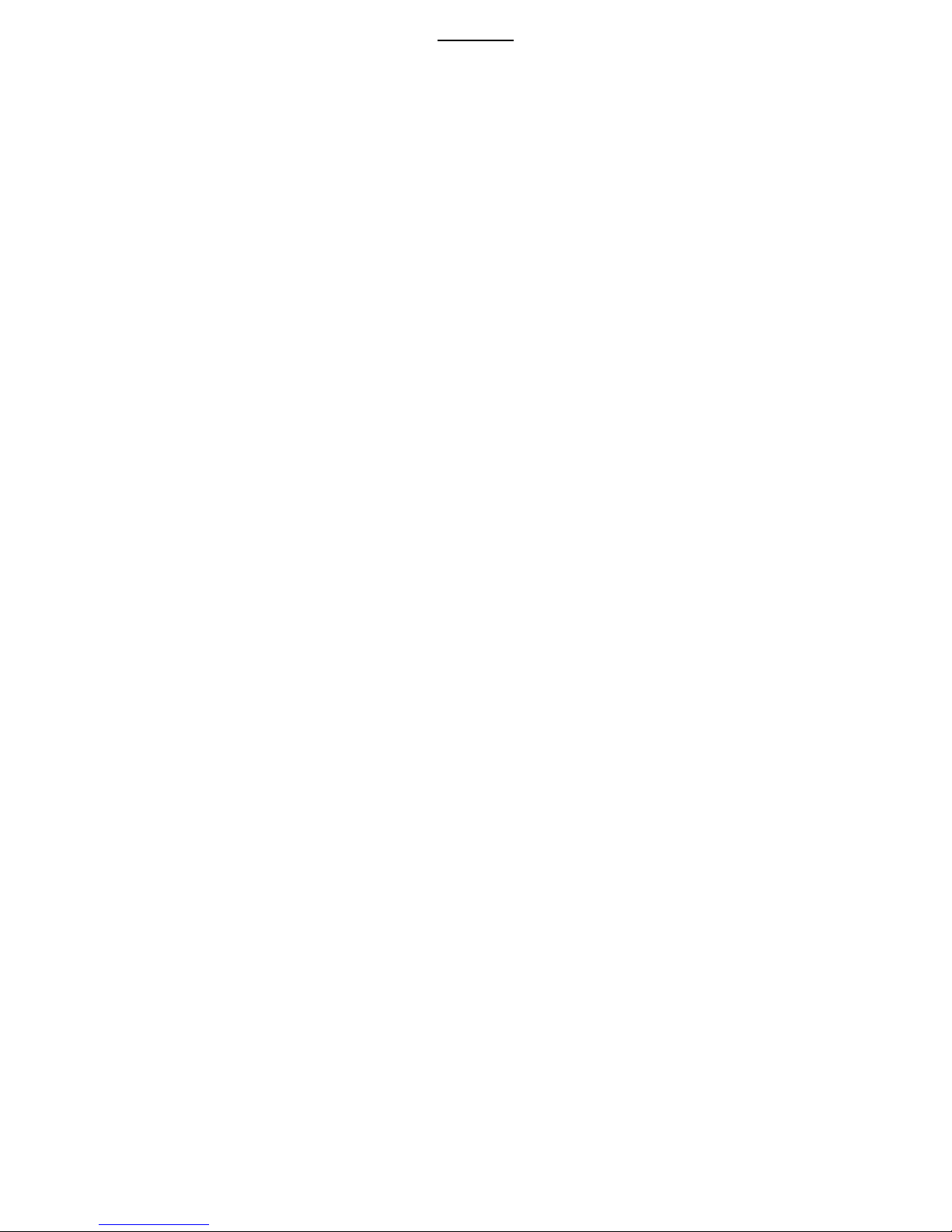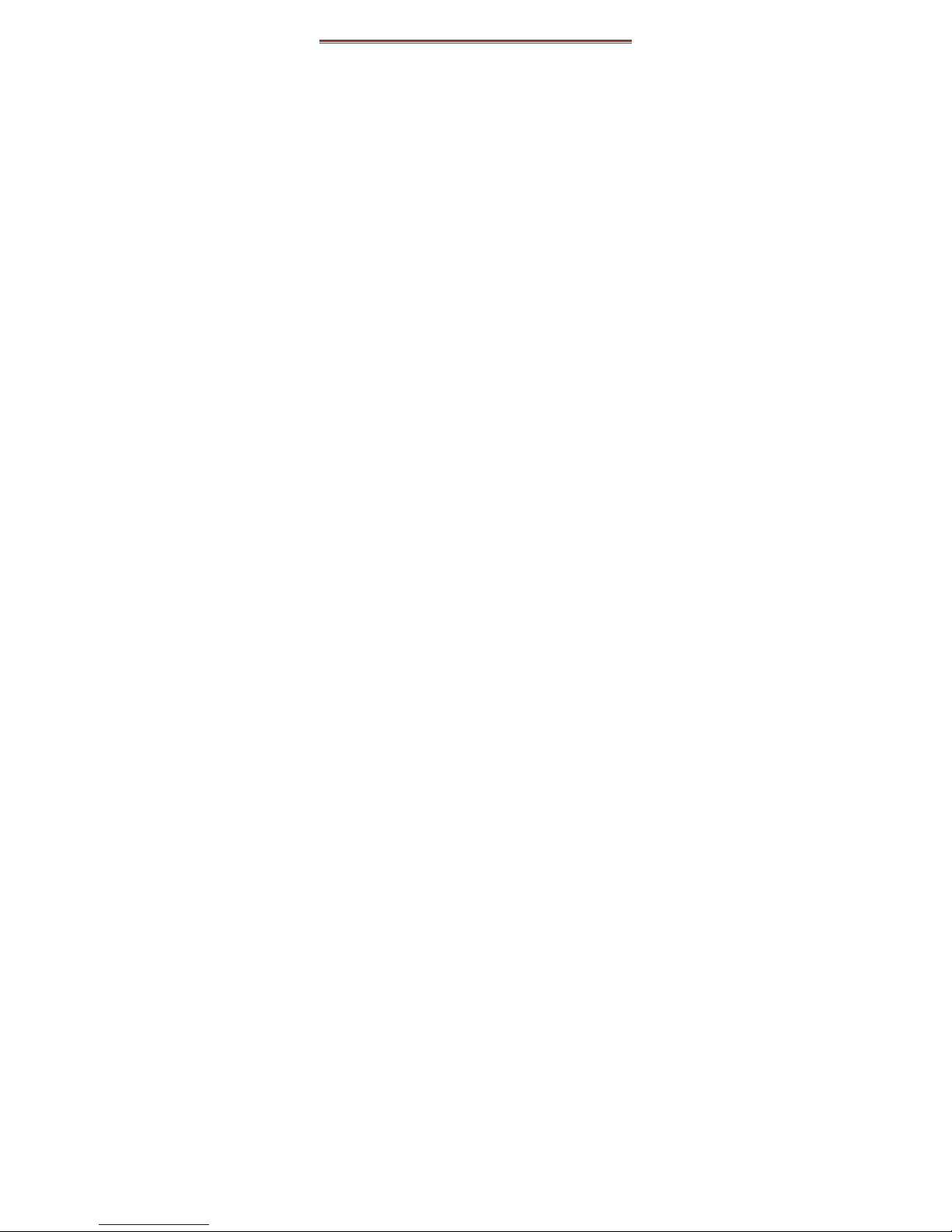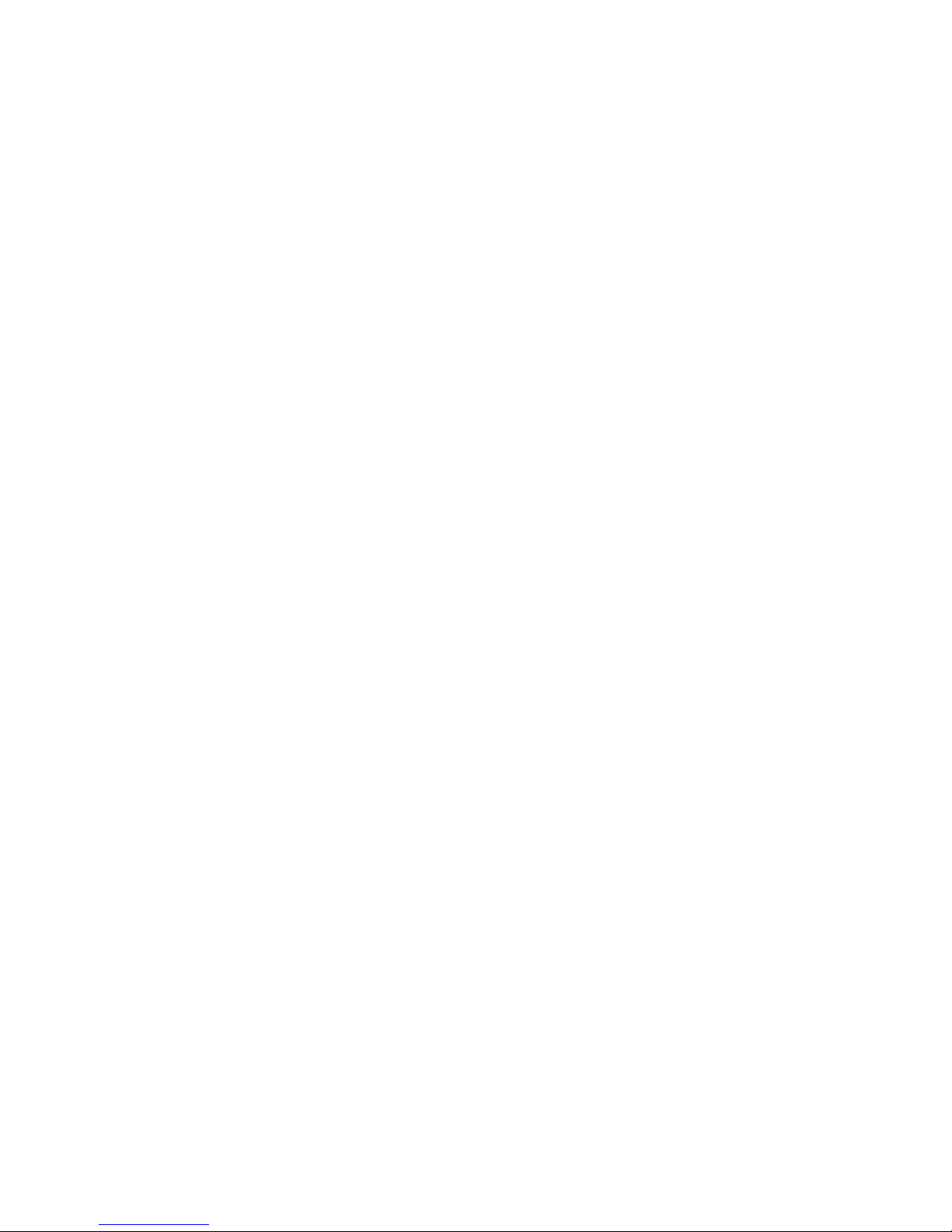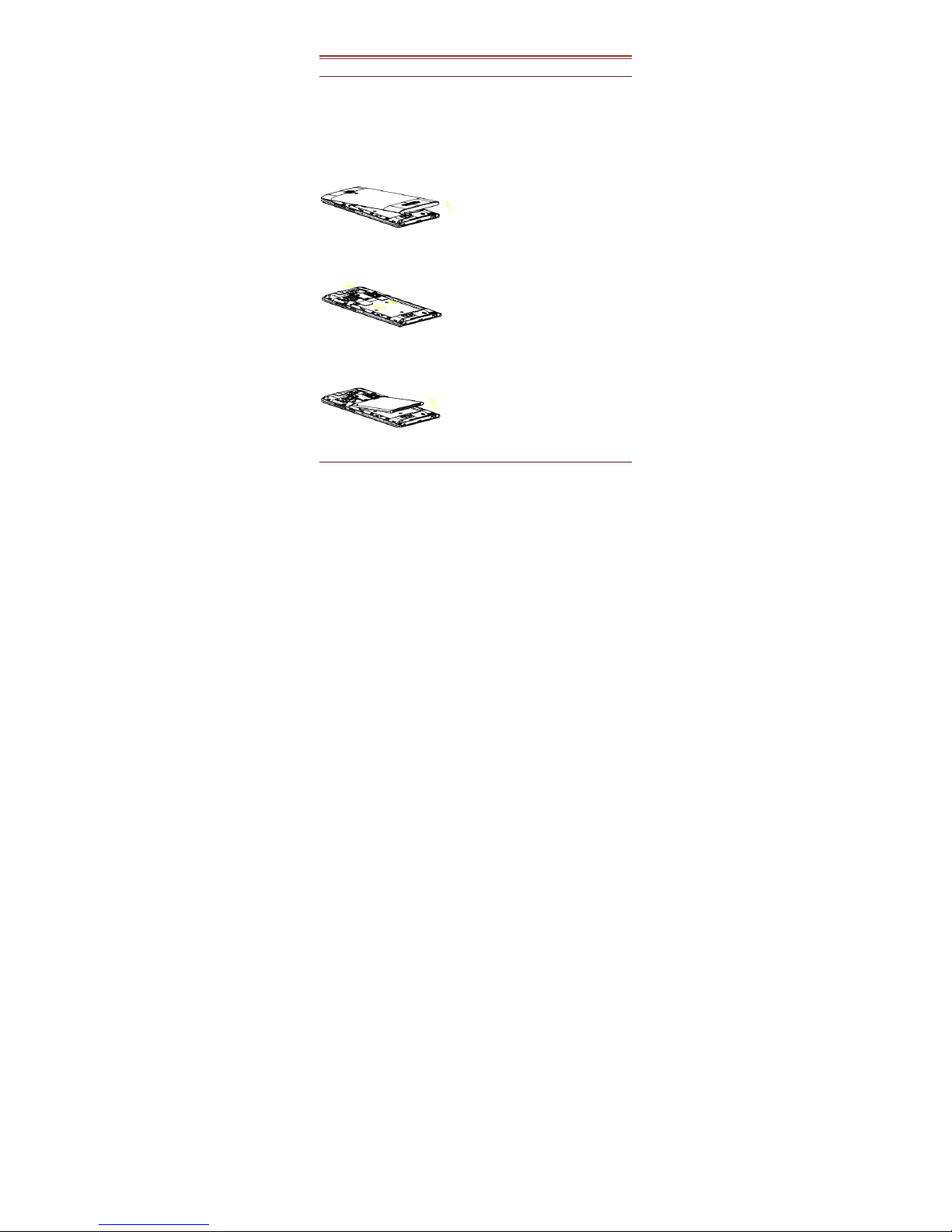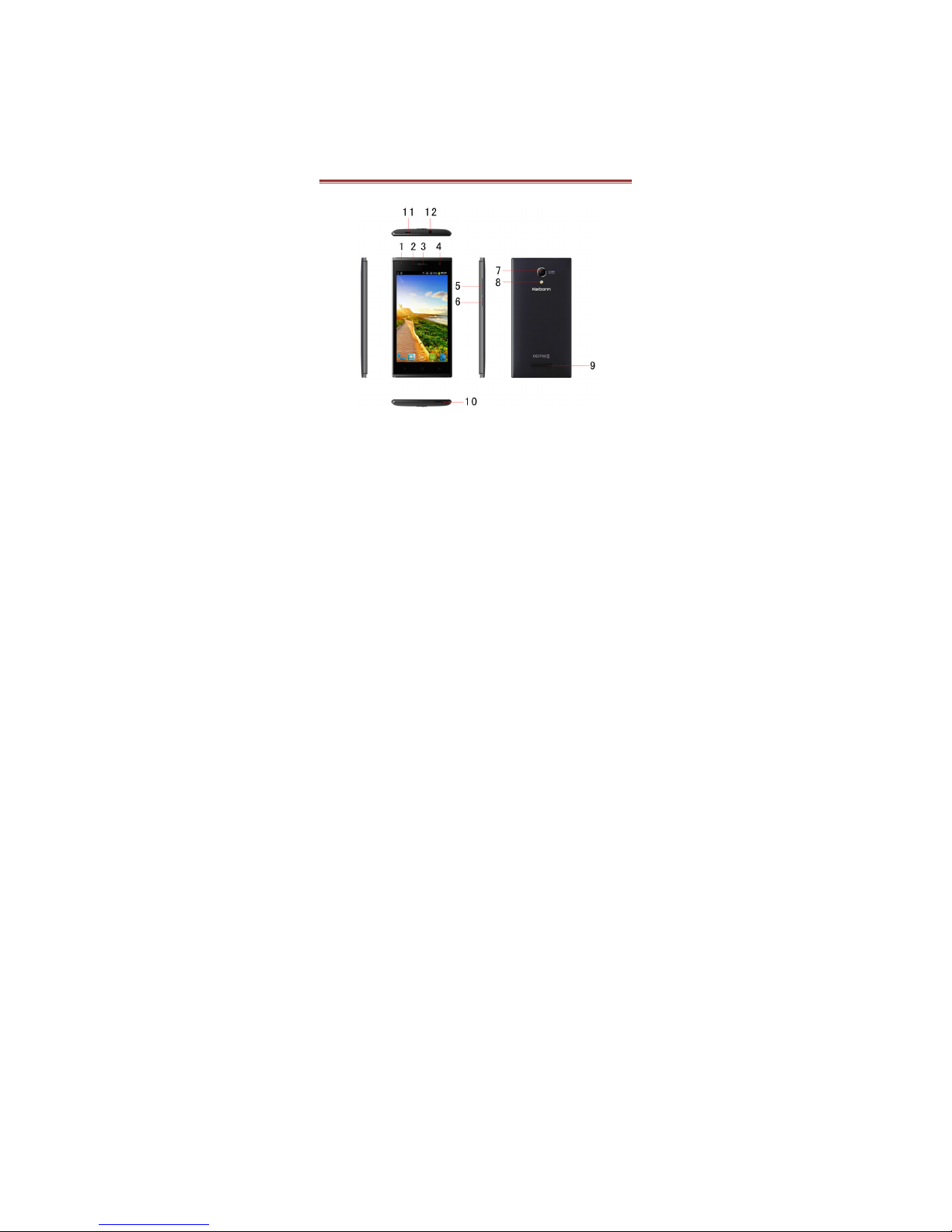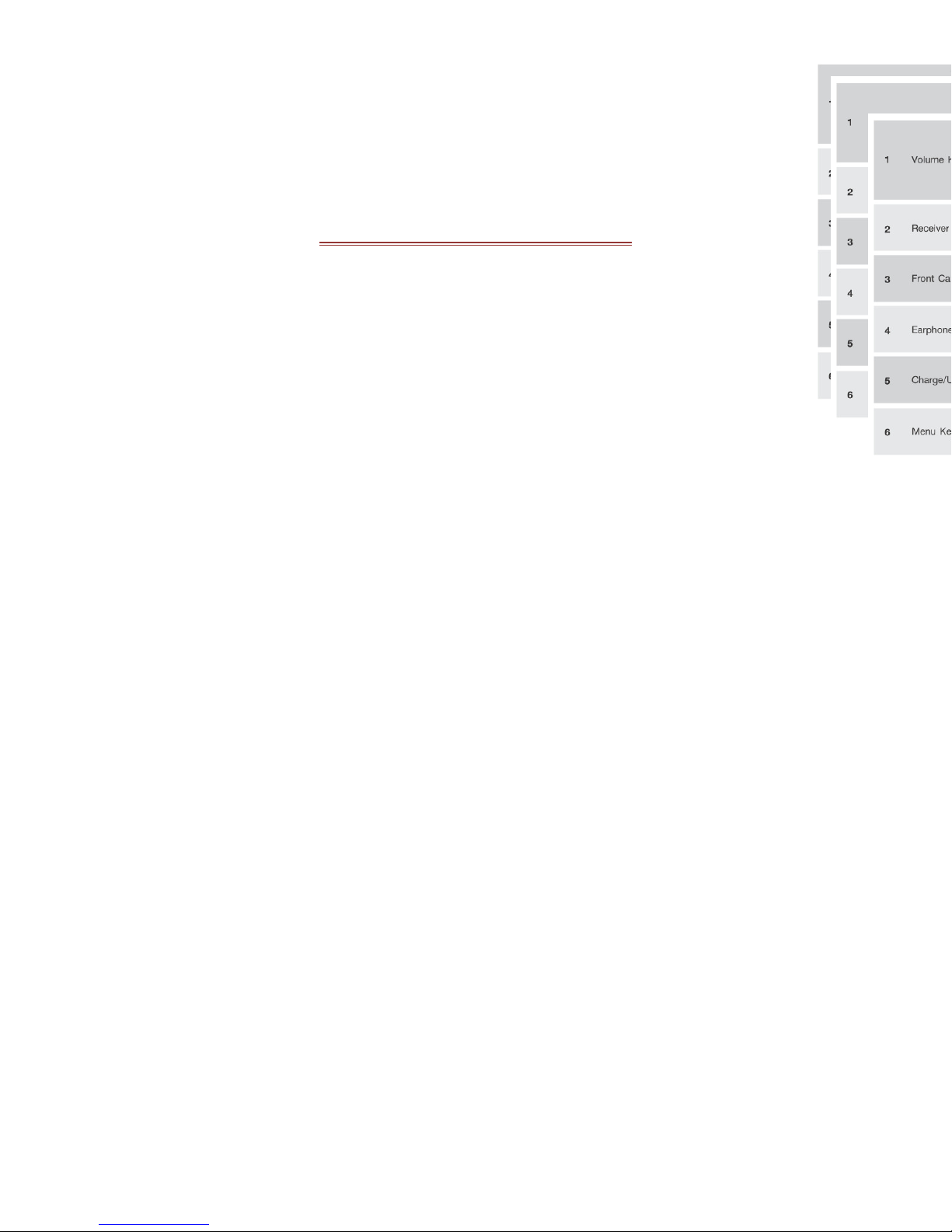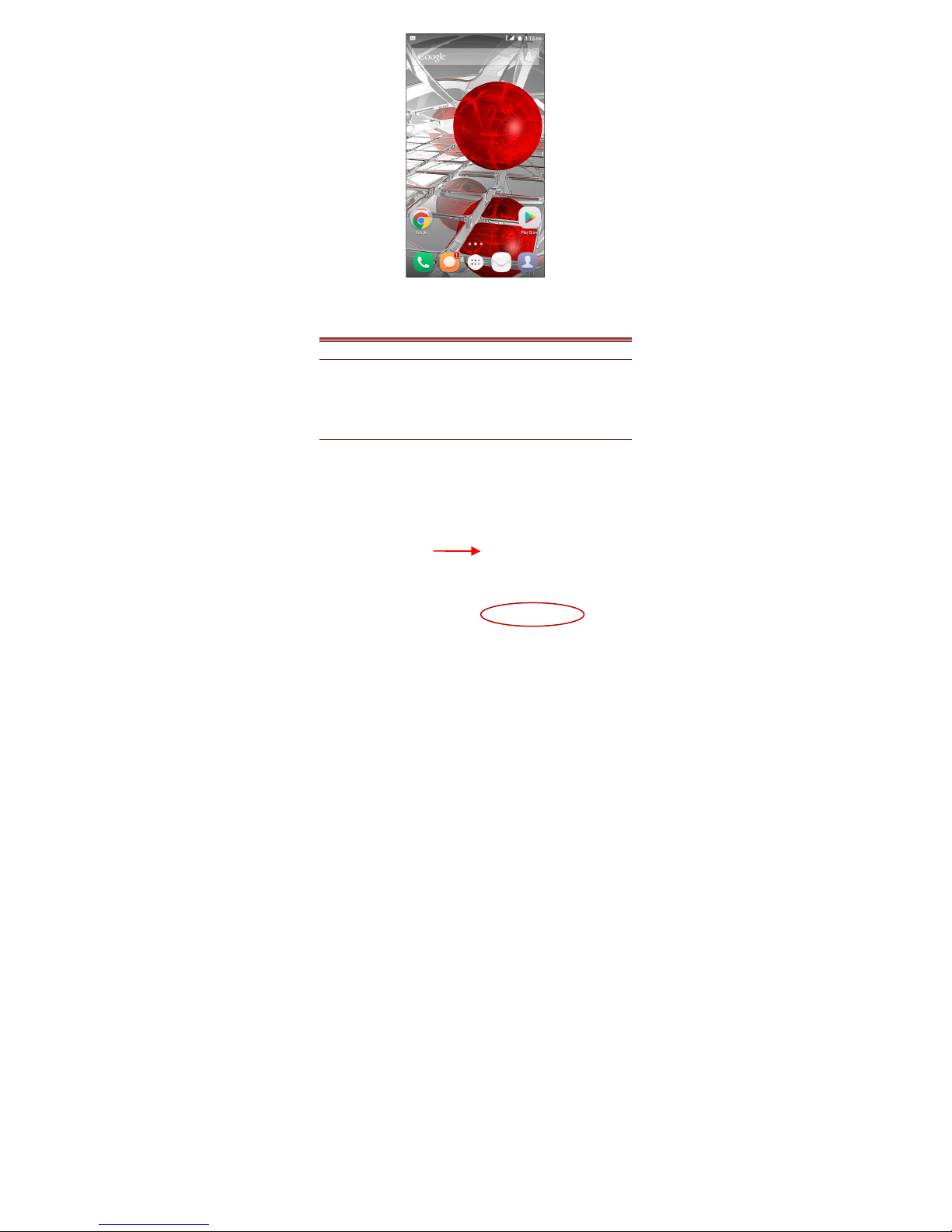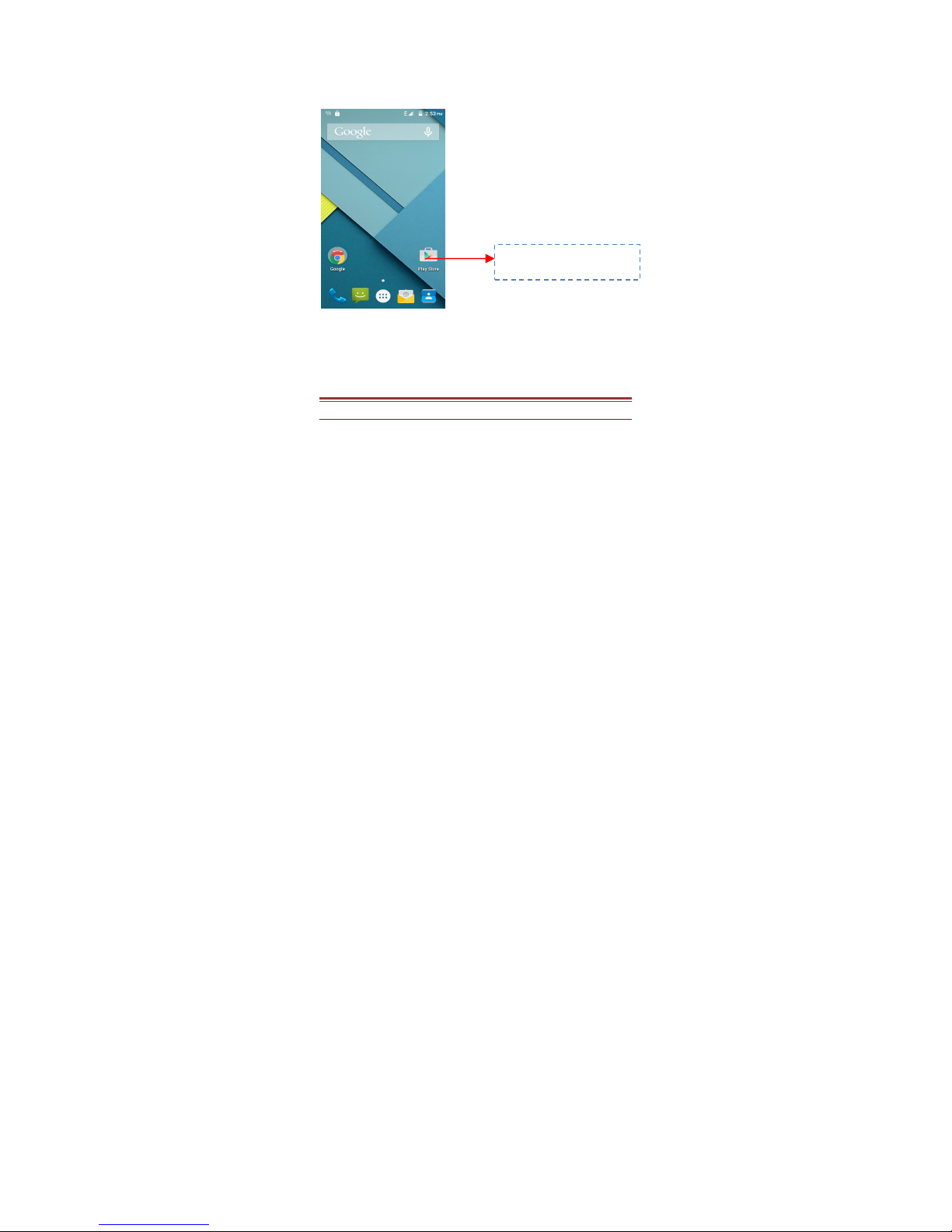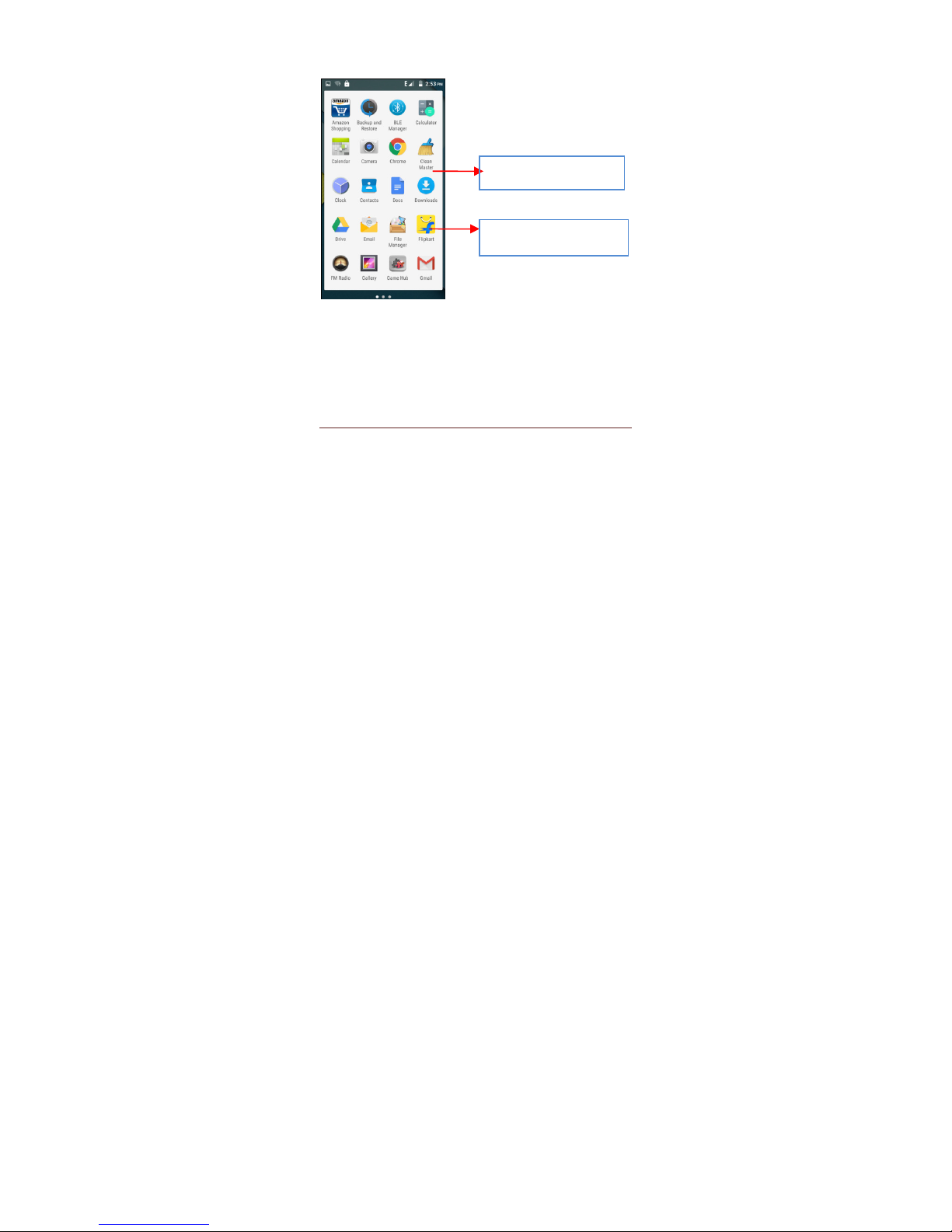KARBONN titanium s204 User manual
Other KARBONN Cell Phone manuals

KARBONN
KARBONN K9 Smart Plus 2GB User manual

KARBONN
KARBONN ALFA A91 CHAMP User manual

KARBONN
KARBONN Aura 4G User manual

KARBONN
KARBONN K9 Viraat Plus User manual

KARBONN
KARBONN K81 User manual

KARBONN
KARBONN K444+ User manual

KARBONN
KARBONN K102 User manual
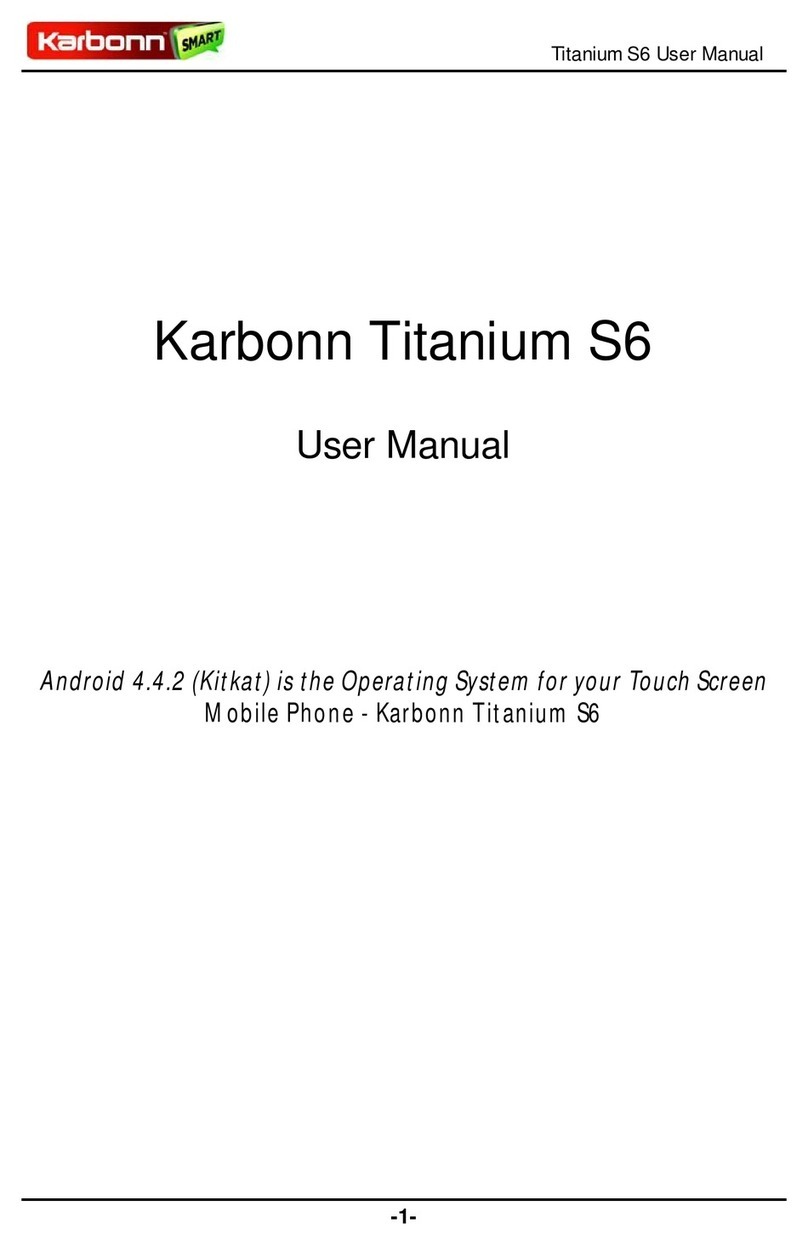
KARBONN
KARBONN Titanium S6 User manual
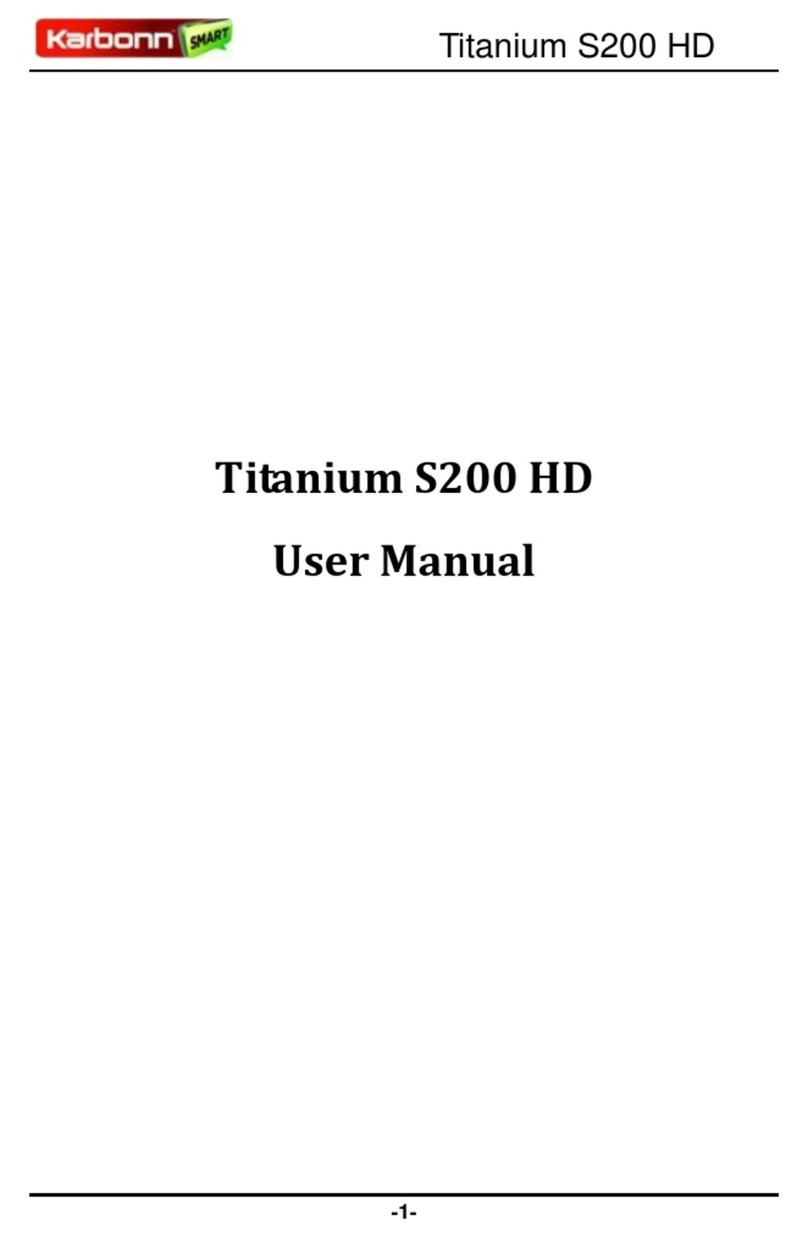
KARBONN
KARBONN Titanium S200 HD User manual

KARBONN
KARBONN A51 User manual

KARBONN
KARBONN K84 User manual

KARBONN
KARBONN A6 Turbo User manual

KARBONN
KARBONN turbo b121 User manual

KARBONN
KARBONN TitaniumS21 User manual

KARBONN
KARBONN AURA 9 User manual

KARBONN
KARBONN AURA User manual

KARBONN
KARBONN K84 User manual

KARBONN
KARBONN K9 Viraat Plus User manual

KARBONN
KARBONN K9 Kavach 4G User manual

KARBONN
KARBONN K65 User manual