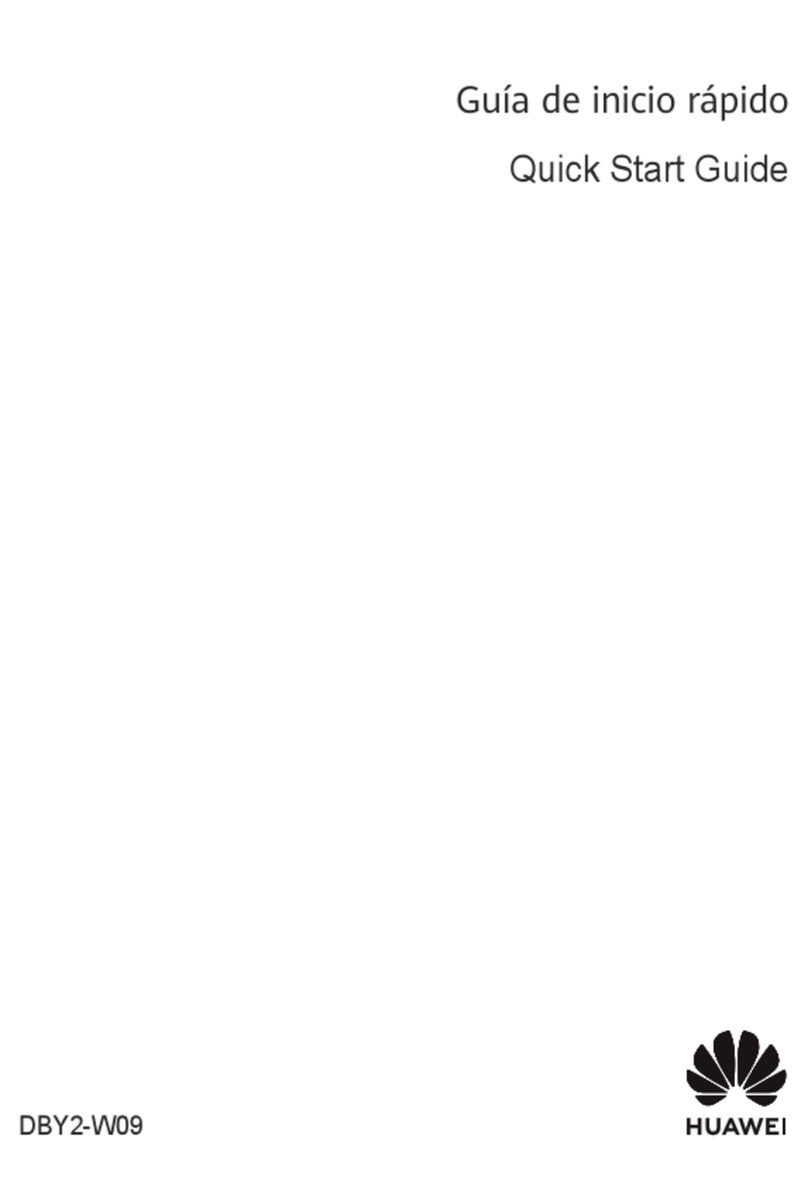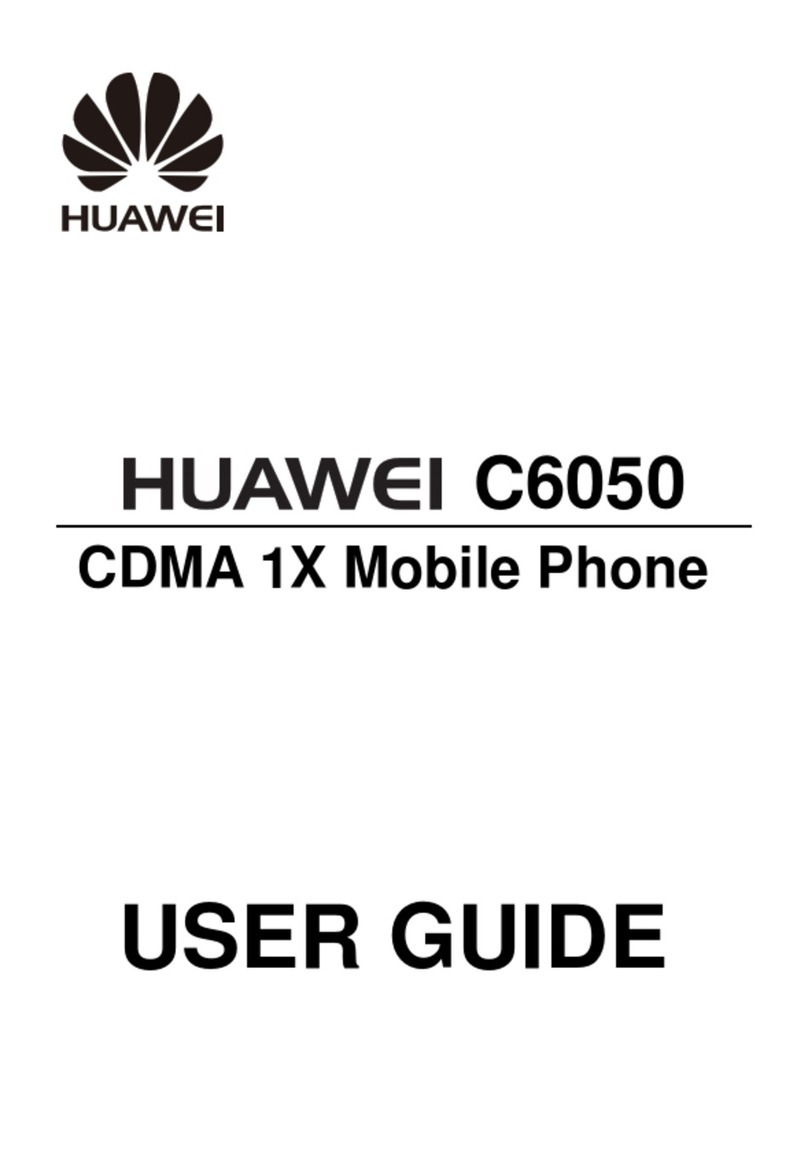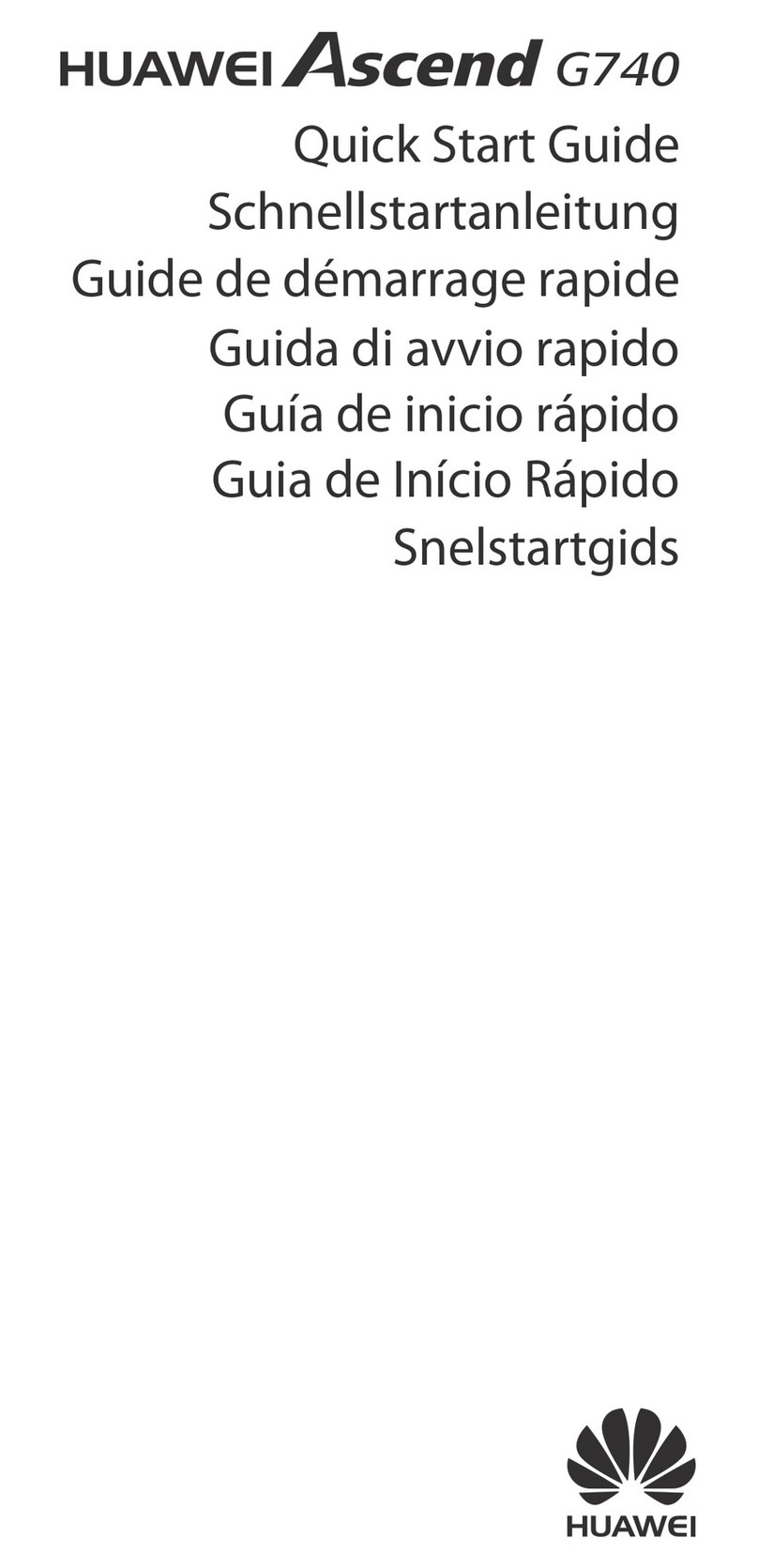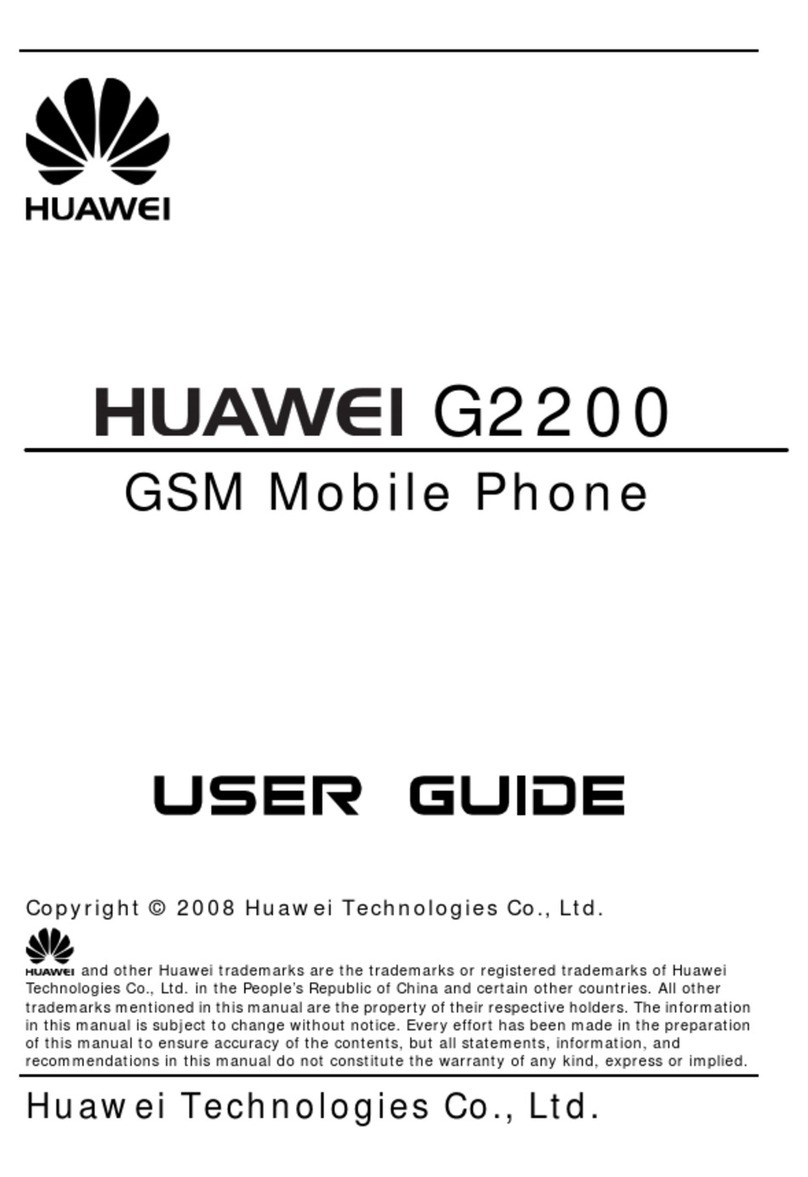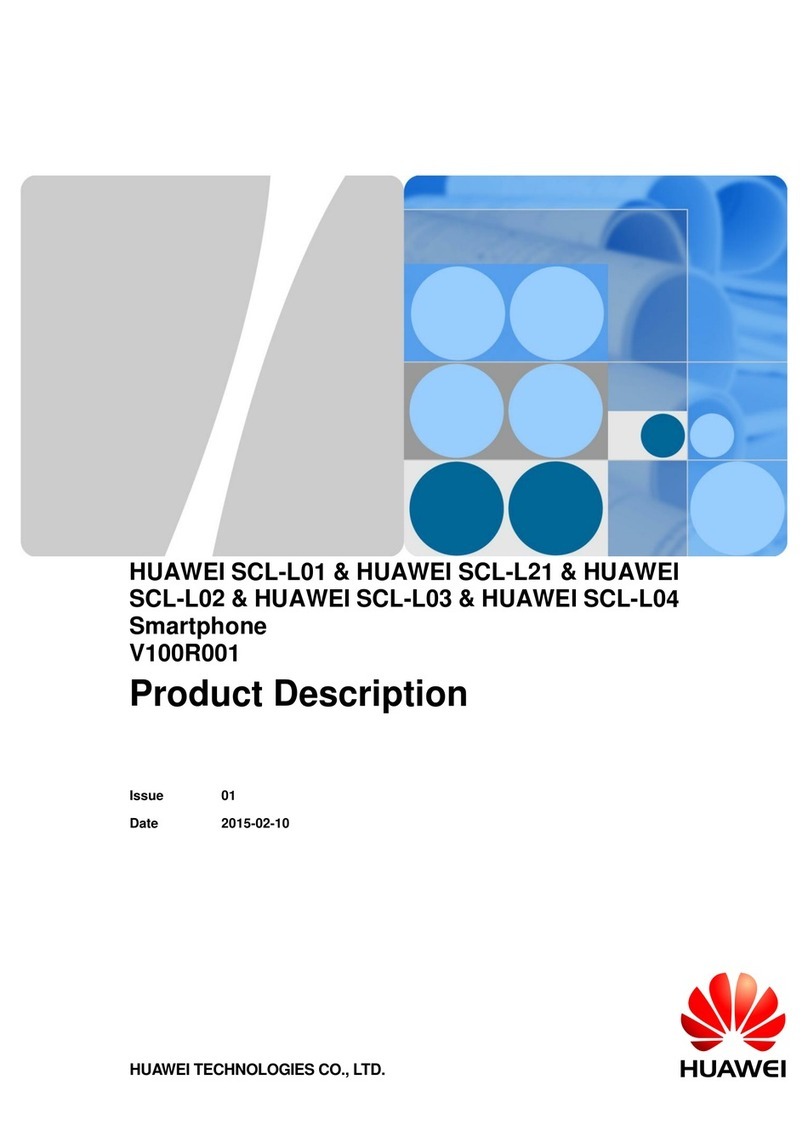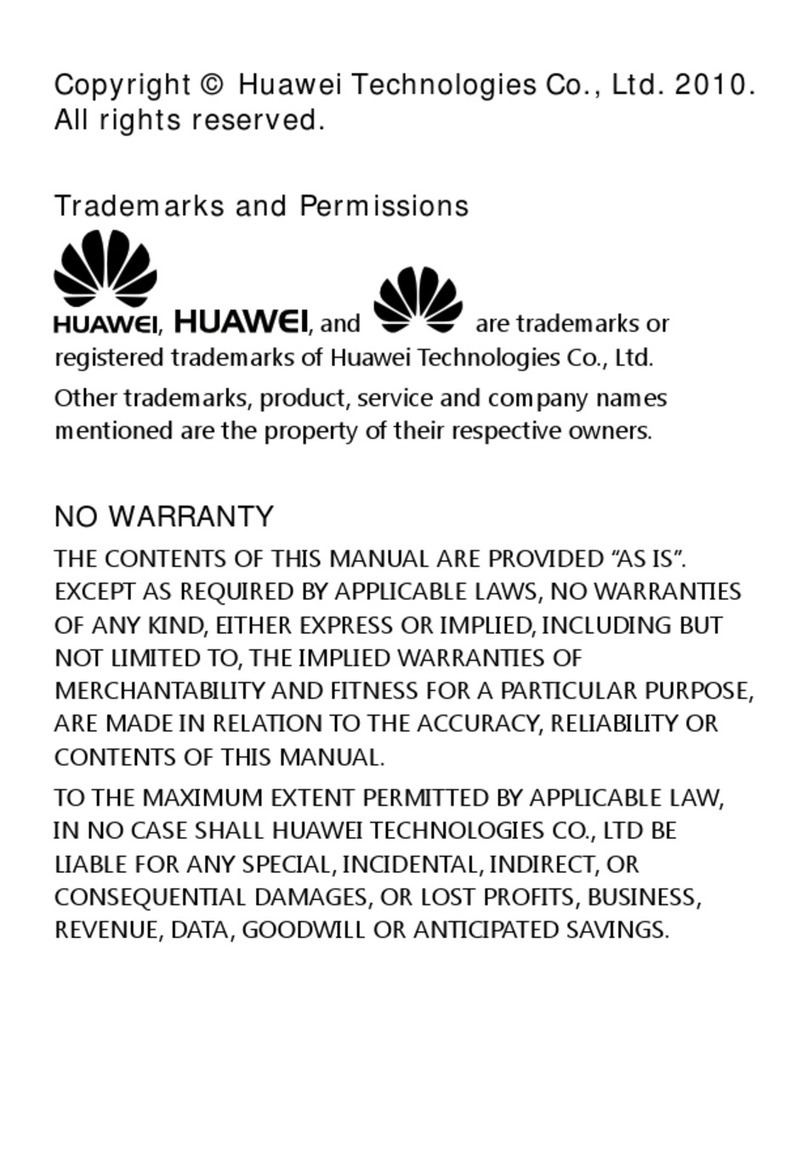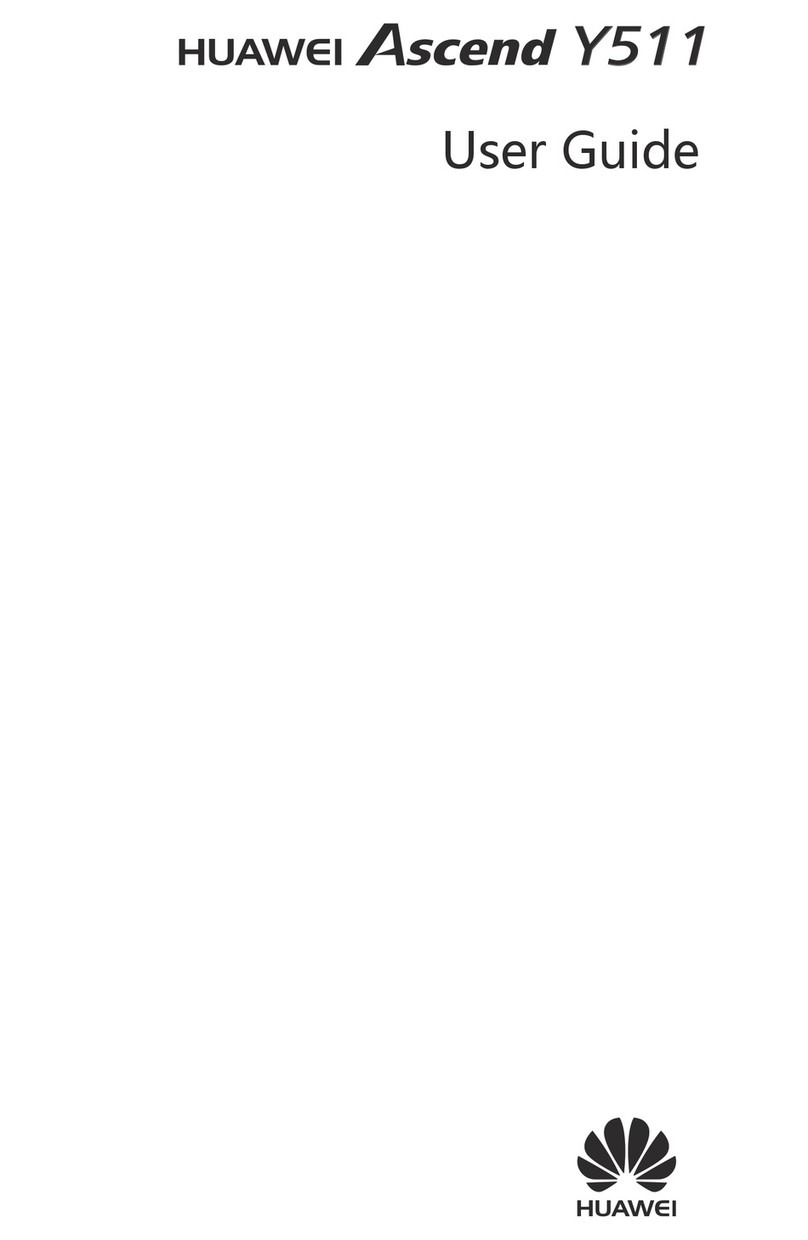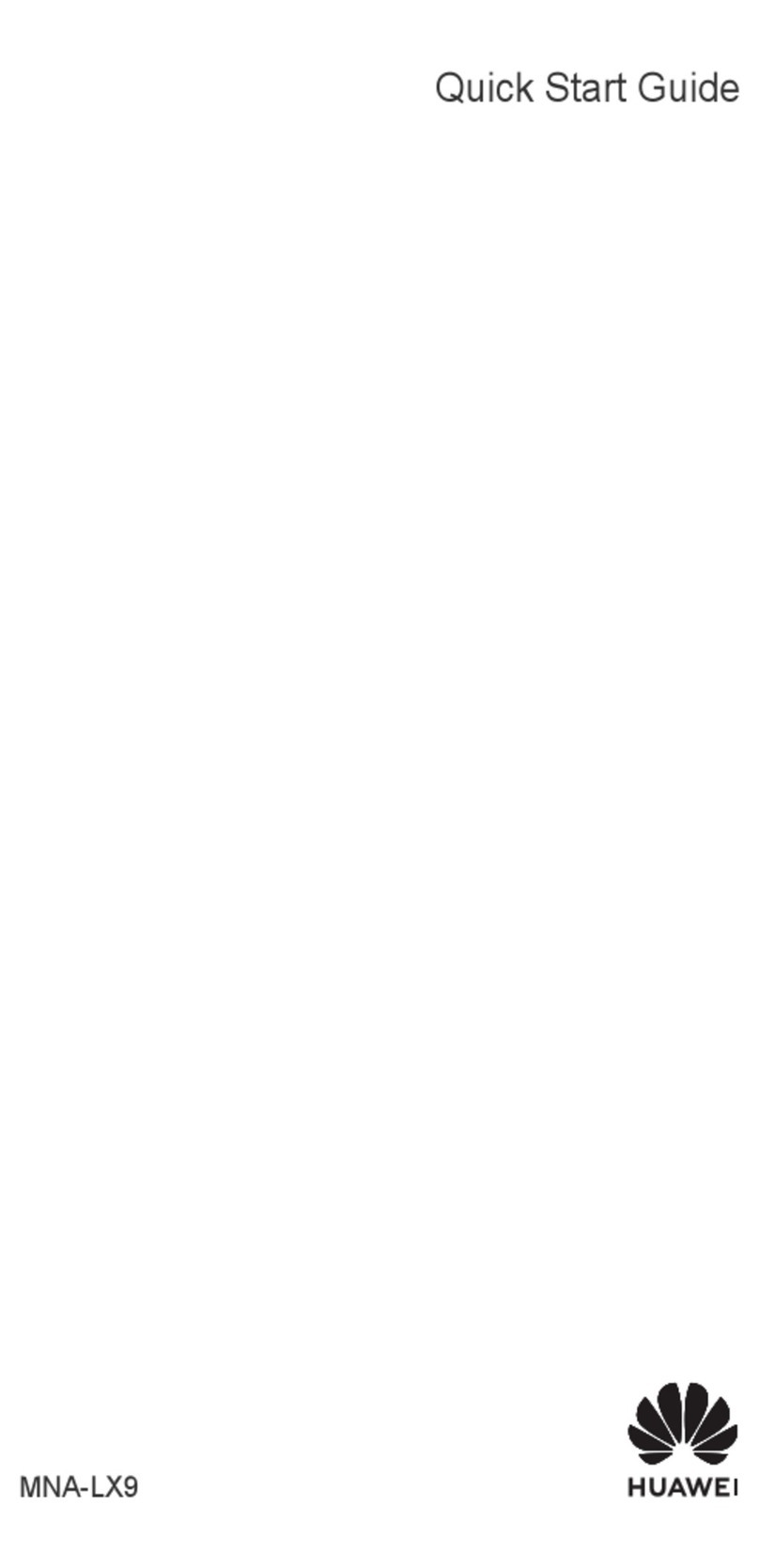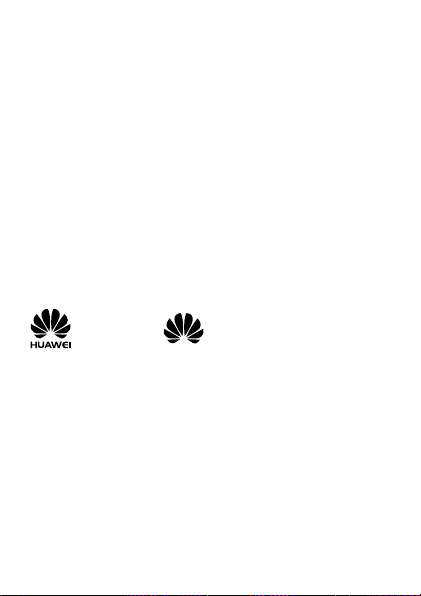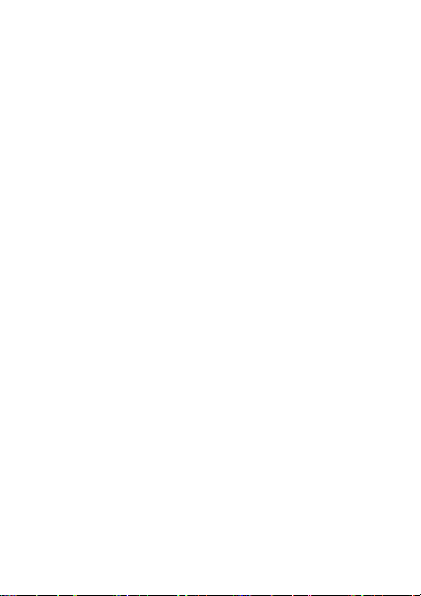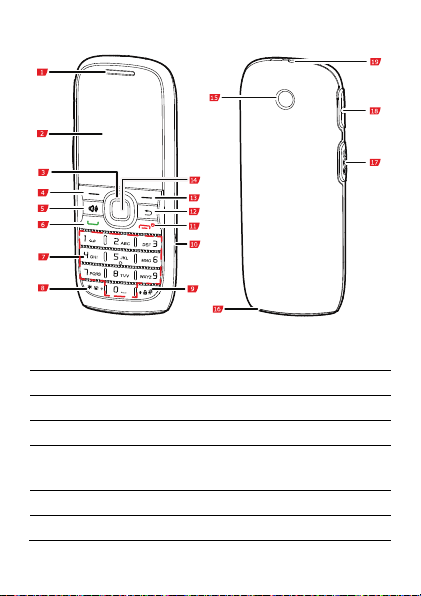i
Contents
1 Getting to Know Your Phone ........................................... 1
Charging the Battery...............................................................2
Your Phone.............................................................................3
Keys and Functions ................................................................. 4
Status Icons ............................................................................6
2 Getting Started ................................................................ 8
Powering On and Off ..............................................................8
Keypad Lock ...........................................................................9
Phone Lock.............................................................................9
PIN and PUK ...........................................................................9
Power Saving Mode ..............................................................10
3 Call Functions................................................................. 10
Making a Call........................................................................ 10
Answering a Call...................................................................11
4 Text Input ...................................................................... 12
Entering a Word in Multi-tap Input Mode ..............................12
Entering a Number................................................................13
Entering a Symbol................................................................. 13
5 Messaging ..................................................................... 14
Creating and Sending a Message...........................................14
Voicemail..............................................................................14
6 Contacts......................................................................... 14
Adding a Contact.................................................................. 14
Searching for a Contact.........................................................14
7 DC.................................................................................. 15
DC Alert ...............................................................................16
DC Group .............................................................................16