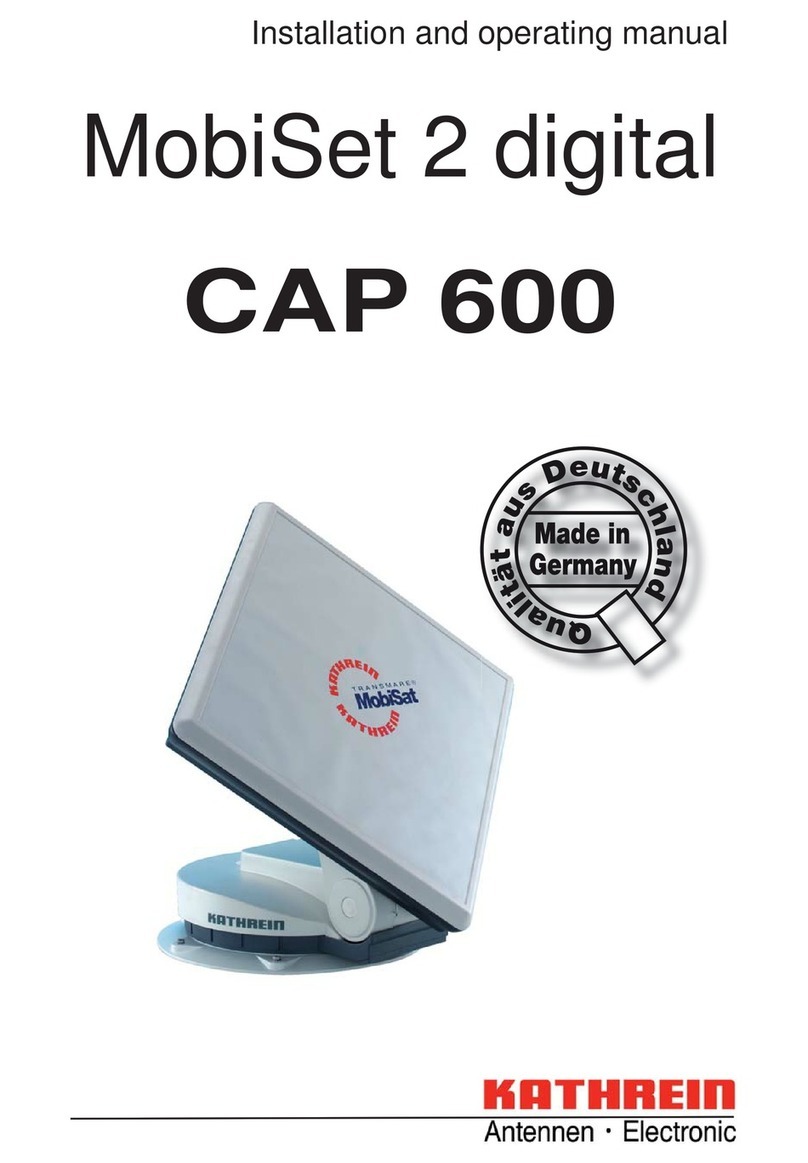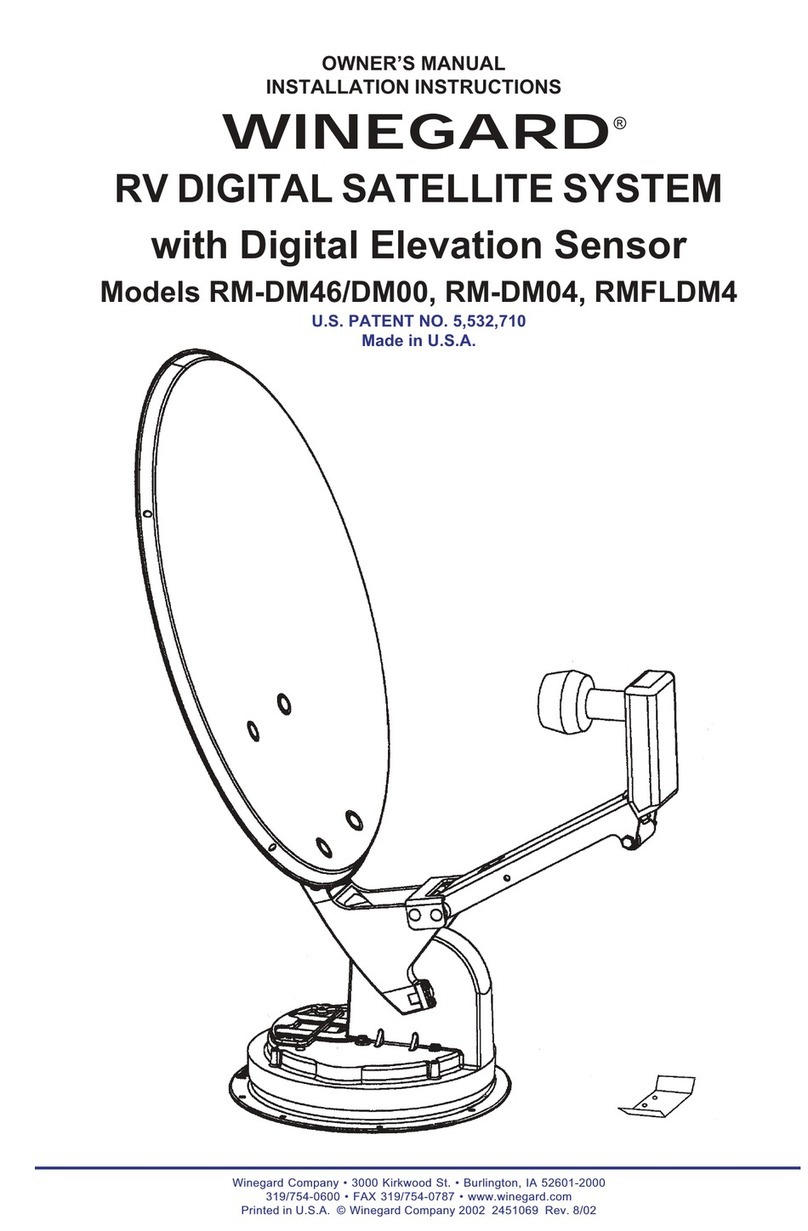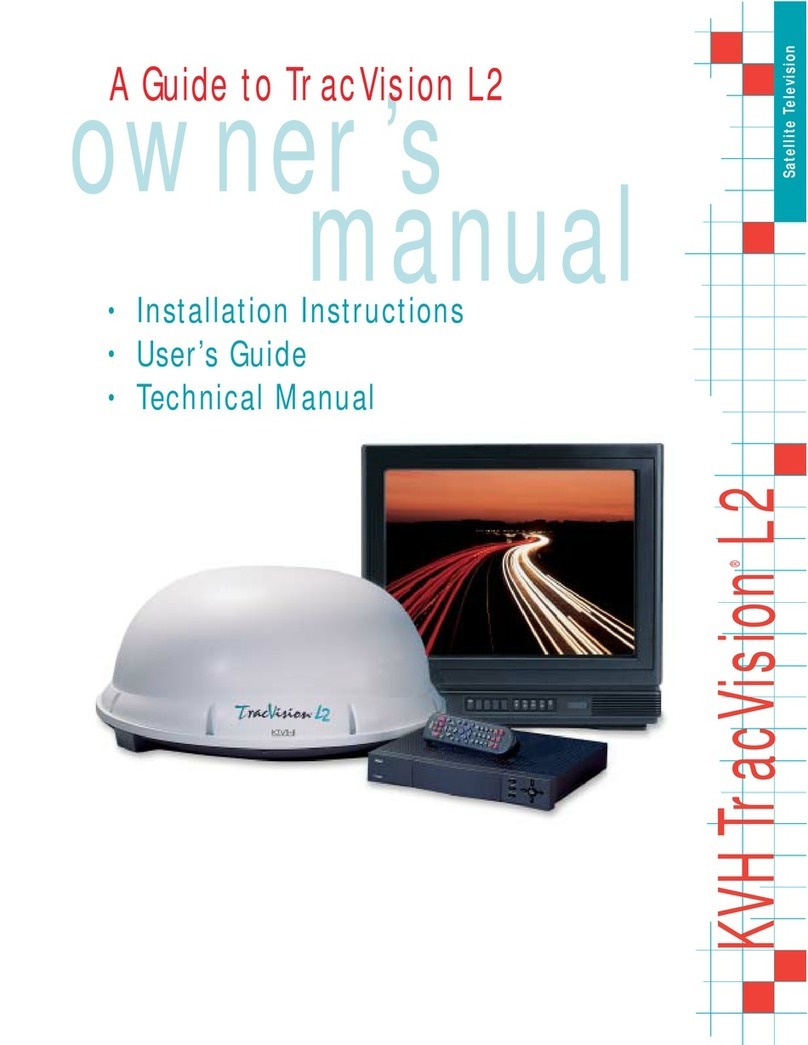DANGER!
WARNING!
CAUTION!
GB
Safety Instructions – Important Information
This page contains important information about the operation, installation location and connection of the unit.
Read these instructions carefully before starting to use the unit.
Mains cable
Make sure that the mains cable (power supply cable) is not damaged. Units with a damaged mains cable must be
disconnected from the mains (disconnect mains connector) and repaired by a qualied engineer before setup. Only
use the power pack supplied (if available)!
Risk of death due to electric shock!
Cleaning
Disconnect the mains connector before cleaning the unit. Only use a dry cloth for cleaning and only clean the outer
surface. Never open the unit.
Touching the parts inside the unit carries a risk of death due to electric shock!
Playing children
Make sure that children do not push any objects into the ventilation slots.
Risk of death due to electric shock!
Earth connection
The antenna system must be earthed as specied or equipotentially bonded. EN 60728/11 and any national
regulations must be complied with.
Danger due to surge voltages, lightning strikes!
Mains voltage
Only operate the unit with the specied mains voltage (marked on the rear of the-unit or on the external power pack)!
The unit may only be connected to the mains and turned on once it has been connected to the antenna and to the
TV set or the cable network and PC.
If the mains voltage is too high, there is a risk of re!
Repairs
Ensure that any repairs to your unit are carried out by qualied personnel. Opening the unit and attempting to repair
it yourself voids all warranty claims!
Improper work on the unit can jeopardise the electrical safety of the unit.
The manufacturer accepts no liability for accidents caused by the user opening the unit!
Connections
Incorrect wiring of the connections can lead to malfunctions or defects on the unit!
Long periods of absence/storms/accessibility of the mains connector
Always turn off the unit at the mains switch if you will be absent for a long time or there is a storm. Disconnect it
from the mains by unplugging the mains connector. This also applies to the other equipment connected to the unit.
Isolation from the cable network is also recommended. Note any timer programs (receiver) and turn the unit on
again promptly before the recording time. Ensure the mains connector is accessible at all times.
Installation location
Allelectronicequipmentgeneratesheat.However,the heating of thisunitlieswithinthepermissiblerange.Sensitive
furniture surfaces and veneers may become discoloured by the effects of constant heat over time. The feet of the
unit can also cause colour changes to treated furniture surfaces. If necessary, place the unit on a suitable stable
and at base!
Ventilation
The heat generated in this unit is adequately dissipated. However, the unit should never be installed in a cupboard
or on shelves with inadequate ventilation. Never cover the cooling slots on the unit (e.g. with other equipment,
magazines, tablecloths or curtains)!
Do not place any objects on top of the unit and maintain a clearance of at least 10 cm above the unit, so that the
heat generated can be dissipated with no obstructions.
Moisture, sunlight, heat, naked ames
Protect the unit against moisture, dripping and splashed water (do not place any lled objects such as vases on
top of the unit). Do not place the unit close to a heater or expose it to direct sunlight and do not operate it in damp
locations. Only use the unit in a moderate climate, not in tropical conditions! Do not expose the unit to any naked
ame, such as from a candle! This constitutes a re hazard!