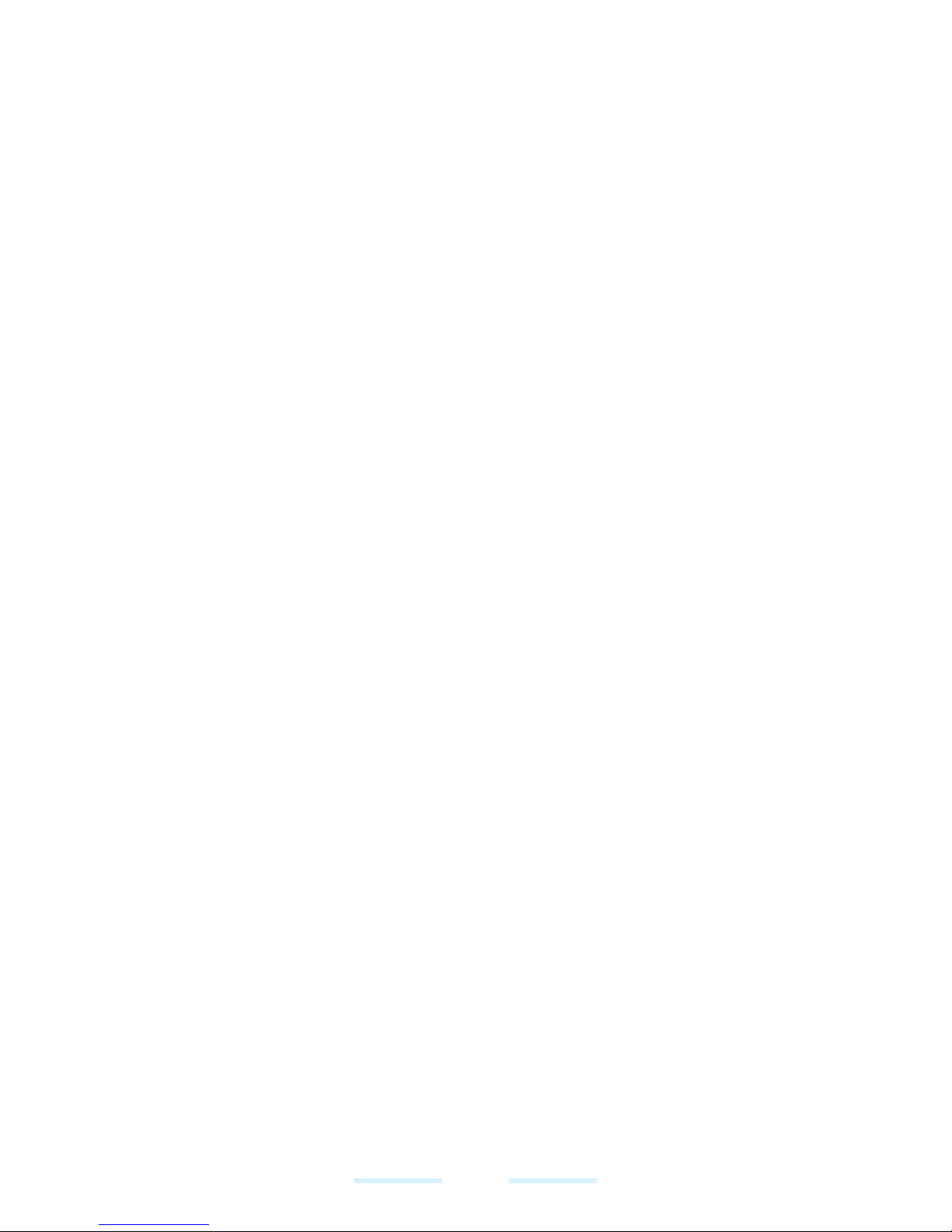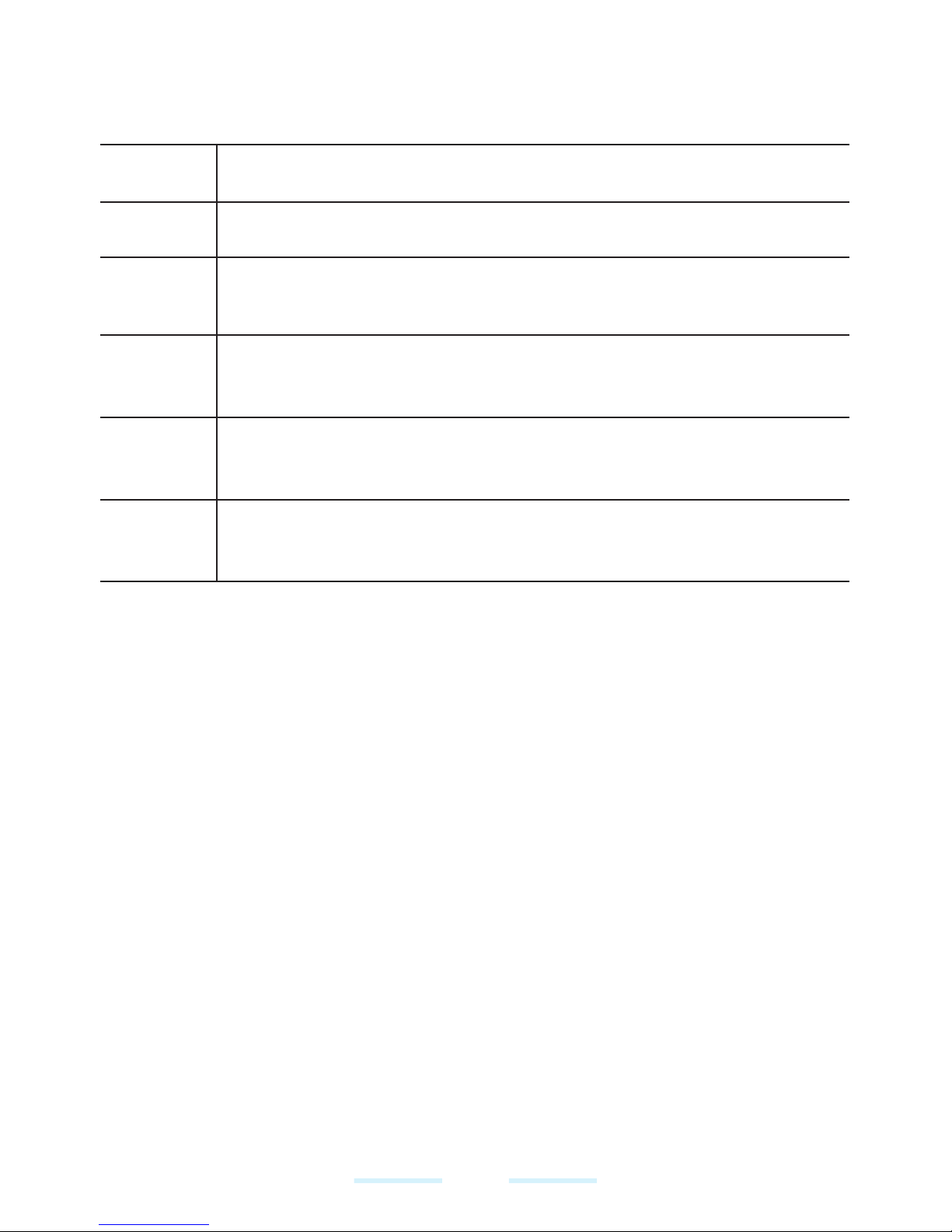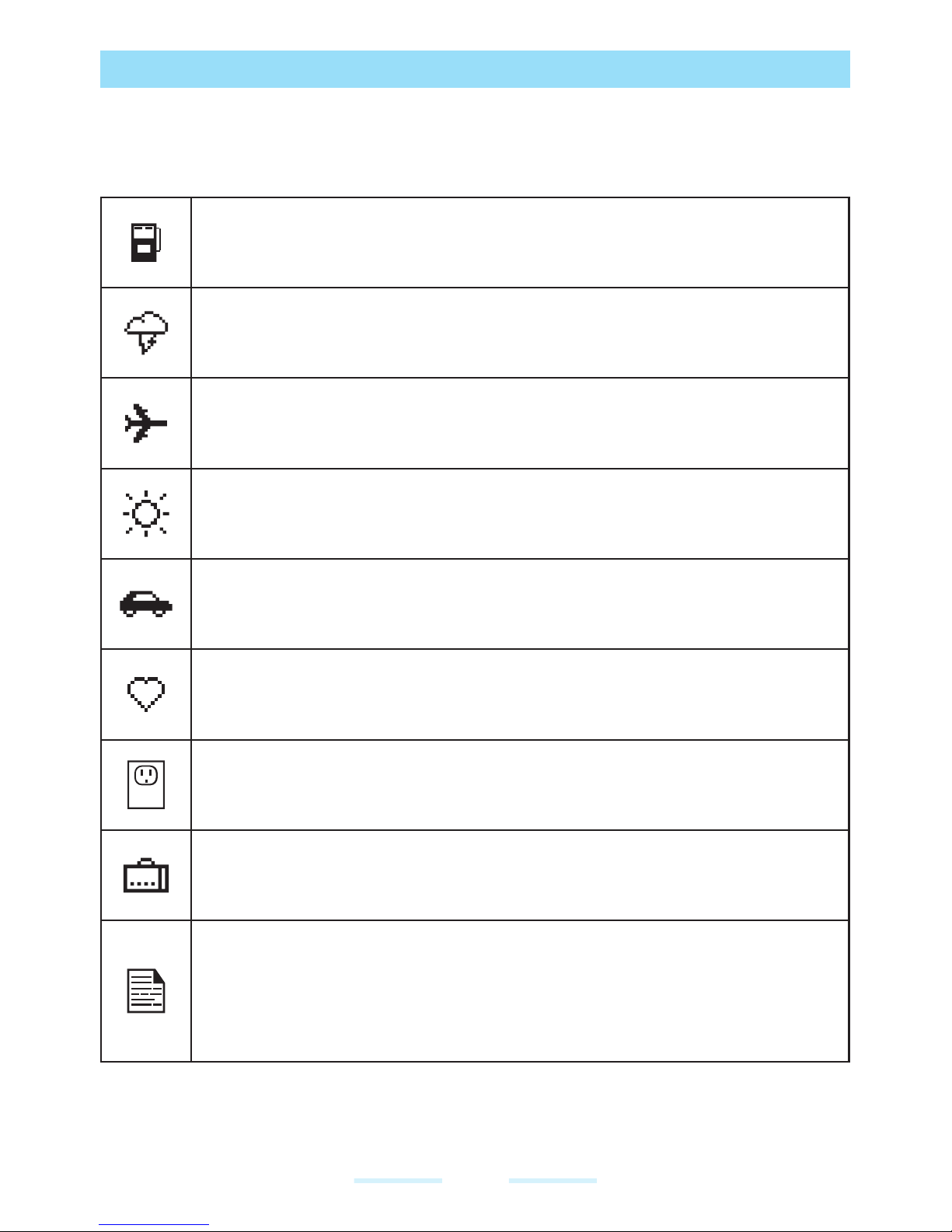9
KWSA80K is water-proof and can be submerged to 2 m for 30
minutes.
• Ensure that the audio connector and the SIM slot are properly
closed.This will prevent the deposit of water droplets on the
connectors, when the cellular device is immersed in water.
• Water droplets may condense under the display cover if the cellular
device is immersed in water with significant drop in temperature.
This does not indicate water leakage.The droplets will disappear at
room temperature.
KWSA80K is dust-resistant, rugged and shock-resistant. However, it
is not dust-proof or unbreakable if subjected to overwhelming impact.
For best results and long product life, one should protect KWSA80K
from salt water, dust and strong impacts.
HEARING AID COMPATIBILITY (HAC) REGULATIONS FOR
MOBILE PHONES
In 2003, the FCC adopted rules to make digital wireless telephones compatible
with hearing aids and cochlear implants. Although analog wireless phones do not
usually cause interference with hearing aids or cochlear implants, digital wireless
phones sometimes do because of electromagnetic energy emitted by the phone’s
antenna, backlight, or other components.Your phone is compliant with FCC HAC
regulations (ANSI C63.19- 2011).While some wireless phones are used near
some hearing devices (hearing aids and cochlear implants), users may detect a
buzzing, humming, or whining noise. Some hearing devices are more immune
than others to this interference noise and phones also vary in the amount of
interference they generate.The wireless telephone industry has developed a
rating system for wireless phones to assist hearing device users in finding phones
that may be compatible with their hearing devices.Not all phones have been
rated.Phones that are rated have the rating on their box or a label located on the
box.The ratings are not guarantees. Results will vary depending on the user’s
hearing device and hearing loss.If your hearing device happens to be vulnerable
to interference, you may not be able to use a rated phone successfully.Trying out
the phone with your hearing device is the best way to evaluate it for your personal
needs.
This phone has been tested and rated for use with hearing aids for some of the
wireless technologies that it uses.However, there may be some newer wireless
technologies used in this phone that have not been tested yet for use with hearing
aids.It is important to try the different features of this phone thoroughly and in
different locations, using your hearing aid or cochlear implant, to determine if you
hear any interfering noise.Consult your service provider or the manufacturer of
this phone for information on hearing aid compatibility. If you have questions about
return or exchange policies, consult your service provider or phone retailer.
M-Ratings: Phones rated M3 or M4 meet FCC requirements and are likely to
generate less interference to hearing devices than phones that are not labeled.
M4 is the better/higher of the two ratings.