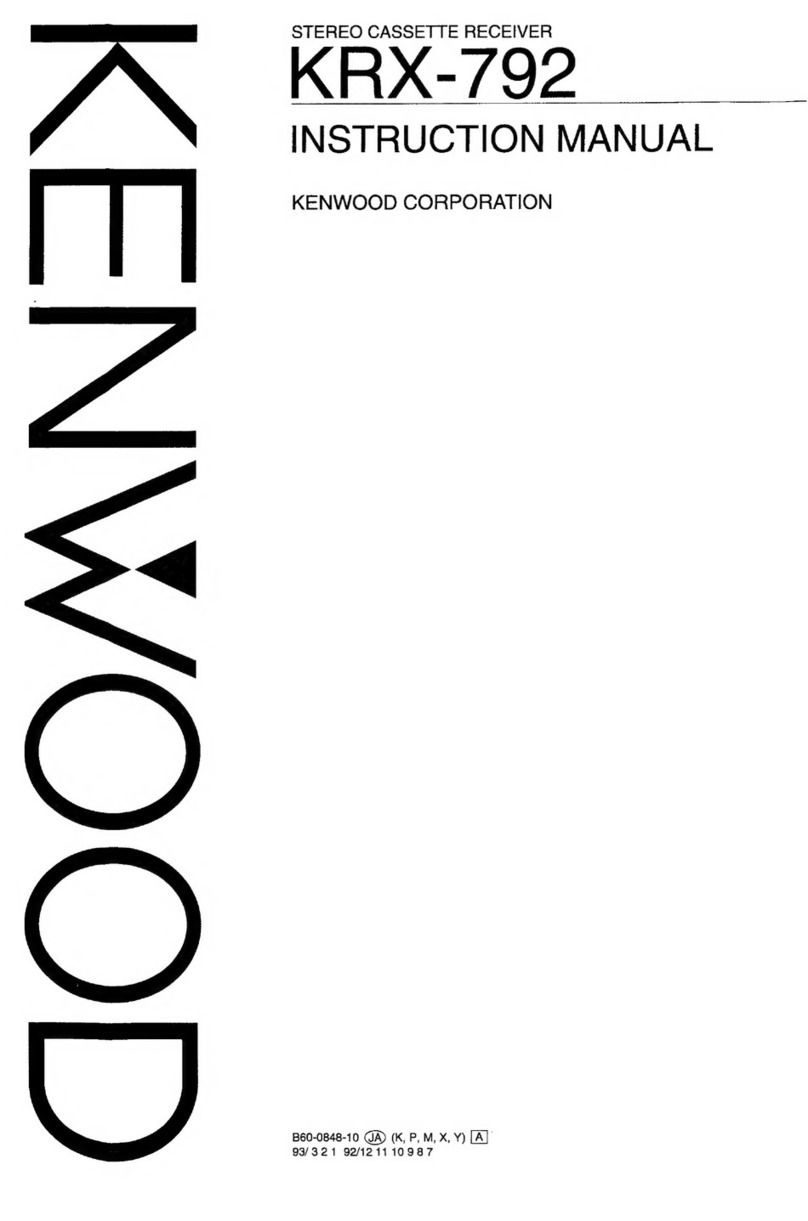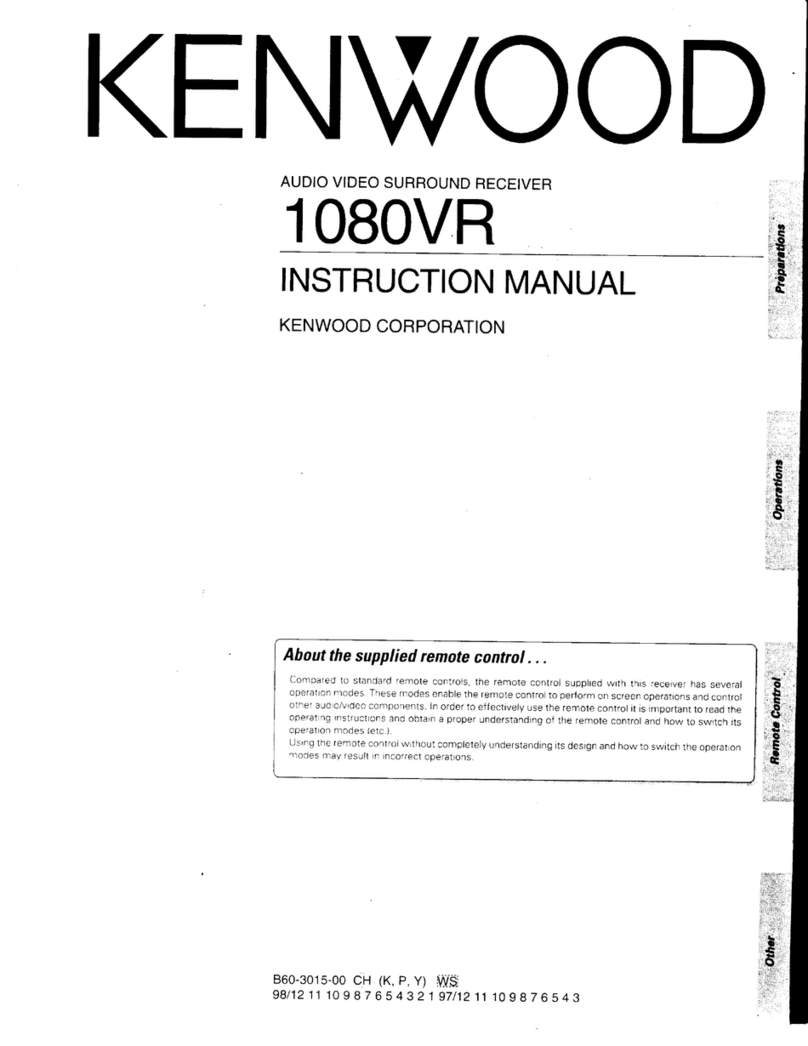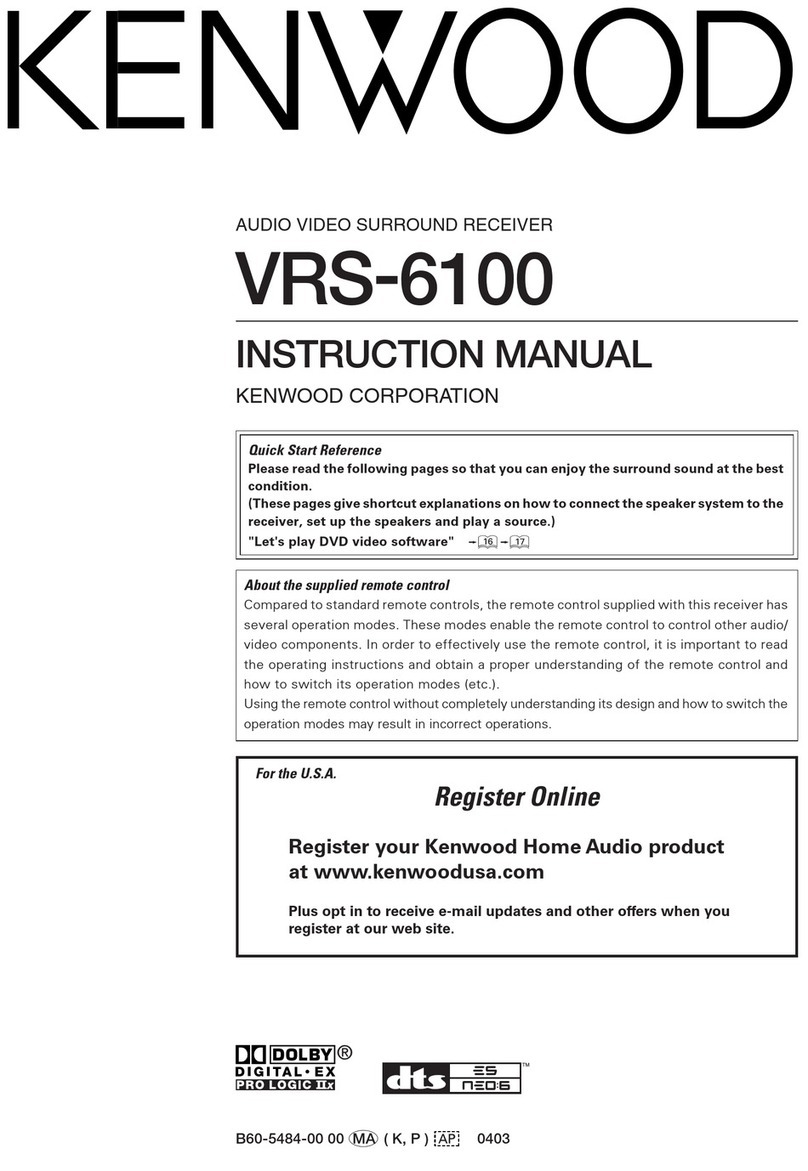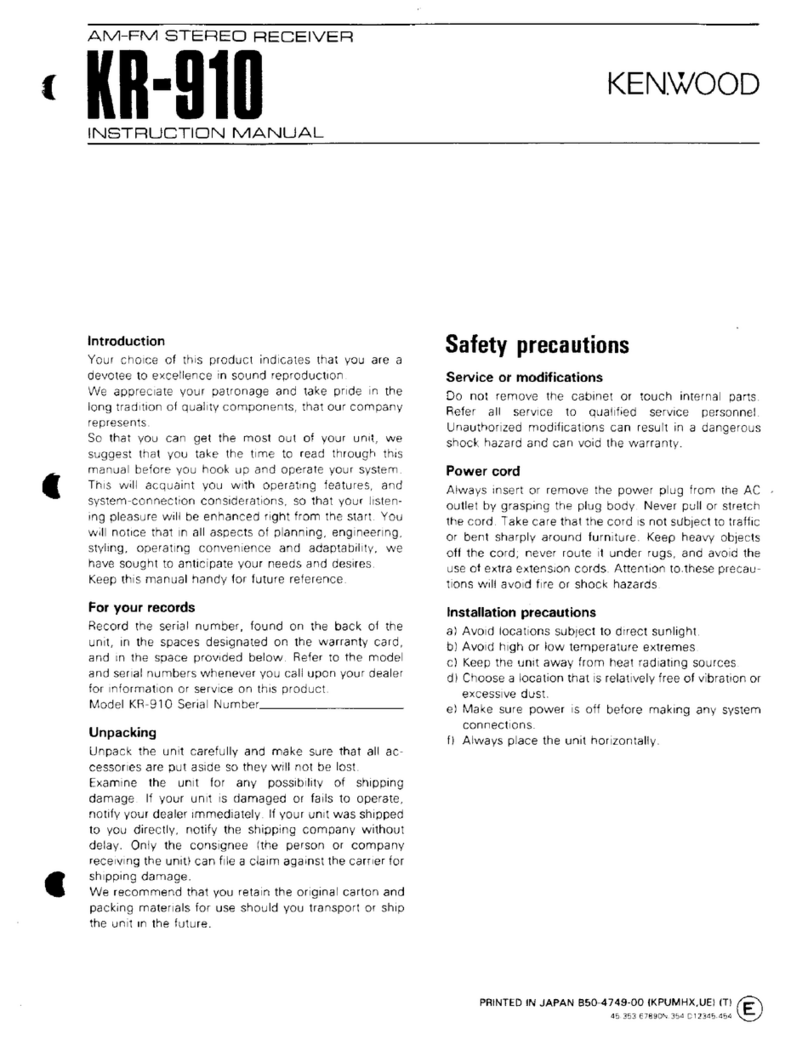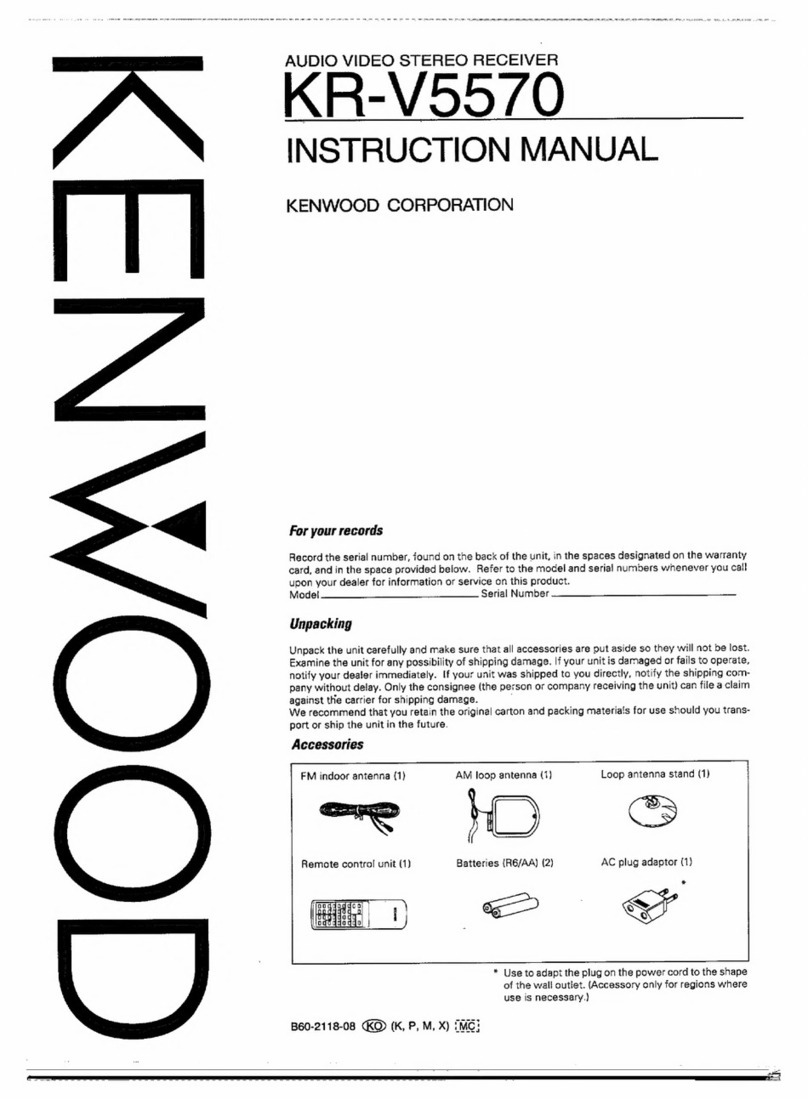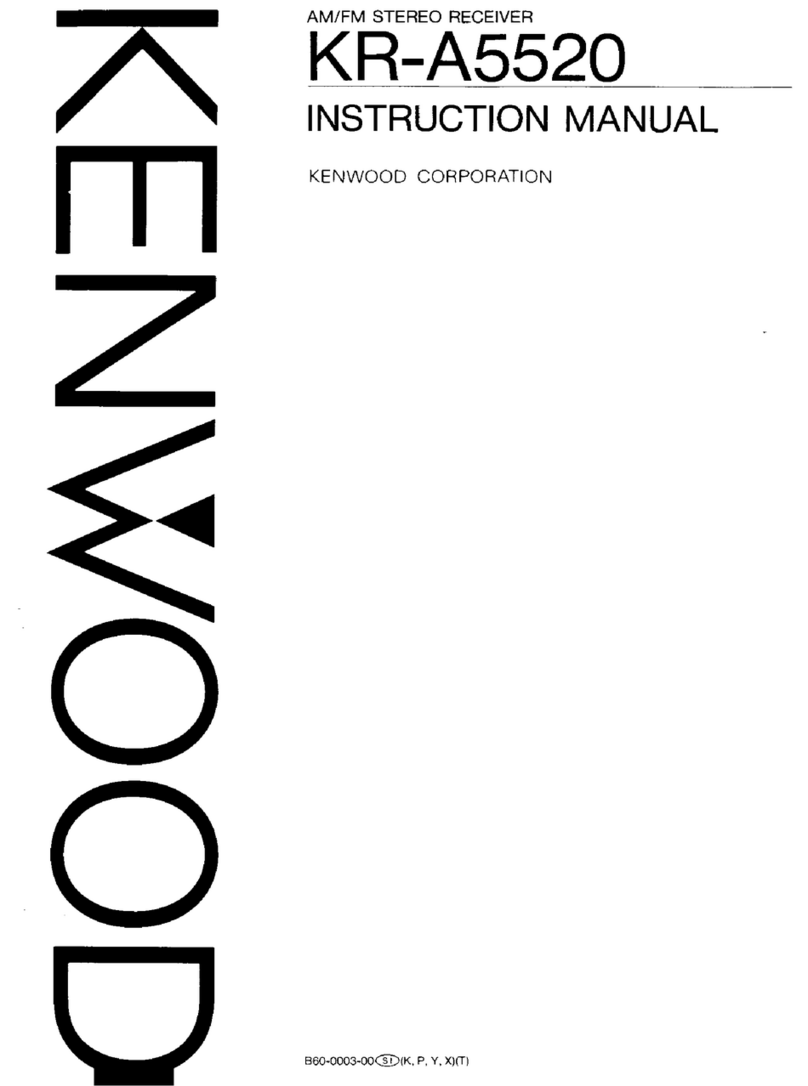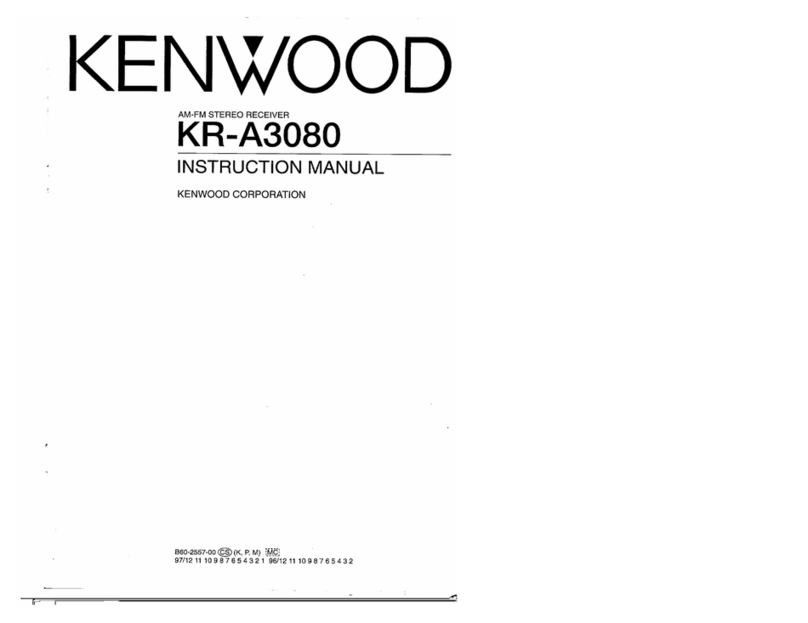3EN
Basic remote control operations for other
components ....................................................... 43
Registering setup codes for other components
......................................................................... 43
Searching for your codes ................................. 43
Checking the codes ......................................... 43
Re-assigning device keys ................................ 44
Operating other components .......................... 44
Storing the remote control code of the other
components ..................................................... 45
Setup code chart .............................................. 46
Other components’ operations ....................... 58
In case of difficulty .......................................... 62
Specifications .................................................. 64
Before applying the power ...................................................... 2
Safety precautions ..................................................................... 2
How to use this manual ............................................................. 2
Unpacking .................................................................................. 4
Preparing the remote control ..................................................... 4
Special features ......................................................................... 5
Names and functions of parts ................................................. 6
Main Unit .................................................................................... 6
Remote control unit ................................................................... 7
Setting up the system ........................................ 8
Connecting the terminals .................................. 9
Connecting a DVD player (6-channel input) ..... 10
Connecting audio components ........................ 11
Connecting video components ........................ 12
Digital connections .......................................... 13
Connecting video components
(COMPONENT VIDEO) .................................... 14
Connecting the speakers ................................. 15
PRE OUT connections ..................................... 16
Connecting to another room (ROOM B) ......... 17
Connecting to the AV AUX jacks ..................... 18
Connecting the antennas ................................. 18
Preparing for surround sound ....................... 19
Before setting up the speakers ....................... 19
Setting up the speakers automatically (AUTO SETUP)
“Kenwood Room Acoustic Calibration” ............ 20
Setting up the speakers manually
(MANUAL SETUP) ........................................... 22
Other settings .................................................. 24
Normal playback.............................................. 26
Preparing for playback ..................................... 26
Listening to a source component .................... 26
Input level adjustment (analog sources only) .. 27
Adjusting the sound ......................................... 27
Recording .......................................................... 29
Recording audio (analog sources) ................... 29
Recording audio (digital sources) .................... 29
Recording video ............................................... 29
Listening to radio broadcasts ....................... 30
Tuning (non-RDS) radio stations ...................... 30
Using RDS (Radio Data System) ..................... 30
Presetting radio stations manually .................. 31
Receiving preset stations ................................ 31
Receiving preset stations in order (P.CALL) ... 31
Using the RDS DISP (Display) key .................. 32
Presetting RDS stations
(RDS AUTO MEMORY) .................................. 32
Tuning by Program TYpe (PTY search) ............ 33
Ambience effects ............................................. 34
Surround modes .............................................. 34
Surround play ................................................... 37
Virtual modes ................................................... 39
DVD 6-channel playback .................................. 39
Adjusting the sound ......................................... 40
Convenient functions ...................................... 42
Display dimmer adjustment ............................ 42
Sleep timer ....................................................... 42
Preparations
Contents
Caution : Read the pages marked carefully to ensure
safe operation.
Operations
Additional
Information
Remote
Control
Before applying the power
*5561/01-09/EN 05.7.16, 10:14 AM3