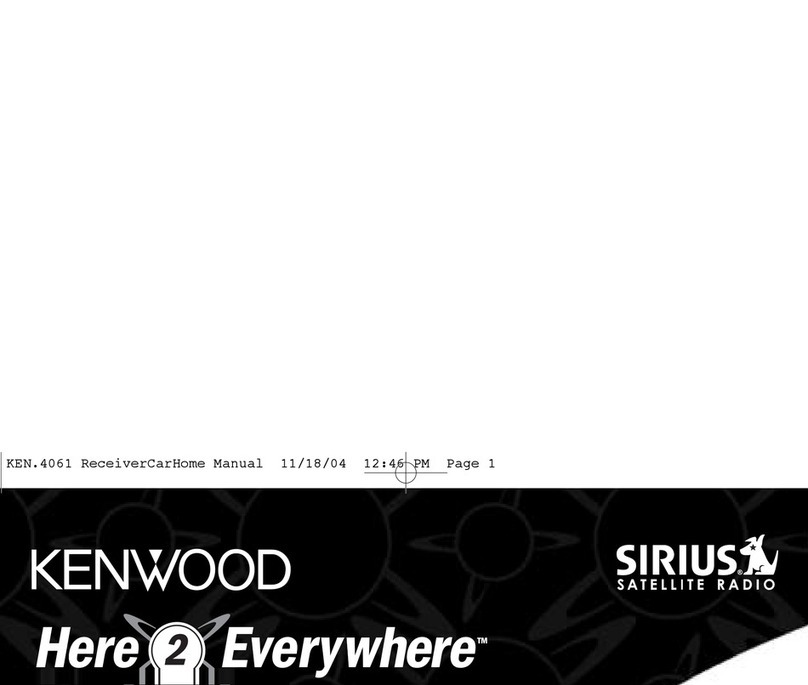Kenwood KTC-SR901 - Digital Satellite Tuner Operating and maintenance instructions
Other Kenwood Tuner manuals

Kenwood
Kenwood KT-6040 User manual

Kenwood
Kenwood AT-180 User manual

Kenwood
Kenwood KTC-HR200 - HD Radio Tuner Box User manual

Kenwood
Kenwood KTC-SR901 - Digital Satellite Tuner User manual

Kenwood
Kenwood KTC-H2A1 - Here2Anywhere Sirius Radio User manual
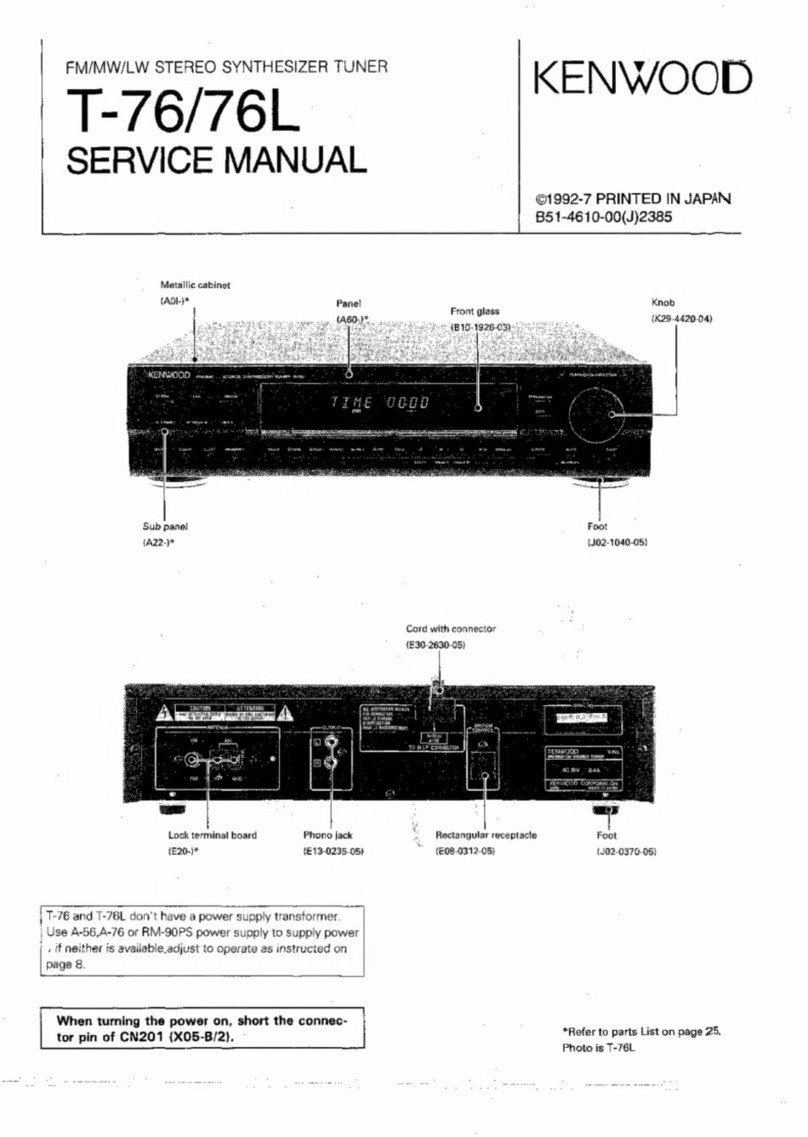
Kenwood
Kenwood T-76 User manual

Kenwood
Kenwood KT-8007 User manual

Kenwood
Kenwood KT-7500 User manual

Kenwood
Kenwood KT-815 User manual

Kenwood
Kenwood KT-3050 User manual

Kenwood
Kenwood KT-80 User manual

Kenwood
Kenwood AT-120 User manual
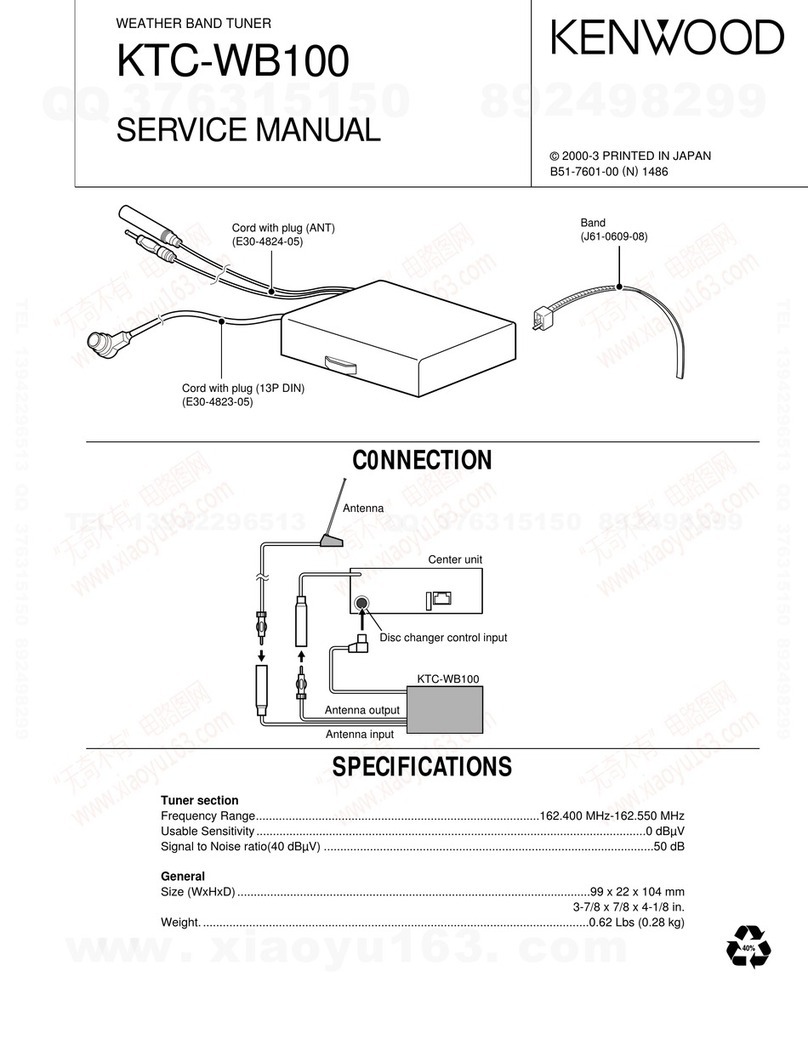
Kenwood
Kenwood KTC-WB100 User manual
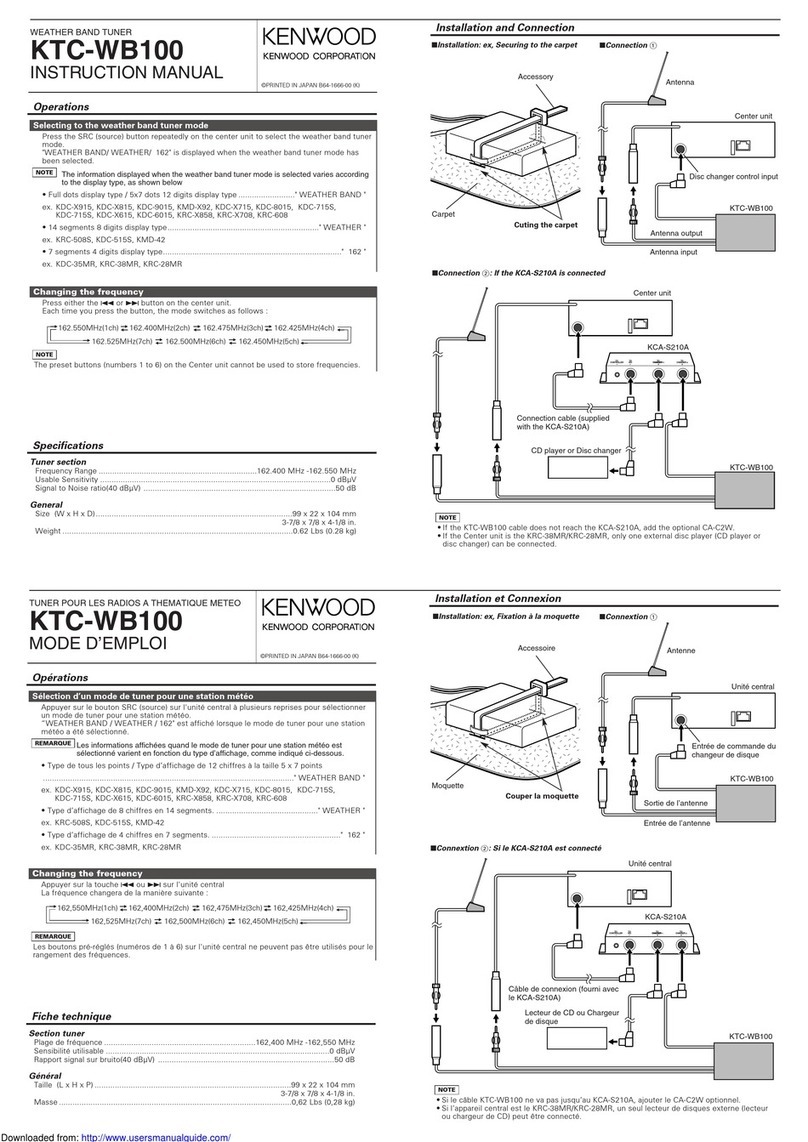
Kenwood
Kenwood KTC-WB100 User manual

Kenwood
Kenwood KT-8300 User manual

Kenwood
Kenwood KAT-1 User manual
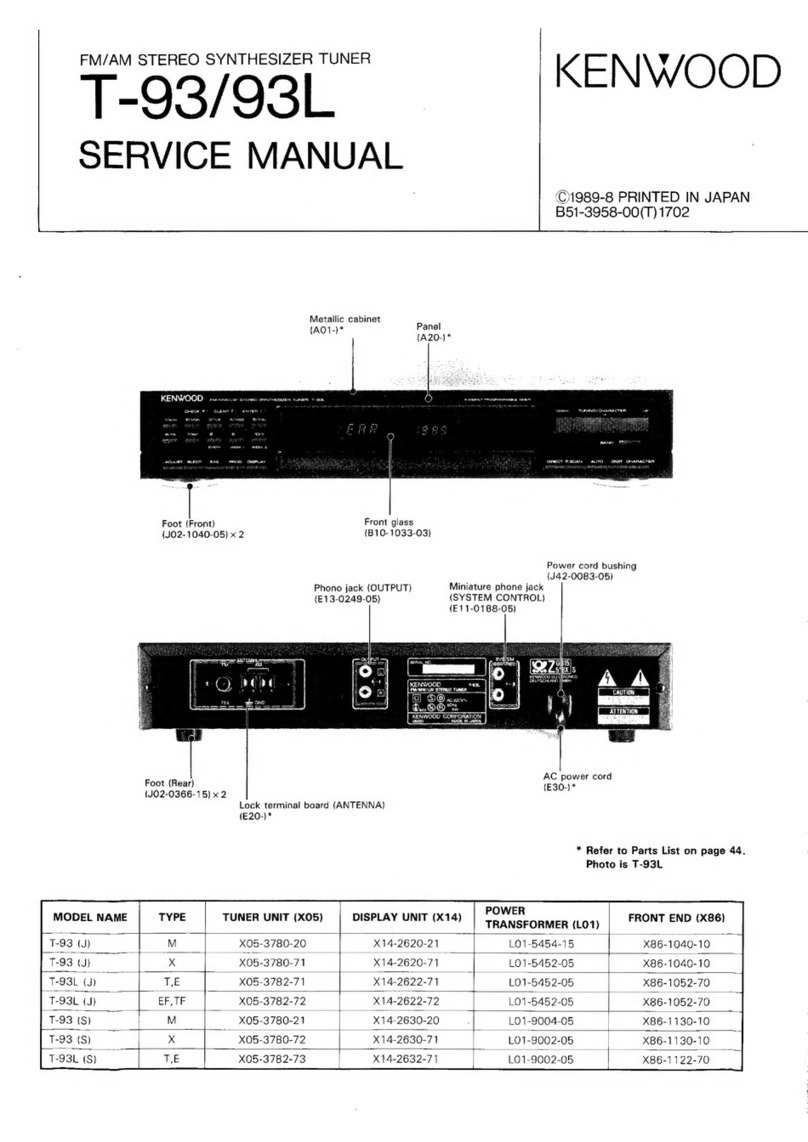
Kenwood
Kenwood T-93 User manual

Kenwood
Kenwood KRC-929 User manual

Kenwood
Kenwood KT-413 User manual

Kenwood
Kenwood KT-7500 User manual
Popular Tuner manuals by other brands

NAD
NAD C 445 owner's manual

Sony
Sony ST-SA5ES operating instructions

Pioneer
Pioneer GEX-P700DAB Operation manual

Sirius Satellite Radio
Sirius Satellite Radio SC-FM1 user guide

Antique Automobile Radio
Antique Automobile Radio 283501B Installation and operating instructions

Sanyo
Sanyo FMT M15L Service manual