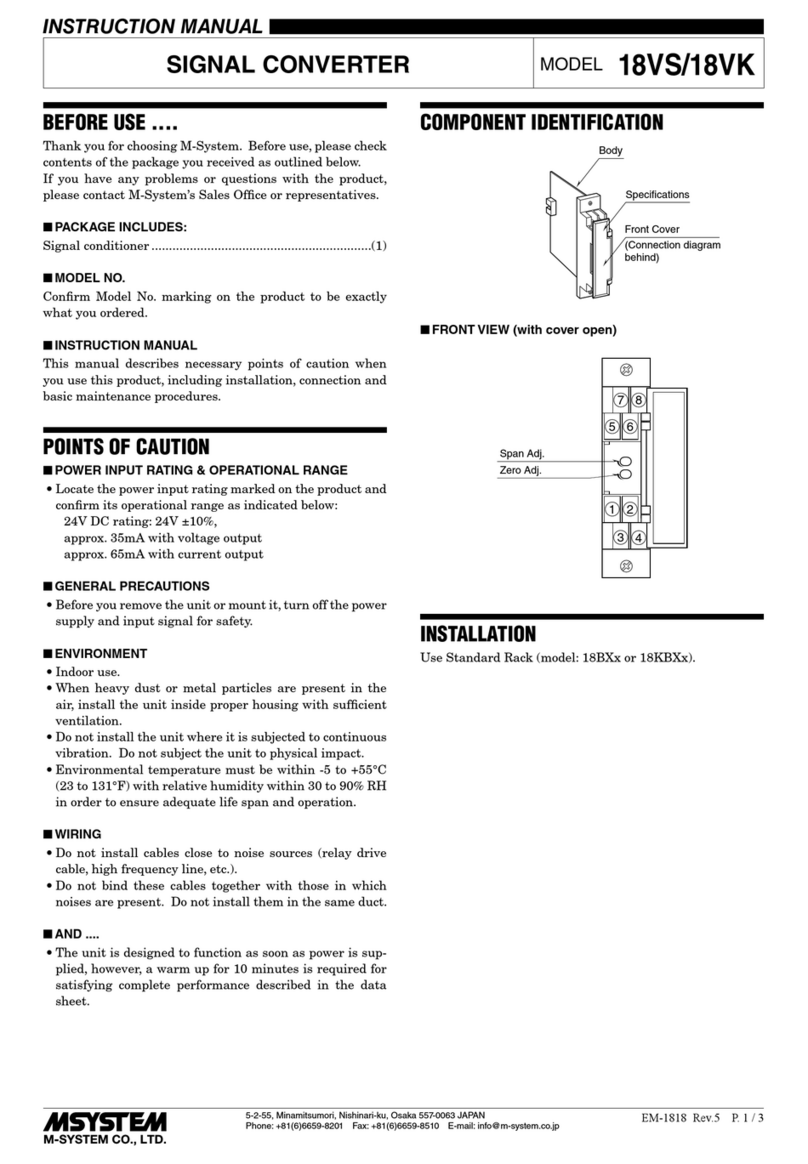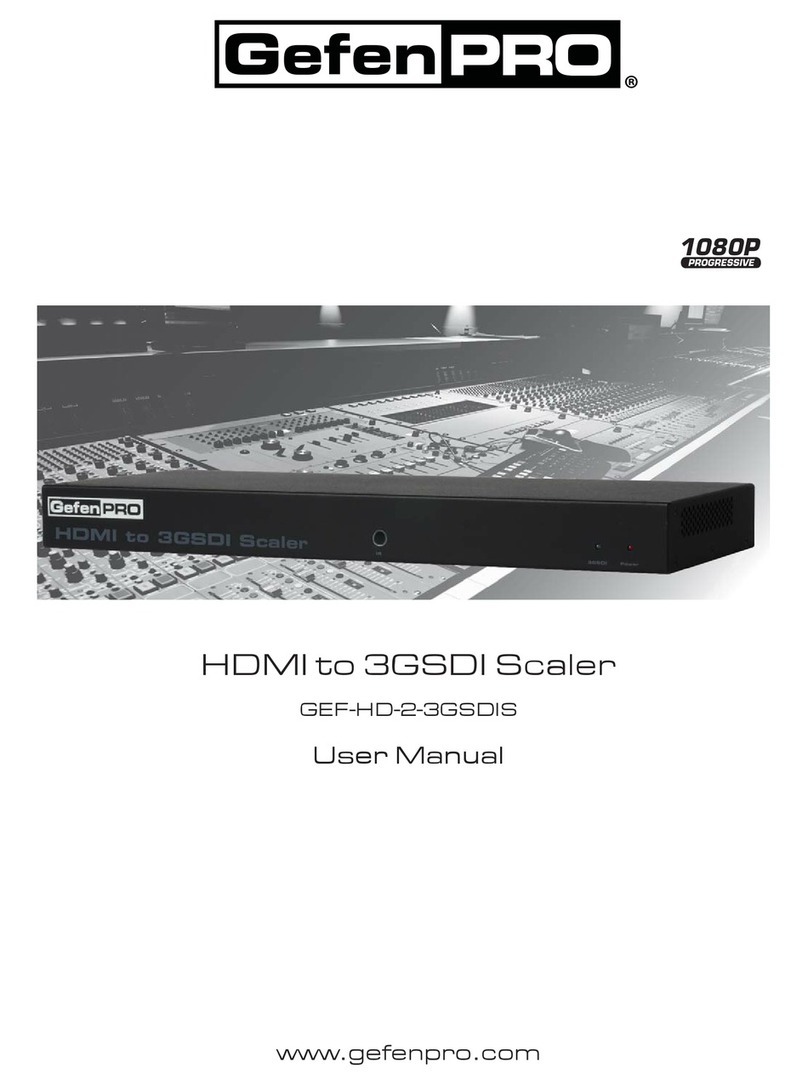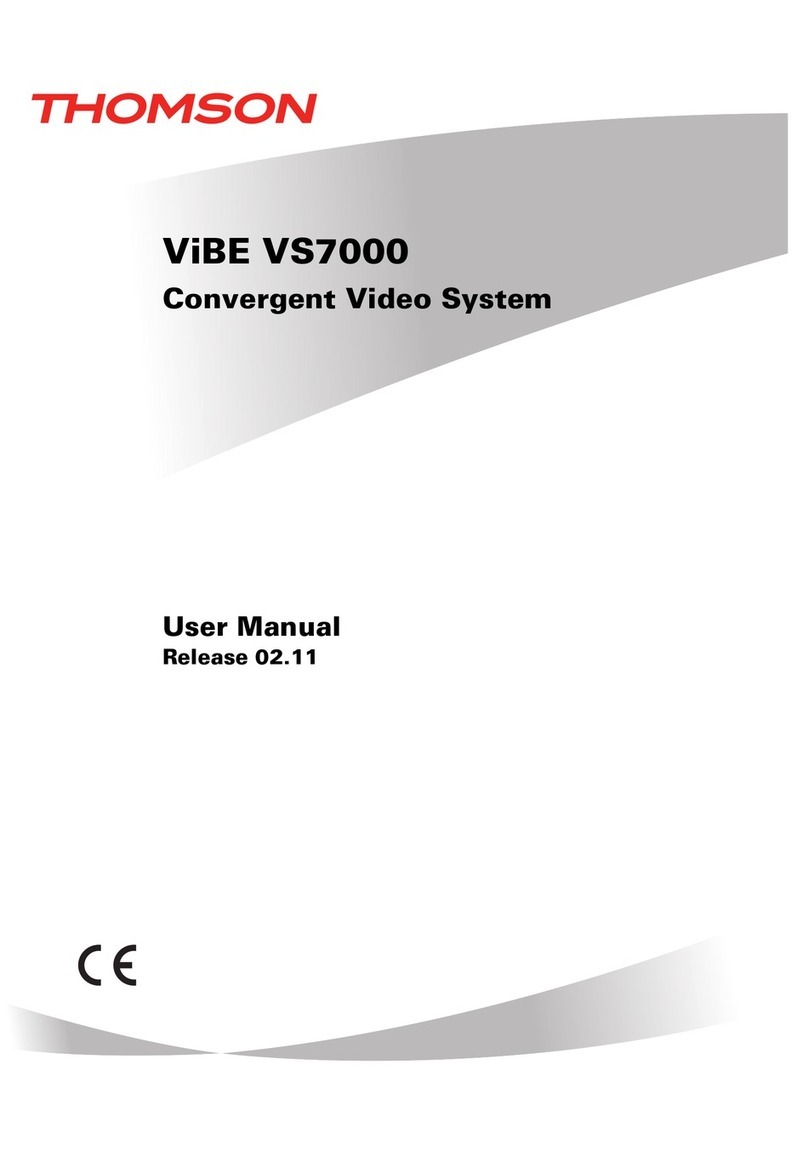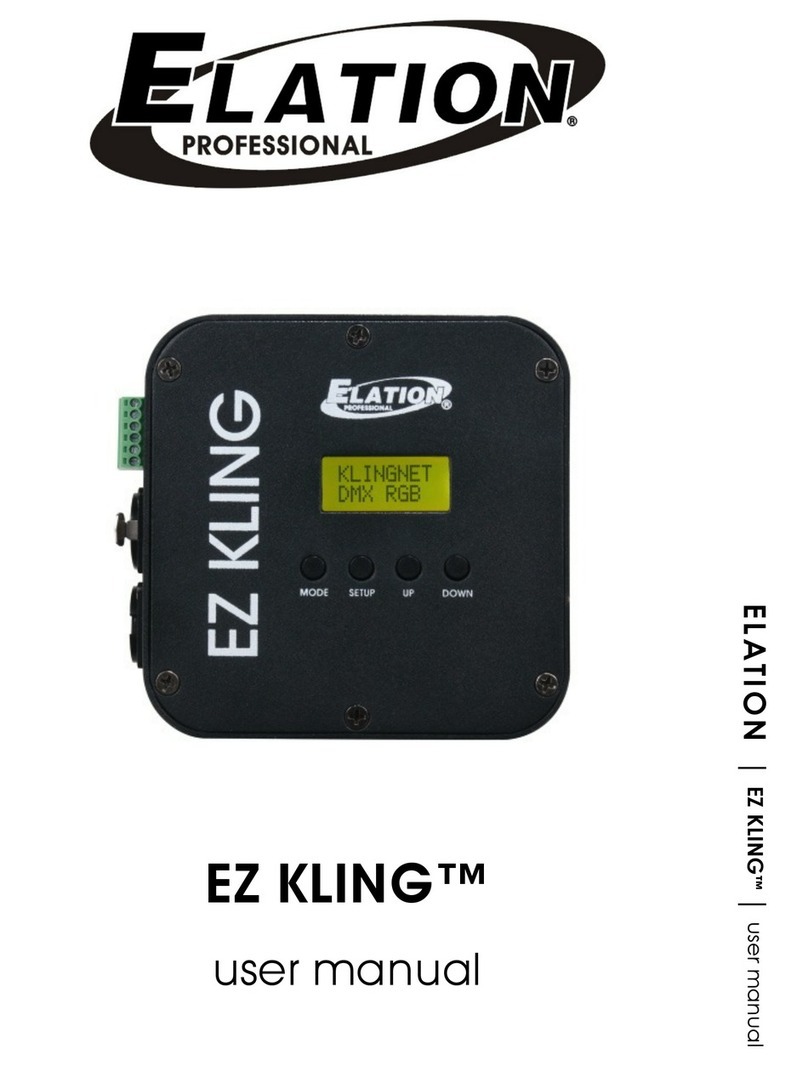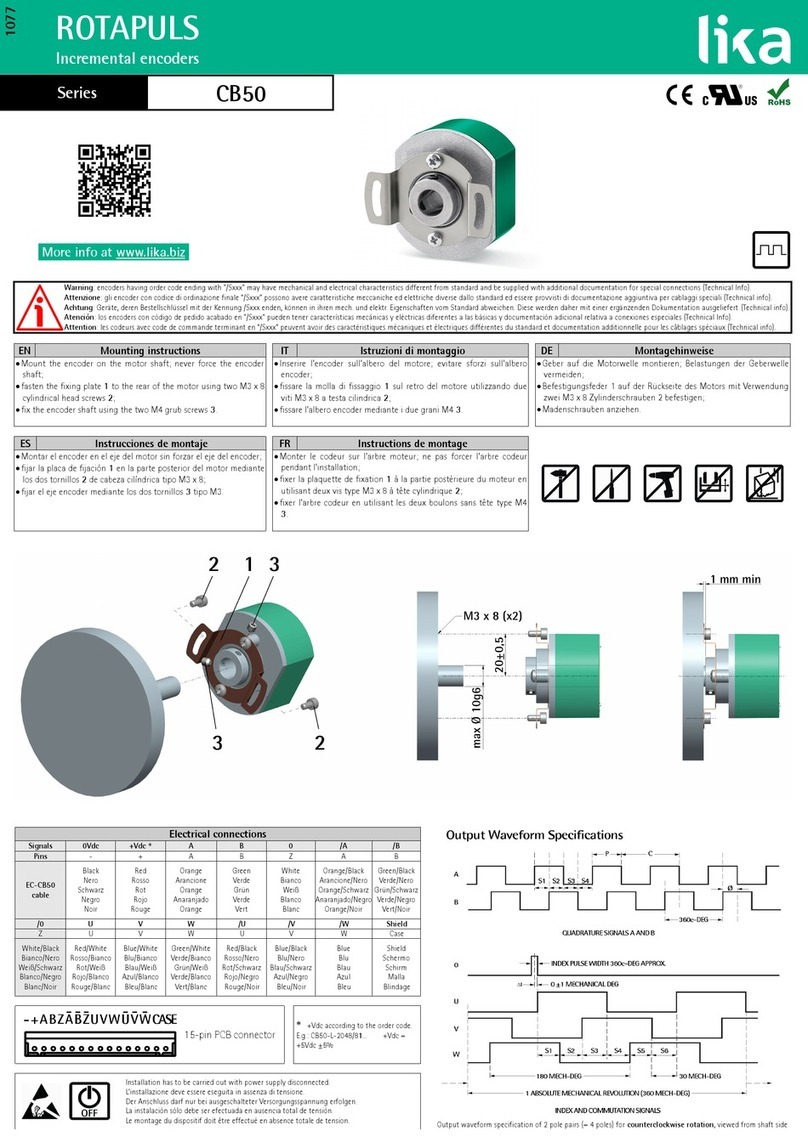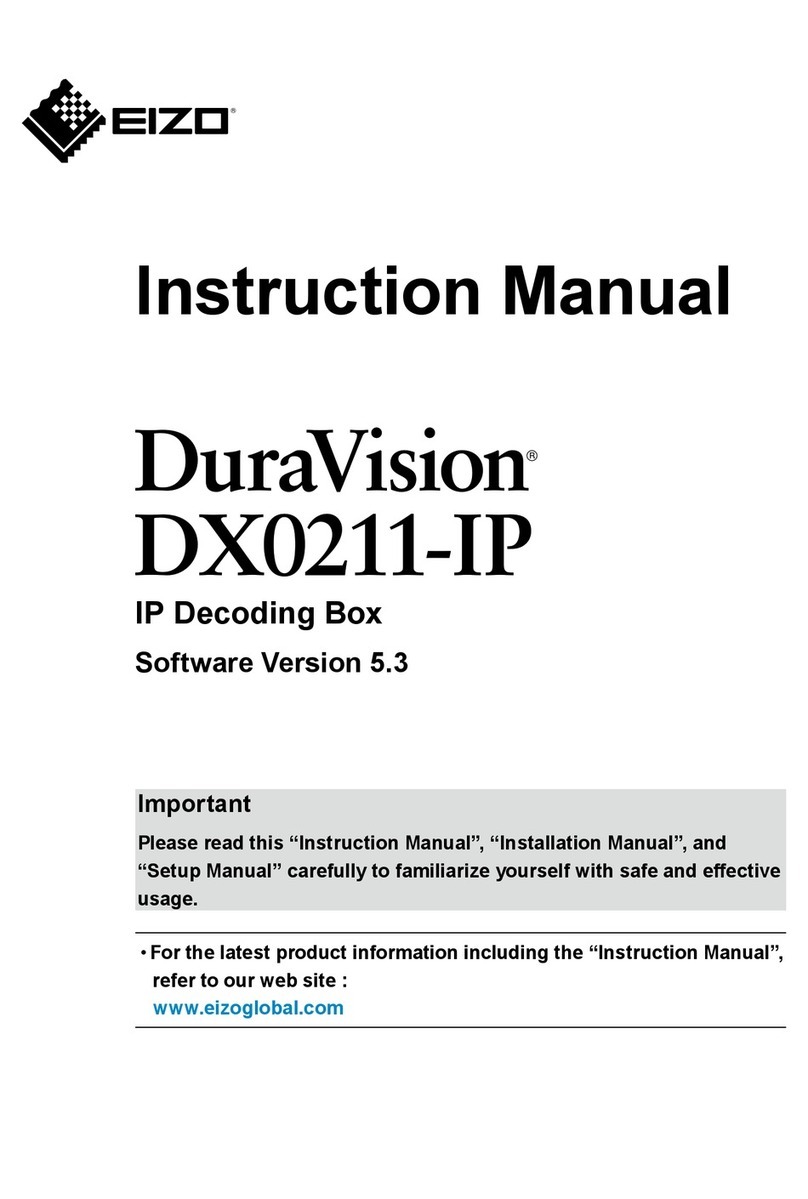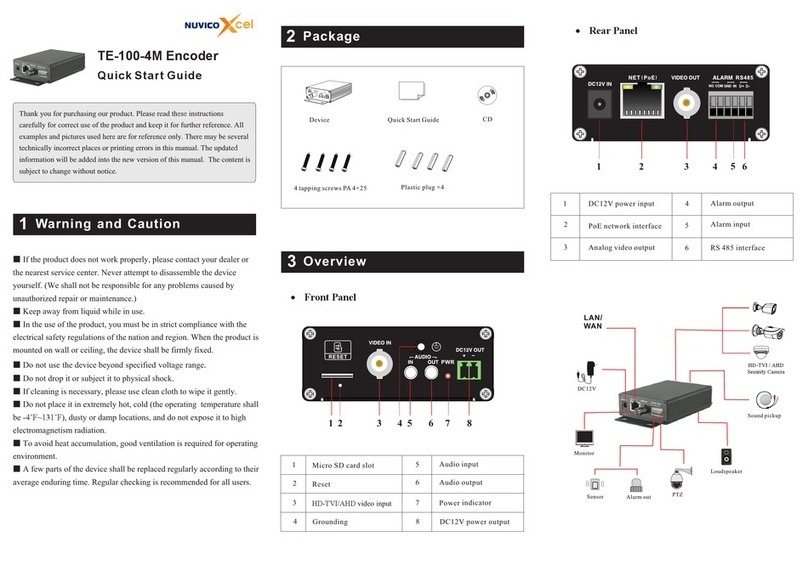KeriSystems NC-485X Installation and operating instructions

NC-485X Network Converter
Application Note
Page 1 of 13 P/N: 01967-001 Rev. C
1.0 Purpose of this Document
This document discusses how to setup, configure, and use the LAN-520X LAN1and NC-485
Network Converter to provide LAN/WAN Ethernet connectivity between a PXL-500/PXL-510
Master controller and one or more PXL Slave controllers.
This document discusses how to setup, configure, and use the LAN-520X with the NC-485X
Network Converter to provide LAN/WAN Ethernet connectivity between two or more PXL RS-485
network segments. The following topics are covered:
• Overview
• LAN-520X with NC-485X Network Converter Setup
• Using the LAN-520X with Multiple PXL Networks
• Basic Ethernet Troubleshooting
NOTE: The NC-485X is an updated version of Keri’s NC-485 device. If you are using the new NC-
485X with a LAN-520, you must use the updated LAN-520X module. The original NC-485
Network Converter is NOT compatible with the new LAN-520X.
2.0 Overview
The LAN-520X, when used in conjunction with a NC-485X, provides companies the ability to use
their existing LAN/WAN for RS-485 communication between a Master PXL and multiple Slave
PXLs. Since LAN/WAN networks can be global, using the LAN-520X with a NC-485X provides the
ability to have Slave PXLs located throughout the world managed from one central location.
NOTE: If all network segments are not located within the same time zone, the time zone where the
Doors software is located will be used. For example, a site has network segments located in both
the Mountain and Pacific time zones with the Doors software on a computer in the Pacific time
zone. If an Auto Unlock/Lock is set on a controller in the Mountain time zone for 9 am, the
controller will not auto unlock/lock until 9 am Pacific time (the location of the Doors software),
which would then be 10 am Mountain.
The LAN-520X supports two communication channels. Channel 1 is used for RS-232 communication
and Channel 2 is used for RS-485 communication. The RS-232 communication is identical to that of
a LAN-505. The LAN-520X replaces the LAN-505 for serial over Ethernet communication. In order
to provide RS-485 communication over Ethernet, the LAN-520X must be connected to the NC-485X
Network Converter.
The drawing below shows a conceptual PXL network. Each PXL network segment contains one
LAN-520X connected to a NC-485X. The network segment containing the master must have the
LAN-520X/NC-485X connected to the PXL Master. Only one LAN-520X/NC-485X combo can be
1. The LAN-520X may be used with a PXL-500/PXL-510 only.

NC-485X Network Converter
Application Note
Page 2 of 13 P/N: 01967-001 Rev. C
installed on a network segment. A maximum of 48 network segments can be connected to a PXL
Master. It is also possible to connect a PXL network outside of the Local LAN by utilizing a VPN or
WAN.
Figure 1: Single Site with Multiple Network Segments
3.0 Setup
3.1 NC-485X
1. J102 on the NC-485X plugs into the TB-13 LAN connector on the PXL.
Figure 2: The NC-485X Network Converter

NC-485X Network Converter
Application Note
Page 3 of 13 P/N: 01967-001 Rev. C
2. The 2-conductor lead (J103) connects to the JP-9 connector located at the top right corner of the
PXL.
3. Pin 1 of J103 on the NC-485x connects to Pin 1 of JP-9 on the PXL (see Figure 3).
Figure 3: Installation of the LAN-520X with NC-485X Network Converter
3.2 LAN-520X
The LAN-520X plugs into J101 on the NC-485X1(see Figure 2 on page 2). The LAN-520X can be
configured in one of two modes: Master mode or Slave mode. The LAN-520X connected to the PXL
Master must be configured in Master mode. Only one LAN-520X Master can exist in a PXL network.
All other LAN-520X units within a PXL network must be configured in Slave mode.
This document assumes that Channel 1 of the LAN-520X Master has been configured with an IP
address. Refer to the LAN-520X LAN Port Installation Guide (P/N 01504-001) for basic setup and
configuration. Note the Channel 1 IP address of the LAN-520X Master. For each LAN-520X/NC-
485X Slave, assign the Remote IP address in the Channel 2 configuration as the LAN-520X Master
Channel 1 IP Address.
The default Channel 1 configuration settings for the LAN-520X should be sufficient for the LAN-
520X Master.
1. Later versions of the NC-485X have the LAN-520X plug into J102 on the NC-485X.

NC-485X Network Converter
Application Note
Page 4 of 13 P/N: 01967-001 Rev. C
To use the LAN-520X in a WAN environment, the following rules must be met:
• Network Routers must be configured to connect the LAN subnets.
• Ports 9999, 10001, and 10002 must be allowed to pass through the router.
• The Gateway IP address must be configured for the LAN-520X Master and any LAN-520X slave
outside of the Master’s subnet. Use option 0 Server in the Telnet connection to configure the
Gateway.
• No more than 12 IP addresses can be entered into the LAN-520X Master Hostlist.
NOTE: Configuration of Routers must be handled by knowledgeable IT personnel.
3.2.1 Channel 2 Configuration Settings
3.2.1.1 Master Mode Configuration
There are a few critical parameters to set via Telnet, all other parameters should be left at their default
values.
There are two ways to open Telnet, through the Lantronix DeviceInstaller window or by opening a
DOS box.
• From the DeviceInstaller page, locate and double-click on the IP address of the LAN-520X.
Select the Telnet tab and then click on the button.
• Open a DOS box and open a Telnet connection to Port 9999 on the LAN-520X.
At the DOS prompt type the following to make the Port 9999 Telnet connection to the LAN-
520X:
- c:\>telnet <LAN-520 IP address> 9999 <Enter>
For example:
- c:\>telnet 192.168.100.250 9999 <Enter>
1. As soon as the Telnet sign-on screen appears, press <Enter> to go into the LAN-520X Setup
mode. There is a two to three second window in which you must press <Enter> before the Telnet
session automatically closes. If the Telnet session closes before you enter Setup mode (if nothing
happens when you press <Enter>), simply click the box again to establish a connection to
Telnet.
2. Once Telnet connects with the LAN-520X all current configuration information is displayed and
the cursor is placed at the “Your choice” field (see Figure 4 on page 5).

NC-485X Network Converter
Application Note
Page 5 of 13 P/N: 01967-001 Rev. C
Figure 4: Telnet Configuration Main Window
3. Press 2 <Enter> to enter the Channel 2 Configuration values. The second configuration parameter
is displayed.
4. If a configuration value needs to be changed, type the new value and the original value is
overwritten. Every time <Enter> is pressed, the displayed configuration value is accepted and the
next parameter is displayed.
5. Press <Enter> until the I/F Mode parameter is displayed. This value must be 4F for proper
communication between LAN-520Xs over RS-485. If this value is not 4F, type 4F to overwrite
the original value.
6. Press <Enter> until the Port parameter is displayed. This value must be 10002 for proper
communication between Doors and the LAN-520X. If this value is not 10002, type 10002 to
overwrite the original value.
NOTE: This value should not be changed unless multiple PXL networks are on the same LAN Subnet
(see “Using Multiple PXL Networks on the Same LAN Subnet” on page 9) or instructed to do so by
either Keri Systems or Lantronix Technical Support Staff.
7. Press <Enter> until the Connect Mode parameter is displayed. The default for this value is 0C. If
all LAN-520X units are within the local subnet, leave the default as is. If one or more LAN-
520Xs are located outside the local subnet, this value must be overwritten to 2C for Master
controllers to enable use of Hostlist.
8. Press <Enter> until the Remote IP Address parameter is displayed. Setting the remote IP address
will designate this unit as a slave. Leave it at the default (0.0.0.0).

NC-485X Network Converter
Application Note
Page 6 of 13 P/N: 01967-001 Rev. C
9. Press <Enter> until the Hostlist parameter is displayed. The Hostlist parameter is only displayed
if the Connect Mode has been set to 2C. This option may be configured for up to 12 remote slave
IP addresses on different LAN subnets. Setting this parameter will designate this unit as a master.
10. Press Y <Enter> to add or change the IP addresses and Port numbers of the slave units. Enter the
IP address and Port number for each slave unit. The Port number should be set to 10002.
11. Once all the IP addresses and Port numbers have been entered, enter an IP address of 0.0.0.0 to
exit and press N when the “Change Hostlist? (N)” option is displayed (see Figure 5).
12. Press <Enter> until the Change Setup menu appears.
Figure 5: Correct Channel 2 Configuration Parameters - Master Unit
13. Press 9 <Enter> to save the assigned Channel 2 configuration parameters. A “Connection to host
lost” message appears. Click the box to clear the connection lost message, then close the Telnet
window and close the DOS box. The Channel 2 configuration parameters are now entered into the
LAN-520X’s configuration table.

NC-485X Network Converter
Application Note
Page 7 of 13 P/N: 01967-001 Rev. C
3.2.1.2 Slave Mode Configuration
There are a few critical parameters to set via Telnet, all other parameters should be left at their default
values.
There are two ways to open Telnet, through the Lantronix DeviceInstaller window or by opening a
DOS box.
• From the DeviceInstaller page, locate and double-click on the IP address of the LAN-520X.
Select the Telnet tab and then click on the button.
• Open a DOS box and open a Telnet connection to Port 9999 on the LAN-520X.
At the DOS prompt type the following to make the Port 9999 Telnet connection to the LAN-
520X:
- c:\>telnet <LAN-520 IP address> 9999 <Enter>
For example:
- c:\>telnet 192.168.100.250 9999 <Enter>
1. As soon as the Telnet sign-on screen appears, press <Enter> to go into the LAN-520X Setup
mode. There is a two to three second window in which you must press <Enter> before the Telnet
session automatically closes. If the Telnet session closes before you enter Setup mode (if nothing
happens when you press <Enter>), simply click the box again to establish a connection to
Telnet.
2. Once Telnet connects with the LAN-520X all current configuration information is displayed and
the cursor is placed at the “Your choice” field (see Figure 4 on page 5).
3. Press 2 <Enter> to enter the Channel 2 Configuration values. The second configuration parameter
is displayed.
4. If a configuration value needs to be changed, type the new value and the original value is
overwritten. Every time <Enter> is pressed, the displayed configuration value is accepted and the
next parameter is displayed.
5. Press <Enter> until the I/F Mode parameter is displayed. This value must be 4F for proper
communication between LAN-520Xs over RS-485. If this value is not 4F, type 4F to overwrite
the original value.
6. Press <Enter> until the Connect Mode parameter is displayed. This value must be 0C for slave
units. If this value is not set correctly, overwrite it with the correct value stated above.
7. Press <Enter> until the Remote IP Address parameter is displayed. This value must be set to the
IP address of the LAN-520X Master. Setting the remote IP address will designate this unit as a
slave. The slave will only respond to messages from the designated Master IP address.

NC-485X Network Converter
Application Note
Page 8 of 13 P/N: 01967-001 Rev. C
8. Press <Enter> until the Remote Port parameter is displayed. This value must be 10002 for proper
communication between Doors and the LAN-520X. If this value is not 10002, type 10002 to
overwrite the original value.
NOTE: The Port number should not be changed from 10002 unless multiple PXL networks are on the
same LAN Subnet (see “Using Multiple PXL Networks on the Same LAN Subnet” on page 9) or
instructed to do so by either Keri Systems or Lantronix Technical Support Staff.
9. Press <Enter> until the Change Setup menu appears (see Figure 6).
Figure 6: Correct Channel 2 Configuration Parameters - Slave Unit
10. Press 9 <Enter> to save the assigned Channel 2 configuration parameters. A “Parameters
stored...” message appears and the connection is closed. You may now close the Telnet window.
The Channel 2 configuration parameters are now entered into the LAN-520X’s configuration
table.

NC-485X Network Converter
Application Note
Page 9 of 13 P/N: 01967-001 Rev. C
3.3 Using Multiple PXL Networks on the Same LAN Subnet
If two or more PXL Networks using RS-485 over Ethernet exist on the same local subnet, it is
recommended that each LAN-520X Master have a different Channel 2 port number.
For each PXL Network, change the Channel 2 Port setting on the LAN-520X Master and Slaves to a
unique number. It is recommended that the port number be incremented by one digit for each
network. The first network’s LAN-520X Master Channel 2 Port is set to 10002, next Port is 10003,
etc. Next, change each of the Channel 2 Remote IP Address for the LAN-520X Slaves to correspond
to their LAN-520X Master’s Port number (see Figure 7).
Figure 7: Multiple PXL Networks on the Same LAN Subnet

NC-485X Network Converter
Application Note
Page 10 of 13 P/N: 01967-001 Rev. C
4.0 Ethernet Troubleshooting Guide
This section provides some basic troubleshooting information should you have trouble connecting to
a LAN-520X.
NOTE: This section assumes you have a working knowledge of computer networks. For the
troubleshooting process, you should consult with the system or network administrator.
4.1 Verify the LAN-520X Settings
1. Verify the Channel 1 settings as described in the LAN-520X Installation Guide (p/n 01504-001).
2. Verify the Channel 2 settings as described in “Channel 2 Configuration Settings” on page 4.
4.2 Verify the LAN-520X is Online
1. Ping the IP address of the LAN-520X. If the ping fails, that means a communication connection
cannot be made. Possible reasons are:
- There is no power to the LAN-520X unit.
- The IP address was not programmed properly.
- Another device on the network has that same IP address.
- The IP address is unreachable to that segment of the network.
Contact the system or network administrator to resolve these issues.
4.3 Troubleshooting the LAN-520X with the NC-485X
This troubleshooting section deals with possible problems using the LAN-520X with the NC-485X. If
the solutions offered here do not work, be sure to also consult the LAN-520X Installation Guide (p/n
01504-001) or the PXL-500/PXL-510 Quick Start Guide (P/N 01918-001).
Figure 8: LAN-520X LED

NC-485X Network Converter
Application Note
Page 11 of 13 P/N: 01967-001 Rev. C
Cable Connection Status Master Mode Slave Mode
LAN Cable Connected • LED 1, 2, 4 Solid
• LED 1 Blinking when
Doors is connected
• LED 1, 4 Solid
• LED 2 Blinking
LAN Cable Not
Connected • LED 1 Solid
• LED 2 Solid
• LED 4 Off
• LED 1, 2, 4 Solida
a. If the Master LAN-520X LAN connection is the problem, then all LAN-520X slaves will
have LEDs 1, 2, and 4 solid. If a Slave LAN-520X LAN connection is the problem, then
only that LAN-520X will have LEDs 1, 2, and 4 solid.
NC-485X Cable
Connected • LED 1, 2, 4 Solid
• LED 2 Blinking • LED 1, 4 Solid
• LED 2 Blinking
NC-485X Cable Not
Connected
Problem Possible Reason Possible Solution
Unable to
communicate
LAN-520X
over Ethernet
using either
Ping or Telnet.
• The IP address is not
reachable from the
Master LAN-520X to
the Slave LAN-520X.
• The LAN-520X is not
properly linked to the
LAN. The Network
link LED (Green #4) is
not lit.
• IP address, routing, or subnet mask may be
incorrect. Consult Network Administrator.
• Check connection at Switch, Hub, or Patch
Panel.
• Replace CAT5 Patch Cable.

NC-485X Network Converter
Application Note
Page 12 of 13 P/N: 01967-001 Rev. C
Master PXL is
unable to
communicateto
a single Slave
PXL connected
via Ethernet.
• The J103 lead on the
Slave’s NC-485X is
reversed.
• Remote IP address or
Port number does not
match the LAN-520X
Master Port number.
• IP Address is not
reachable from the
Master LAN-520X to
the Slave LAN-520X.
• If communicating to a
unit outside the
network subnet, the
Gateway IP Address is
not set in the LAN-
520X Master or Slave.
• Verify Pin 1 on the J103 connector lead is
connected to Pin 1 on JP-9 on the PXL.
• Verify the IP Address and Port number of the
LAN-520X Master matches the Remote IP
address and Port number on the slaves. The
default Port number for Channel 2 is 10002.
• IP Address, routing, or subnet mask may be
incorrect. Consult Network Administrator.
• Enter the Gateway IP Address in the Server
Properties of the LAN-520X (may be Master
or Slave).
Master PXL is
unable to
communicateto
any Slave PXL.
• J103 lead on the
Master’s NC-485X
reversed.
• The Remote IP
Address or Port
number does not match
the LAN-520X Master
Port number.
• IP Address is not
reachable.
• Verify Pin 1 on the J102 connector lead is
connected to Pin 1 on JP-9 on the PXL.
• Verify the IP Address and Port number of the
LAN-520X Master matches the Remote IP
address and Port number on the slaves. The
default Port number for Channel 2 is 10002.
• IP Address, routing, or subnet mask may be
incorrect. Consult Network Administrator.
Communication
errors are
received in
Doorsduringan
Update Net,
Collect Events,
or Event
Monitoring.
• High latency or low
bandwidth is causing
the PXL Master to time
out waiting on a
response from the PXL
Slave.
• Ping time should be under 300ms for optimal
communication. If not, consult Network
Administrator.
Problem Possible Reason Possible Solution

NC-485X Network Converter
Application Note
Page 13 of 13 P/N: 01967-001 Rev. C
5.0 Contact Keri Systems
If you are an End User, please contact your Keri Dealer.
If you are a Keri Dealer, please contact Keri at:
End of document.
LAN-520X not
listed in the
Device Installer
Program
• Using Device Installer
older than version 4.0.2
• Using version 4.0.2 of
the Device Installer
Software not obtained
from the Doors v4.40
Installation CD.
• IP address not
reachable.
• Upgrade to the latest version of the Device
Installer, which can be obtained from the
Doors v4.40 or greater Installation CD.
• Keri System’s installation of the Device
Installer has a modified version of the
Lantronix device list. Update the list by
modifying the ProductInfobase.txt file in the
Lantronix\DeviceInstaller\ folder to add the
following line: “KR”, “Keri Systems LAN-
520”.
• IP Address, routing, or subnet mask may be
incorrect. Consult Network Administrator.
Keri USA Keri UK, Ireland, Europe
2305 Bering Drive
San Jose, CA 95131 Unit 17
Park Farm Industrial Estate
Ermine Street
Buntingford
Herts SG9 9AZ UK
Telephone: (800) 260-5265
(408) 435-8400 Telephone: + 44 (0) 1763 273 243
Fax: (408) 577-1792 Fax:+ 44 (0) 1763 274 106
Web: www.kerisys.com Web:www.kerisystems.co.uk
E-mail: [email protected]
Problem Possible Reason Possible Solution
Other KeriSystems Media Converter manuals
Popular Media Converter manuals by other brands
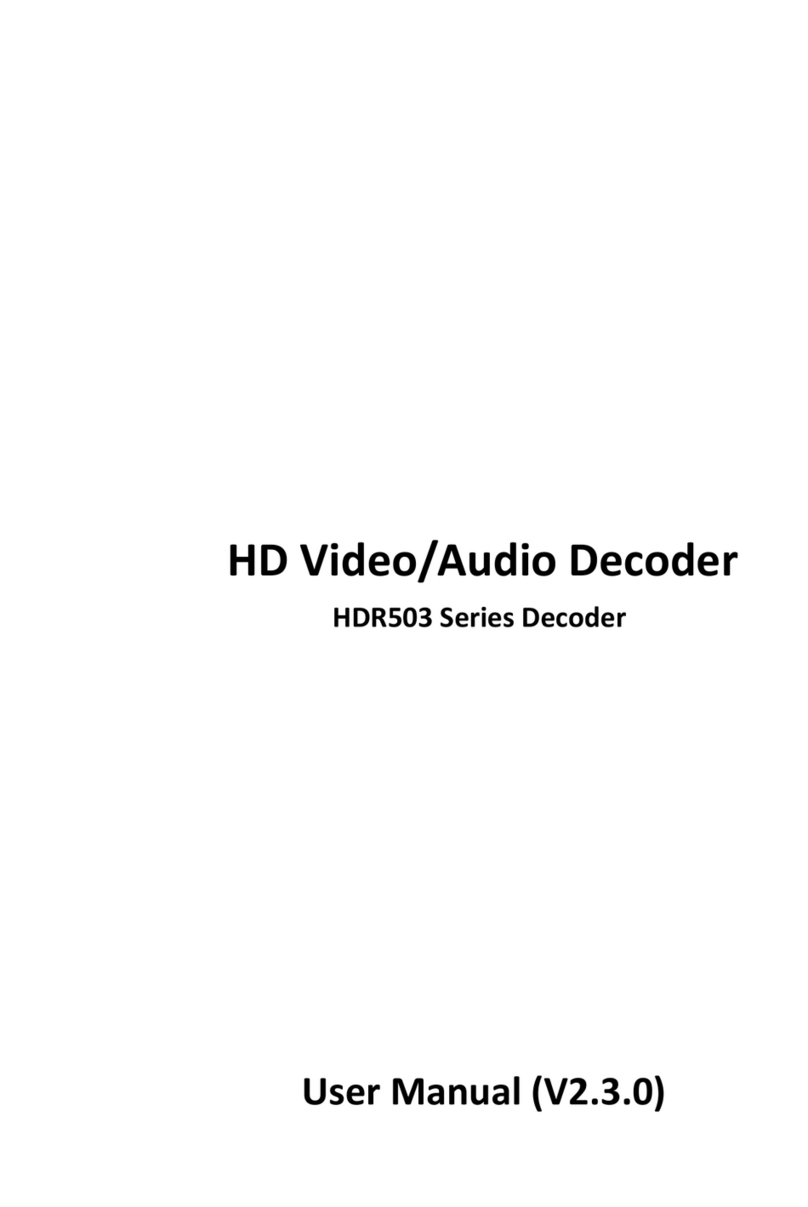
Hunt Electronic
Hunt Electronic HDR503-1 user manual
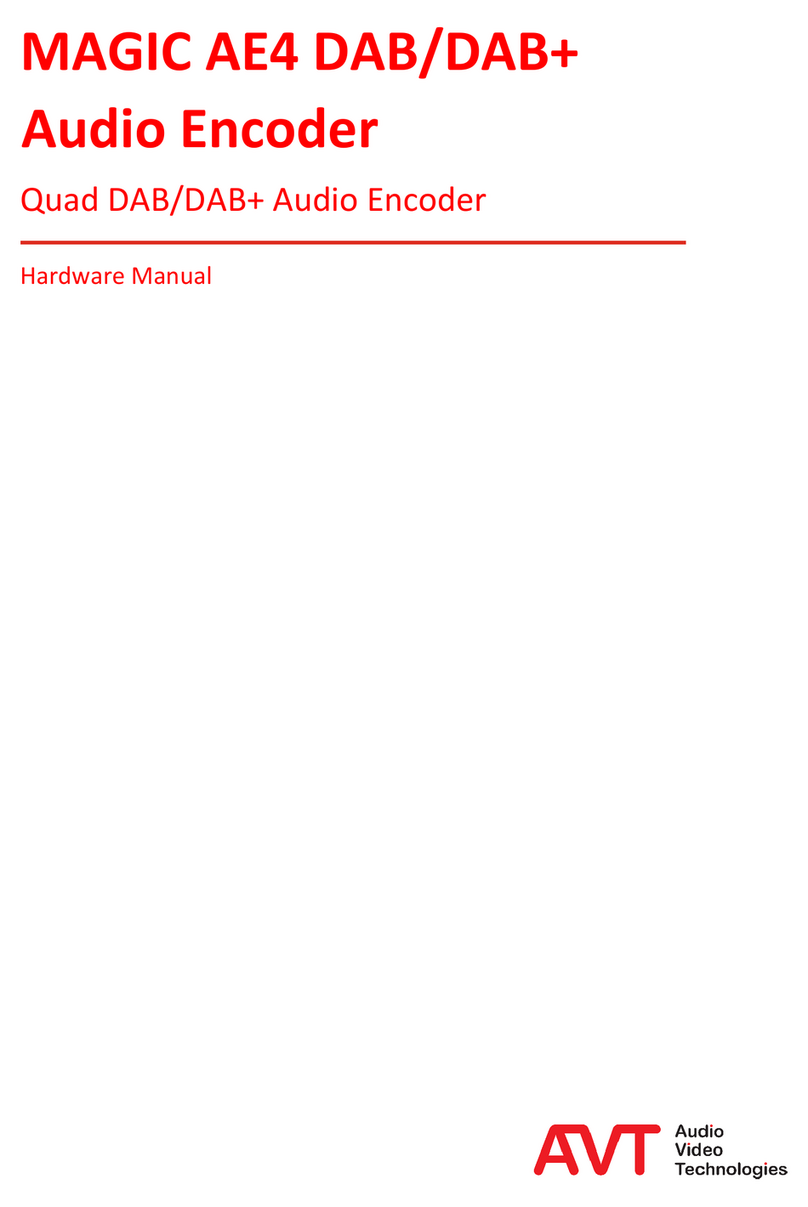
AVT
AVT MAGIC AE4 Hardware manual
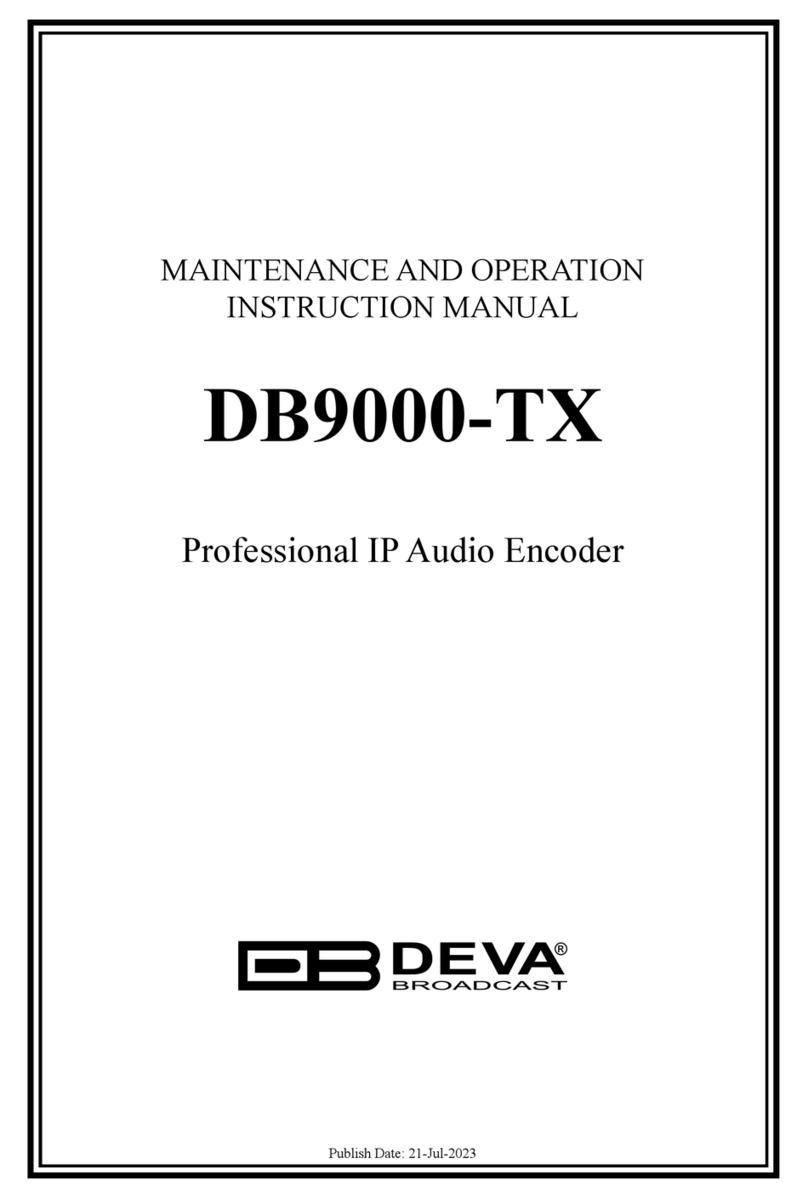
DEVA Broadcast
DEVA Broadcast DB9000-TX instruction manual
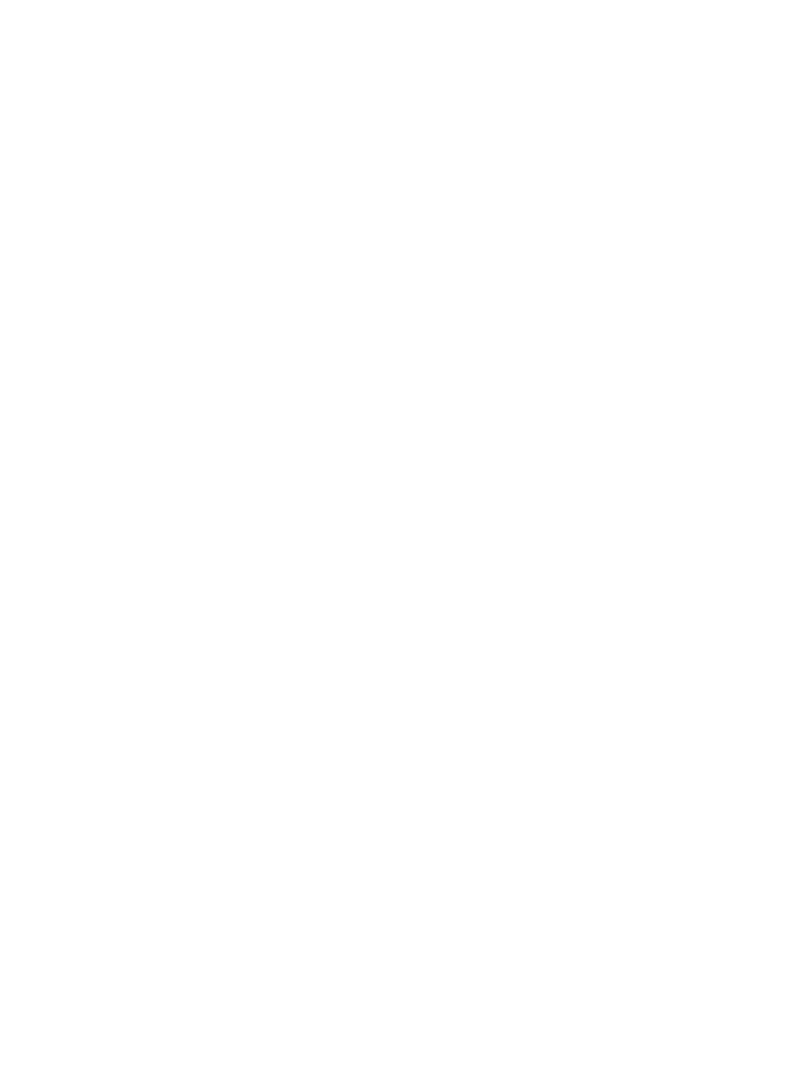
Behringer
Behringer ULTRA-DI PRO DI4000 quick start guide

FONESTAR
FONESTAR FO-38DAH quick start guide
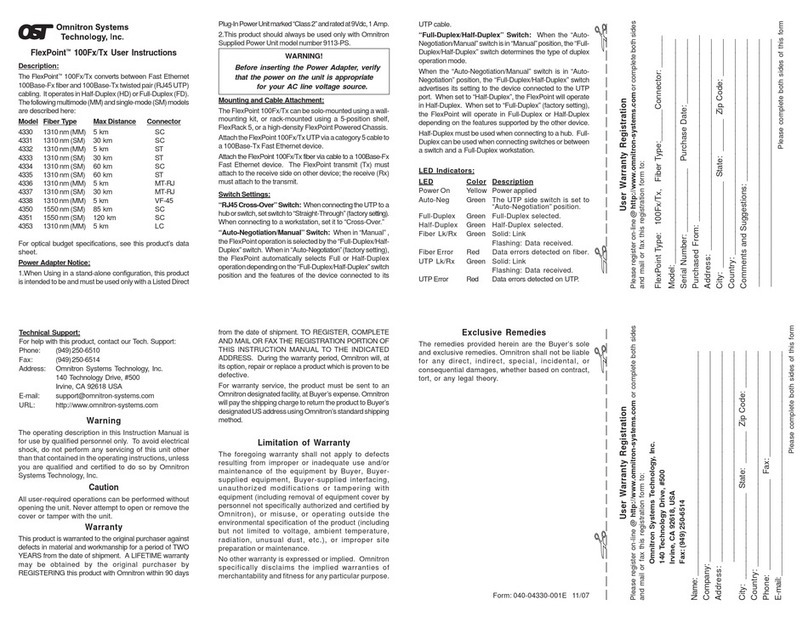
Omnitron Systems Technology
Omnitron Systems Technology FlexPoint 100Fx/Tx User instructions