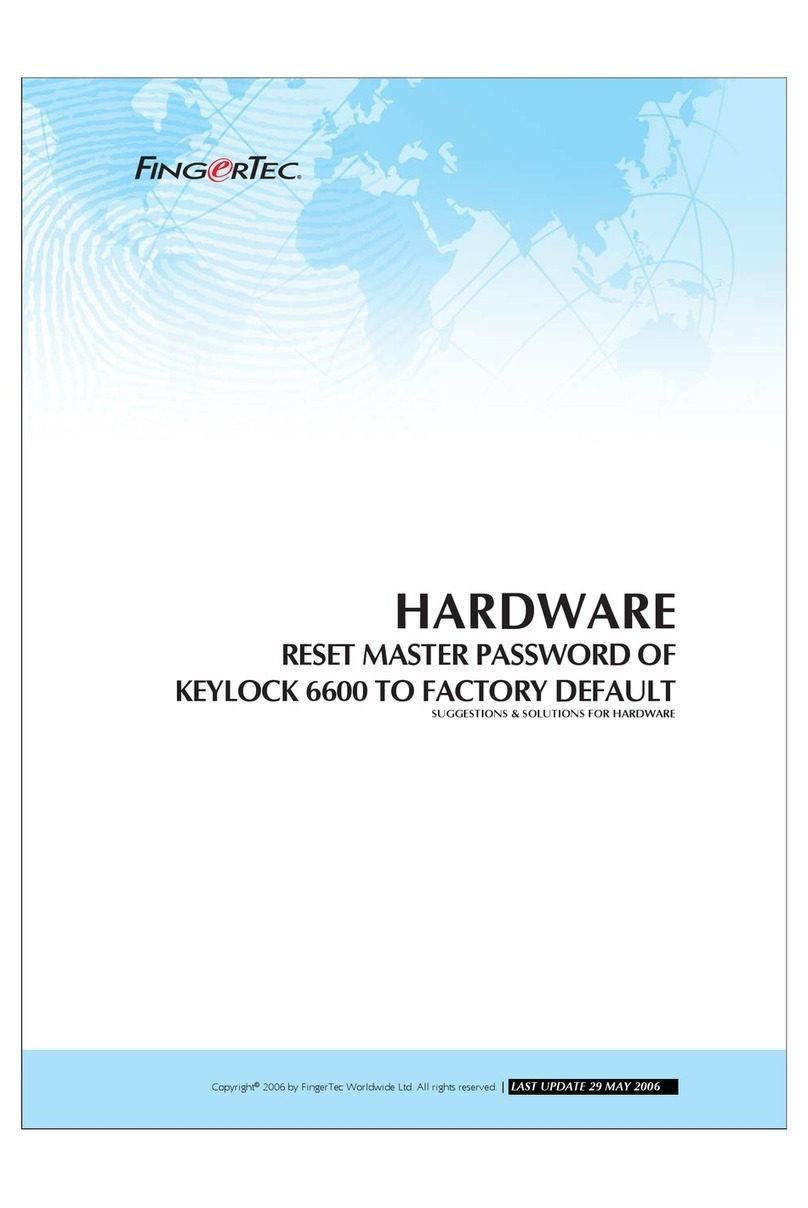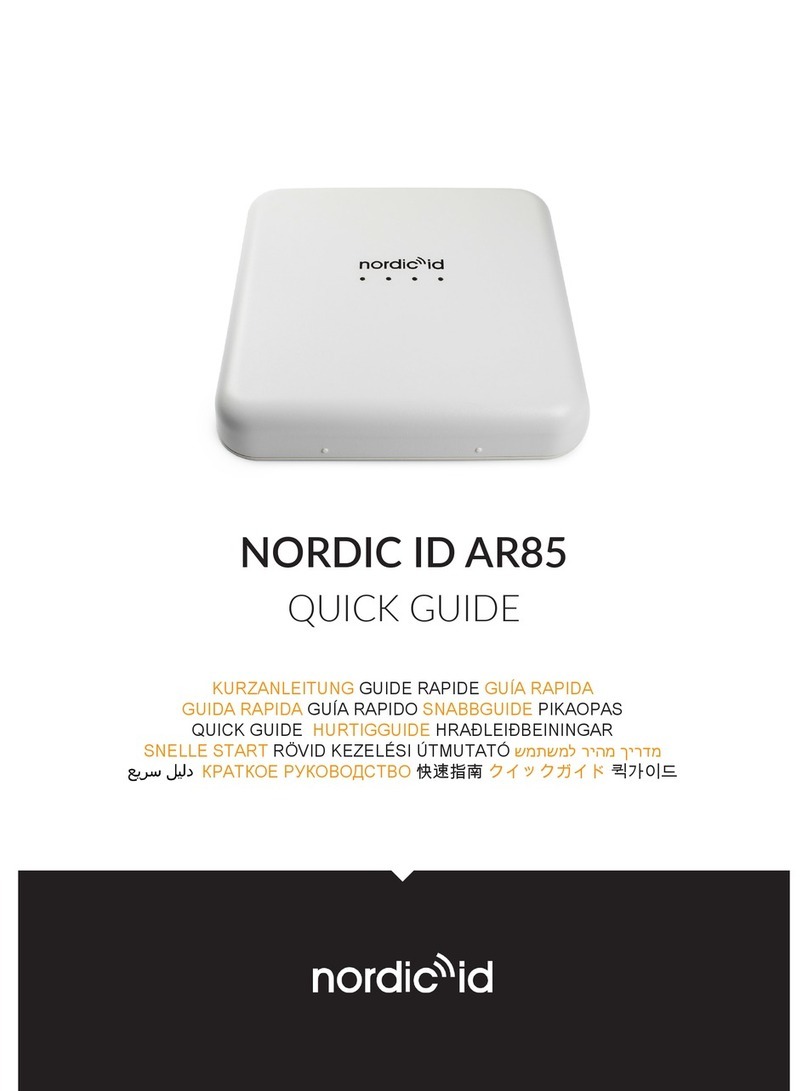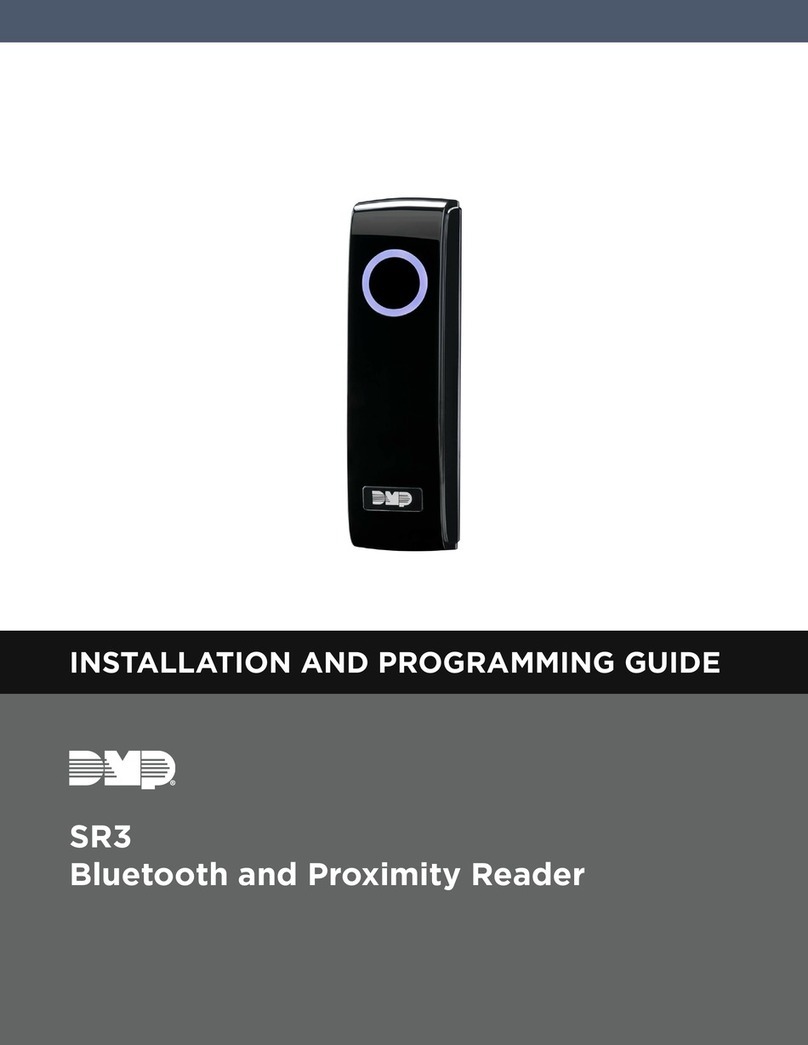KeriSystems B100-PR User manual

BioSync Fingerprint Readers
- 1 -P/N: 02382-001 - Rev C
B100-PR Fingerprint Reader
Setup Guide

BioSync Fingerprint Readers
- 2 -P/N: 02382-001 - Rev C
Table of Contents
1.0 Introduction 3
2.0 Set the Correct Card Type 5
3.0 Mounting Instructions 5
4.0 Wiring Instructions 6
5.0 Connecting the B100 Readers to Multiple NXT-MSC Controllers 9
6.0 Add the B100-PR to BioManager 10
7.0 Enrolling NXT Credentials 13
8.0 Enrolling 26-Bit Wiegand Credentials 15
9.0 Enrolling Fingerprints 17
10.0 Changing the B100-PR Reader Mode 19
11.0 Enable/Disable the Backlight 20
12.0 Enrolling the Users into Doors.NET 21

BioSync Fingerprint Readers
- 3 -P/N: 02382-001 - Rev C
1.0 Introduction
Setting up a B100-PR reader as a new installation is a three step process. Each of these
steps is covered in its own document:
lBioManager Software Installation (p/n: 02301-001)
lCNV Converter Setup (p/n: 02303-001) - (for connection via Ethernet)
lBioSync B100-PR Reader Setup (p/n: 02382-001)
Note: The current version of the BioManager software is version 15 (at the time of writ-
ing). You can download the latest version from the Software Downloads section of the
Kerisys website.
This guide explains the process of wiring the B100-PR reader to the controller, con-
necting to the B100-PR for the first time, configuring the reader then enrolling user
cards and fingerprints.

BioSync Fingerprint Readers
- 4 -P/N: 02382-001 - Rev C
The B100-PR is a dual Wiegand biometric swipe sensor reader, combined with a
NXT/EM/HID 125 kHz proximity reader for indoor or outdoor access control applications
with storage up to 100 finger templates. Programmable Wiegand Output output (8 to
128 bits).
The reader has a programmable Wiegand output (8 to 128 bits), a multi-color LED bar to
indicate access status and a tamper switch output that can trigger an event in the Door-
s.NET software. If an attempt is made to open the reader casing, the tamper output is
activated (the tamper wires; gray and blue should be wired into an available input, such
as on an NXT 4x4 module or an unused input on an NXT or MSC controller).
Notes:
- When using the PXL controller, the controller will process up to 31 Wiegand bits.
- When using an NXT RIM the controller will read up to 64 Wiegand bits
- Connection between the biometric readers is RS485 and it is used for fingerprint trans-
fer and configuration.
The B100-PR is a combination fingerprint and proximity card reader. It is configurable via
a dip switch (located on the rear of the unit) to read Keri NXT, EM, HID and AWID
125KHz credential types.

BioSync Fingerprint Readers
- 5 -P/N: 02382-001 - Rev C
2.0 Set the Correct Card Type
1. Ensure the power is OFF at the reader.
2. Use a small flat-head screwdriver to set the correct card type on the dip switch.
3. Power ON the reader.
3.0 Mounting Instructions

BioSync Fingerprint Readers
- 6 -P/N: 02382-001 - Rev C
If the biometric reader is installed and used outdoor, the reader MUST be fitted with
MCD-MINI cover available as an accessory to protect the sensor from direct rainfall.
The operating temperature of the product is between -15ºC - + 50ºC. If the reader is
installed in an environment where the temperature can drop below -10ºC or/and if the
sensor could only be exposed to direct sunlight, it is strongly recommended to install the
reader inside a third party sealed wall mount box (fitted with additional heater if very
low temperature), to keep a constant sensor level performance.
Keri Systems cannot guarantee the functionality of the product if recommended advice
is not followed. It is also strongly recommended to use double technology biometric
readers when used outdoors to offer first higher security and also the possibility of using
different readers depending on users.
4.0 Wiring Instructions
4.1 Wiring to the NXT Reader Interface Module
Reader Interface Module Notes:
lOn the Reader Interface Module (RM3) - the J3 jumper should be set to pins 1 and
2. This will provide 12VDC to the reader and when correctly set, the D10 LED should
be solid red.
lIf you are using a Wiegand-only module, ensure the reader is using firmware ver-
sion 03.03.10 - this will correctly set the reader LED mode.

BioSync Fingerprint Readers
- 7 -P/N: 02382-001 - Rev C
lIMPORTANT: If you have an NXT 4x4 module connected on the same bus as the
B100-PR, you MUST use a separate power supply to power the reader.
lThe Reader Interface Module can only be used with NXT and NXT-MSC controllers.
4.2 Wiring to the PXL-500W Controller
PXL Notes:
lOn the PXL-500W controller, the JP5 jumper should be set to pins 1 and 2 - this will
provide 12VDC to the B100 and on the PXL-500W LED10 will be solid red.
lBioSync readers ar eONLY supported on the PXL-500W, they are NOT supported on
the PXL-500P controller.
lWhen using the PXL-500W controller with BioSync readers, the controller will pro-
cess up to 31 Wiegand bits.
4.3 Wiring to an EP Controller (i.e EP-1502)

BioSync Fingerprint Readers
- 8 -P/N: 02382-001 - Rev C
EP Controller Notes
lBioSync fingerprint readers have two LED lines but the EP controllers only have one
LED pin-out. This is overcome by wiring the red LED wire into the buzzer pin-out
(pin 4) and in Doors.NET you have to set the BioSync reader as being a Dual LED
reader type.
- In Doors.NET go to Setup >> Hardware Setup >> All.
- Locate and highlight the reader in the hardware tree.
- Ensure Advanced View is enabled for the reader properties.
- Locate LED/Buzzer.
- Set the reader for Separate Red and Green, No Buzzer.
This will set the controller to use the buzzer for controlling the second LED line.
lWhen using B100 readers with EP controllers you have to use custom LED Modes to
define the LED behavior for the various reader modes (access granted, access
denied, locked, unlocked, lockdown, etc). Setting up and using Custom LED Modes
is covered in a separate section and available as a standalone document (part # -
02315-001).
4.4 General Wiring Notes
lThe shield wire connects with the black (Ground) wire at the controller. At the
reader side they are kept separate to prevent a ground loop.
lThe B100-PR readers can be connected to virtually any controller that conforms to
Wiegand format standards (standard 26-bit or a custom Wiegand format).
lThe maximum reader cable run distance for the B100 readers is 500 feet/150m.

BioSync Fingerprint Readers
- 9 -P/N: 02382-001 - Rev C
lTypically the B100 readers will be powered from the controller, so ensure the con-
troller power supply outputs enough current for the controller and all of the con-
nected devices.
lThe maximum current draw of the B100-PR is approximately 150mA.
lWhen using a separate power supply for the reader, connect the GND for both
devices to ensure correct transfer of the Wiegand signal.
lWhen you have connected the reader to the controller and applied power, the
B100 LED bar should flash amber and the reader will beep twice.
lThe BioSync readers are supplied with a 120 ohm resistor. This resistor should be
used to terminate the RS-485 network on large networks/long cable runs if the com-
munication is not stable. The network is terminated at the CNV-1000 convertor
using a jumper across both pins.
5.0 Connecting the B100 Readers to Multiple NXT-
MSC Controllers

BioSync Fingerprint Readers
- 10 -P/N: 02382-001 - Rev C
6.0 Add the B100-PR to BioManager
Once you have installed the BioManager Software, setup the CNV-1000 converter, set
the reader's DIP switch and added the CNV converter as a portal, you are ready to add
the B100-PR reader to the BioManager software.
6.1 Scan for the B100 Reader
When using the CNV-1000 converter you can use the scan facility. Scanning will auto-
matically detect the readerand therefore you do not initially have to know the device
ID/serial number - this is therefore the quickest and easiest method of adding the B100
reader.
Note: there is no maximum number of portals that can be added to the software. A sys-
tem can use any number of CNV-1000 converters.
1. Click the BioManager desktop client icon.
2. If it is the first time you are using BioManager you will be logged in automatically,
otherwise you may be prompted for a user name and password.
3. From within the BioManager software, right-click on the communication portal.
4. Select Search devices.
5. A 15-second timer will begin to count down.
6. The detected BioSync reader(s) will display in the search window.

BioSync Fingerprint Readers
- 11 -P/N: 02382-001 - Rev C
7. Select the reader(s).
8. Click the ADD READER button.
6.2 Manual Add
The manual add option is useful if the hardware has not yet been installed but you want
to begin setting up the system in advance.
1. Open the BioManager software via the client icon on the desktop.
2. Right-click on the Portal which should already be listed and select Add Reader.
3. The Add Reader window will appear.
4. Enter a description for the B100-PR reader.
5. Select the exact model (B100-PR) from the Type drop-down list.
6. Select the Wiegand output type - typically for the B100-PR this would be left at the
default setting of Wiegand26.

BioSync Fingerprint Readers
- 12 -P/N: 02382-001 - Rev C
Note: - Even when using Keri NXT credentials, this setting should still be left at the
default of Wiegand26.
7. On the reverse of the reader you will see a white label which displays a wiring dia-
gram and the device ID/serial number - you should make a note of this number.
8. On the reader setup page enter the device ID/serial number.
9. For now, all other settings should be left at their default values.
10. Click the SAVE & EXIT button.
11. In the live events grid you should see an online message for the reader.

BioSync Fingerprint Readers
- 13 -P/N: 02382-001 - Rev C
12. You are now ready to start adding users and fingerprints.
7.0 Enrolling NXT Credentials
1. From the lower-left pane of the BioManager client, double-click Users.
2. The Users window will open.
3. Click the New User button.
4. Enter a new user name.

BioSync Fingerprint Readers
- 14 -P/N: 02382-001 - Rev C
5. In the User ID's (Card numbers) field, enter the NXT credential number - this is the
number printed on the card/tag - (don't include the 4 digits after the letter N).
6. The Site code and User code are automatically infilled (you do not need to be con-
cerned about these fields).
7. You will also notice that the access level is automatically set to Unlimited. The Unlim-
ited group automatically includes any BioSync reader which has been added.
8. Click the SAVE NEW button to save the new user.

BioSync Fingerprint Readers
- 15 -P/N: 02382-001 - Rev C
9. The user and credential is now added to the BioManager software and is ready to
be added to Doors.NET.
8.0 Enrolling 26-Bit Wiegand Credentials
The following section explains how to add 26-bit Wiegand credentials, for example
125KHz HID ISOProx or ProxCard II credentials.
Note: As well as the Imprint (number printed on the card/tag) you will also need to know
the programmed facility code. If you do not know either the facility code or the printed
number you will have to use Doors.NET to detect them - Further details near the end of
this document.
1. Ensure the dip switch on the reverse of the reader is configured for the correct
card type.
2. Double-click Users.
3. Click the NEW USER button.

BioSync Fingerprint Readers
- 16 -P/N: 02382-001 - Rev C
4. Enter the new user name.
5. In the Site code field enter the credential's facility code (also referred to as a site
code). (1)
6. In the User code field enter the credential Imprint number. (2)
7. The User ID will automatically be created (3) - this is the cardholder's unique ID ref-
erence and is what appears in Doors.NET live events grid when the card is presen-
ted to a reader.
8. The BioManager access level will automatically be set to Unlimited.
9. Save the new user via the SAVE NEW button.

BioSync Fingerprint Readers
- 17 -P/N: 02382-001 - Rev C
10. The user and the 26-bit Wiegand credential are now added to the BioManager soft-
ware and is ready to enroll into Doors.NET.
9.0 Enrolling Fingerprints
Now that the credential has been enrolled, you are ready to enroll user fingerprints. The
fingerprint is associated with the enrolled User ID number, this means if the reader is in
Fingerprint-Only mode the same card number will be transmitted when the fingerprint is
verified (the same as with all other reader modes) - There is not a separate enrolled num-
ber associated with the fingerprint.
Note: If you have users which will only use fingerprint enrollment you would have to
enroll a number that will be transmitted when the fingerprint is verified.
1. Open an existing user record (which has a card/tag enrolled).
2. Click the Edit button.
3. In the fingerprint enrollment section, click on the B100 reader that will be used for
enrollment.

BioSync Fingerprint Readers
- 18 -P/N: 02382-001 - Rev C
4. On the hands image, right-click the small circle corresponding to the fingerprint
you will be enrolling (for example; your right-index finger).
5. Select Enroll.
6. Swipe the finger a minimum of 5 times at the B100 reader.
7. In BioManager the small circle on the diagram will be red and there will be a num-
ber which indicates the verification %
of the fingerprint.
8. Ensure the percentage is 75% or greater, then click the SAVE button.
9. The fingerprint will now be assigned to the user record and you will be able to use
the B100 with all three reader modes.

BioSync Fingerprint Readers
- 19 -P/N: 02382-001 - Rev C
10.0 Changing the B100-PR Reader Mode
The following steps explain how to change the user authentication operating mode of
the reader.
1. In the BioManager software in the upper-left pane, right-click on the BioSync
reader and select Properties.
2. From the BioSync reader properties window, locate Entry Mode.
The available entry modes are:
- Finger - You will only need your enrolled fingerprint to gain access
- Card or Finger - You can use either your enrolled card or your enrolled finger to
gain access
- Card AND Finger - You will need to use your enrolled card and then present your
enrolled finger to gain access.
3. Make your selection then click the SAVE & EXIT button.

BioSync Fingerprint Readers
- 20 -P/N: 02382-001 - Rev C
11.0 Enable/Disable the Backlight
The following steps explain how to enable or disable the reader backlight:
1. Right-click the B100-PR reader in the BioManager software.
2. Select the reader properties.
3. Select or deselect the Disable Backlight option.
4. Click the SAVE & EXIT button.
Table of contents