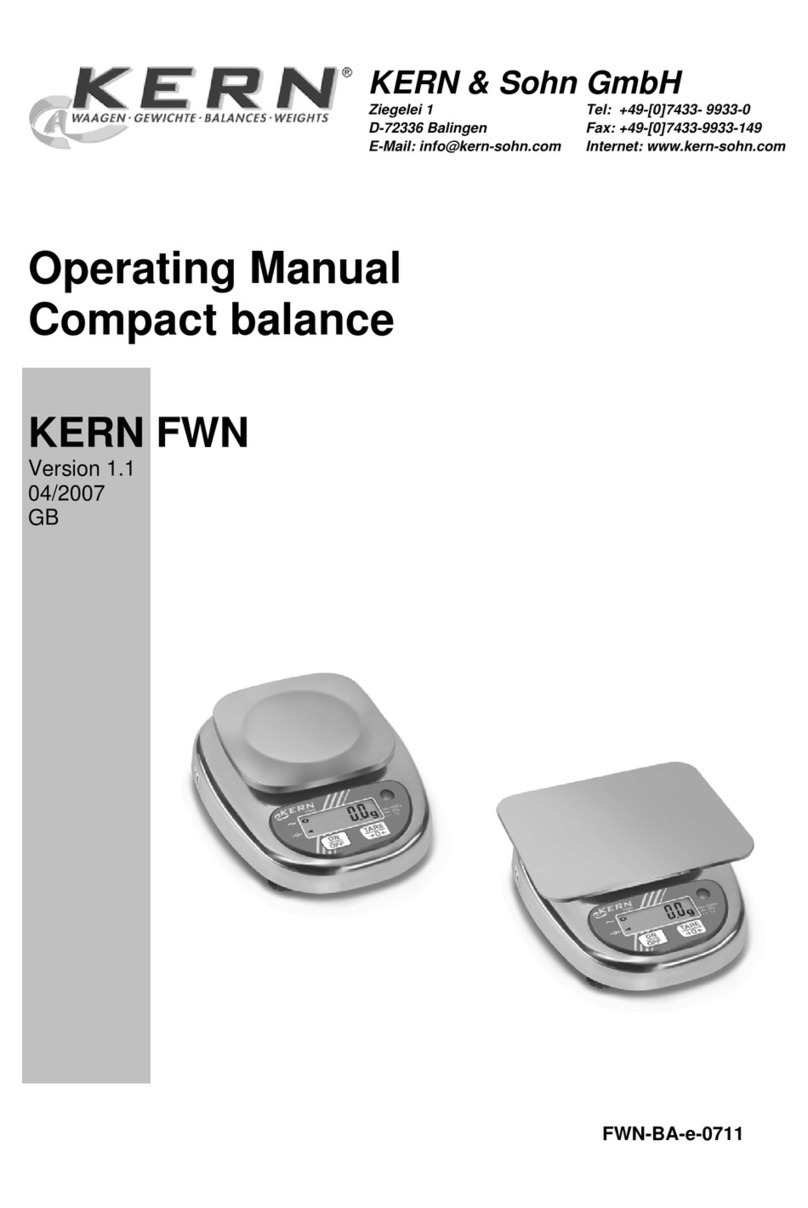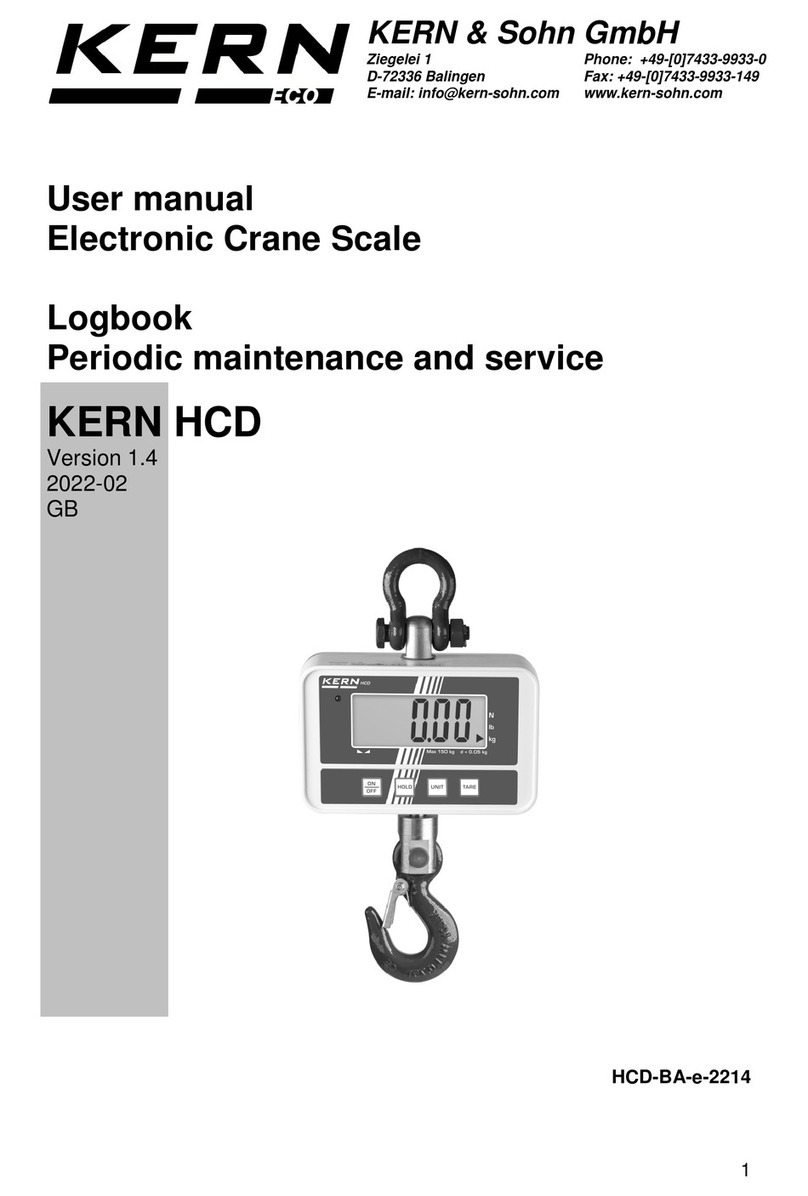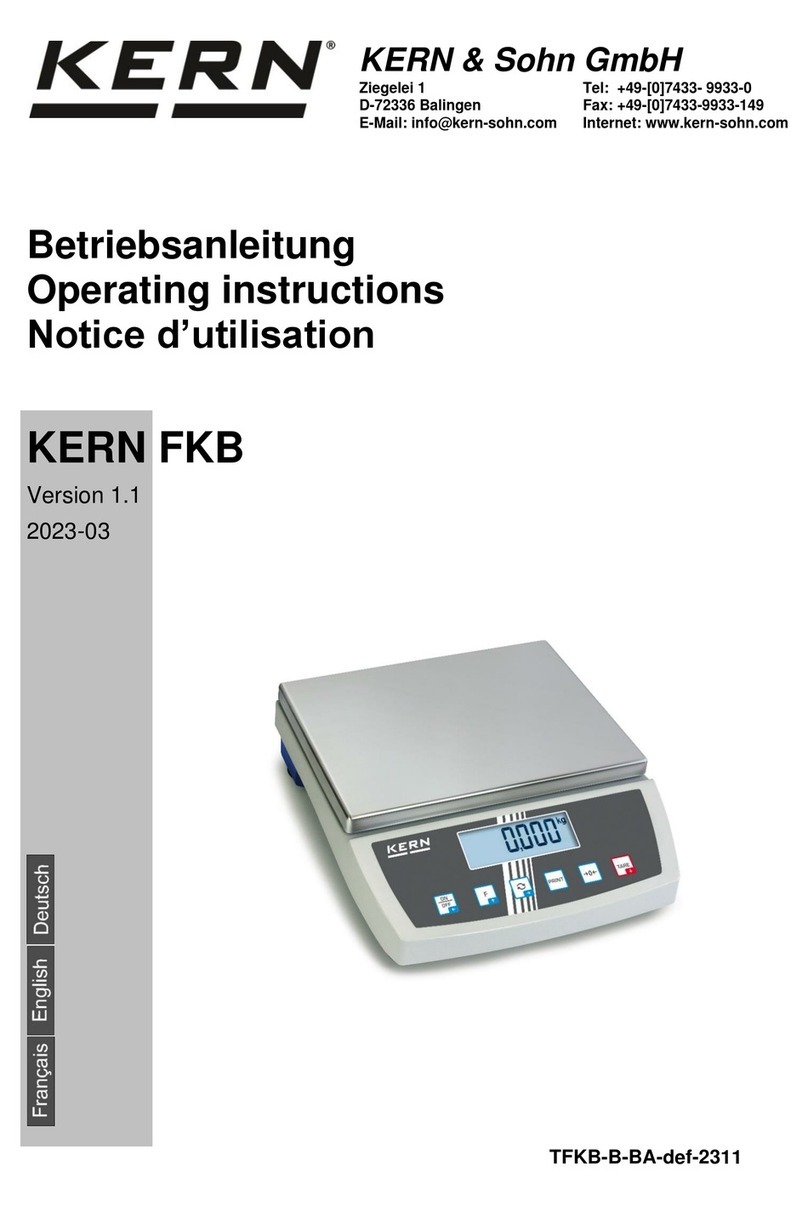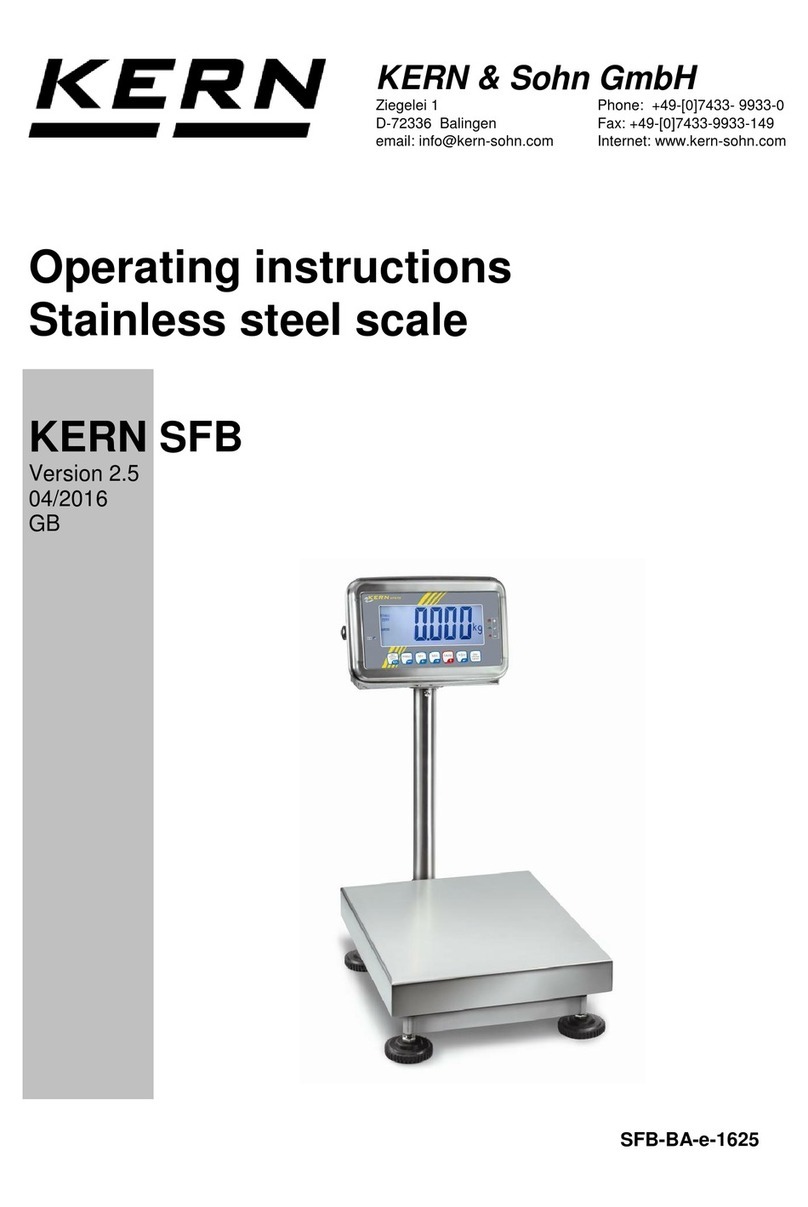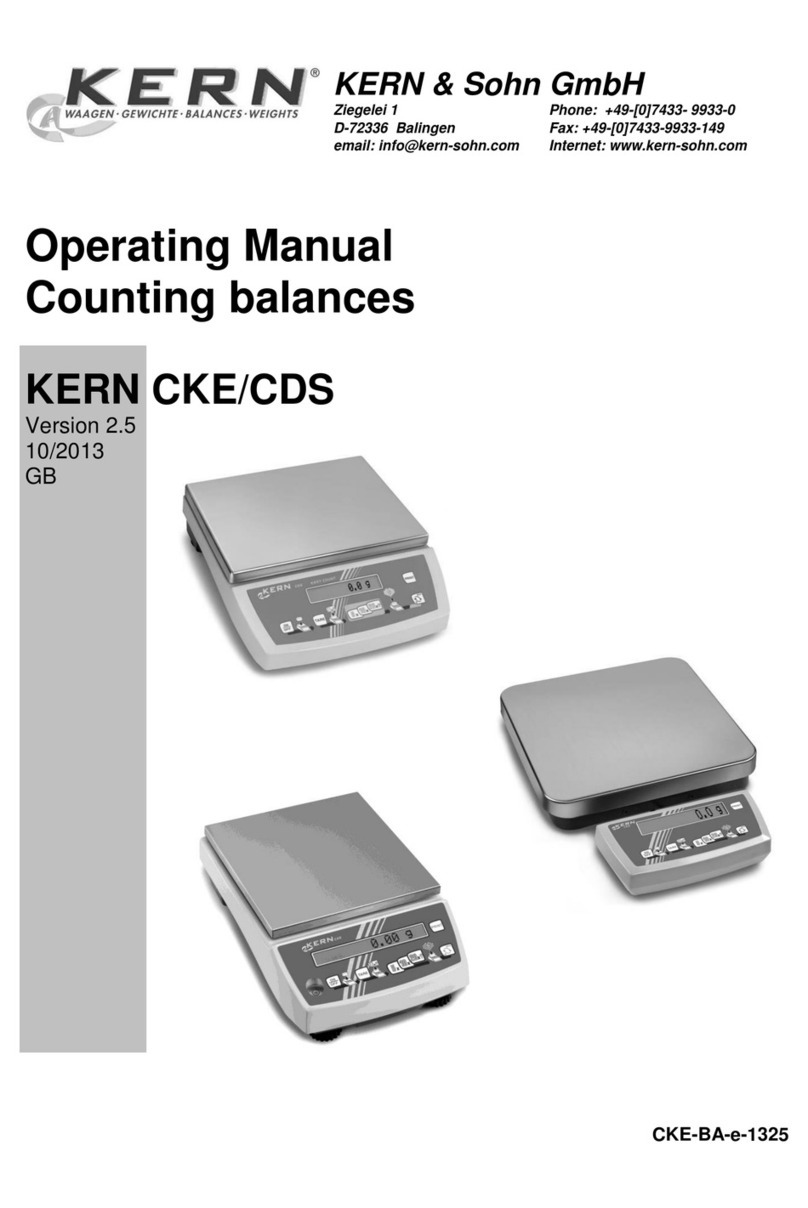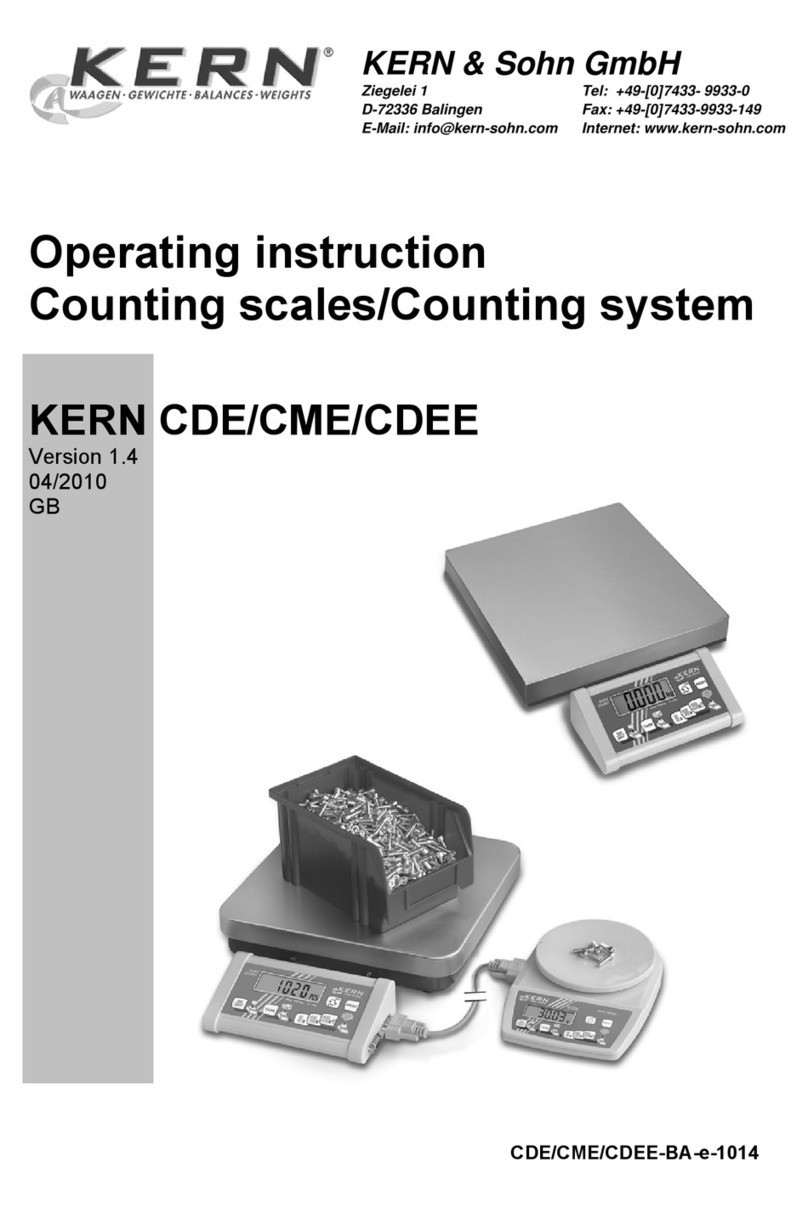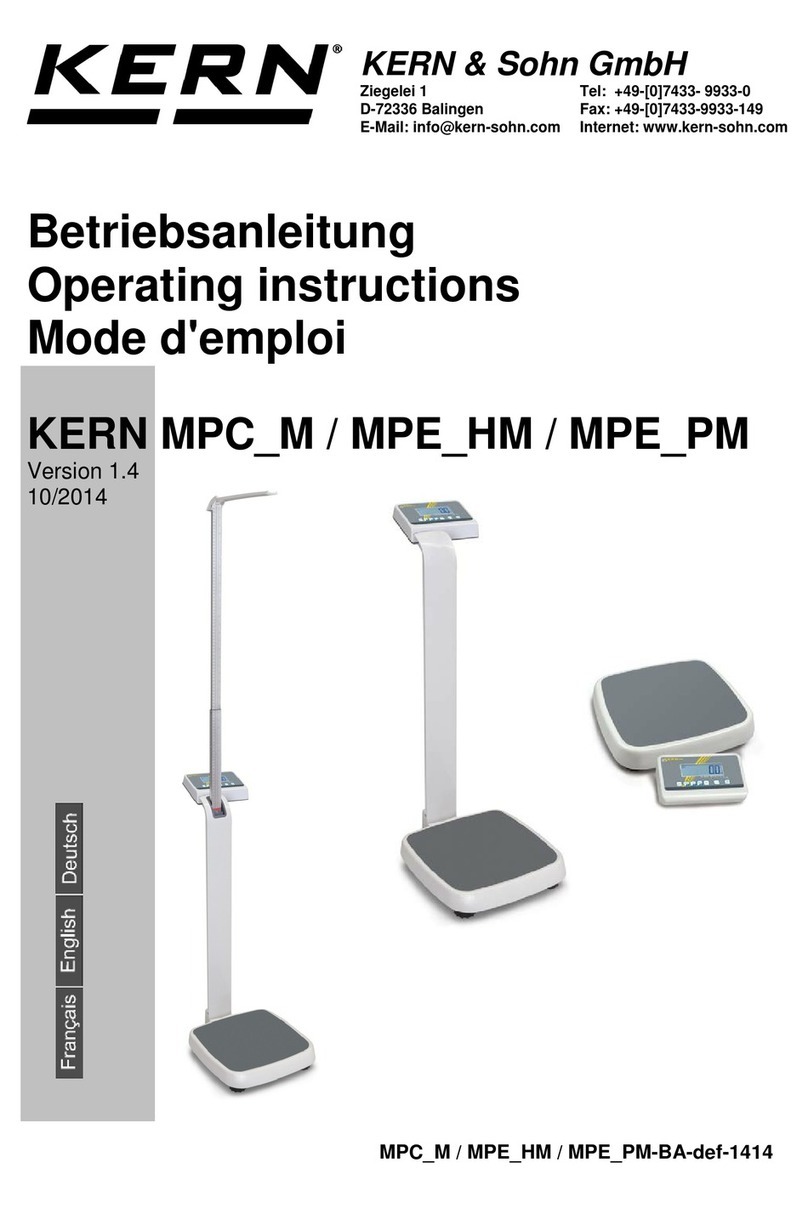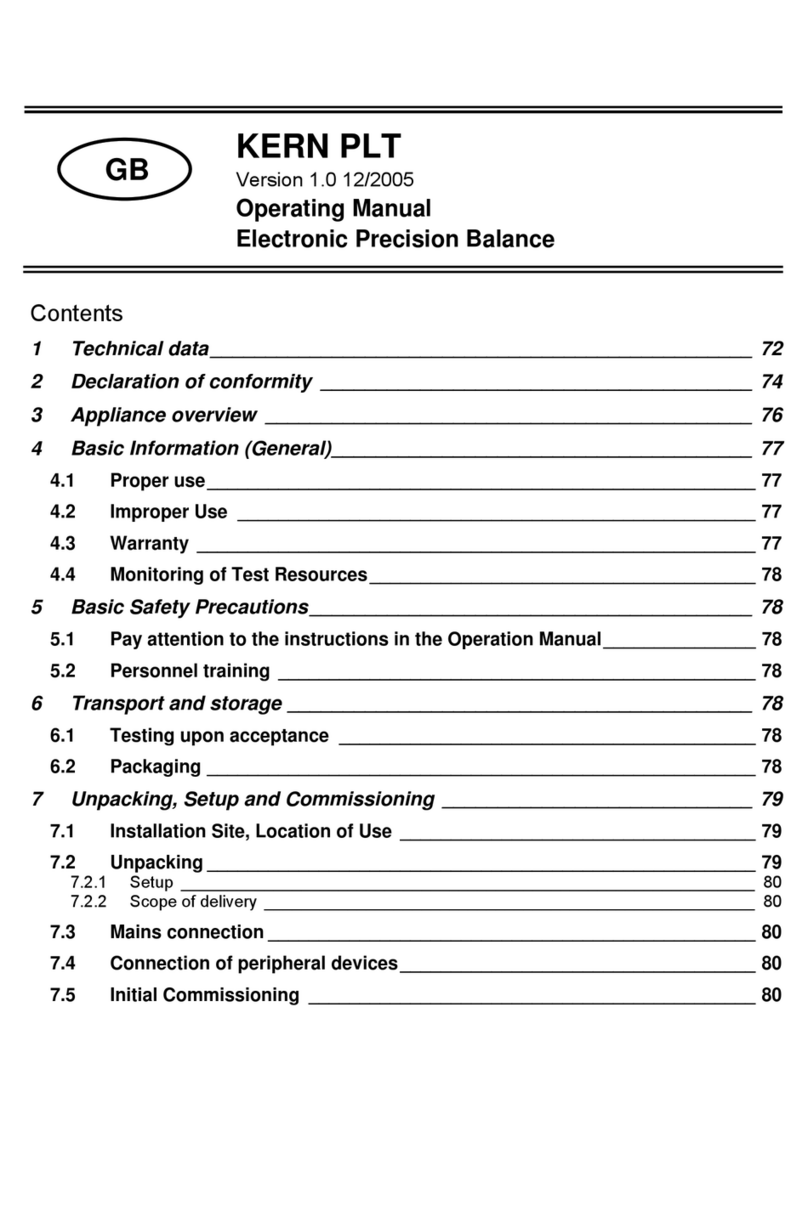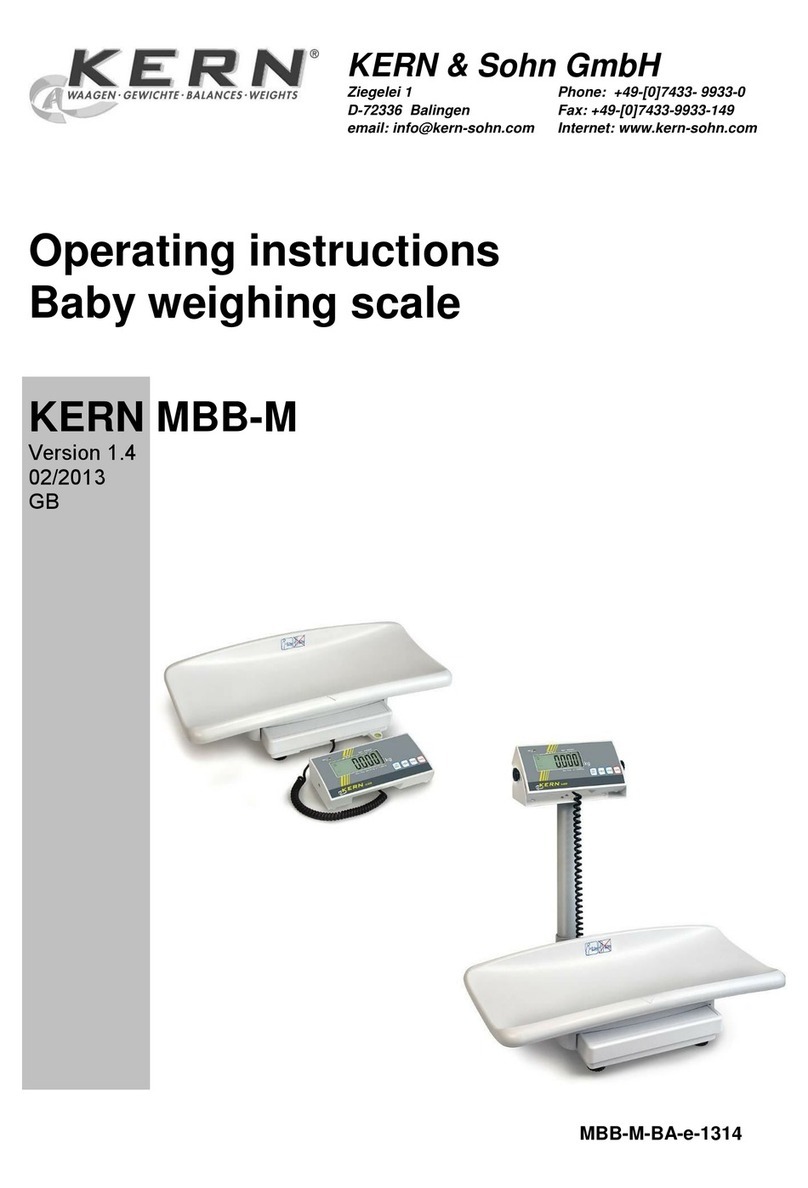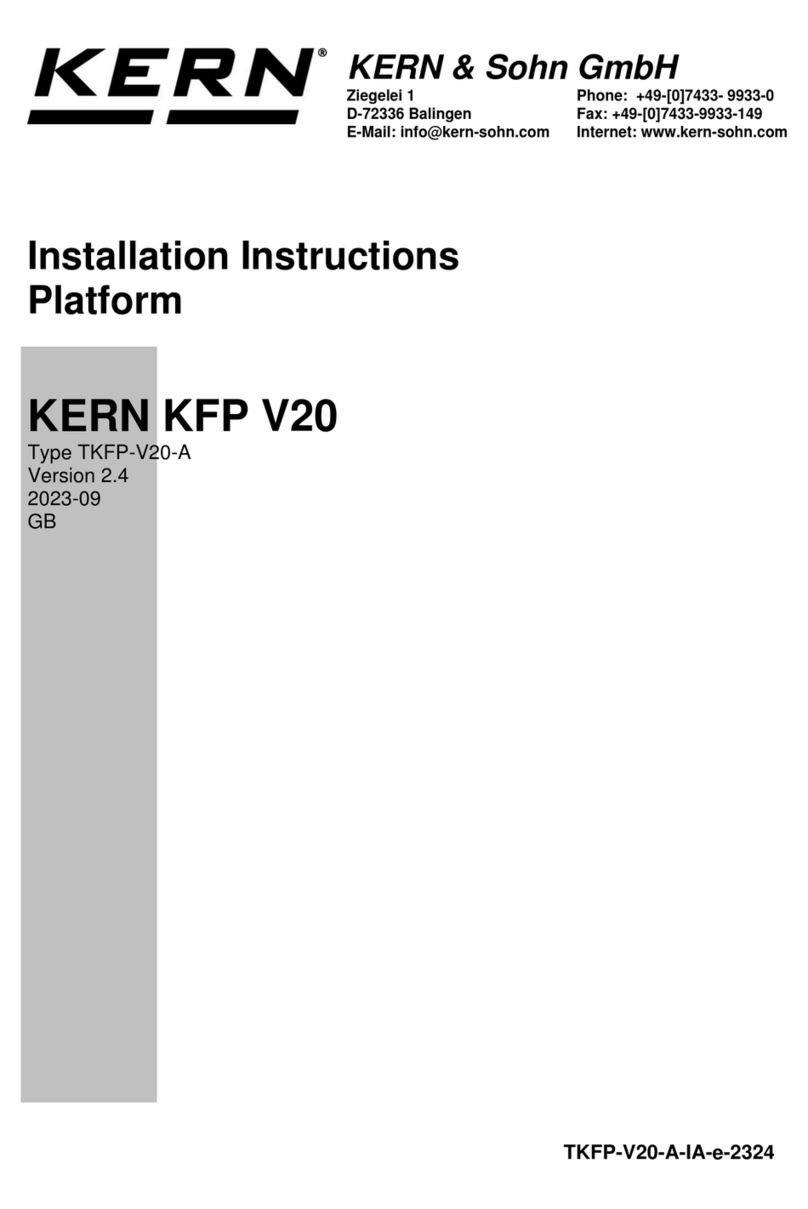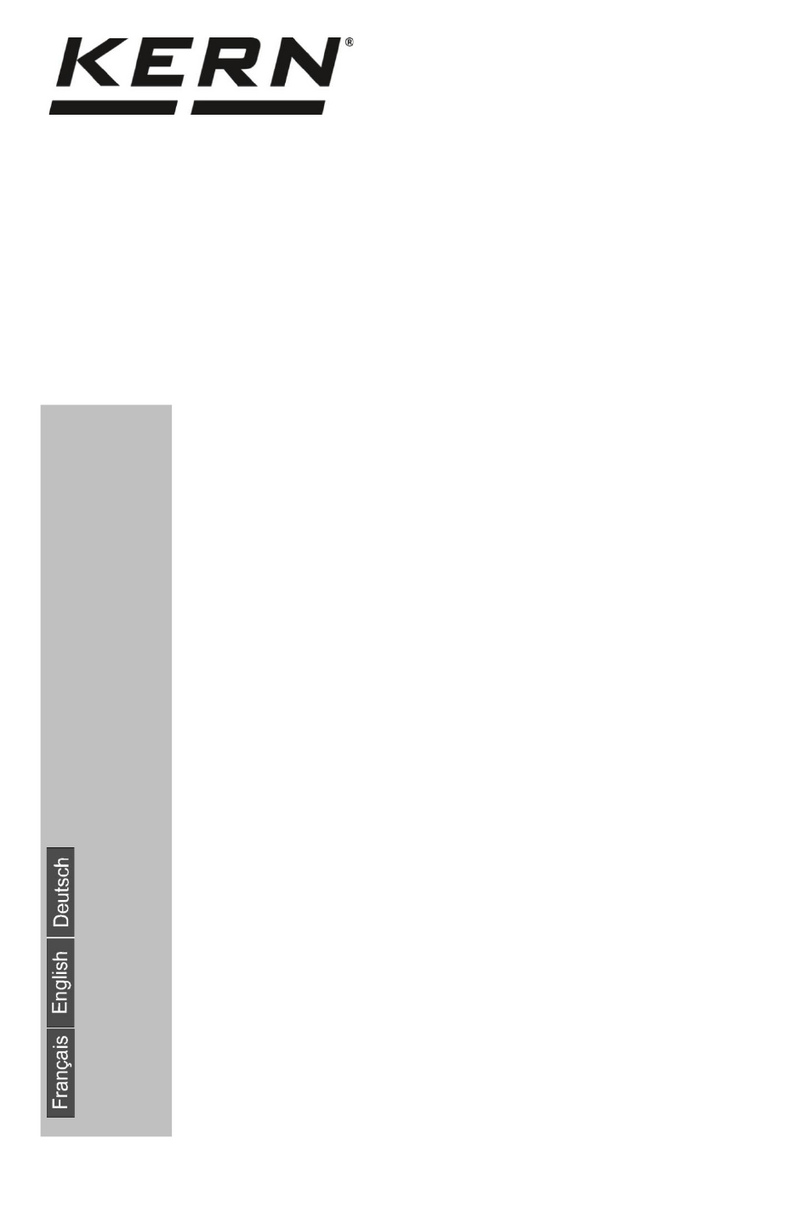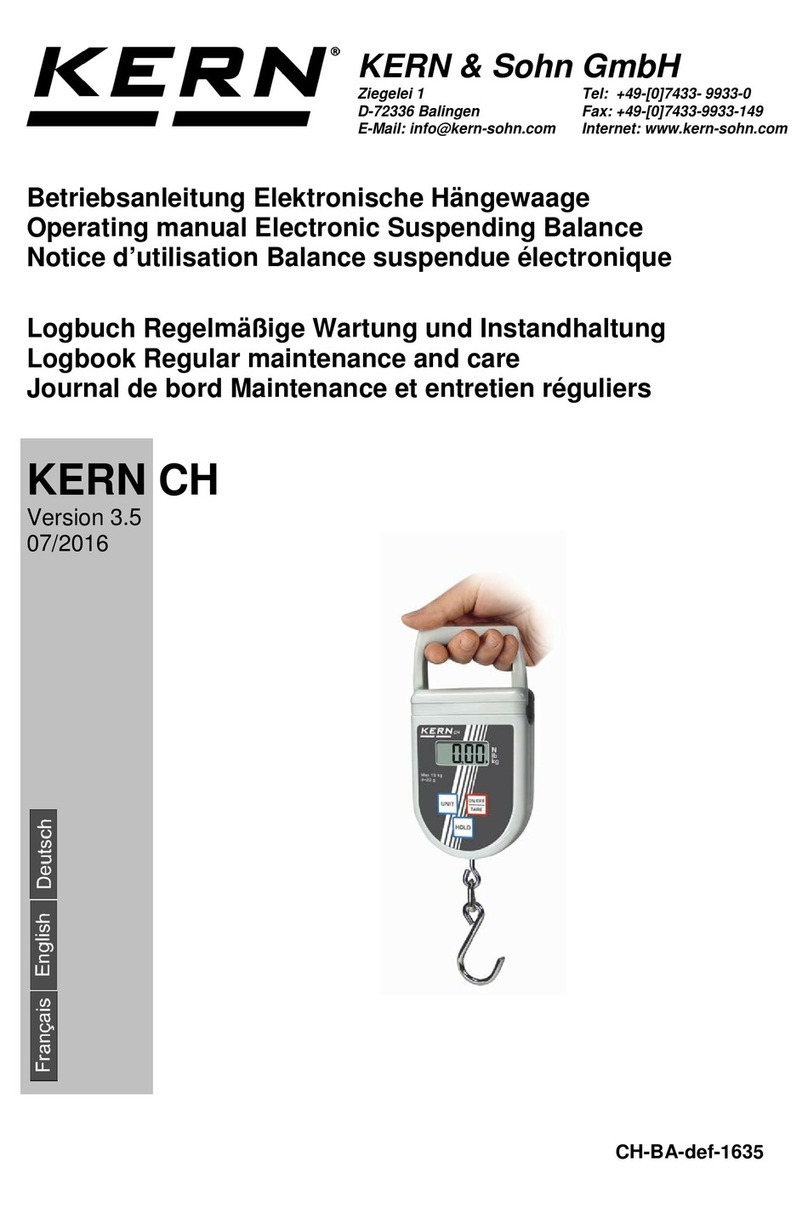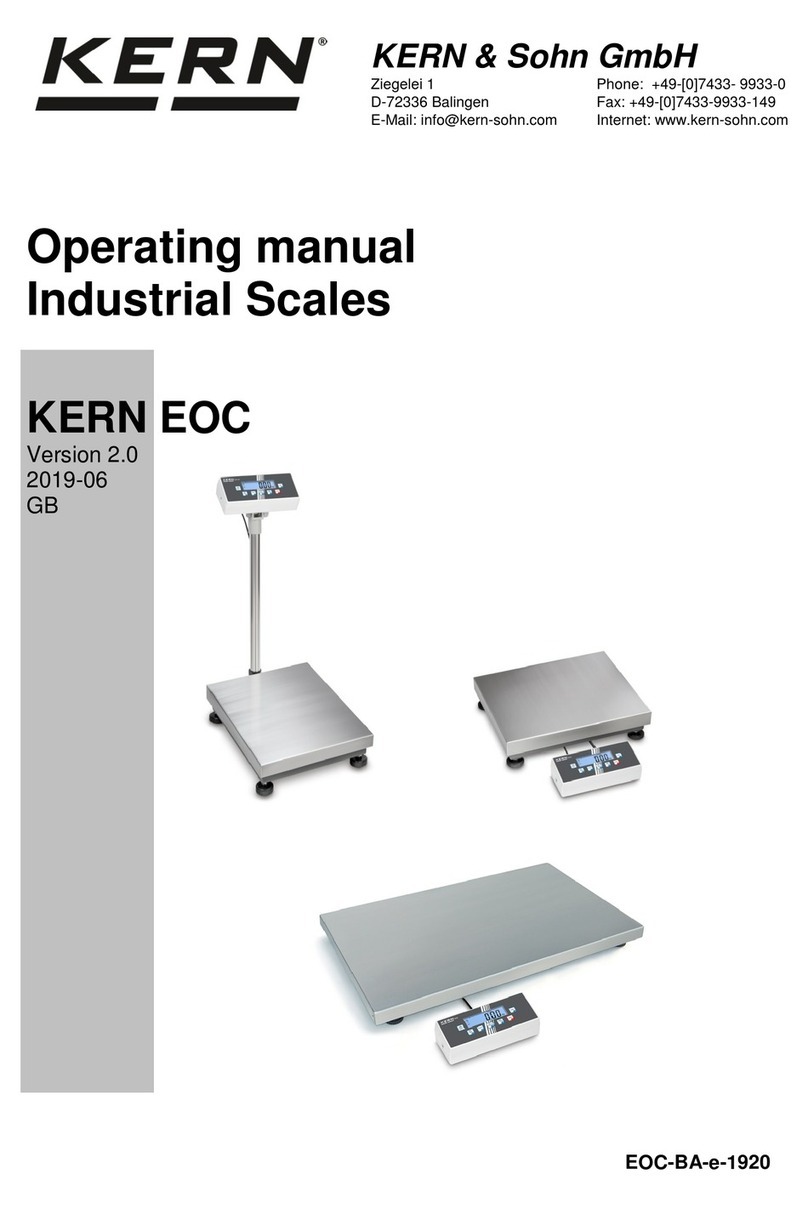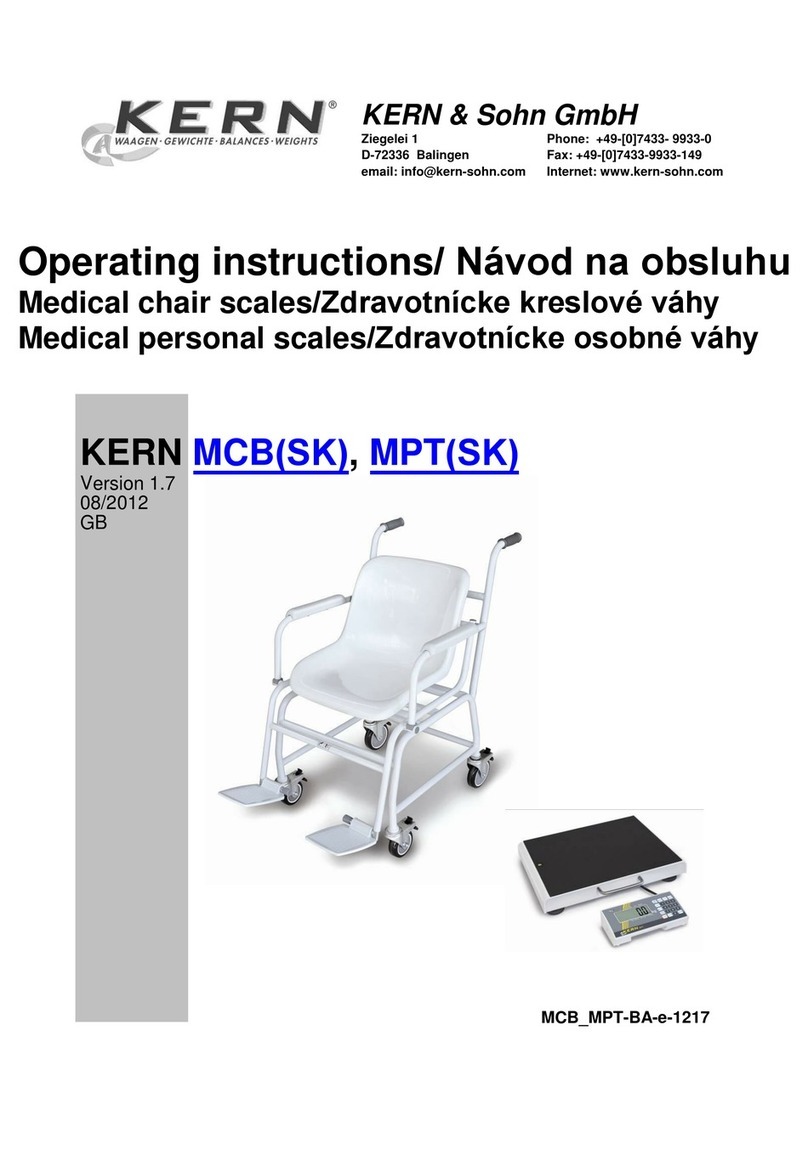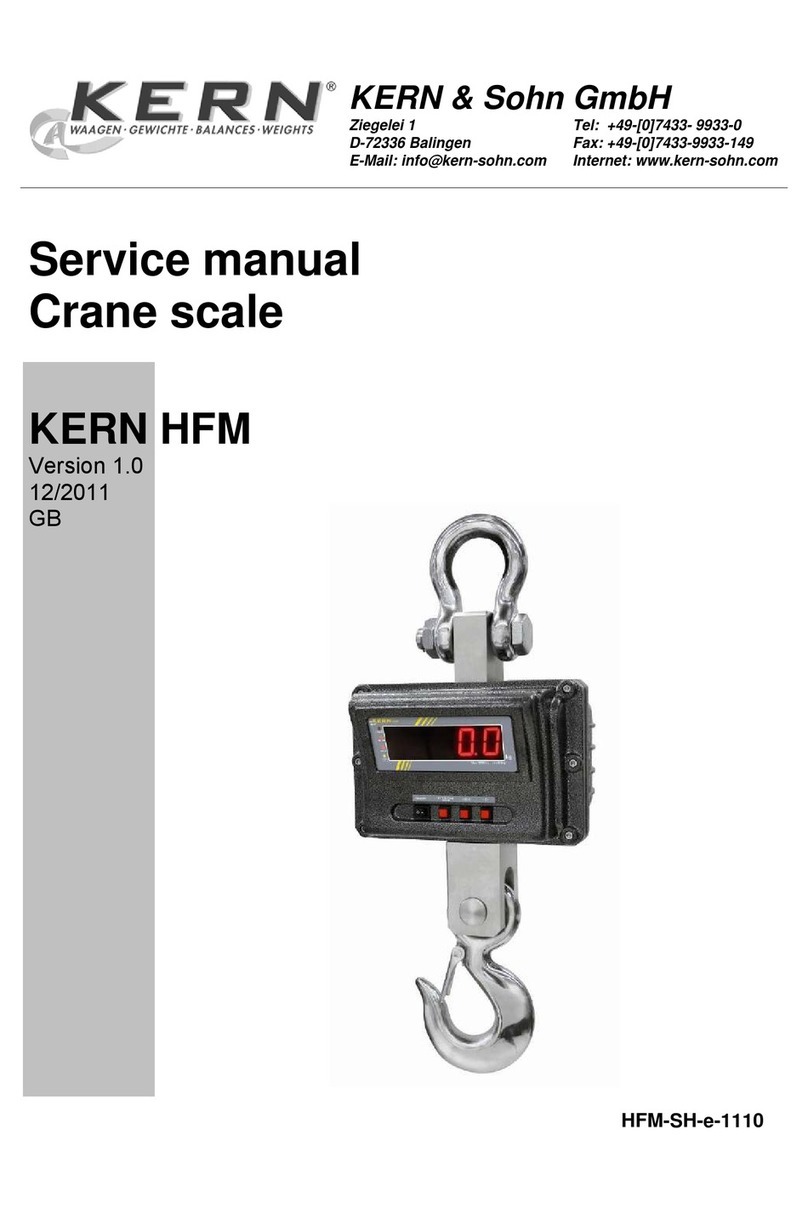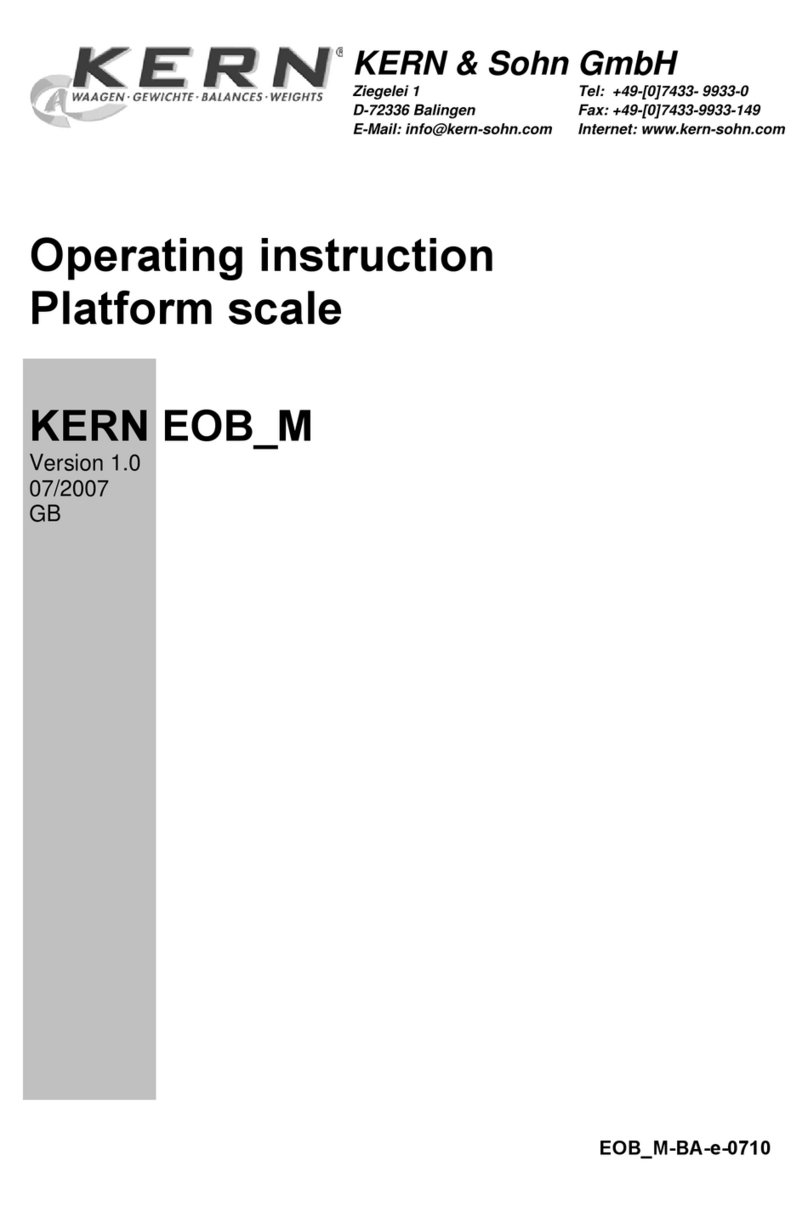Chapter 1: Setting up the scale
7
1.4 Selecting a location and leveling the scale
The proper location can influence the accuracy of the eighing results!
Choose a stable, vibration-free flat surface. The surface must be able to bear the
eight of the fully loaded scale safely.
Pay attention to environmental conditions:
No direct sunlight
No strong drafts (e.g. from fans or air conditioning)
No excessive temperature fluctuations
Adjust the scale horizontally by turning the leveling feet, then use the open-end rench
supplied to tighten the locknuts of all the leveling feet so as to prevent unintentional
movement.
On certified scales, the eighing platform has a level indicator. The air bubble must lie
ithin the inner circle of the indicator.
Note: The level indicator can be mounted in a different position. Undo the t o fastening
scre s and move the level indicator to one of the positions provided (drilled holes in
the eighing platform).
Major changes of geographical location
Each scale is adjusted by the manufacturer for the local gravitational conditions (geo
value). If there is a major change of geographical location, this adjustment must be
corrected by a service technician (see chapter 3.4.1). Certified scales must also be
recertified in accordance ith local national regulations for certification.
=000Ð
Before connecting the po er supply, check that the voltage printed on the back of
the scale is the same as the local po er supply. If it is not, do not connect the scale,
and contact your authorized representative.
If the voltage is correct, connect the plug on the po er cable to the po er supply.
After the scale has been connected, it performs a display test. When the display sho s
zero, the scale is ready for operation. For maximum precision, after installing the scale
carry out an adjustment/calibration (Chapter 3.4.1). Important: Certified scales must
be adjusted by an authorized laboratory. Ask your authorized representative.
Scales hich have an AccuPac with built-in storage battery can operate under
normal conditions for approx. 30 hours disconnected from the po er supply ( ith
backlighting turned off and no accessories connected). As soon as the po er supply
is interrupted, the scale automatically s itches over to battery operation. When po er
is restored, the scale automatically s itches back to po er supply operation. The
battery symbol indicates the current charge status of the storage battery (1 segment =
approx. 25% capacity). If the symbol flashes, the storage battery must be recharged
(8 hours minimum). If ork continues hile recharging, it takes longer. The storage
battery is protected against ovecharging, so the scale can be permanently connected
to the po er supply ithout problem.
1.5 Connecting the power supply