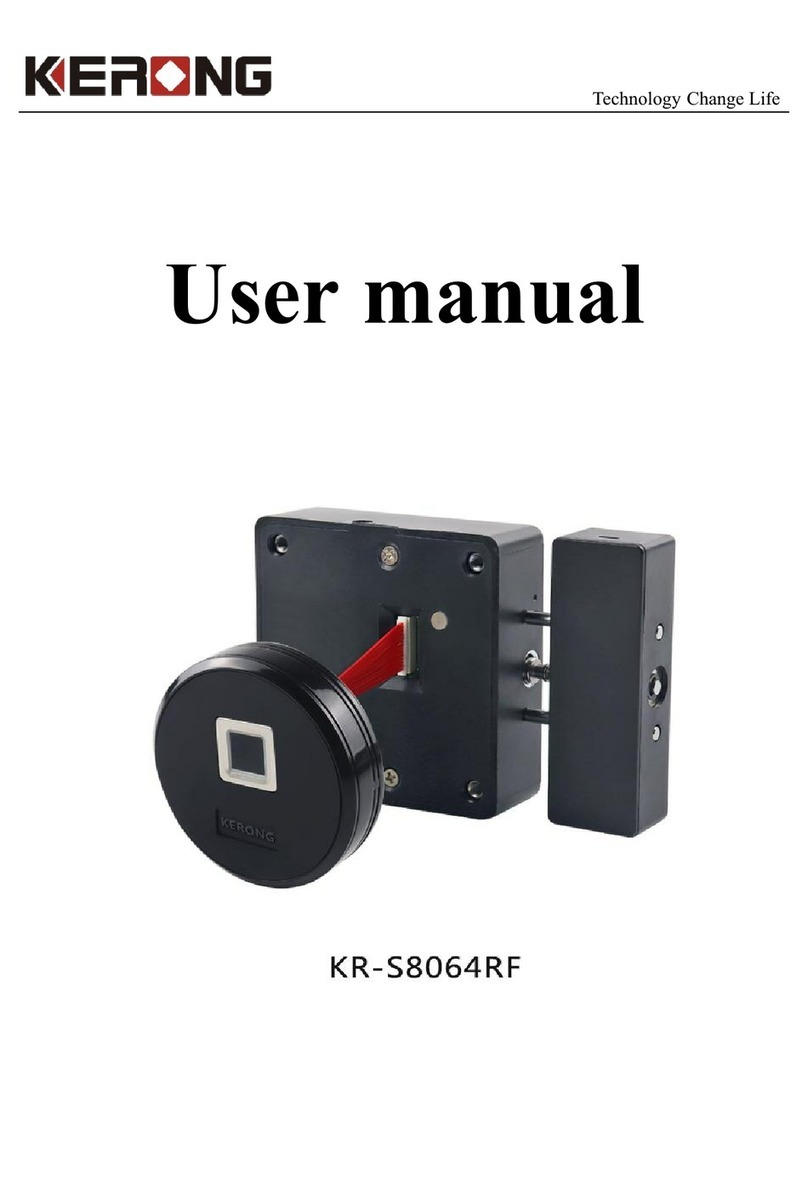Chapter One Dimension & introduction......................................................................................-1-
1. Product appearance................................................................................................................. - 1 -
2. Product dimension...................................................................................................................-1-
3. Product installation............................................................................... .错误!未定义书签。
Chapter Two Parameters............................................................................ 错误!未定义书签。
Chapter Three Operation steps.................................................................. 错误!未定义书签。
3.1 Introduction to lock................................................................................. 错误!未定义书签。
3.2 Reset lock................................................................................................ 错误!未定义书签。
3.3 Password..................................................................................................错误!未定义书签。
3.3.1 Manager password..............................................................................................................-4-
3.3.2 User password.....................................................................................................................-5-
3.3.3 Service password.................................................................................................................-5-
3.4 Public mode............................................................................................................................-5-
3.4.1 Application..........................................................................................................................-5-
3.4.2 User operation steps............................................................................................................-6-
3.4.3 Set the lock in public mode.................................................................................................-6-
3.4.4 Password in public mode....................................................................................................-6-
3.5 Private mode.........................................................................................................................-6-
3.5.1 Application...........................................................................................................................6
3.5.2 User operation steps.............................................................................................................6
3.5.3 Set the lock in private mode.................................................................................................7
3.5.4 Password in private mode.....................................................................................................7
3.6 Office mode..............................................................................................................................7
3.6.1 Application.............................................................................................................................7
3.6.2 User operation steps...............................................................................................................7
3.6.3 Set the lock in office mode....................................................................................................7
3.6.4 Password in office mode.......................................................................................................8.
3.7 Double key mode.....................................................................................................................8.
3.7.1 Application.............................................................................................................................8
3.7.2 User operation steps in private mode.....................................................................................8
3.7.3 User operation steps in office mode......................................................................................8