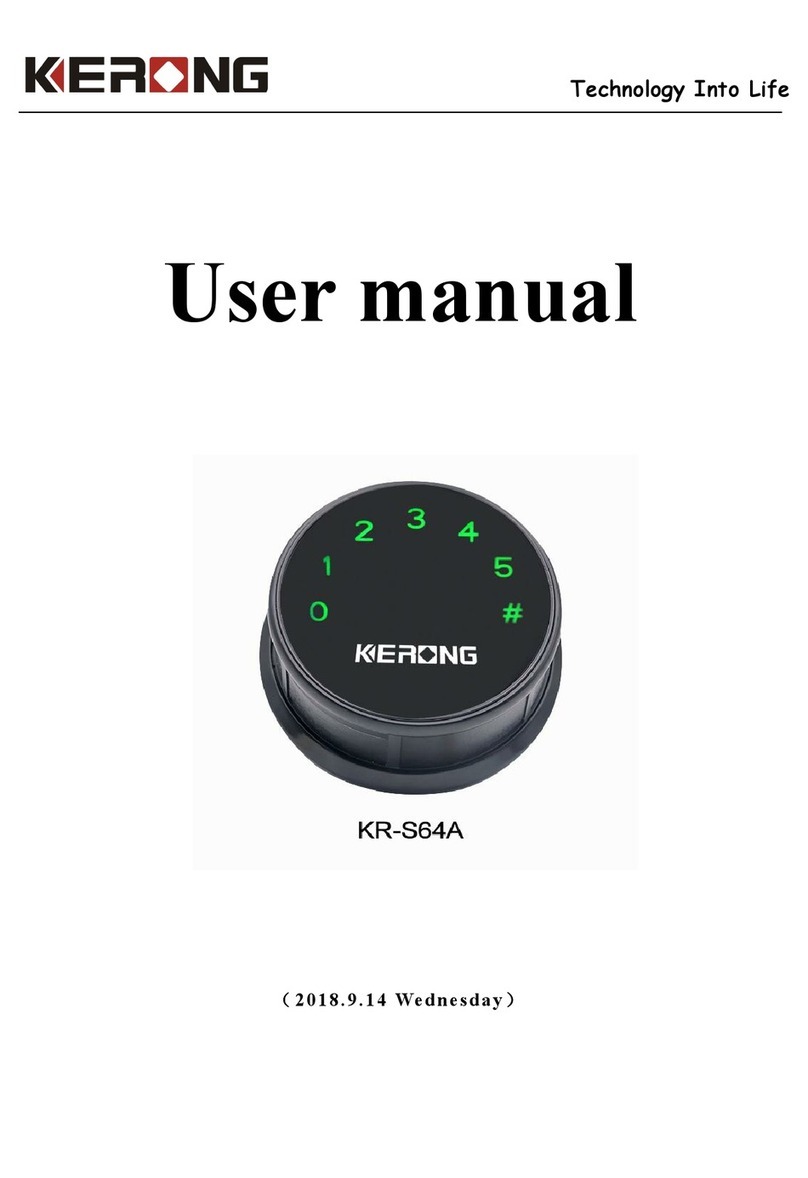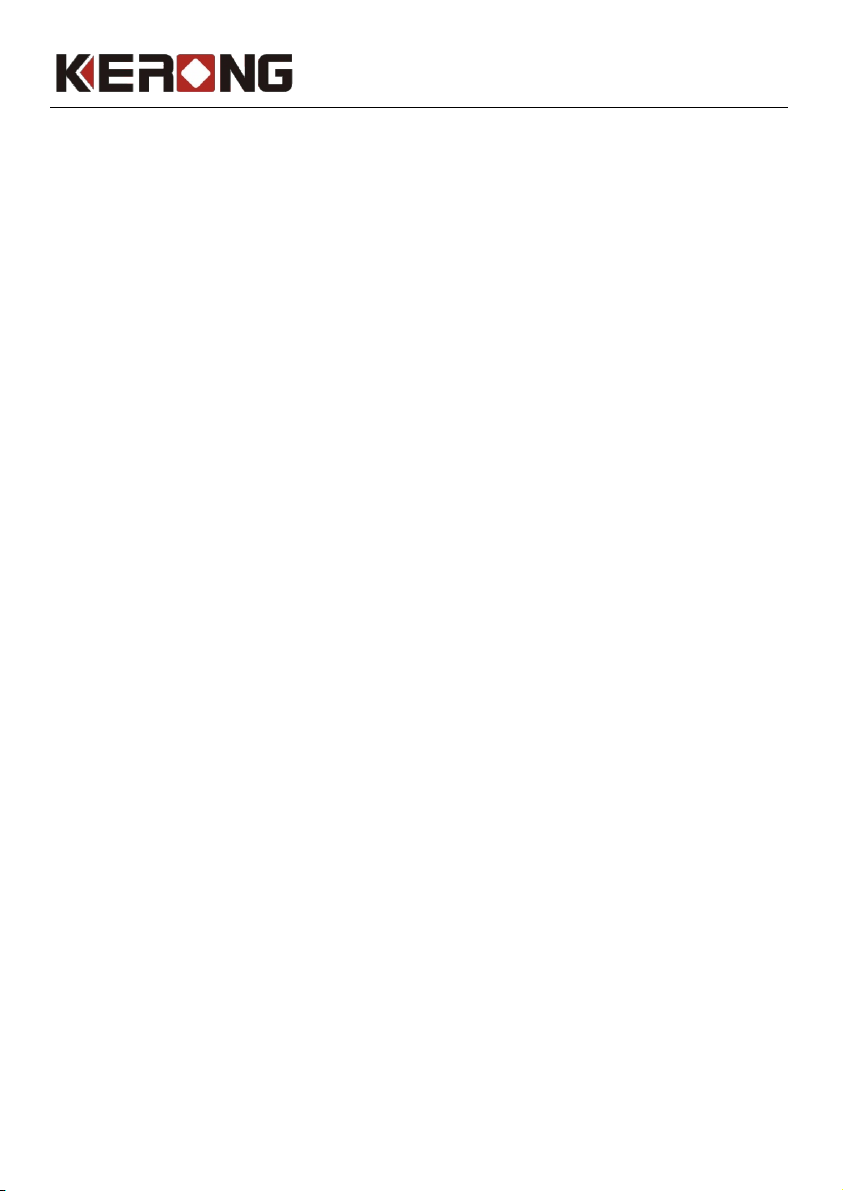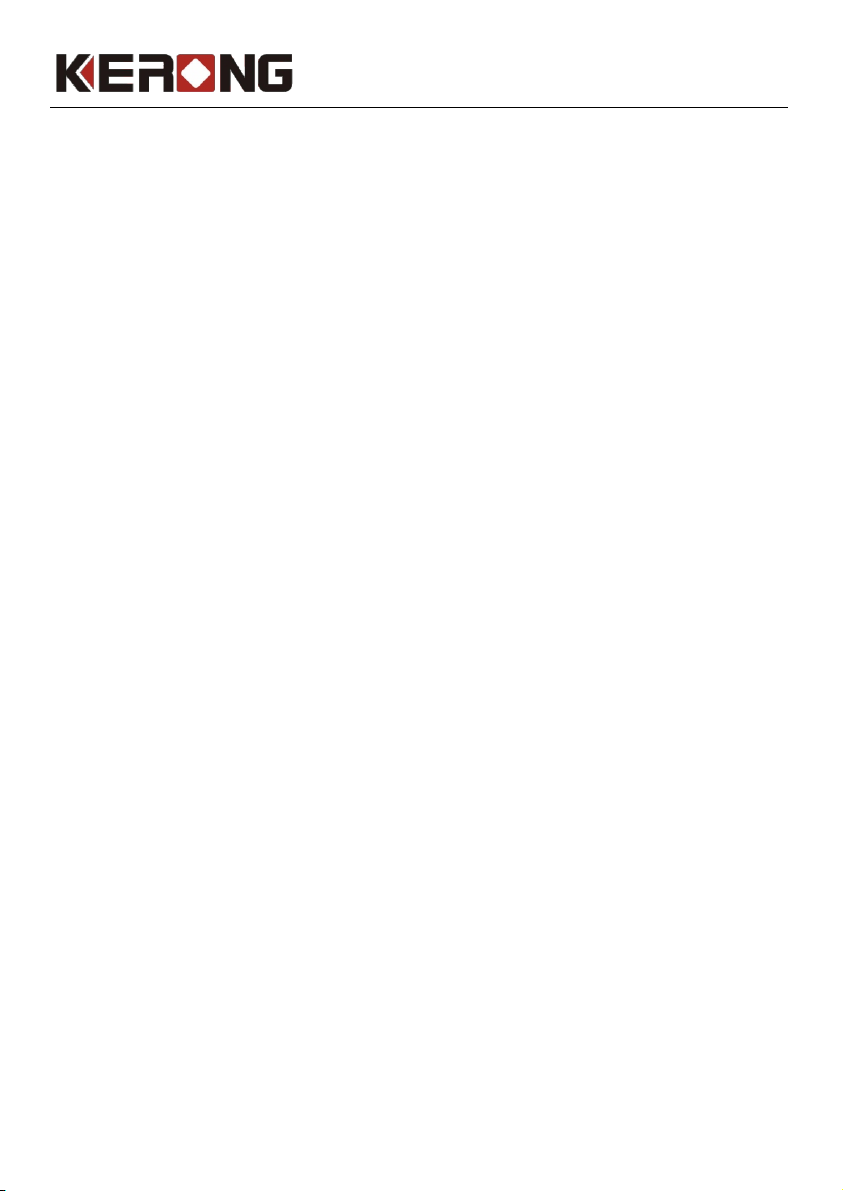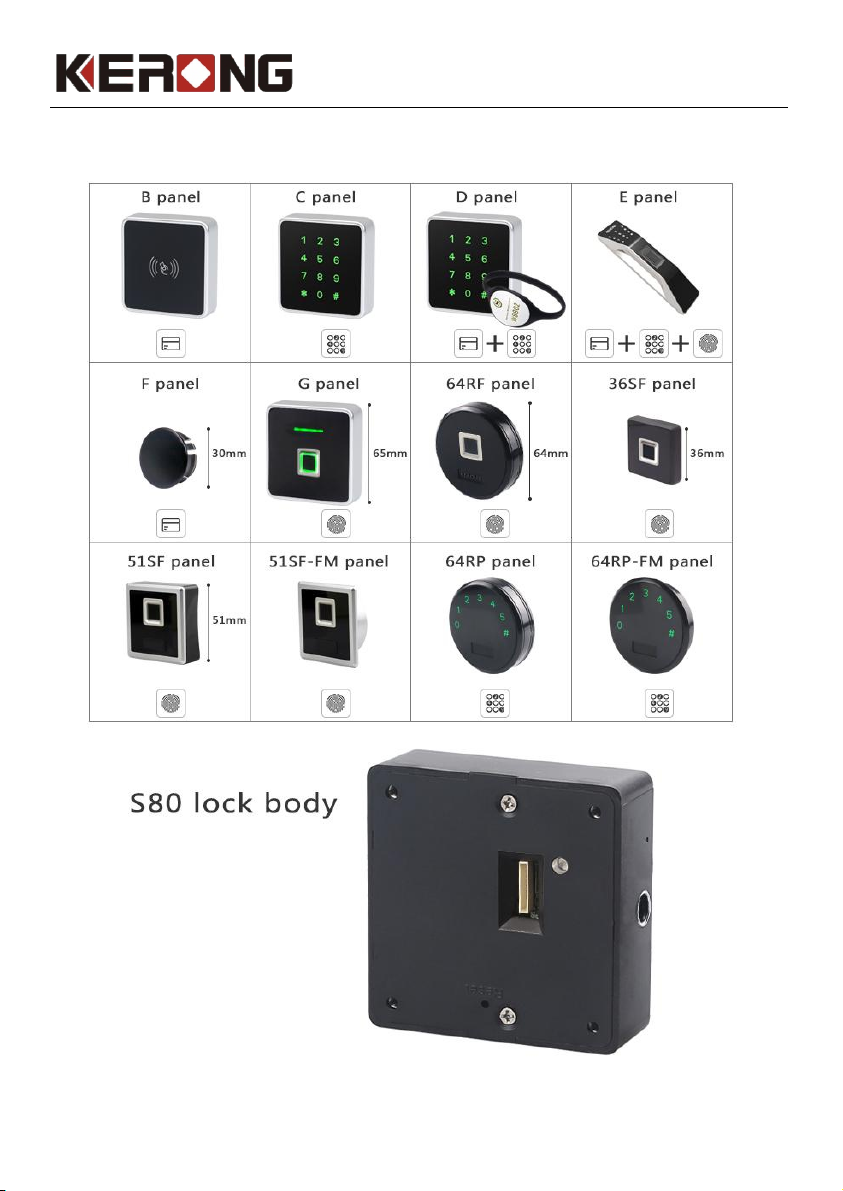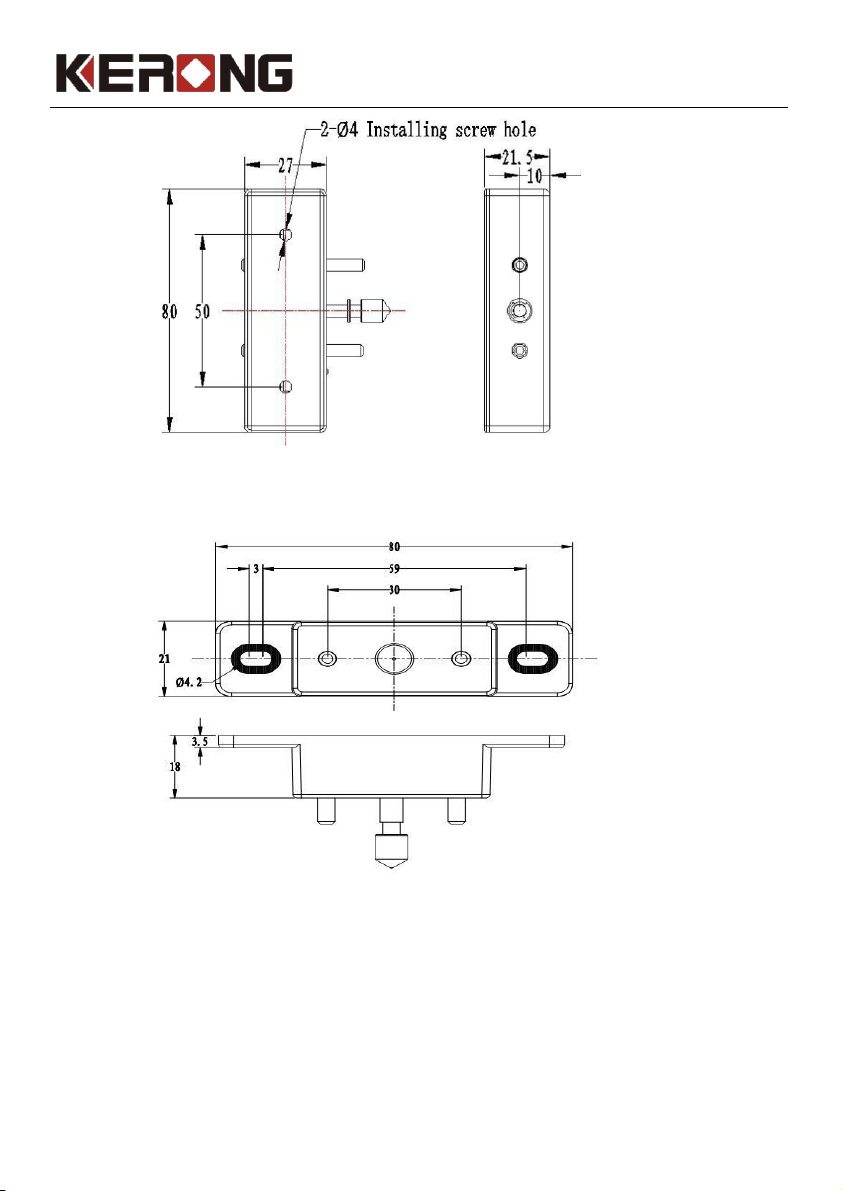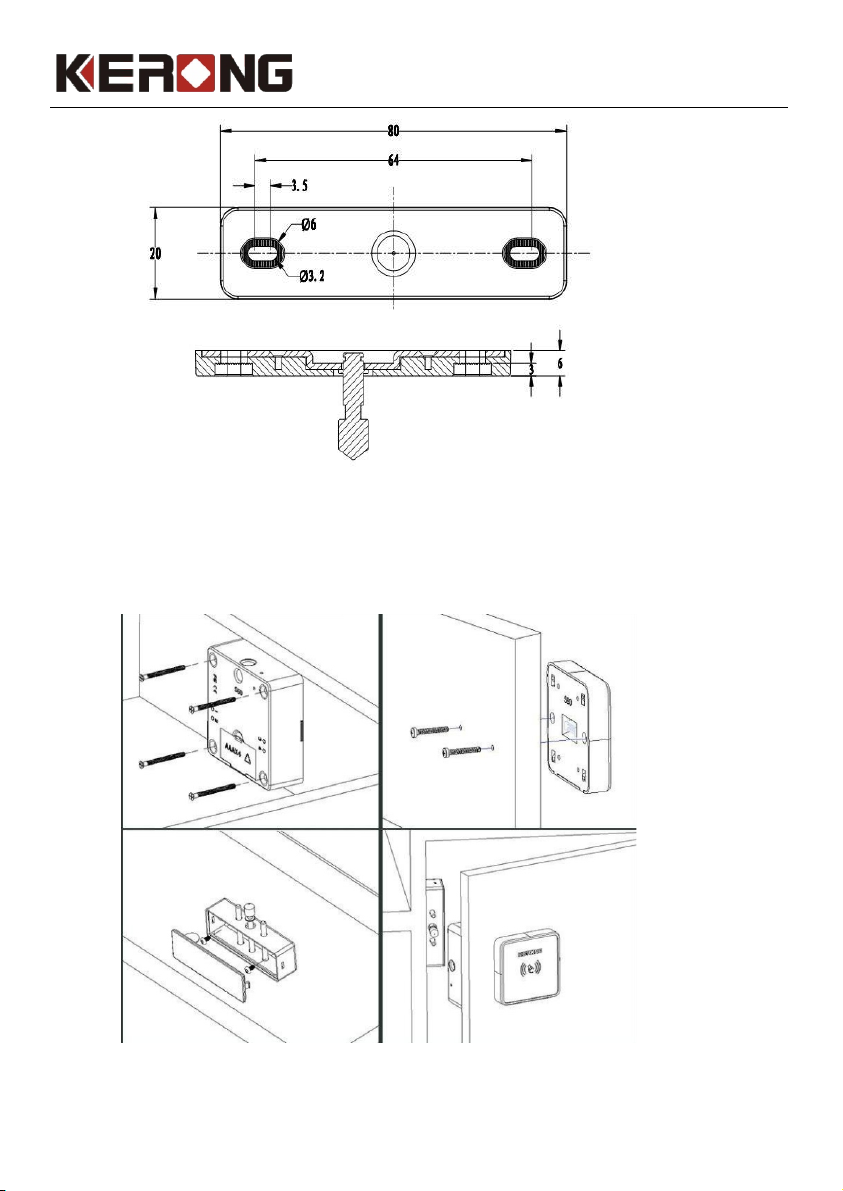Technology Change Life
Contents
1. Product....................................................................................................................................1
2. Product Appearance..............................................................................................................2
2.1 Lock body..........................................................................................................................2
2.2 Front panel.........................................................................................................................2
2.3 Lock hook..........................................................................................................................2
2.4 Screws................................................................................................................................2
2.5 External power supply.......................................................................................................3
3. Product Installation Dimensions..........................................................................................4
4. Installation Drawings............................................................................................................6
5. Product Functions.................................................................................................................7
5.1 Functions & Features........................................................................................................7
5.2 Parameters.........................................................................................................................7
6. Operations..............................................................................................................................9
6.1 Public Mode......................................................................................................................9
6.1.1 Mode introduction...........................................................................................................9
6.1.2 Set lock into public mode..............................................................................................10
6.1.3 Set manager fingerprint.................................................................................................10
6.1.4 Set user fingerprint........................................................................................................10
6.1.5 How to use user fingerprint...........................................................................................10
6.1.6 Set delete user fingerprint..............................................................................................10
6.2 Private Mode....................................................................................................................11
6.2.1 Mode introduction..........................................................................................................11
6.2.2 Set lock into private mode..............................................................................................11
6.2.3 Set manager fingerprint..................................................................................................12
6.2.4 Set user fingerprint.........................................................................................................12
6.2.5 How to use user fingerprint............................................................................................12
6.2.6 Set delete user fingerprint...............................................................................................12
6.3 Limited Public Mode.......................................................................................................13
6.3.1 Mode introduction..........................................................................................................13
6.3.2 Set lock into limited public mode..................................................................................13
6.3.3 Set manager fingerprint.................................................................................................13
6.3.4 Set user fingerprint........................................................................................................14
6.3.5 How to use user fingerprint...........................................................................................14
6.3.6 Set delete user fingerprint..............................................................................................14
7. Reset Lock..............................................................................................................................15
8. Warm Tips.............................................................................................................................15