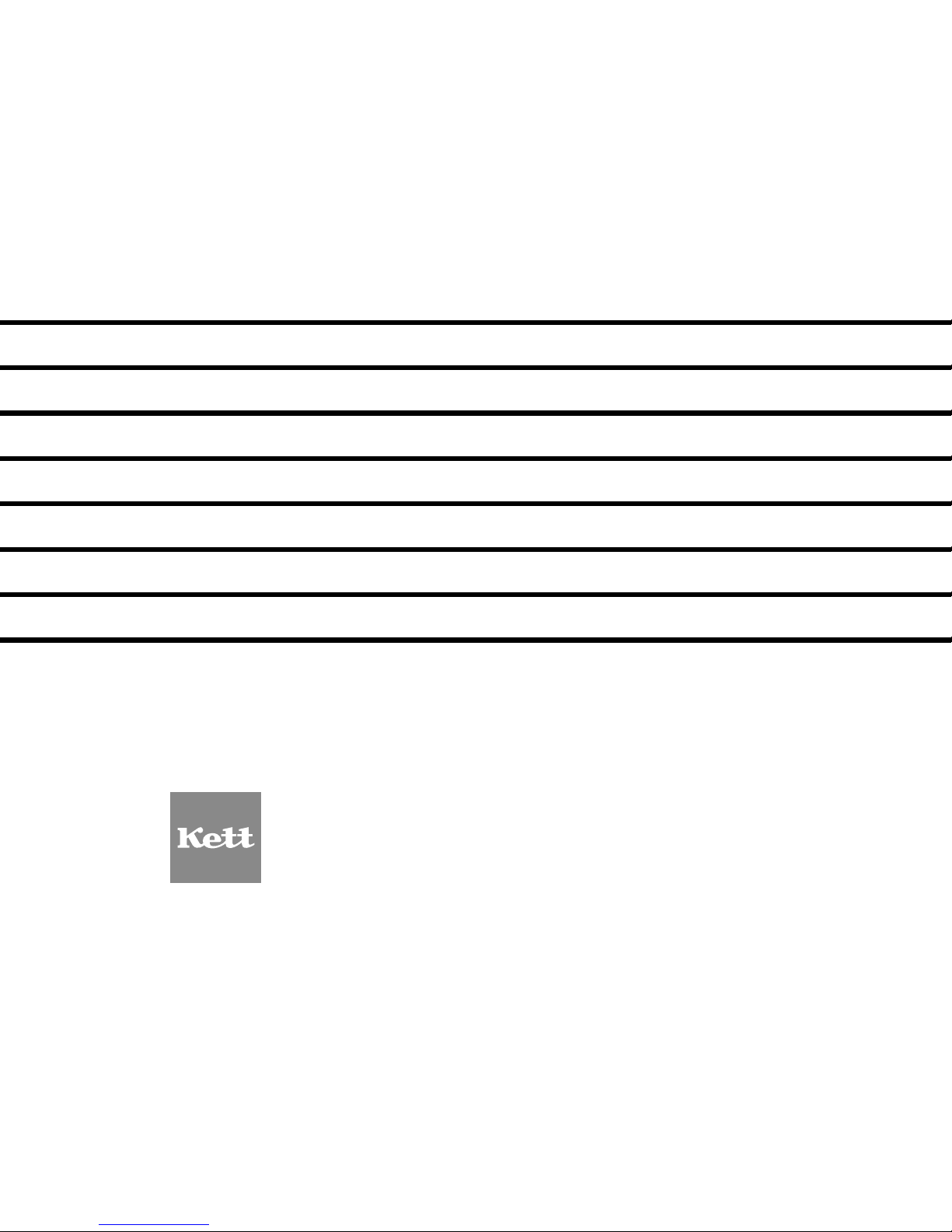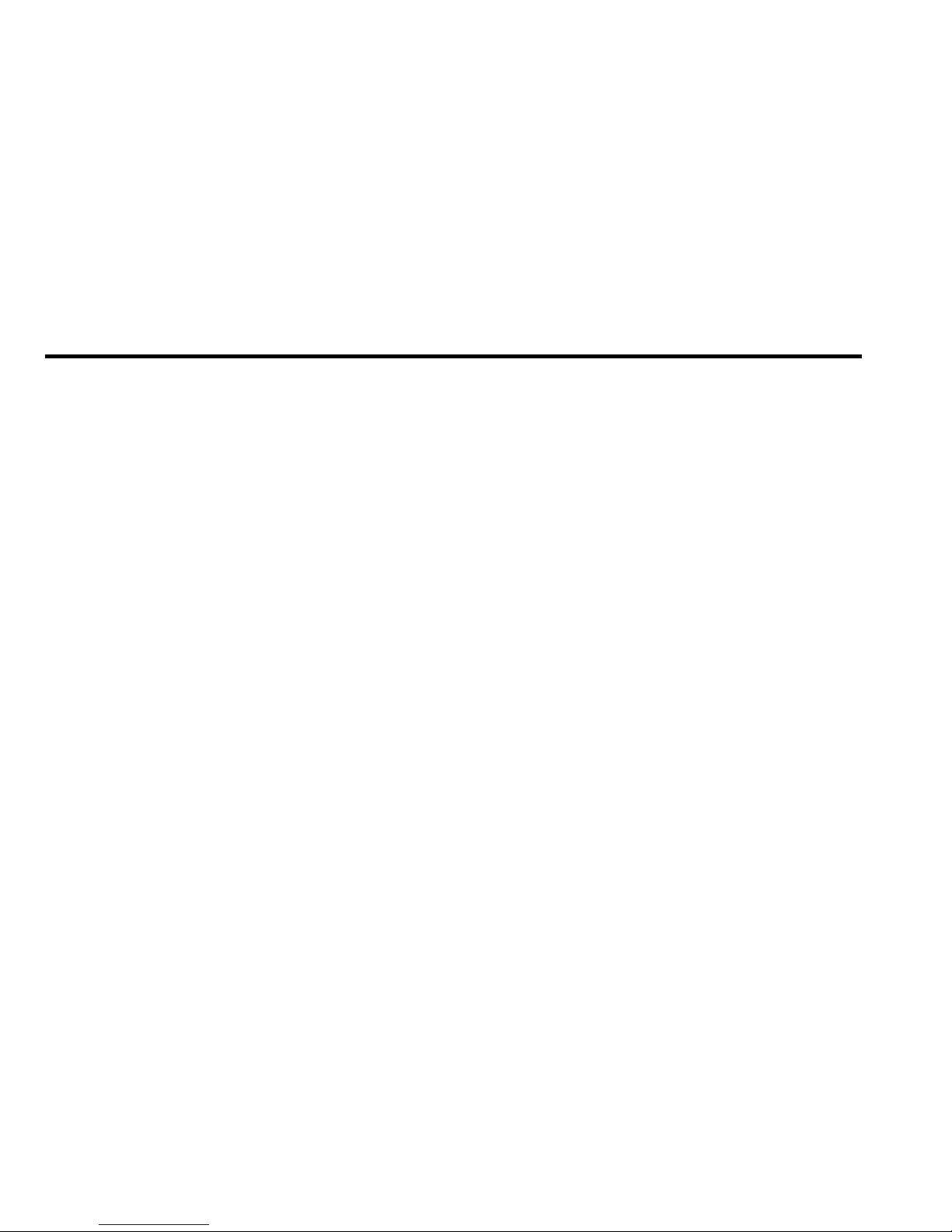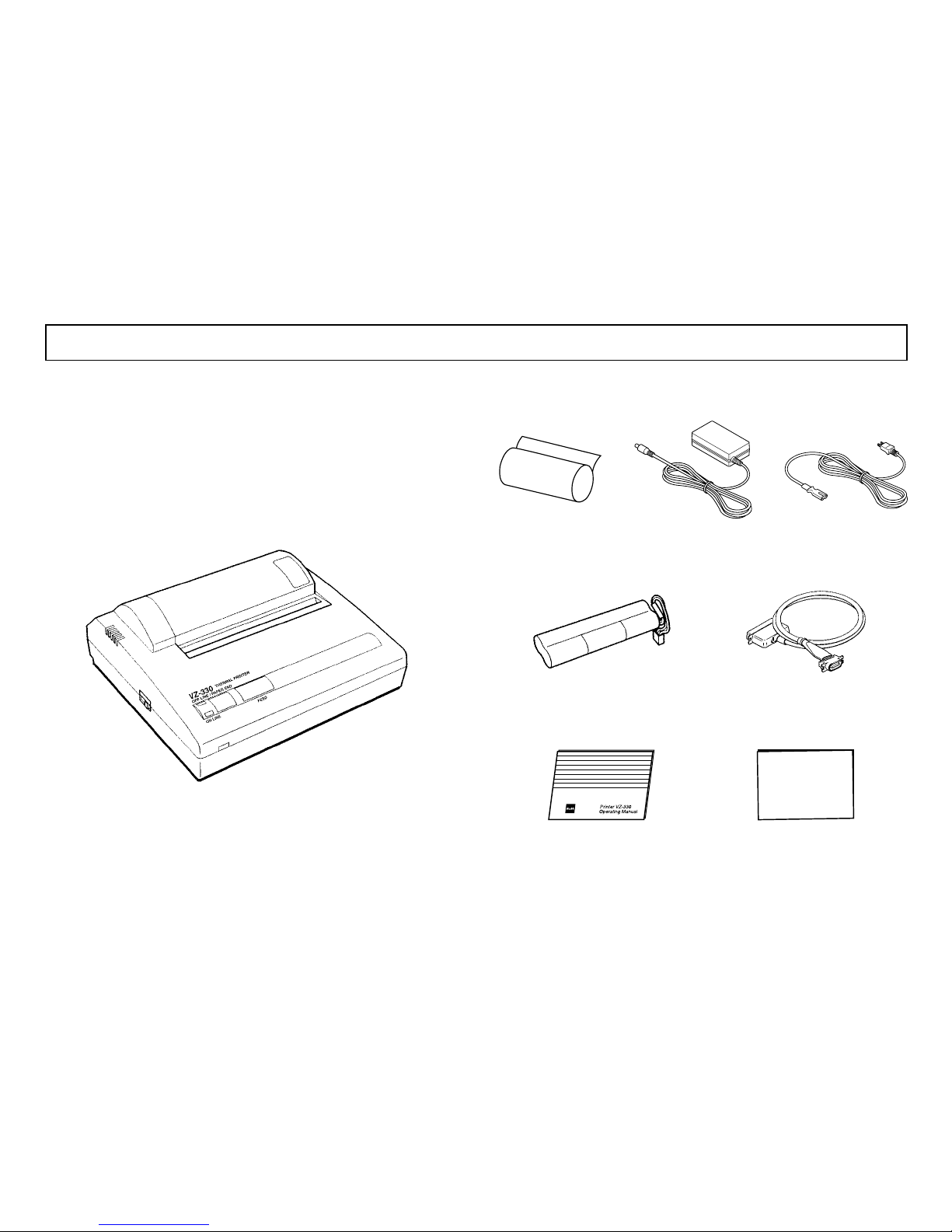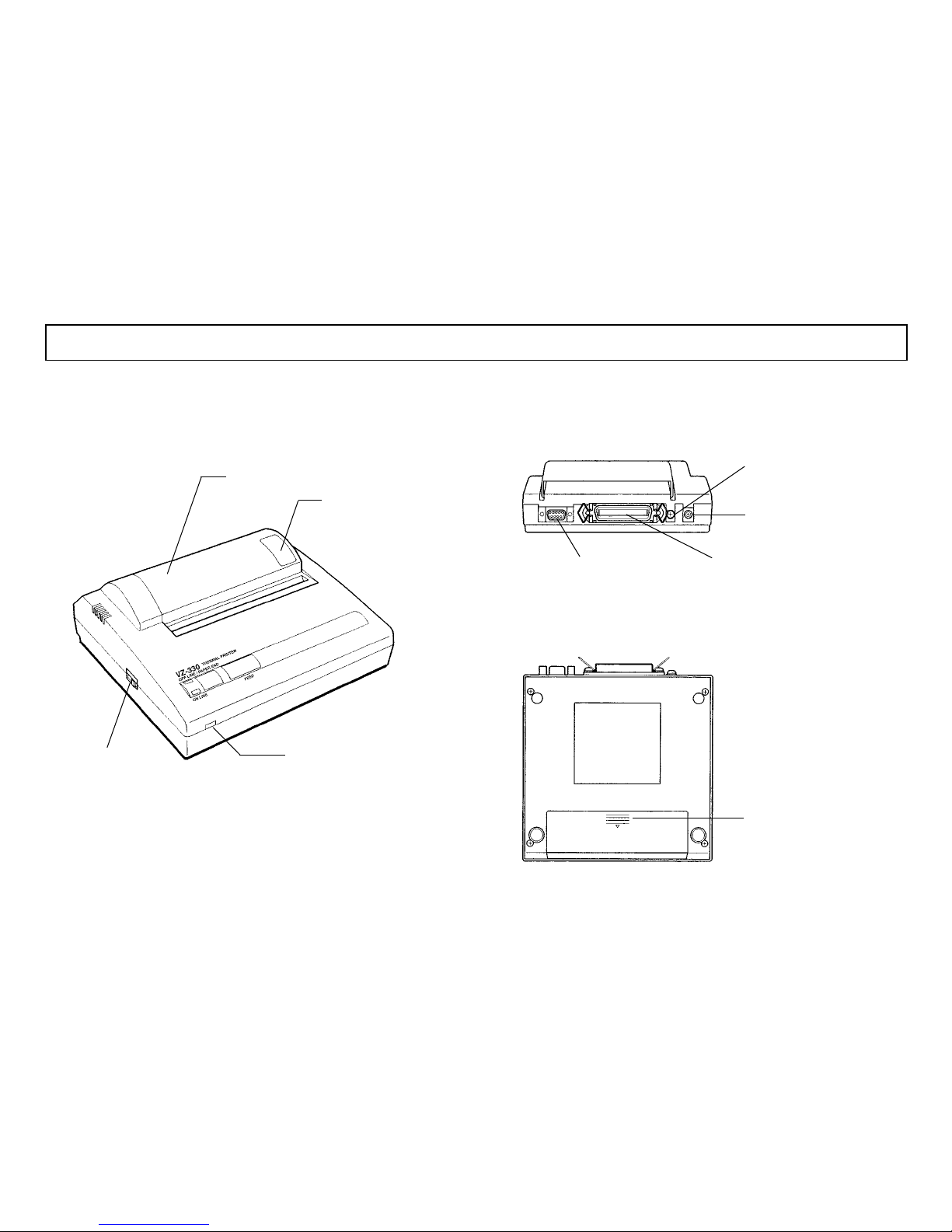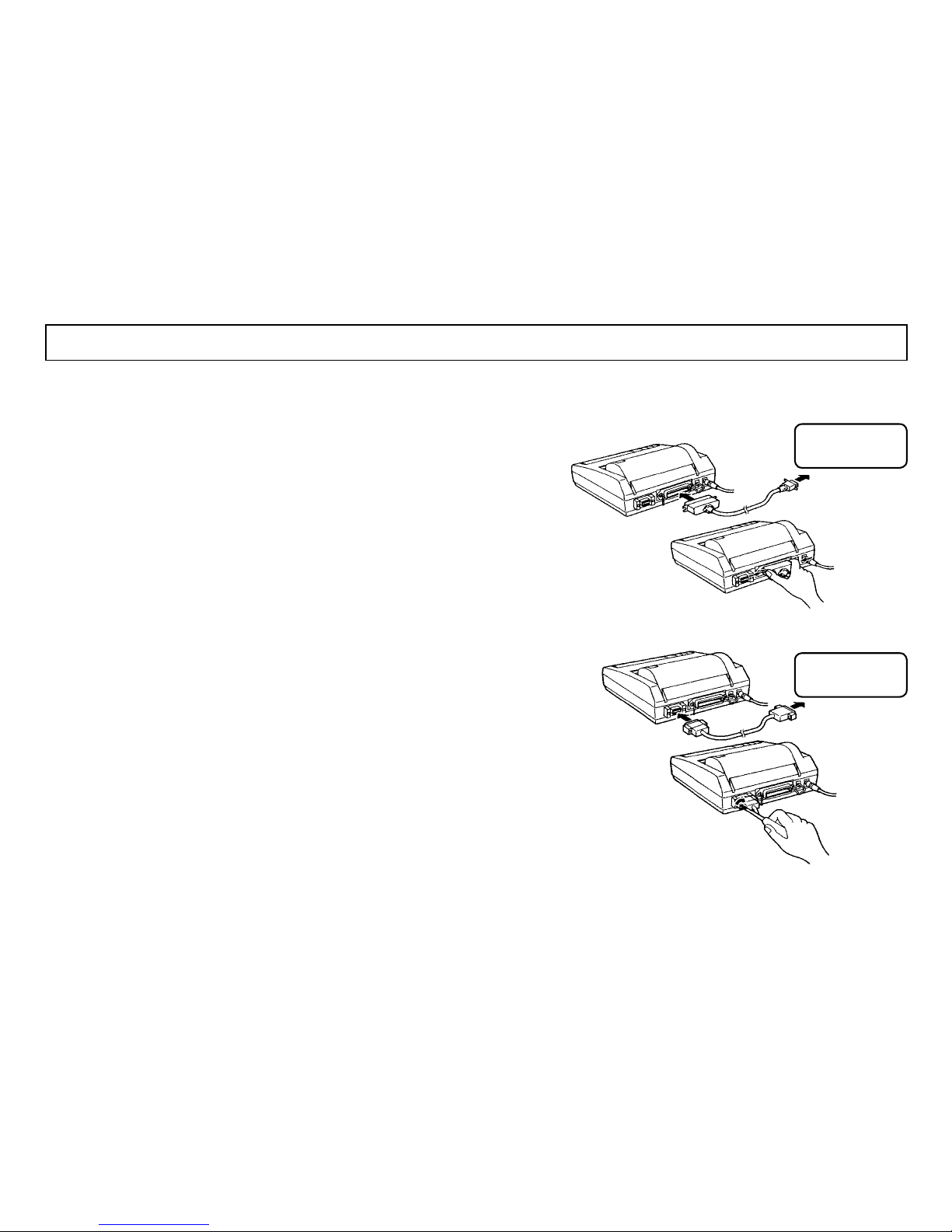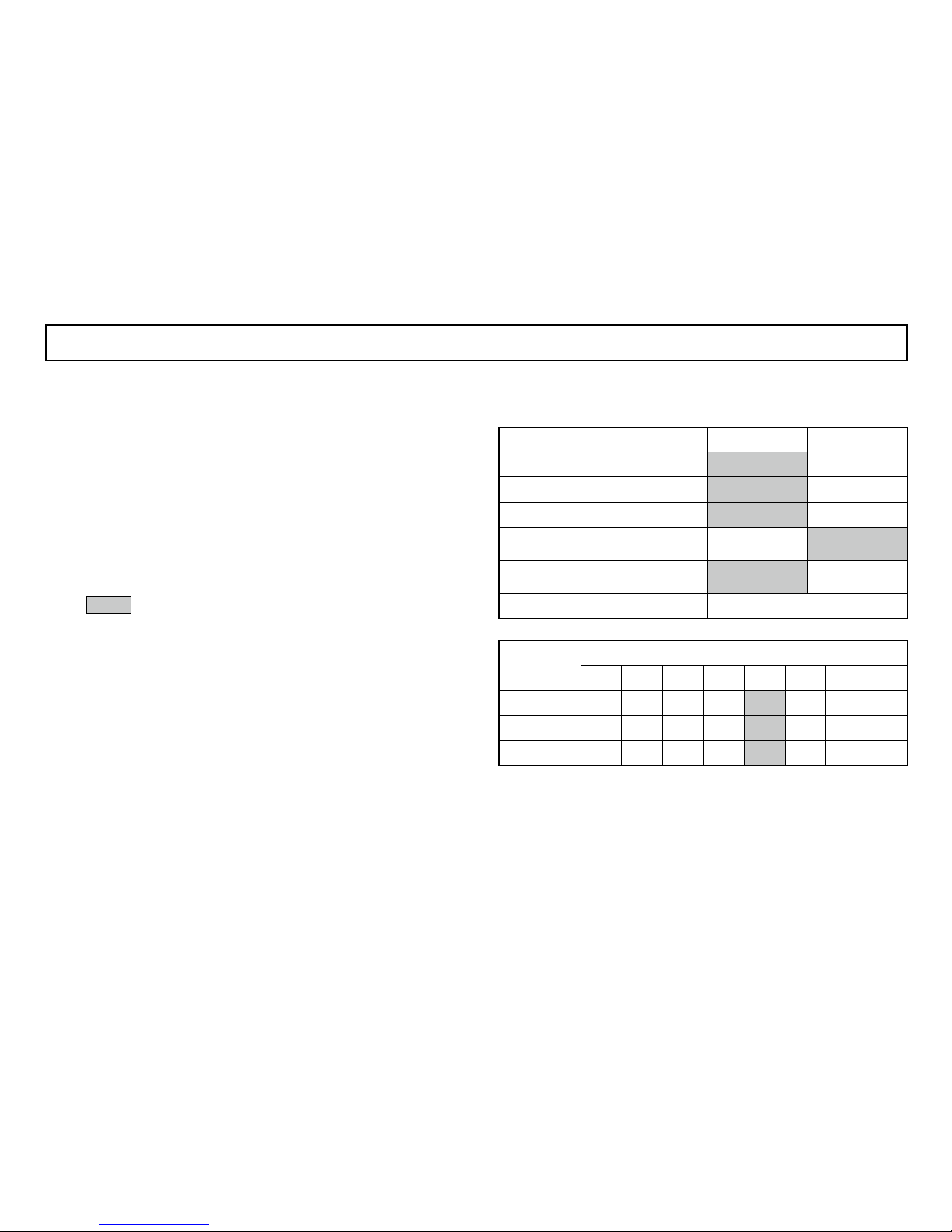6
4 Power LED
Indicates the power is on. Blinks once every second
to indicate the battery is being charged. Blinks once
every 1/2 second to indicate the battery is low.
5 ONLINE LED
Indicates the printer is ONLINE. Blinks to indicate
there is data in the buffer memory when the printer is
OFFLINE.
6 OFFLINE LED
Indicates the printer is OFFLINE. If the paper is not
set or has run out, the LED flashes. When an error
occurs, both the ONLINE and off-line LEDS light.
*<ONLINE>
Set the printer ONLINE to print by receiving the data.
*<OFFLINE>
Set the printer OFFLINE to feed paper with the FEED
button or to stop printing. (Print data and commands
cannot be input in OFFLINE mode.)
*Be sure the thermal head is in the home position (at
the far left) before turning off the power switch. If left
away from the home position for a long period, the
print quality might deteriorate.
2. Operation Panel
1 Power Switch
Slide the power switch to turn the power on (ONLINE)
or off.
2 FEED button
Feeds thermal paper when pressed in OFFLINE mode.
3 ONLINE button
Press to toggle between OFFLINE and ONLINE.
4Power LED
5ONLINE LED
1Power Switch
6OFFLINE LED
3ONLINE button
2FEED button
1. Names
3. Operation Panel