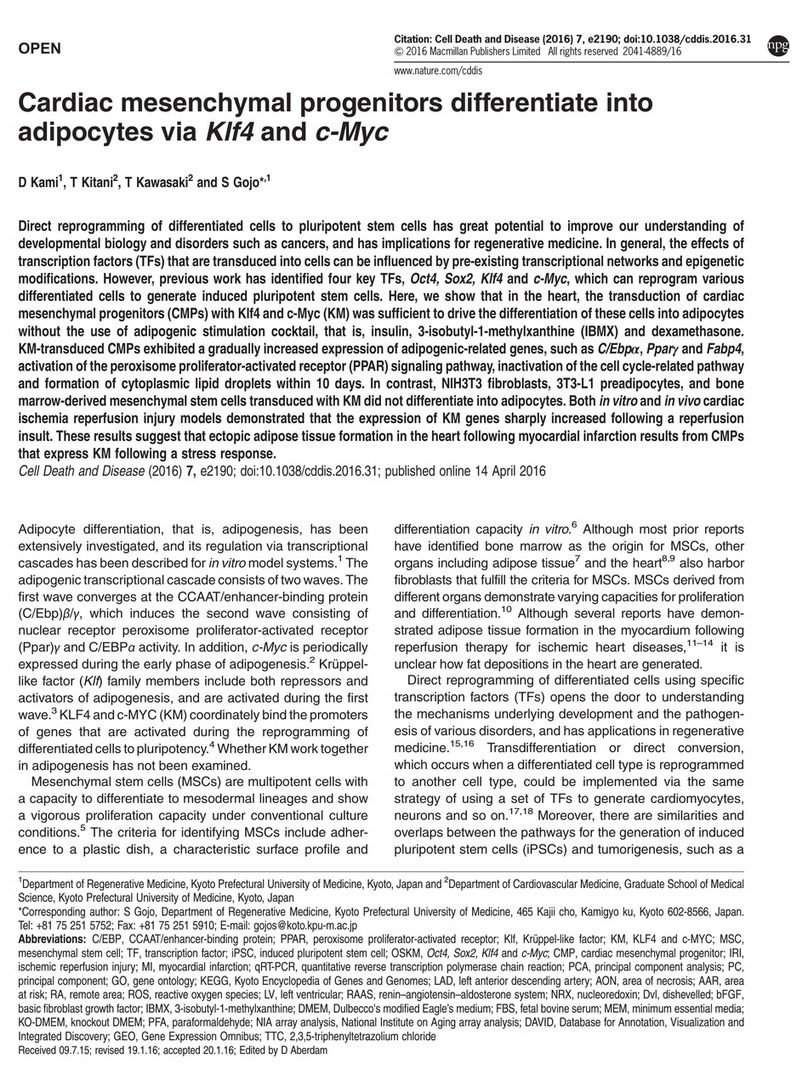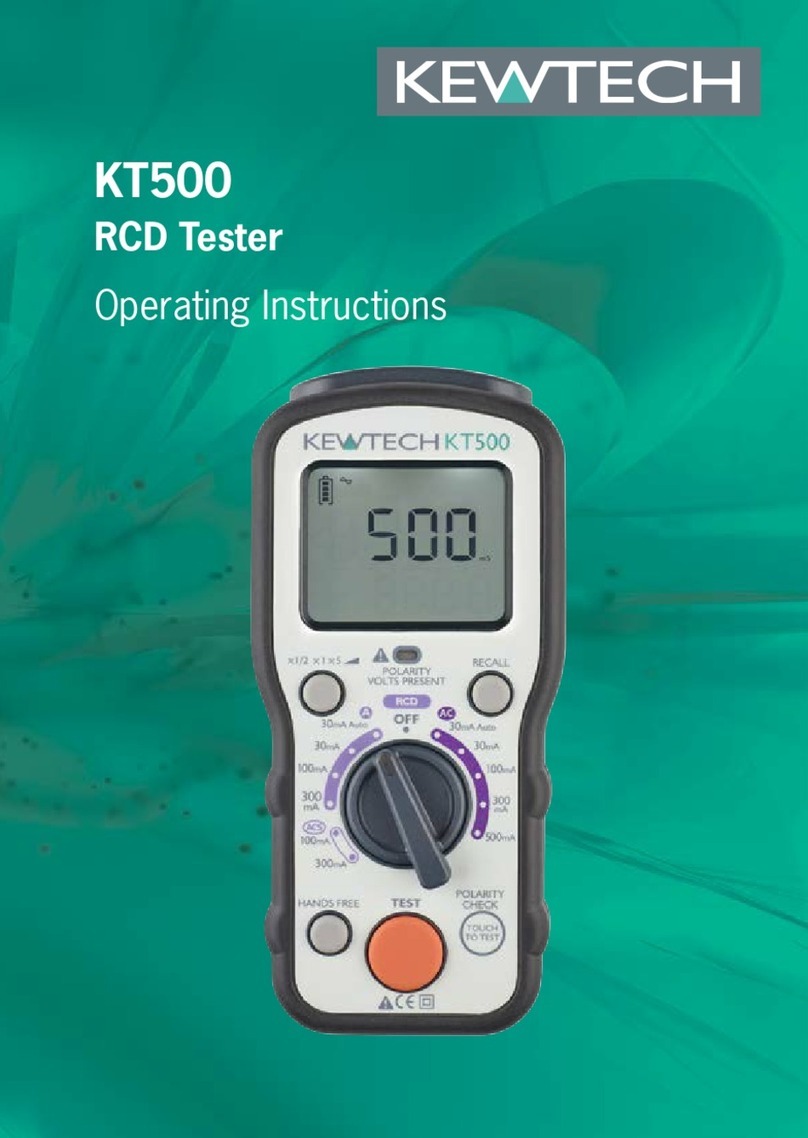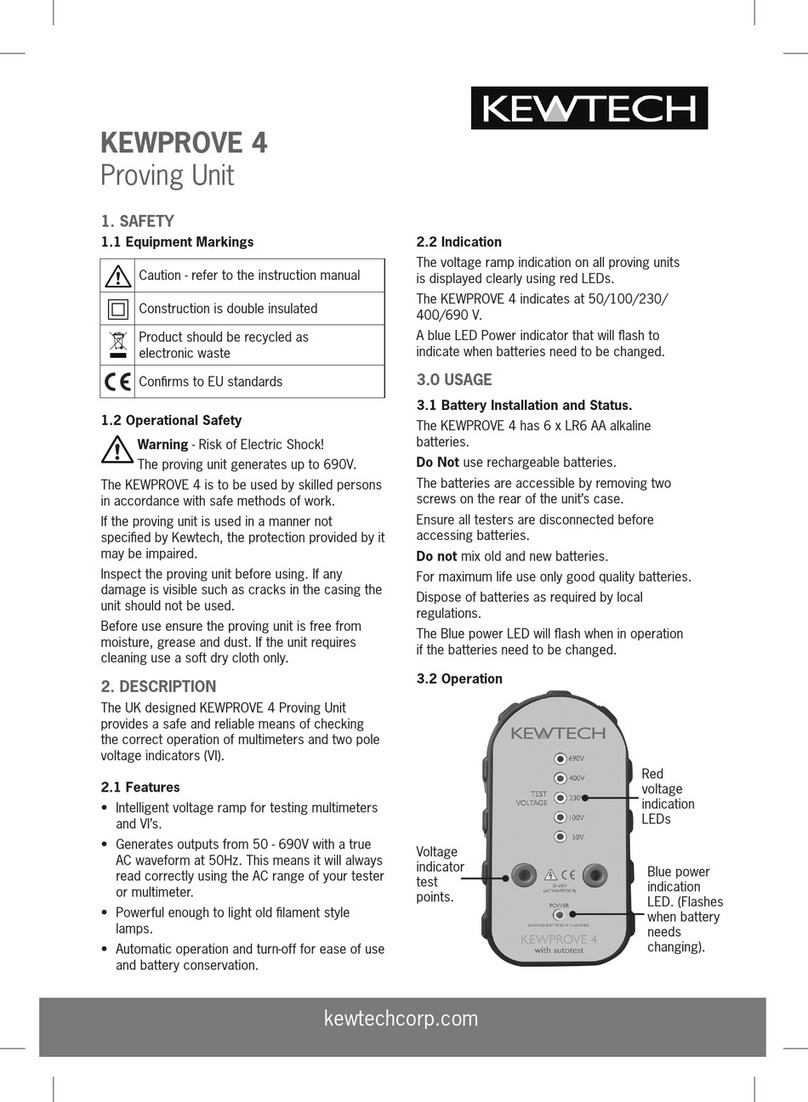www.kewtechcorp.com www.kewtechcorp.com
How to use the Meter Display................................................................... 35
How to view Test Results ......................................................................... 38
Appliance Number .......................................................................... 38
Site Name...................................................................................... 39
Location Name ............................................................................... 39
User Name..................................................................................... 39
Test Status..................................................................................... 40
Storage Status ............................................................................... 40
Date From...................................................................................... 40
Date To.......................................................................................... 40
Search........................................................................................... 41
Search Result................................................................................. 41
Appliance Test Results .................................................................... 42
How to perform Manual Tests................................................................... 43
Entering Manual Mode..................................................................... 43
Re –Test Period .............................................................................. 46
Performing a Manual Test................................................................ 47
How to download Data............................................................................. 51
Destination .................................................................................... 51
Output Connection.......................................................................... 52
Baud Rate...................................................................................... 52
Download Format ........................................................................... 52
Appliance Number .......................................................................... 53
Location Name............................................................................... 54
User Name .................................................................................... 55
Test Status .................................................................................... 55
Storage Status............................................................................... 55
Date From ..................................................................................... 56
Search .......................................................................................... 56
How to print Barcode Labels and Testcodes ................................... 57
To Print Barcode Pass/Fail Labels ........................................ 57
To Print Barcode Testcodes ................................................. 57
How to use Setup ............................................................... 58
Edit Test Settings................................................................ 58
Test Settings Editor............................................................. 59
Test Parameter Fields.......................................................... 60
Edit User List / Options ....................................................... 62
Edit Site List....................................................................... 64
Edit Location List ................................................................ 65
Change Date / Time............................................................ 66
Edit Appliance Description List ............................................. 66
System Configuration .......................................................... 67
Change Password ............................................................... 70
Set Brightness.................................................................... 70
Factory Settings ................................................................. 70
How to use the Memory....................................................... 71
Perform Memory Test.......................................................... 71
Delete Single Appliance ....................................................... 72
Clear Results Memory ......................................................... 73
How to change the User ............................................................... 74
Help Provided to the User ................................................... 74
The effect of User Levels during Test Sequences .................. 75
CHAPTER 4 TIPS & TROUBLESHOOTING ..............76
Power-On Self tests: ........................................................... 76
Sequence Warning Faults .................................................... 77
Safety Tests during operation .............................................. 78
5