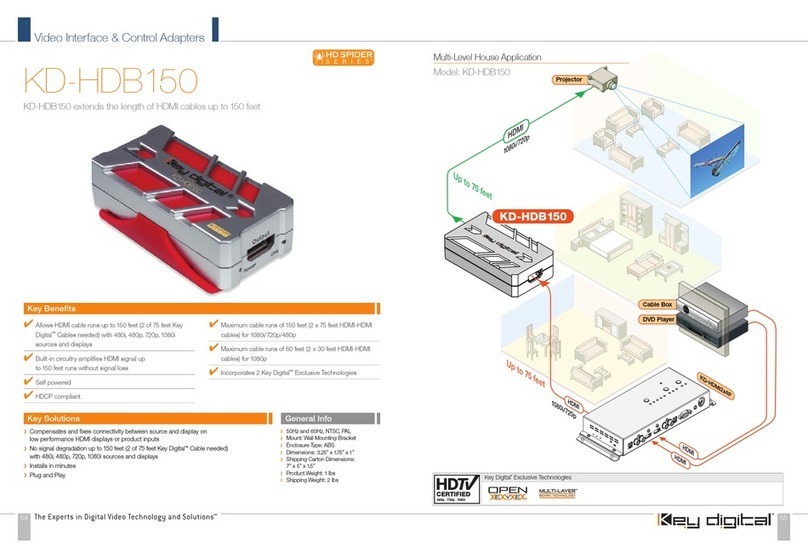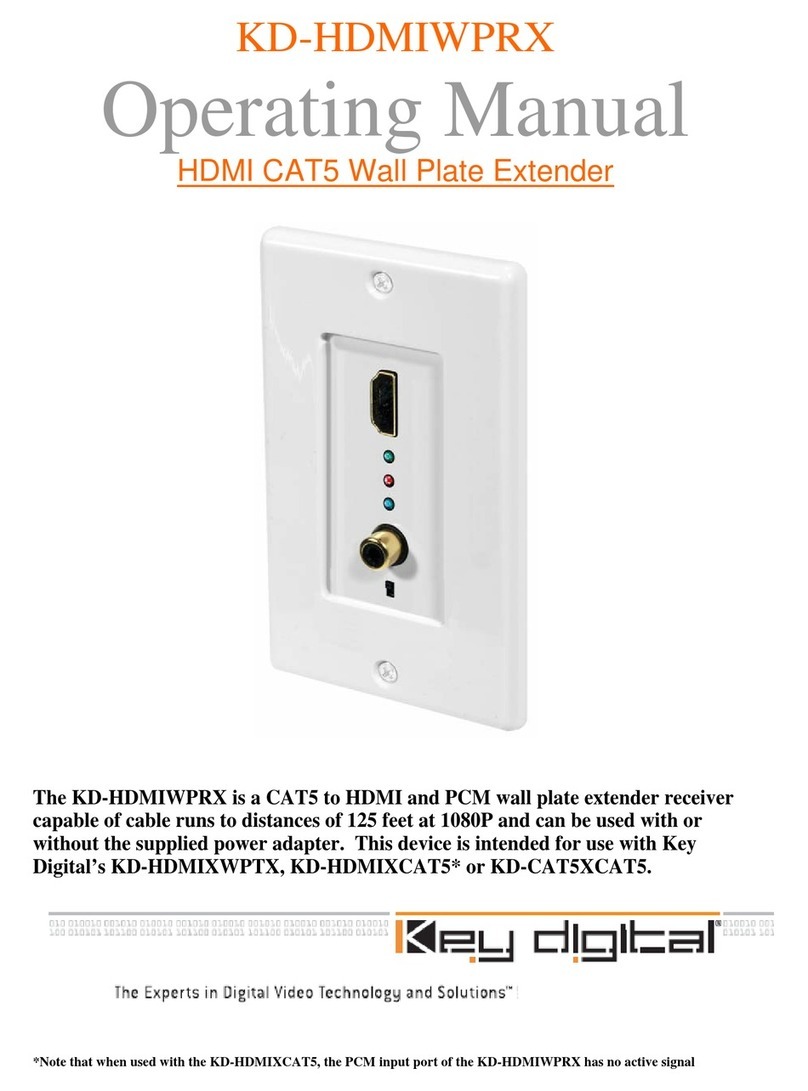2 3
➔
Audio De-Embedding:
Audio from the HDMI input is de-embedded through the
Coax digital (PCM) and/or Analog L/R audio output
➔
HDMI®and HDCP Licensing:
Fully licensed and compatible with HDCP 2.2 and
HDMI latest technology such as 4K/UHD 4:2:0/8bit at 60f/s
➔
EDID Control:
Internal library features 15 default EDID configurations and
native EDID data from Output/Display devices connected via Rx
➔
Hot Plug Detection Control:
Enables integrator to choose if active signal
voltage is forced to connected input devices
➔
Full Buffer System™:
Manages TMDS re-clocking / signal re-generation,
HDCP authentication with source & display, EDID Control handshake,
and Hot Plug control
➔
IR Sensor:
Sensor powering via +5V on Rx unit’s IR In port collects line-of-sight
IR from remote(s) without external IR connecting block
➔
Up/Down IR:
Two channels of IR enable control to/from devices connected
to Tx and Rx units
➔
RS-232:
Bi-Directional control to/from Tx and Rx unit on 3.5mm connector
➔
Rotary Switch RS-232 Control Mode:
Provides control of Tx unit as well as
connectivity status
➔
Ethernet:
Bi-Directional control and/or 10/100 LAN network via TCP/IP RJ45 port
➔
HDMI Pass-through:
Port on Tx unit connects additional devices up to 20 ft.
➔
Daisy Chaining:
Connection of Tx and Rx units allows almost unlimited
extension of HDMI, RS-232, IR and Ethernet signals
➔
3D:
Support for standard 3D stereoscopic signal formats
➔
Deep Color Support:
12bit Deep Color video / 8bit color for 4K/UHD.
➔
Lossless compressed digital audio:
Support for Dolby
®
TrueHD, Dolby
®
Digital
Plus and DTS-HD Master Audio
™
➔
CEC Support:
For inter-device control between main input and output HDMI
channel
➔
I2C Communication:
EDID and HDCP authentication to Display and Source
➔
Control System Support:
Compatible with Compass Control
®
, AMX
®
,
Control4
®
, Crestron
®
, RTI
®
, Savant, URC
®
, Leviton
®
etc.
KD-X611ProK Accessories
➔(2) 5V 2A DC Power Supplies (Screw-In Type), (2) Mounting Brackets,
(1) IR Emitter, (1) IR Sensor
➔KD-X611ProK requires power on both Tx and Rx units
Quick Setup Guide
Step 1: Find a safe and convenient location to mount or place your
KD-X611ProK units
Step 2: Begin with the KD-X611ProK Tx/Rx units and all input/output devices
turned off with power cables removed
Step 3: Connect your HDMI source to the input port of your
KD-X611ProK Tx unit
Step 4: Connect your HDMI displays to the output port of your
KD-X611ProK Rx unit
Step 5: Connect KD-X611ProK Tx unit to KD-X611ProK Tx with CAT5e/6 cable
Step 6: Connect additional IR/RS-232 control connections and IR sensors
Step 7:
BEFORE
connecting power supply to power outlet,
screw-in the power
supply to the KD-X611ProK Tx units and KD-X611ProK Rx unit
Step 8:
AFTER all connections are made, plug-in power supplies to
power outlets
Step 9: Power on input/output devices
Installation and Operation
Before permanently securing the unit for final installation, test for proper operation
of the unit and cables in your system. It is recommended that you leave enough
ventilation space to provide sufficient airflow and cooling.
You MUST use the Power Supply provided with your unit or you VOID
the Key Digital
®
Warranty and risk damage to your unit and associated
equipment.
KD-X611ProK_Manual.indd 3 11/17/15 12:35 PM