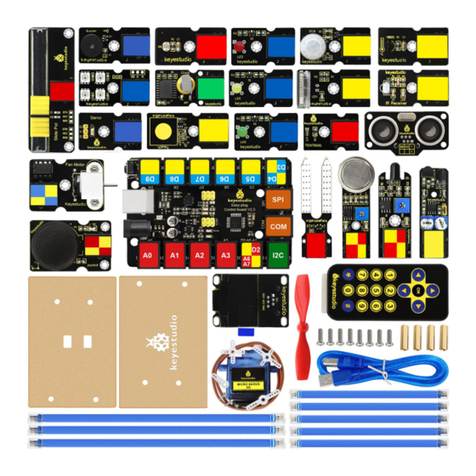keyestudio
www.keyestudio.com
Content
1. Introduction..................................................................................................................................... 3
2. Component List............................................................................................................................... 3
3. Project List...................................................................................................................................... 9
4. Project Details............................................................................................................................... 10
Project 1: Hello World...............................................................................................................10
Project 2: LED Blinking............................................................................................................13
Project 3: PWM.........................................................................................................................15
Project 4: Traffic Light..............................................................................................................20
Project 5: LED Chasing Effect..................................................................................................23
Project 6: Button-Controlled LED............................................................................................ 25
Project 7: Active Buzzer............................................................................................................28
Project 8: Passive Buzzer..........................................................................................................31
Project 9: RGB LED................................................................................................................. 34
Project 10: Photo Resistor.........................................................................................................37
Project 11: Flame Sensor...........................................................................................................40
Project 12: LM35 Temperature Sensor..................................................................................... 44
Project 13: Tilt Switch...............................................................................................................47
Project 14: IR Remote Control..................................................................................................49
Project 15: Analog Value Reading............................................................................................ 58
Project 17: 1-digit LED Segment Display................................................................................ 64
Project 18: 4-digit LED Segment Display................................................................................ 71
Project 19: 8*8 LED Matrix......................................................................................................79
Project 20: 1602 LCD............................................................................................................... 83
Project 21: 9g Servo Control.....................................................................................................92
Project 22: 5V Stepper Motor................................................................................................... 97
Project 23: PIR Motion Sensor............................................................................................... 100
Project 24: Analog Gas Sensor................................................................................................102
Project 25: ADXL345 Three Axis Acceleration Module....................................................... 104
Project 26: HC-SR04 Ultrasonic Sensor.................................................................................109
Project 27: Joystick Module....................................................................................................112
Project 28: 5V Relay Module .................................................................................................114
Project 29: DS3231 Clock Module......................................................................................... 116
Project 30: DHT11 Temperature and Humidity Sensor .........................................................120
Project 31: Soil Humidity Sensor........................................................................................... 123
Project 32: RC522 RFID Module........................................................................................... 125