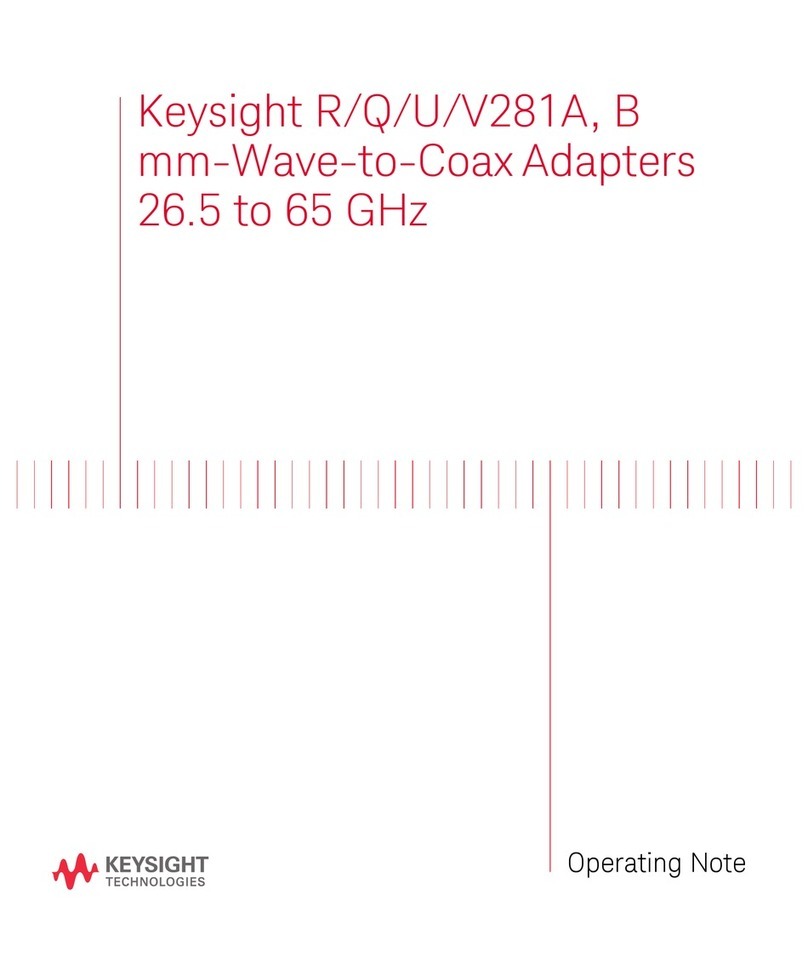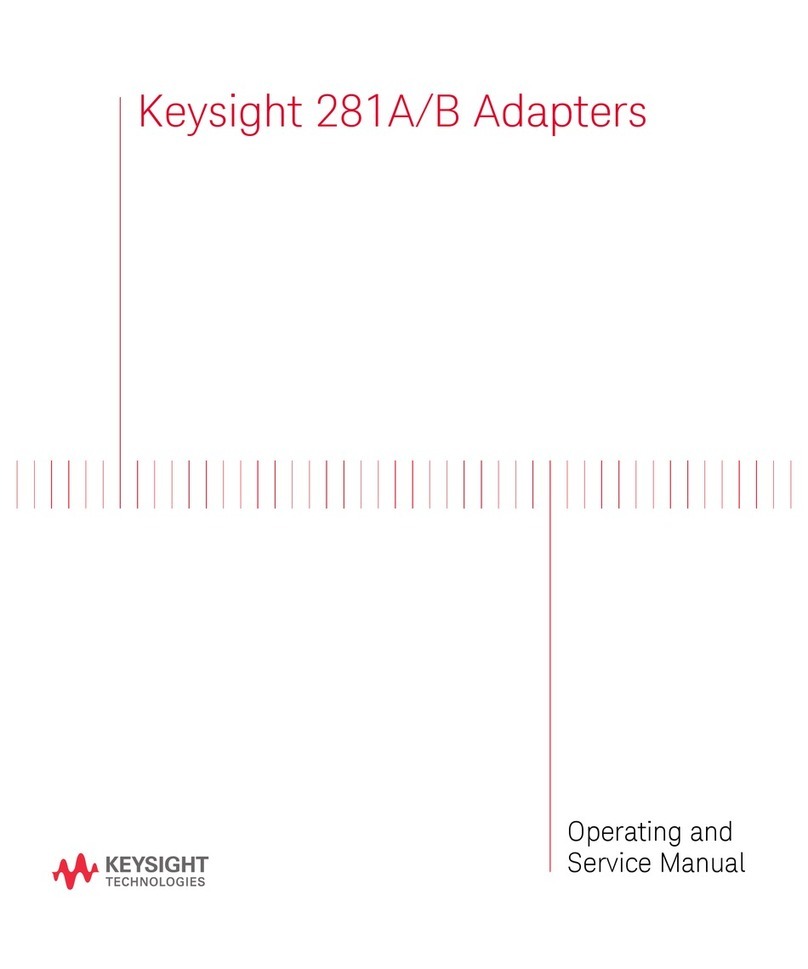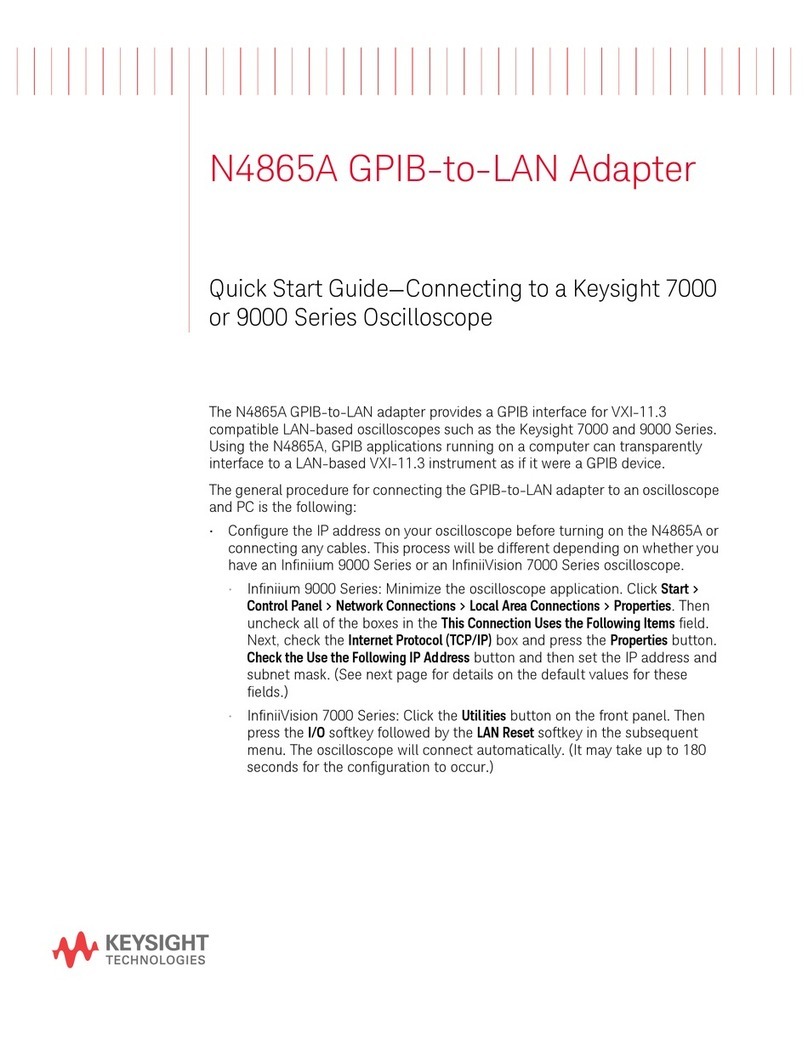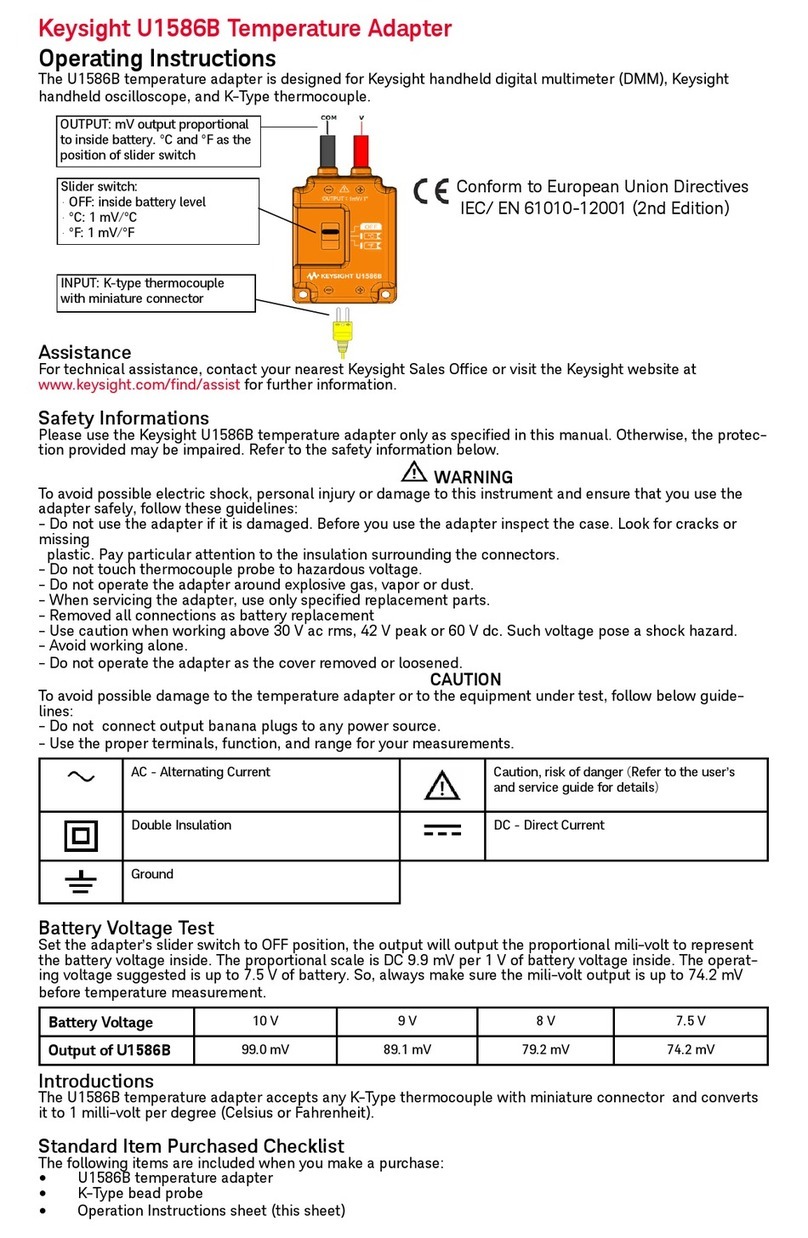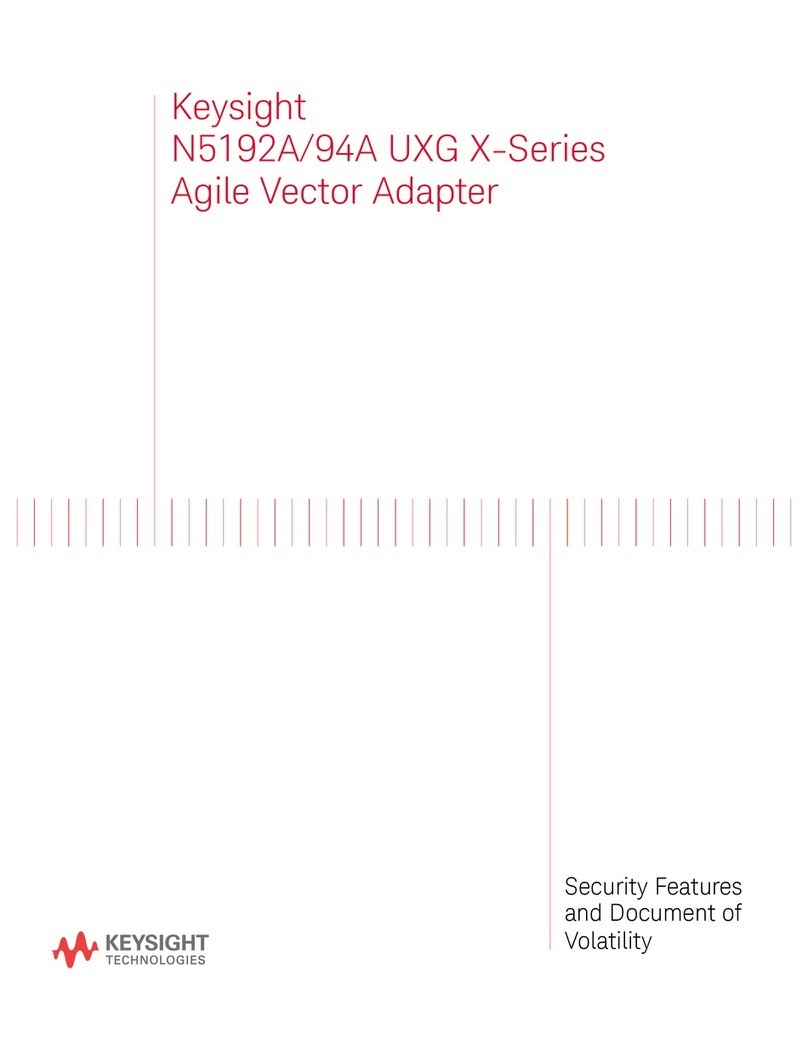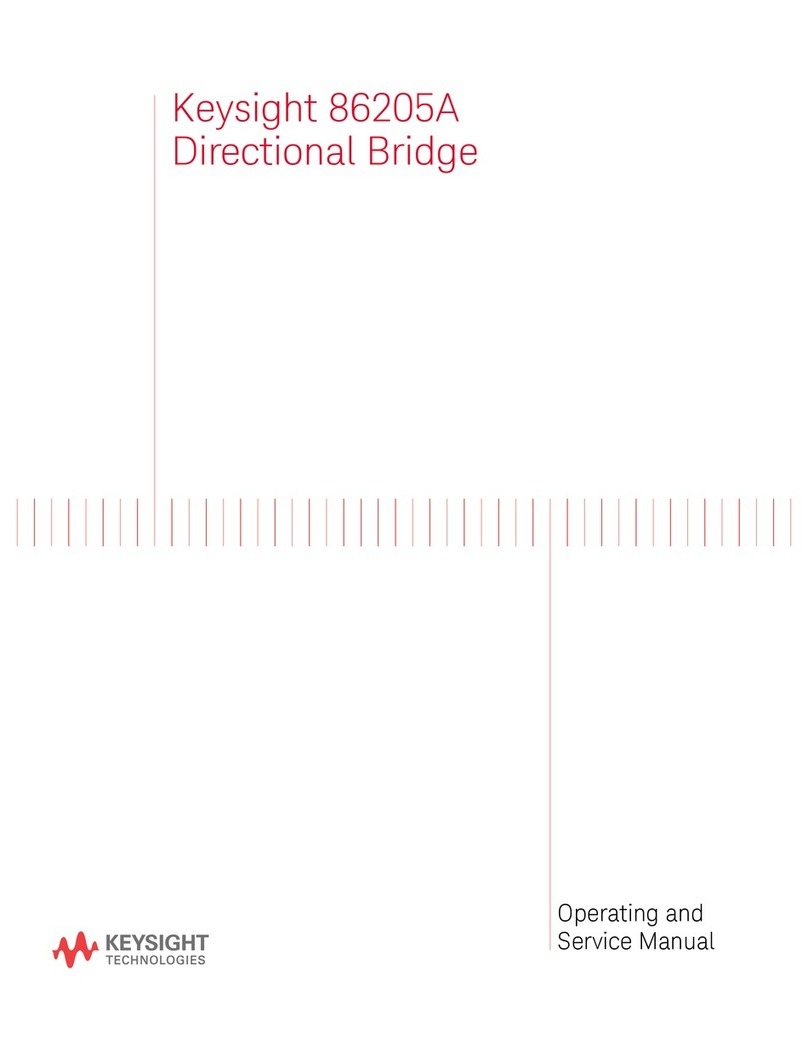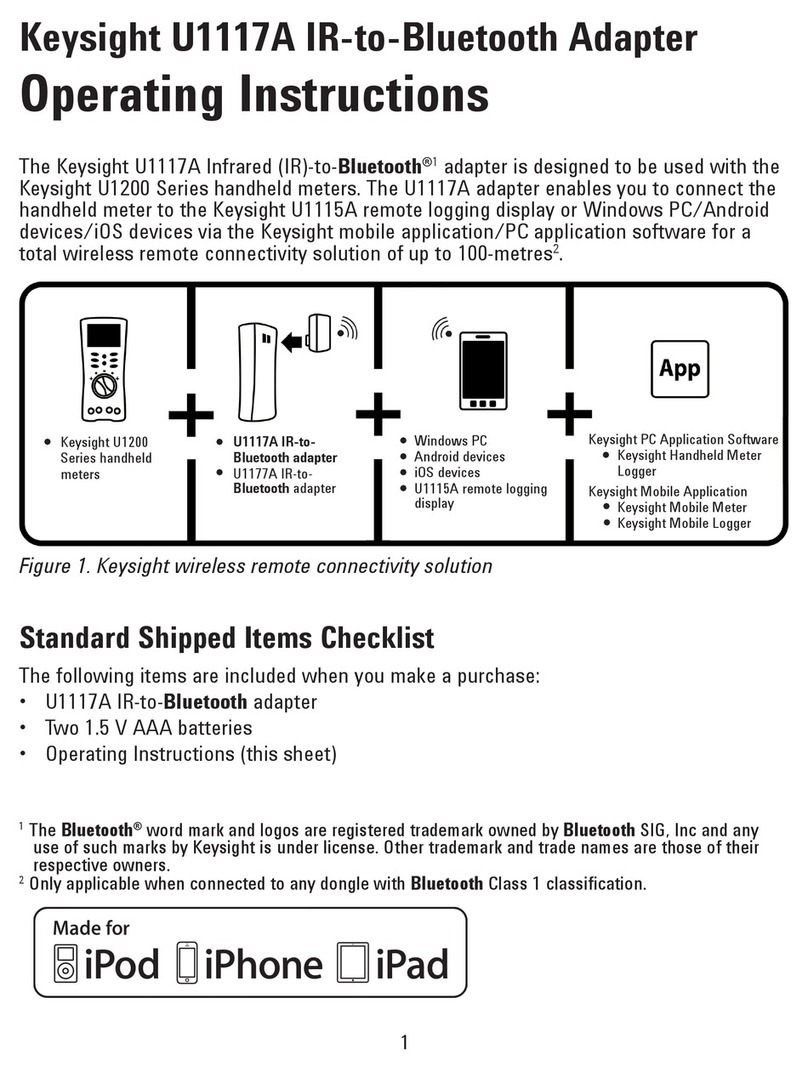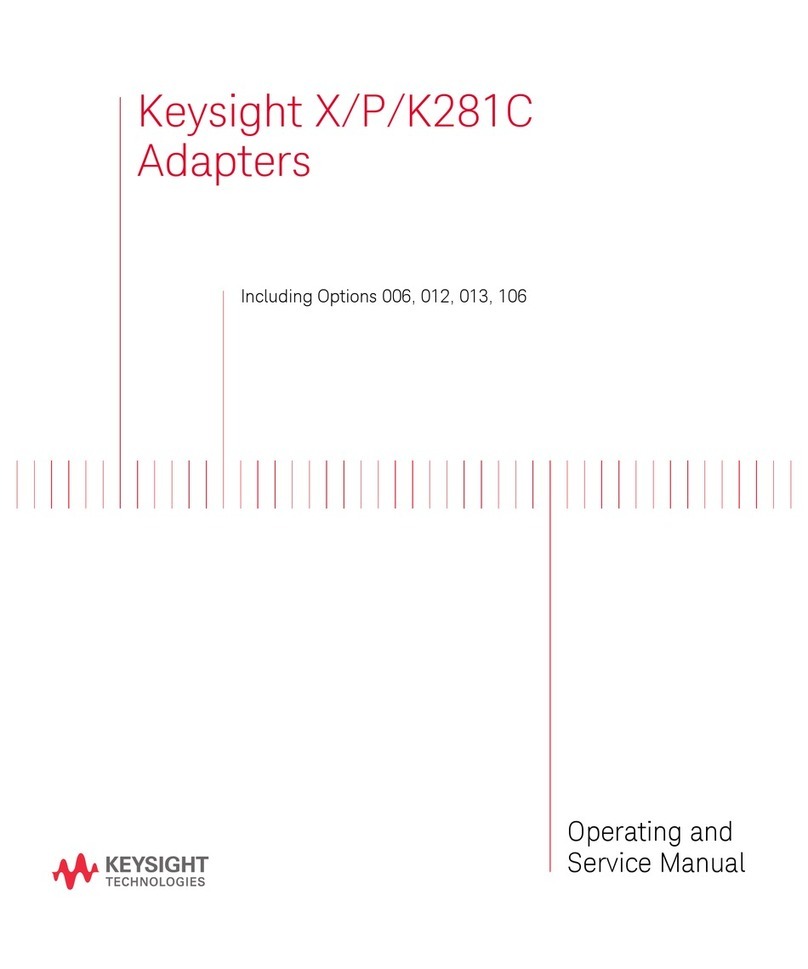Configuring the U1177A Remotely via Hyper Terminal
U1177A Configuration Guide 1
Configuring the U1177A Remotely via Hyper Terminal
Hyper Terminal is a program that enables you to configure
your U1177A remotely using AT commands — in this case
via a Bluetooth connection.
1Set the U1177A slide switch to Setup.
2From your PC, go to Start > All Programs > Accessories >
Communication > Hyper Terminal.
3Set your telnet program. You may choose to set Hyper
Terminal as your default telnet program.
4Create a new connection for your U1177A. Go to File >
New Connection. In the Connection Description window, type
U1177A and select the appropriate icon. Click OK.
5The Connect To window will be displayed. Go to Connect
using and select a COM from the drop- down list. Click OK.
6When the COM port settings are displayed, set the
parameters accordingly as below and click OK.
•Bit = 9600
•Data Bit = 8
•Parity = None
•Stop Bit = 1
•Flow Control = None
7Configure or retrieve information from your U1177A using
the AT command list shown in the following pages.
Before you begin, ensure that the Bluetooth connection on your PC is
enabled.