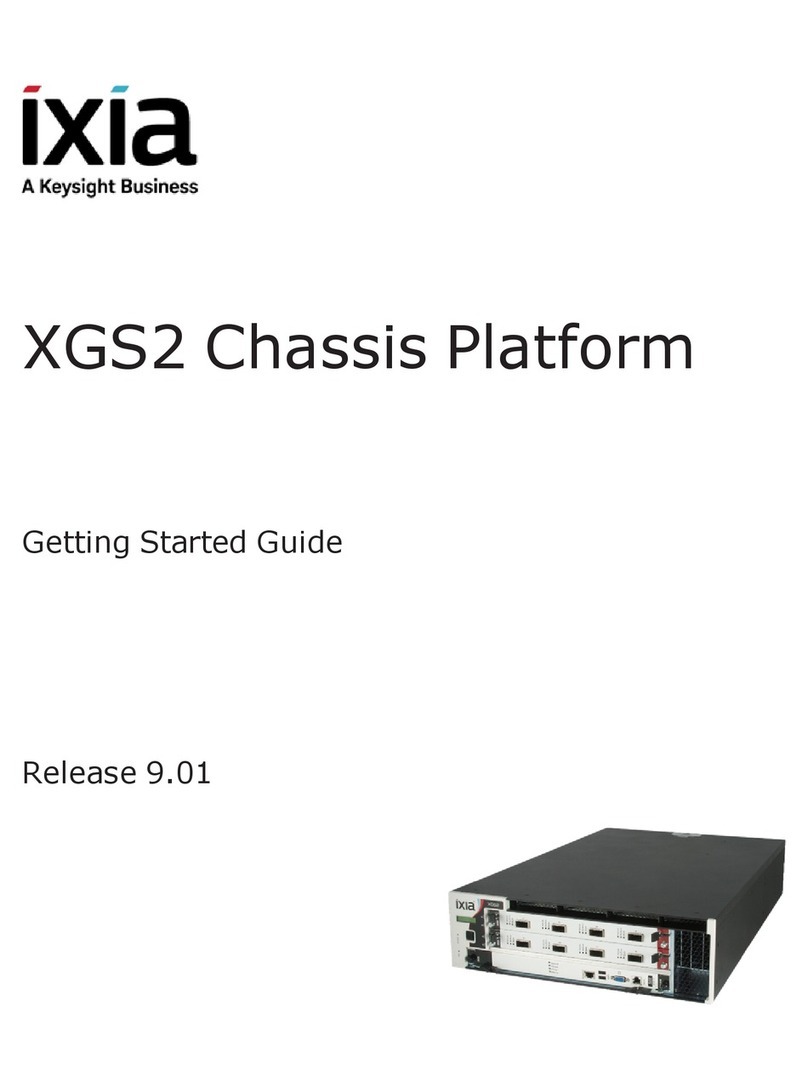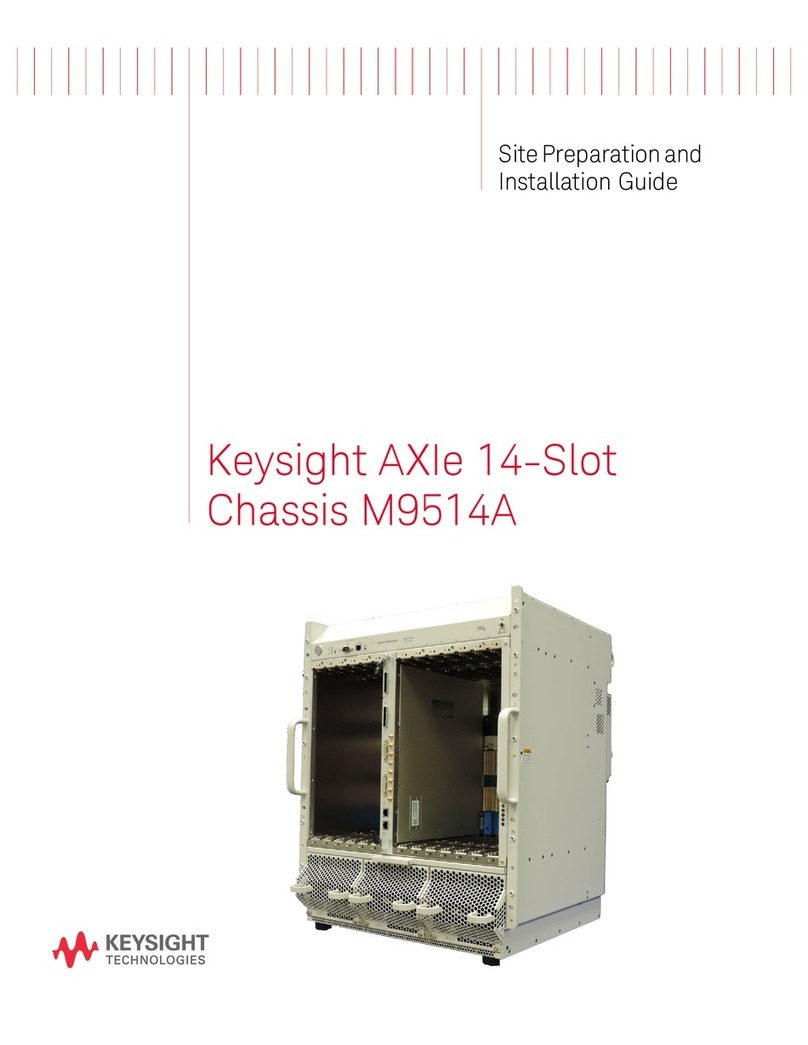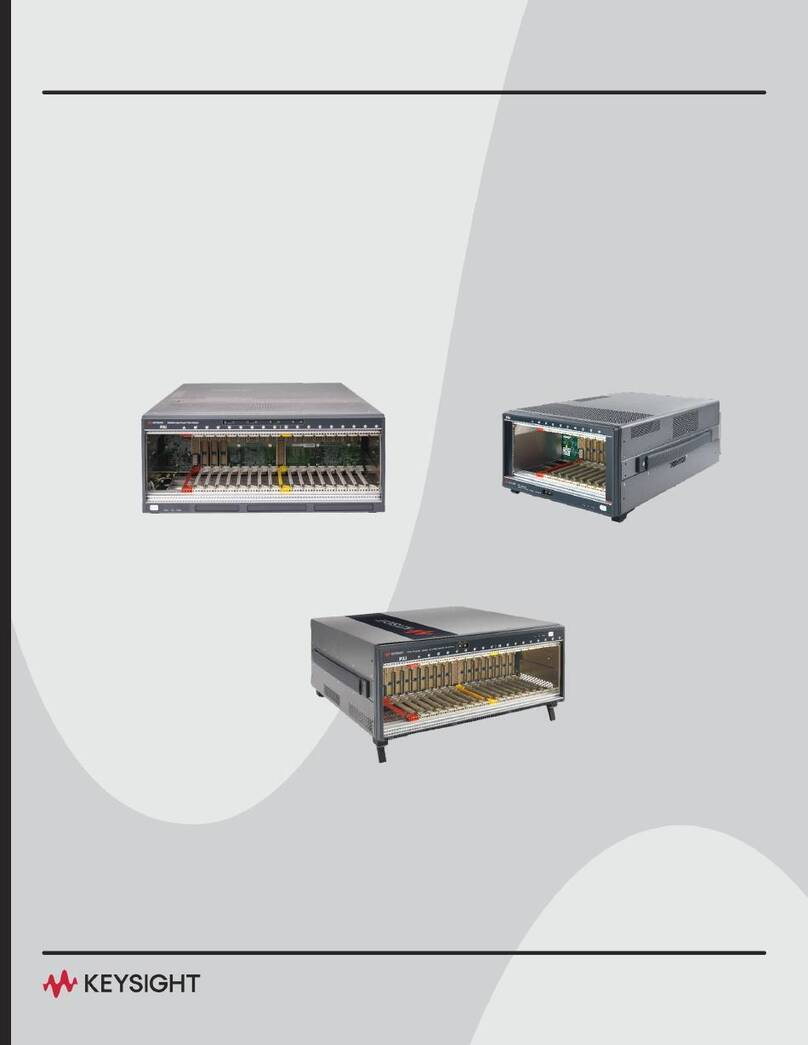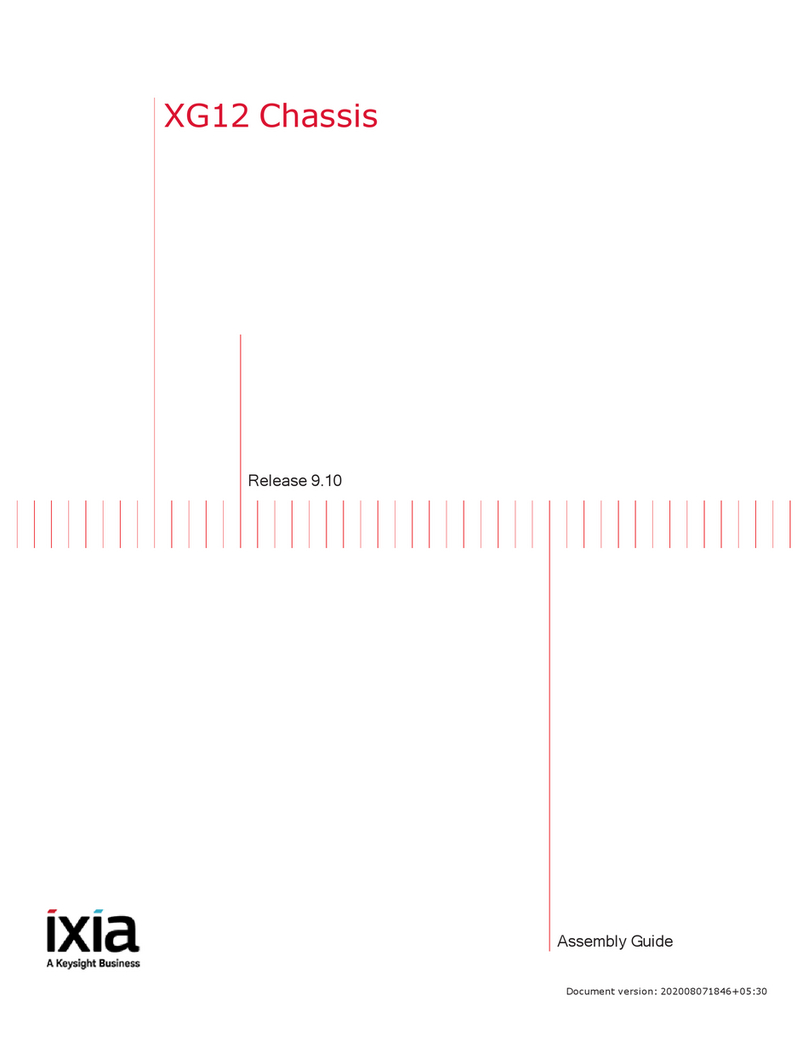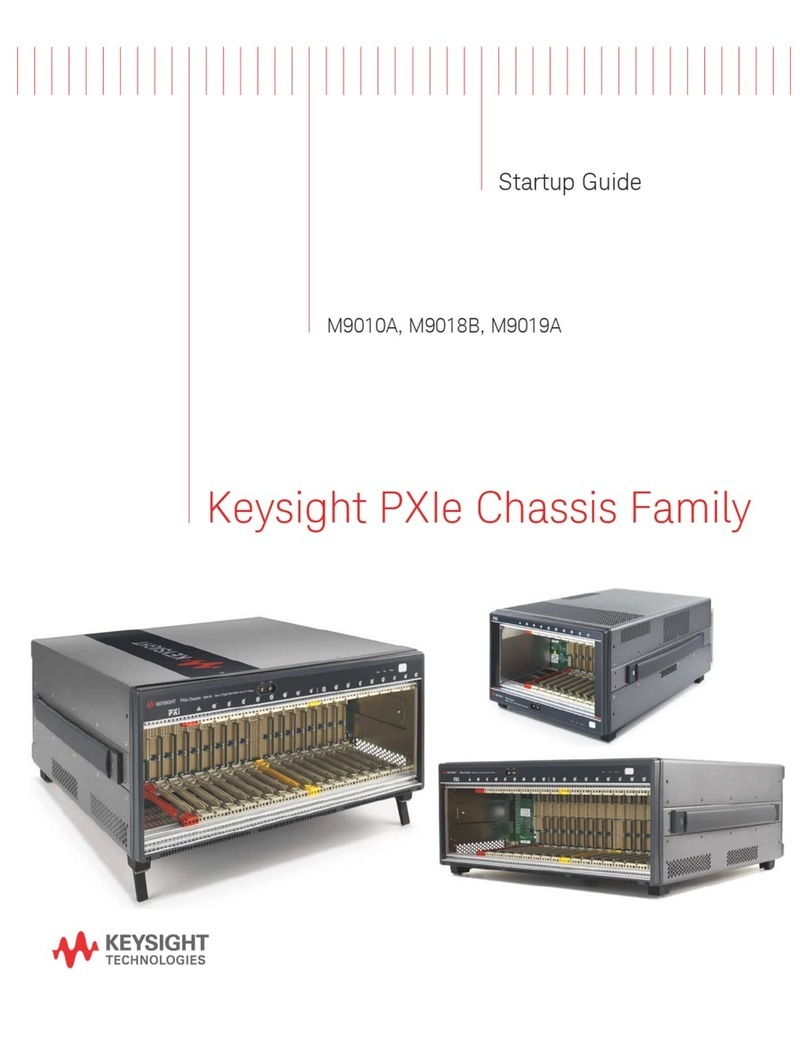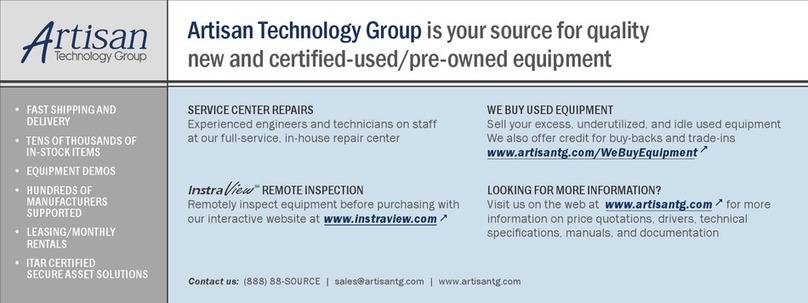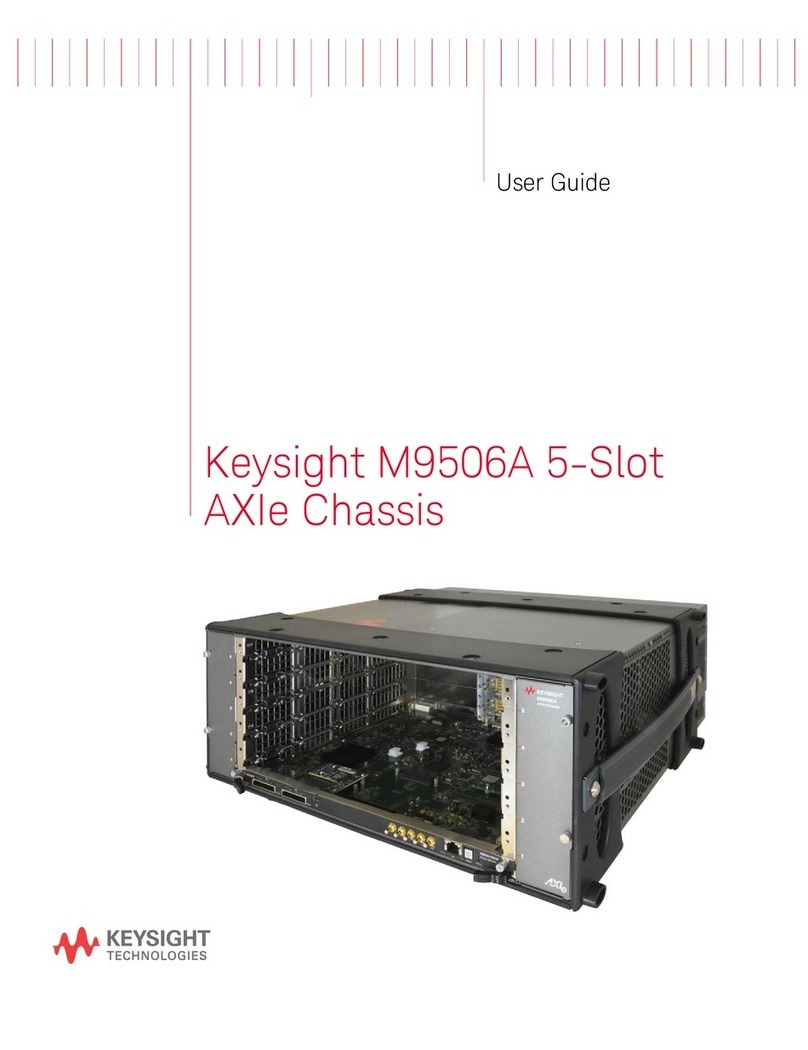Notices
Copyright Notice
© Keysight Technologies 2016-2018
No part of this document may be
reproduced in any form or by any means
(including electronic storage and retrieval
or translation into a foreign language)
without prior agreement and written
consent from Keysight Technologies, Inc.
as governed by United States and
international copyright laws.
Warranty
The material contained in this document
is provided “as is,” and is subject to being
changed, without notice, in future
editions. Further, to the maximum extent
permitted by applicable law, Keysight
disclaims all warranties, either express or
implied, with regard to this manual and
any information contained herein,
including but not limited to the implied
warranties of merchantability and fitness
for a particular purpose. Keysight shall not
be liable for errors or for incidental or
consequential damages in connection
with the furnishing, use, or performance
of this document or of any information
contained herein. Should Keysight and the
user have a separate written agreement
with warranty terms covering the
material in this document that conflict
with these terms, the warranty terms in
the separate agreement shall control.
Technology Licenses
The hardware and/or software described
in this document are furnished under a
license and may be used or copied only in
accordance with the terms of such
license.
U.S. Government Rights
The Software is "commercial computer
software," as defined by Federal
Acquisition Regulation ("FAR") 2.101.
Pursuant to FAR 12.212 and 27.405-3 and
Department of Defense FAR Supplement
("DFARS") 227.7202, the U.S. government
acquires commercial computer software
under the same terms by which the
software is customarily provided to the
public. Accordingly, Keysight provides the
Software to U.S. government customers
under its standard commercial license,
which is embodied in its End User License
Agreement (EULA), a copy of which can
be found at
http://www.keysight.com/find/sweula or
https://support.ixiacom.com/support-
services/warranty-license-agreements.
The license set forth in the EULA
represents the exclusive authority by
which the U.S. government may use,
modify, distribute, or disclose the
Software. The EULA and the license set
forth therein, does not require or permit,
among other things, that Keysight: (1)
Furnish technical information related to
commercial computer software or
commercial computer software
documentation that is not customarily
provided to the public; or (2) Relinquish
to, or otherwise provide, the government
rights in excess of these rights
customarily provided to the public to use,
modify, reproduce, release, perform,
display, or disclose commercial computer
software or commercial computer
software documentation. No additional
government requirements beyond those
set forth in the EULA shall apply, except to
the extent that those terms, rights, or
licenses are explicitly required from all
providers of commercial computer
software pursuant to the FAR and the
DFARS and are set forth specifically in
writing elsewhere in the EULA. Keysight
shall be under no obligation to update,
revise or otherwise modify the Software.
With respect to any technical data as
defined by FAR 2.101, pursuant to FAR
12.211 and 27.404.2 and DFARS 227.7102,
the U.S. government acquires no greater
than Limited Rights as defined in FAR
27.401 or DFAR 227.7103-5 (c), as
applicable in any technical data. 52.227-
14 (June 1987) or DFAR 252.227-7015 (b)
(2) (November 1995), as applicable in any
technical data.
Safety Information
Do not proceed beyond a
hazard notice until the
indicated conditions are fully
understood and met.
ACAUTION notice denotes a hazardous
situation that, if not avoided, could result
in minor or moderate injury.
AWARNING notice denotes a hazardous
situation that, if not avoided, could result
in death or serious injury.
– ii –