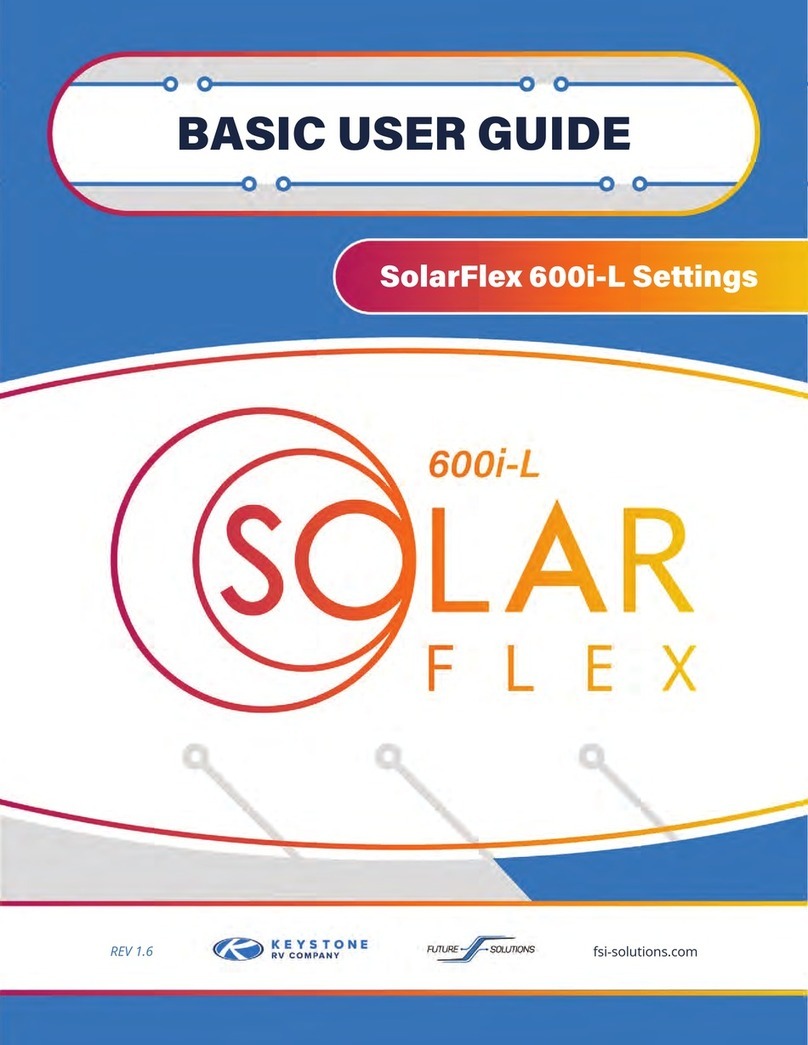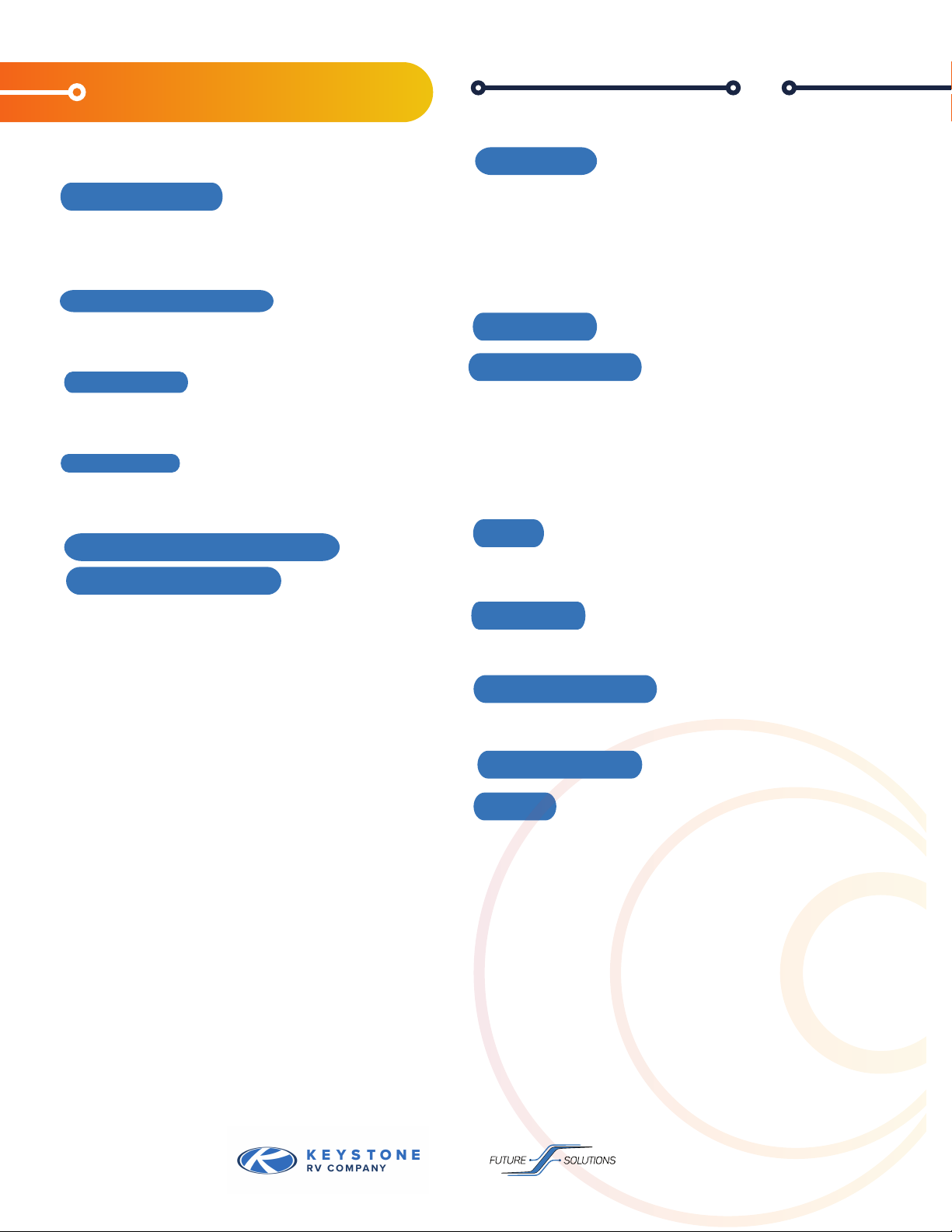2
Victron Products
Your system includes components from Victron’s
“Smart” energy line with Bluetooth connectivity in
place of a physical remote display. This includes the SmartShunt, MPPT SmartSolar Controllers, and
the Cerbo-S GX. The SmartShunt is monitoring your battery state and tracking how much power is
flowing to or from the battery bank, giving you valuable information regarding your State-of-Charge
(SOC).
The MPPT SmartSolar Controller is regulating the power produced by the solar panels to charge the
batteries. Both of these devices have stand-alone Bluetooth connectivity and can be viewed individ-
ually by using the VictronConnect App on a smart phone or tablet. These devices also report to the
Cerbo-S GX, which acts as a connectivity and monitoring hub for your system. This section contains
details for each of these devices.
Opening the VictronConnect app will cause it to look
for ANY Victron items with a Bluetooth signal within
range. Specific items can be identified by the Icon, as
well as the device “nick-name”. The default nickname
is the device serial number. Serial numbers
for your devices, as well as information needed to
connect to your Cerbo-S GX are found on the sticker
located on the cover of your component plate, as
well as on the side of your battery.
The first time you connect to any device, you will have to enter the default password (000000). You
can change the password when prompted if you choose, or you can also change the password in
settings at a later time.
If you have lost or forgotten your password, they can be reset through the app, but
this does require a PUK number (a special code) that is on the serial number
sticker of the device. This number is required to ensure that you have
physical possession of the device before clearing a password.
Each of your Bluetooth devices will have three tabs across the
top: Status, History, and Trends.
Shows live-time information regarding battery
conditions.
The device stores historical values in non-volatile
memory. This means this data will not be lost when the power to the device has been interrupted.
These can be used at a later date to evaluate usage patterns and battery health.
This section of VictronConnect enables data-logging, but only while the app is connected and
communicating with the SmartShunt. It will simultaneously log two of the following parameters:
Voltage, Current, Power consumed Ah, or State of Charge.
Once connected, you can change the device nick name, and change or add a password. To do this,
click the settings ( ) in the top right corner. Once in main settings menu, select the menu ( ) in the top
right corner, and choose “Product Info”. This is where you can change the name of the device, check
for updated firmware, and change the password to log onto the device.
place of a physical remote display. This includes the SmartShunt, MPPT SmartSolar Controllers, and
the Cerbo-S GX. The SmartShunt is monitoring your battery state
and tracking how much power is
REV 1.3 fsi-solutions.com