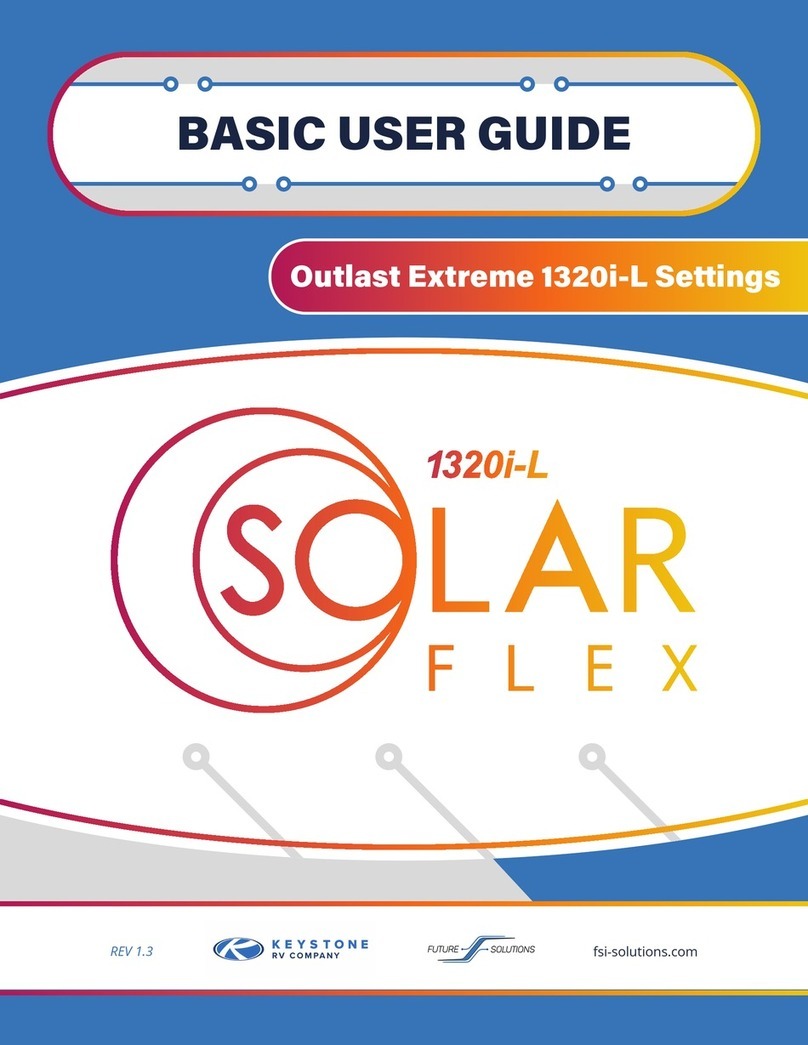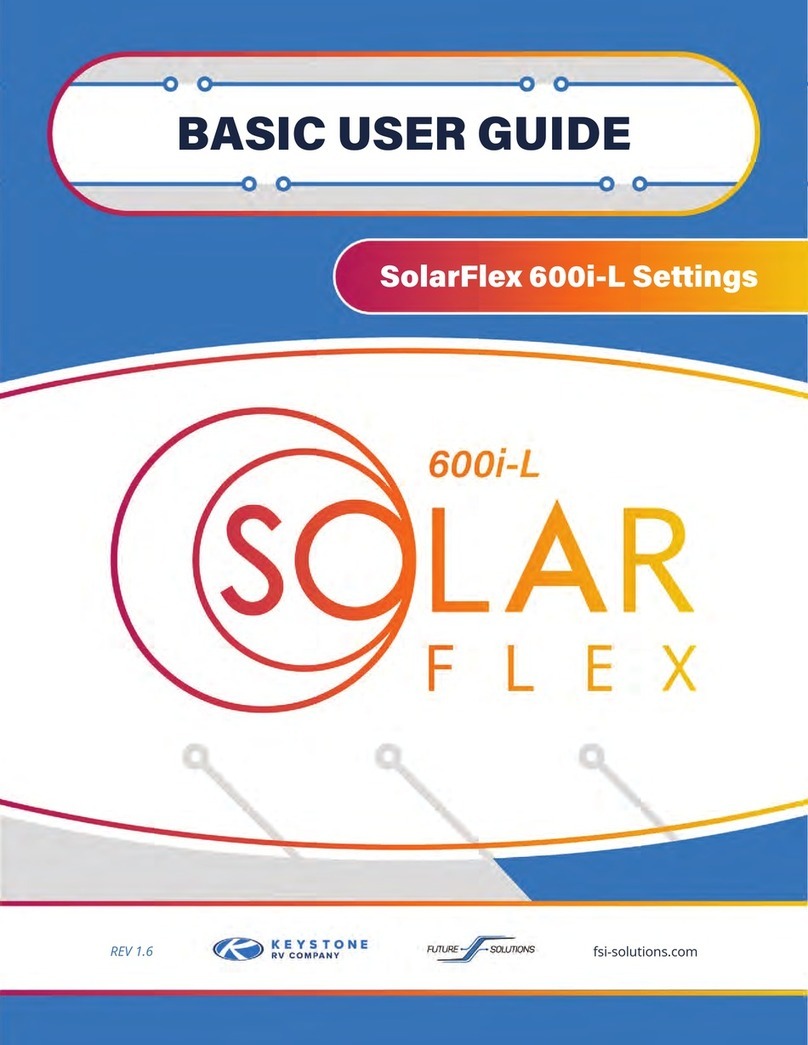7
>%.;&@8";;91Z&@"]A"17"
The PCS system is installed to prevent nuisance trips, but
also to help ensure the Inverter is not overloaded. The PCS
is monitoring all of the power the coach is using and has a
programmed shed order in which it will disconnect loads in
an attempt to not exceed the power available. The 1200i-L
will be able to tell if it is plugged in to 50 amp service, 30
amp service, or is running from the Inverter automatically.
Users can manually set as low as 20 amps when on smaller
shore power circuit.
When in 50 amp mode, the unit is essentially asleep and is
not going to shed loads. In 30 amp mode, the user can choose to set the limit to a lower value such as
20 amps and the PCS will shed items from a programmed order in an attempt to remain below the
limit. Your SF 1200i-L system will shed loads in the order show in chart Load Shed Order of SF 1200i-L.
At any point through this list, if the PCS sees the current drop below the threshold, it will stop
progressing. If you notice a load is skipped and the following item in the list is shed, this can occur as
an attempt to balance the electrical line. When in invert mode, the same shed order applies, but you
are automatically limited to 25 amps. Once a load is shed, a timer starts and the PCS will attempt to
reconnect the loads in reverse order after 2 minutes. The PCS will repeat this process until the shed
loads are able to be reconnected with the current remaining below the limit.
Precision Circuit Products
B)(%$#$>?&%$)%'$=#&(@#&%>?=$?'(+
SHED #
1
2
3
4
5
6
7
APPLICATION
Electric element on water heater
Vacuum
A/C #2
Fireplace
Heat Pump
A/C #1
Microwave
>%.;&@8";&U#;"#&%^&@3&IJHH9F>
Power Control System
Generator
25A Total
25A L1 25A L2
Power Control System
Power Source
30A Service
Power Control System
Power Source
50A Service
Press SET to change
Power Control System
Power Source
No Service
This indicates the unit is plugged
in to 50 amp shore power. While
in 50 amp mode, the PCS will not
shed loads.
This indicates the unit is plugged
into a 30 amp or smaller plug.
If smaller, the PCS should be
manually set to proper size.
This indicates there is no AC
power to the coach and Inverter
is turned off. The unit is not
plugged in to shore power.
This indicates the system is
running off of Inverter power.
PCS will automatically attempt
to keep loads under 25 amps.
!"1-#./&+%19-%#&,.1"/
The V, and MUXW buttons are used to step
through each individual screen of information.
Pressing/releasing either of the V, or MUXW
button will display the Previous or Next
Display Screen.
Once all the screens have been seen, the
next press of the button will wrap back
around through all the Display Screens once
again. The @D6 button only functions when
the Service Type screen is displayed, to Select
between 30A Service and 20A Service. MK@,>4T
V,
@D6
MUXW
REV 1.4 fsi-solutions.com