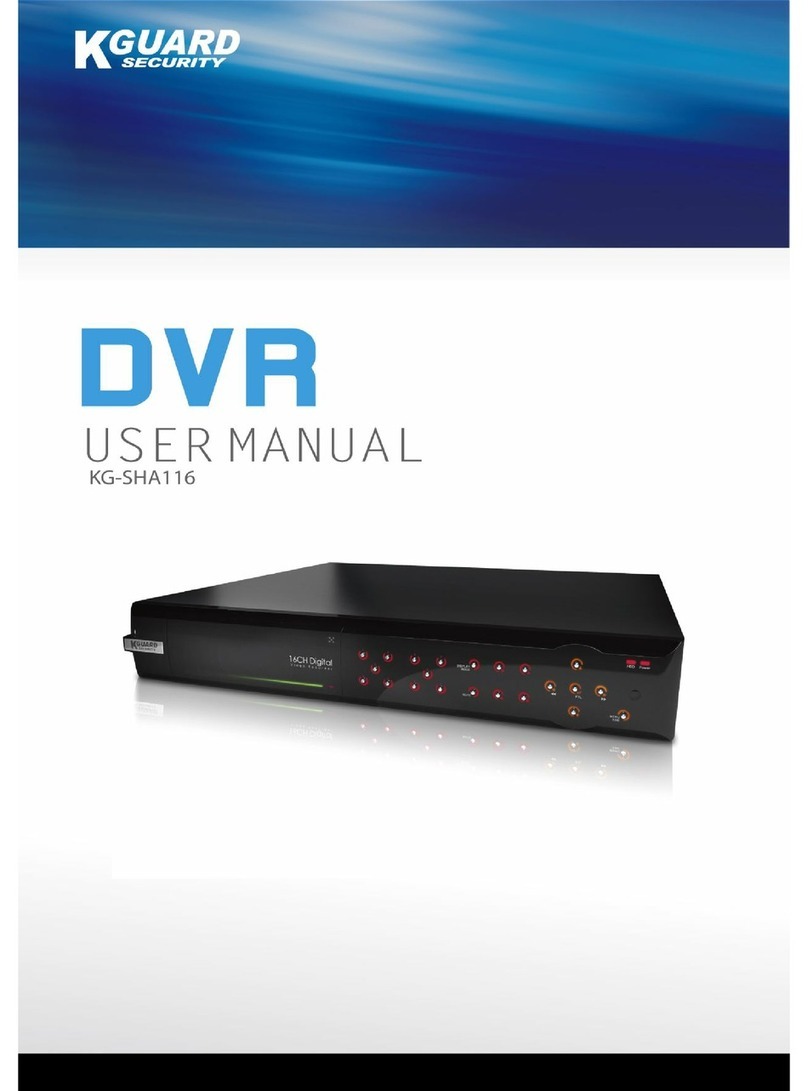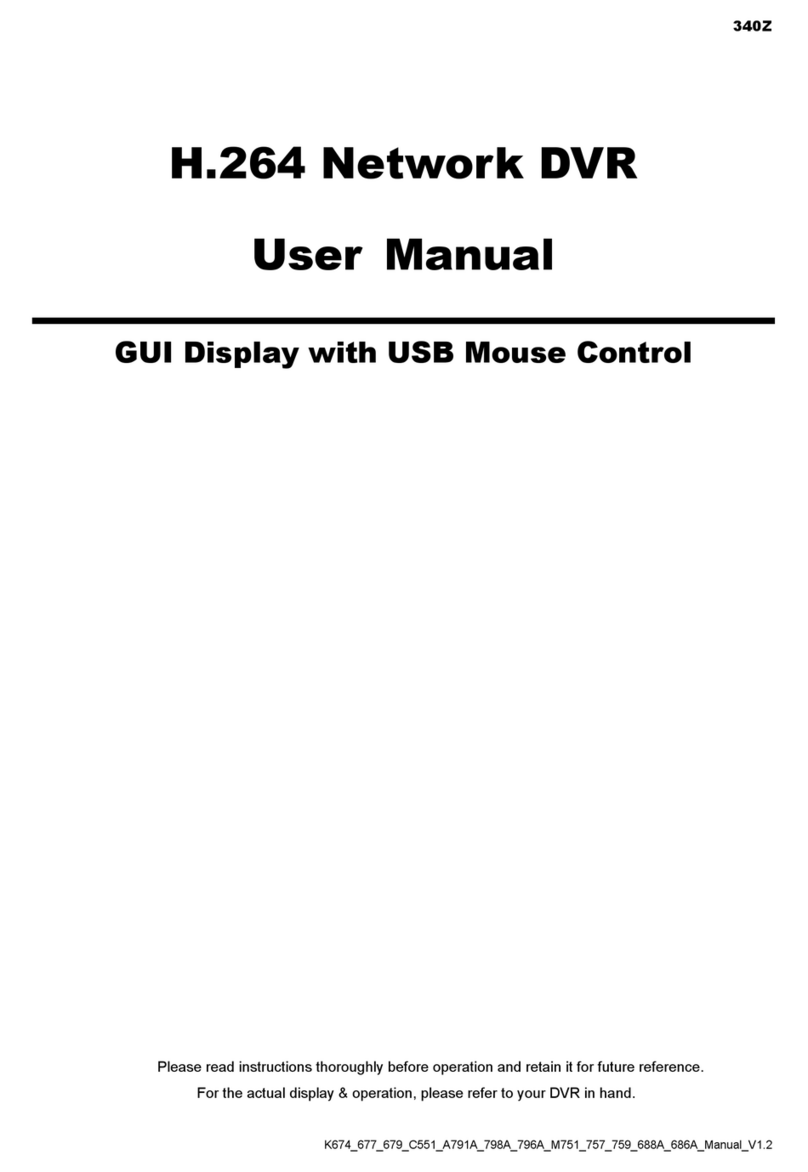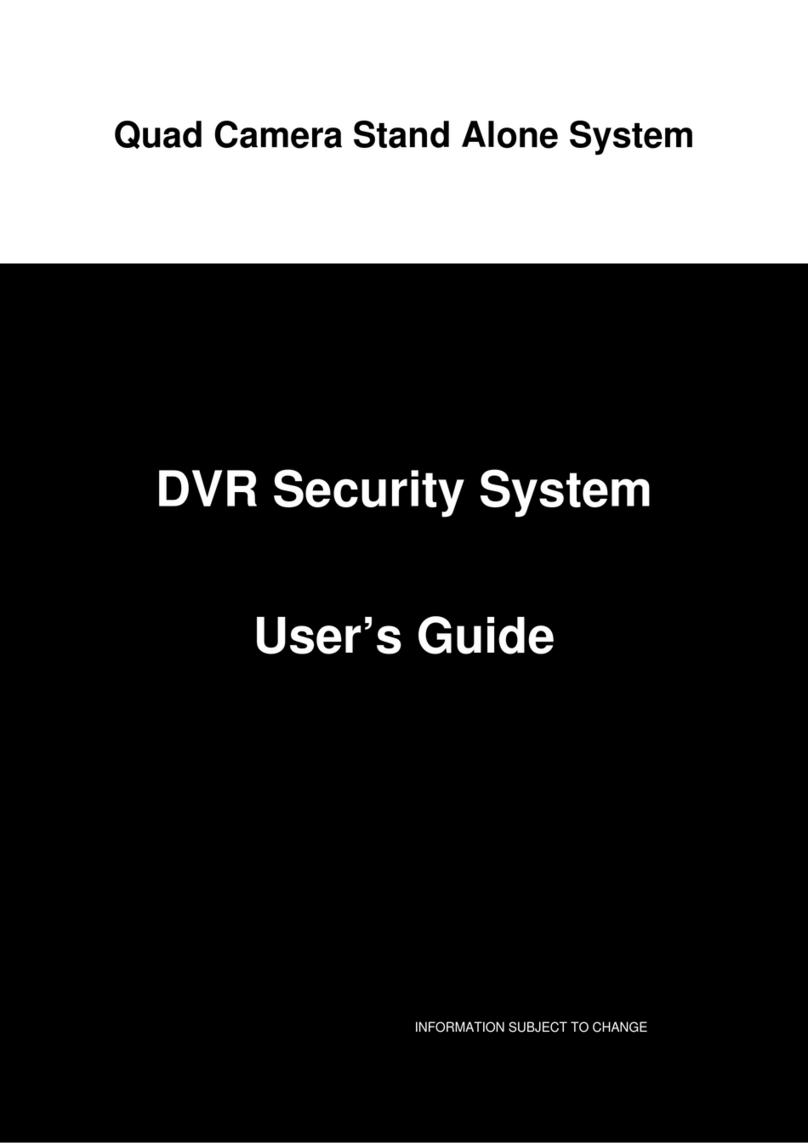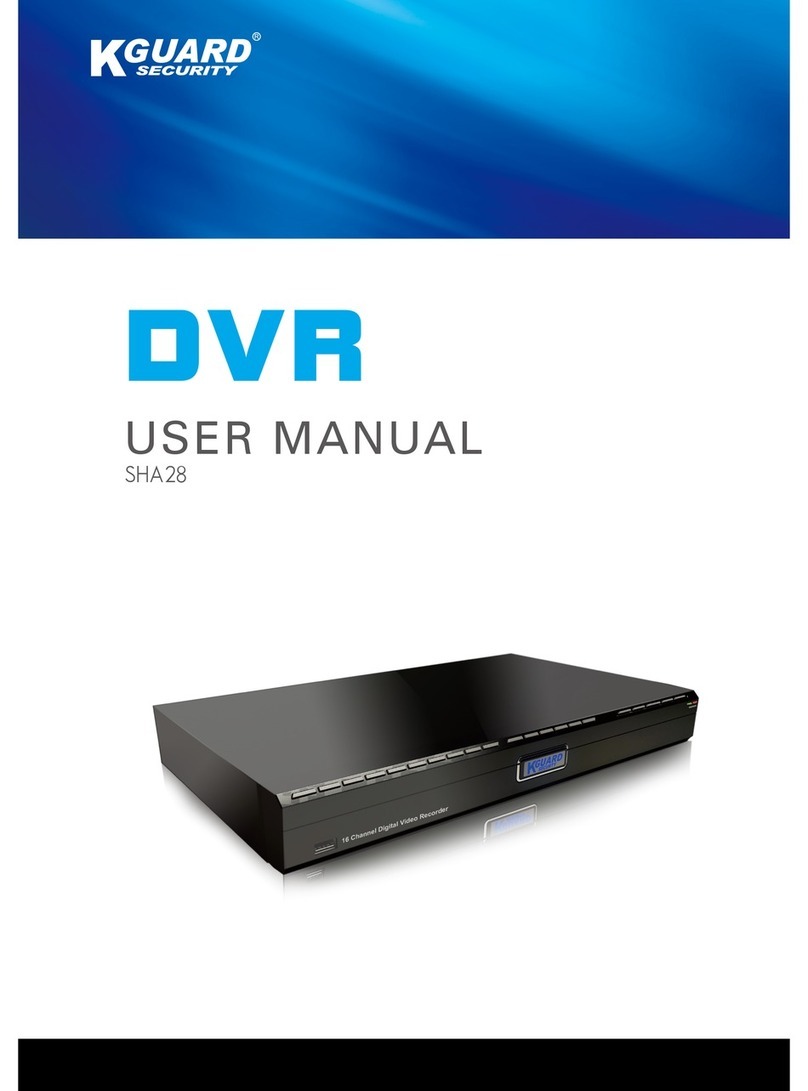KGUARD Standalone (KG-SH130) User Manual
www.kguardsecurity.com
2
Table of Contents
1. Package Content ..................................................................................................................................................4
2Hardware Introduction ...................................................................................................................................5
2.1 Front view / Back view ............................................................................................................................5
2.2 Remote controller.....................................................................................................................................6
2.3 HDD Installation ........................................................................................................................................8
3Text Input.........................................................................................................................................................10
4Main Screen ....................................................................................................................................................11
5Menu .................................................................................................................................................................12
5.1 Login / Logout.............................................................................................................................13
5.2 Status ............................................................................................................................................14
5.3 Video Adjustment.......................................................................................................................15
5.4 VGA Display.................................................................................................................................15
5.5 Backup Device ............................................................................................................................16
5.5.1 Backup Setting....................................................................................................................17
5.6 Setup .............................................................................................................................................18
5.6.1 Pre-Camera..................................................................................................................................18
5.6.2 Camera..........................................................................................................................................19
5.6.2.2 Motion Setting..................................................................................................................21
5.6.3 Alarm..............................................................................................................................................22
5.6.4 SEQ Display Setup......................................................................................................................23
5.6.5 Scheduled Record.......................................................................................................................23
5.6.6 HDD...............................................................................................................................................24
5.6.7 Password.......................................................................................................................................25
5.6.8 System Setup...............................................................................................................................26
5.6.9 RS-232 / 422 / 485.......................................................................................................................27
5.6.10 Network.......................................................................................................................................28
5.6.10.1 Email Setting..................................................................................................................29
5.6.10.2 FTP setting.....................................................................................................................29
5.6.10.3 Advanced Network Setting ..........................................................................................30
6Software Upgrade..........................................................................................................................................31
7Search & Playback........................................................................................................................................32
7.1 Search By Time...........................................................................................................................32
7.2 Search By Event .........................................................................................................................33
7.3 Smart Search...............................................................................................................................34
7.4 Search Archived Files ...............................................................................................................35
7.5 POS Search..................................................................................................................................36