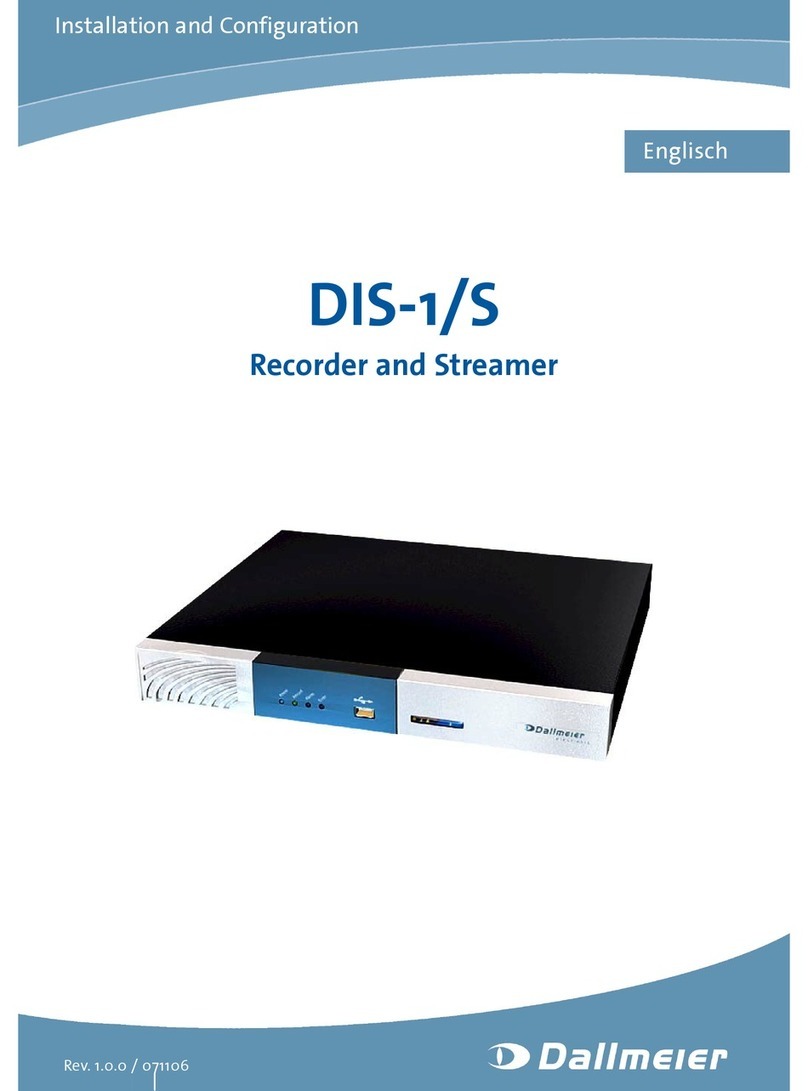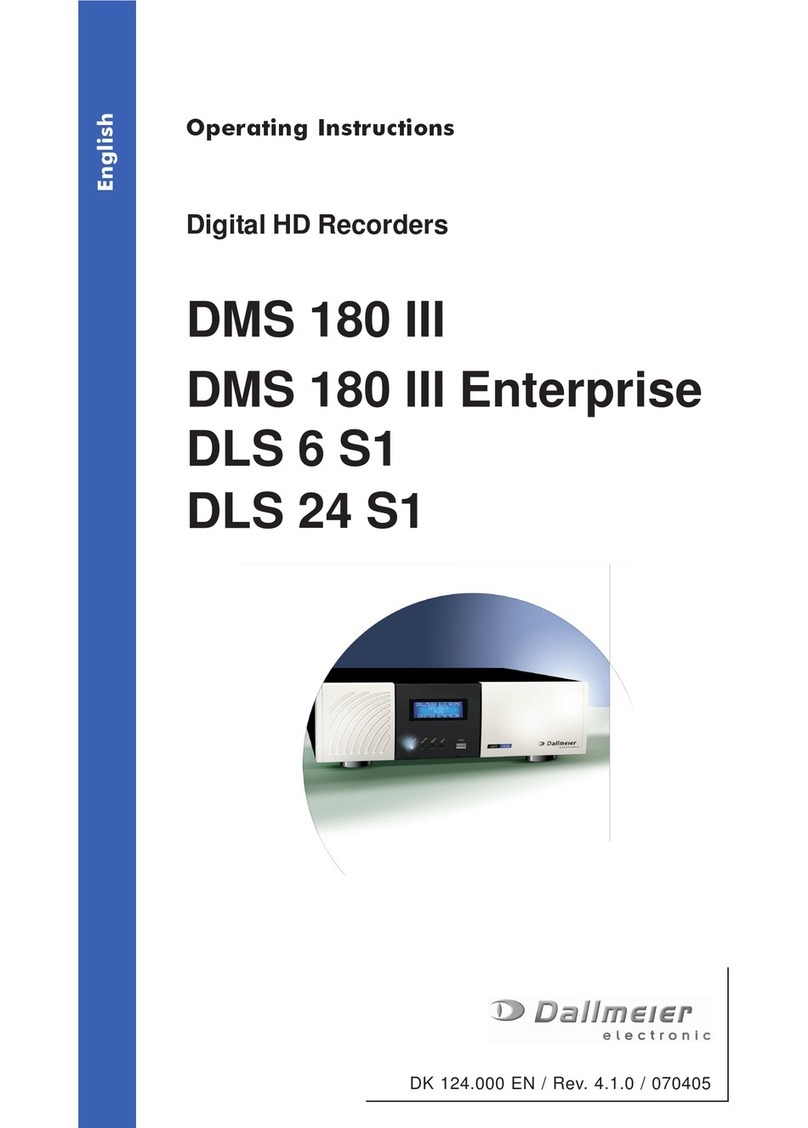3
DallmeierelectronicGmbH&Co.KG
Table of contents
1 About this document .......................................................................... 5
1.1 Validity................................................................................................... 5
1.2 Documentationontheunit ..................................................................... 5
1.3 Convention ............................................................................................ 5
2 For your safety.................................................................................... 7
3 Description ........................................................................................ 11
3.1 Intendeduse ....................................................................................... 11
3.2 PerformanceFeatures......................................................................... 11
3.3 Certifications ....................................................................................... 11
4 Display indications and ports on the front side ............................. 13
5 Sequencer/Live mode ....................................................................... 15
5.1 Changingthesplit type (VGA Monitor)................................................. 15
5.2 Changingthesplittype (FBAS Monitor) ............................................... 16
5.3 Contextmenufunctionsofthemultisplittypes .................................... 17
5.4 Contextmenufunctionsofthesinglesplit............................................ 17
5.5 Login ................................................................................................... 19
6 Playback/Live Mode .......................................................................... 21
6.1 GraphicalUser Interface ..................................................................... 21
6.2 Split types............................................................................................ 22
6.2.1 Changingthesplit types ...................................................................... 22
6.2.2 Contextmenufunctionsofthesplittypes ............................................ 22
6.3 Displayingcameras ............................................................................. 22
6.3.1 Togglingbetweencamerasin the single split ....................................... 22
6.3.2 Togglingbetweencamerasinmulti split types ..................................... 23
6.3.3 Presets................................................................................................ 23
6.4 Camera control .................................................................................... 25
6.4.1 Functions ............................................................................................ 25
6.4.2 PTZpresets ........................................................................................ 26
6.4.3 Leavingthe cameracontrol .................................................................. 27
6.5 UTCzoom control ............................................................................... 27
6.5.1 Functions ............................................................................................ 28
6.5.2 Zoomcontrol ....................................................................................... 28
6.5.3 PTZpresets ........................................................................................ 28
6.5.4 LeavingtheUTCZoomcontrol ............................................................ 29
7 Playback mode .................................................................................. 31
7.1 Tracks ................................................................................................. 31
7.1.1 Tracktypes ......................................................................................... 31
7.1.2 Trackselection .................................................................................... 32
7.1.3 Changingthetrack .............................................................................. 33
7.2 Playback ............................................................................................. 33
7.2.1 Playbackcontrol .................................................................................. 34
7.2.2 Playbackwith audio ............................................................................. 35