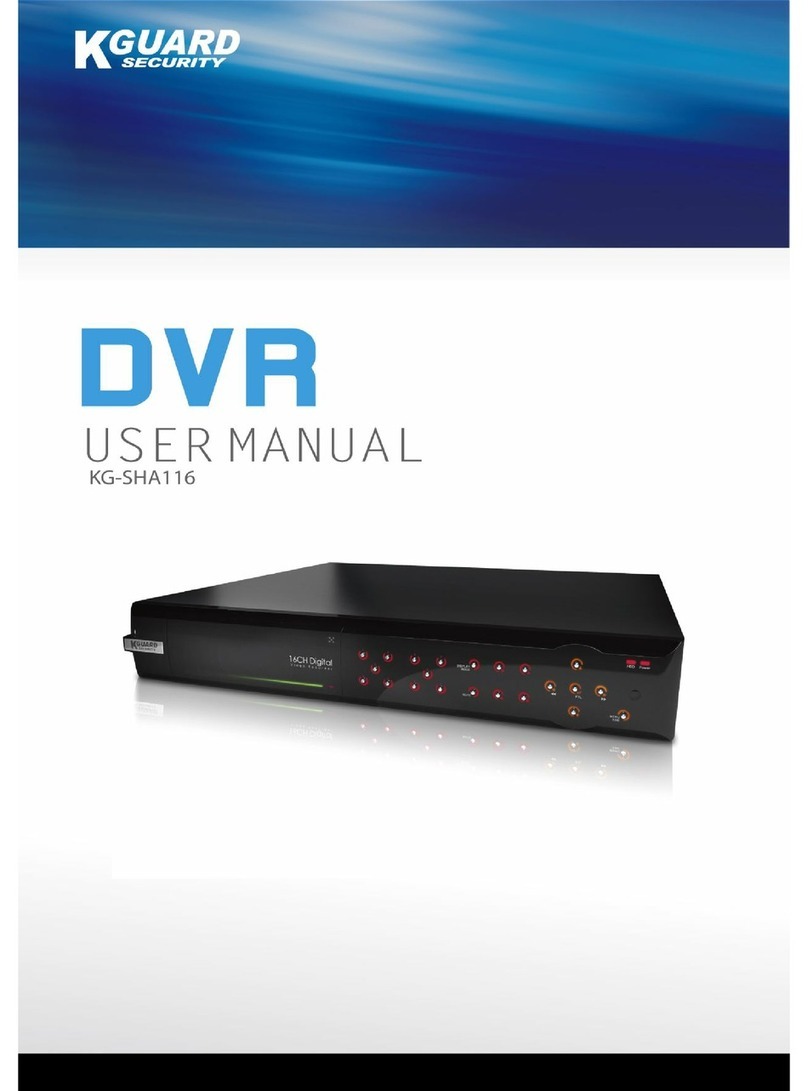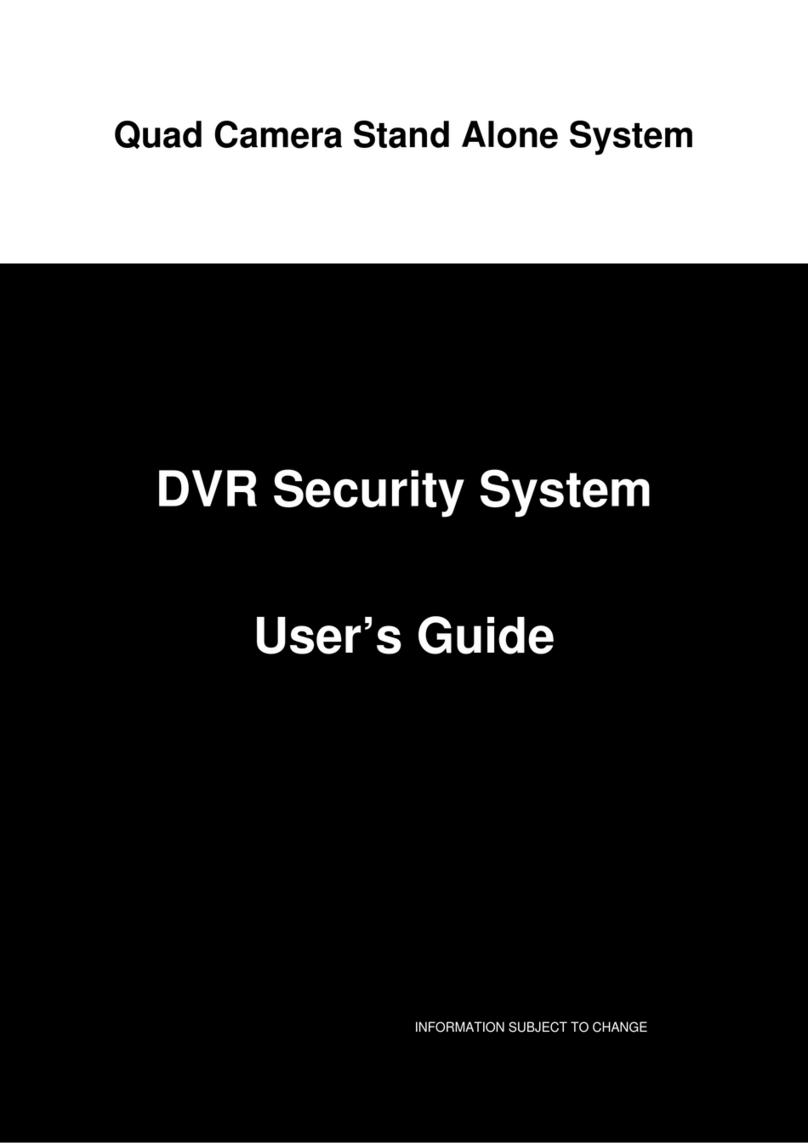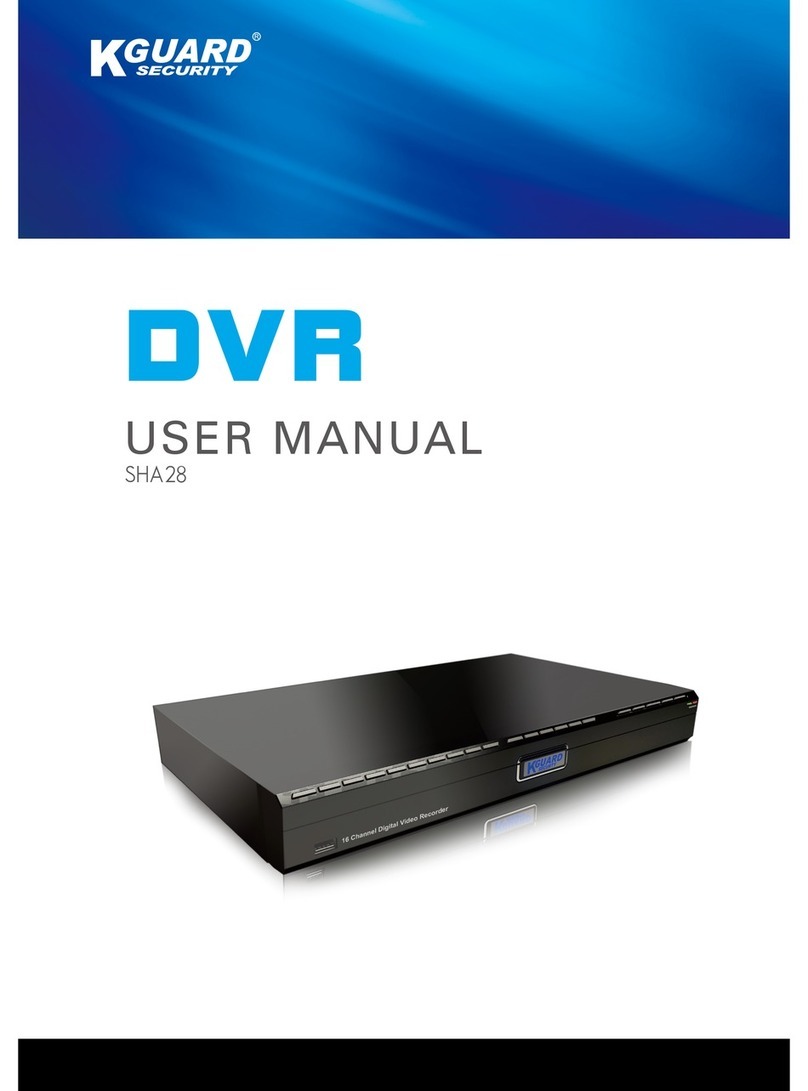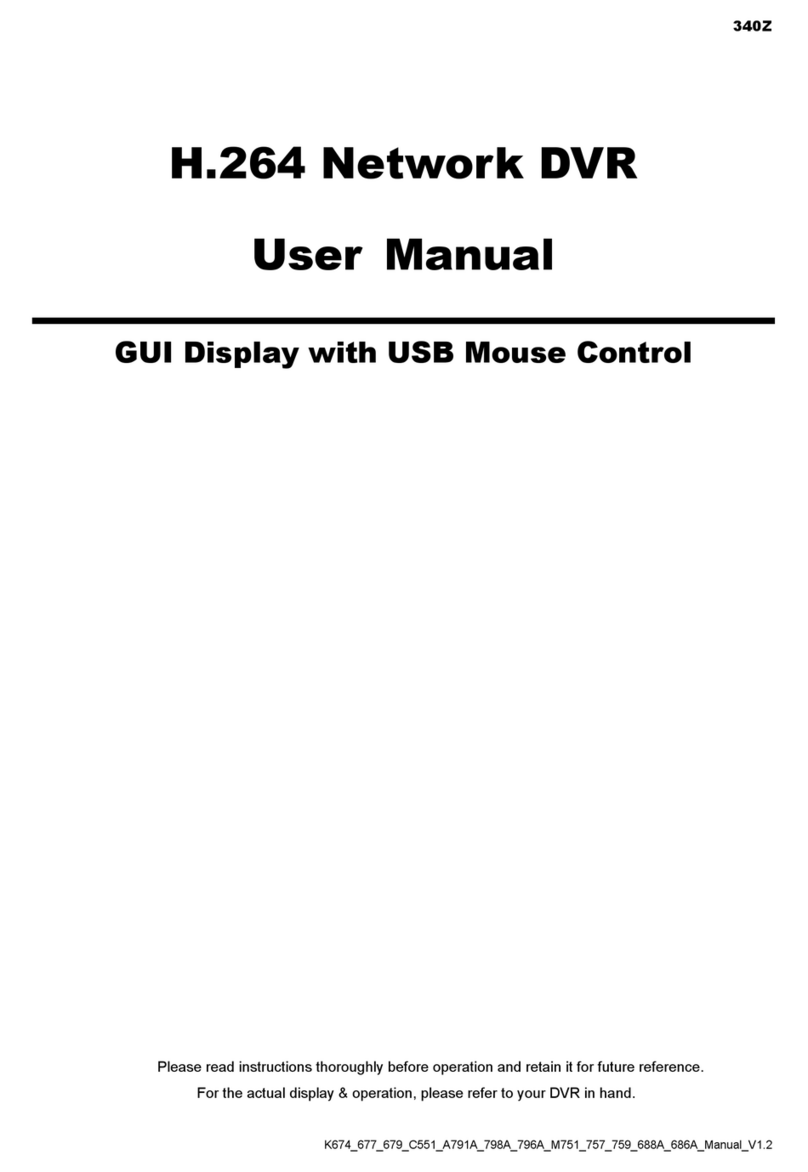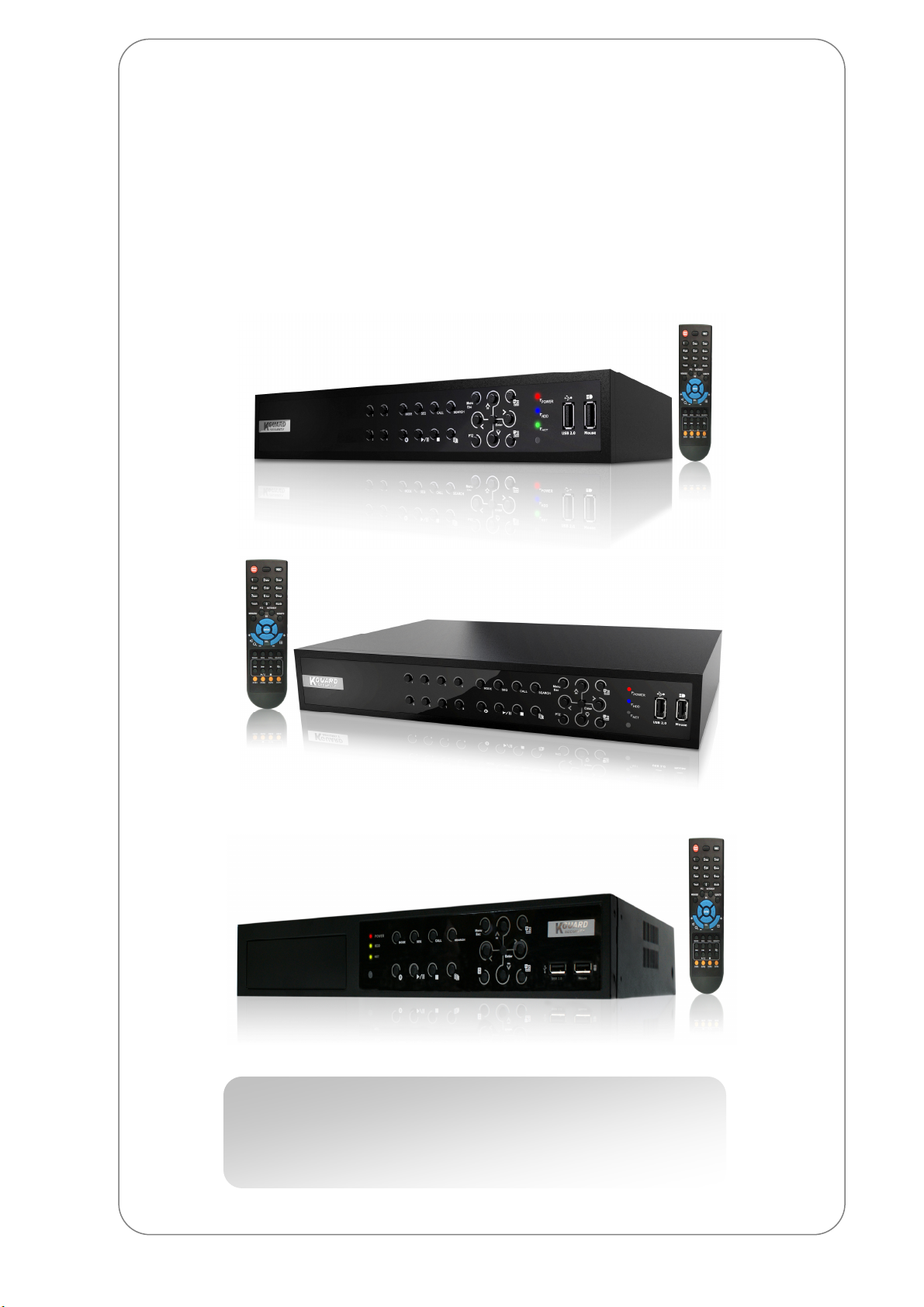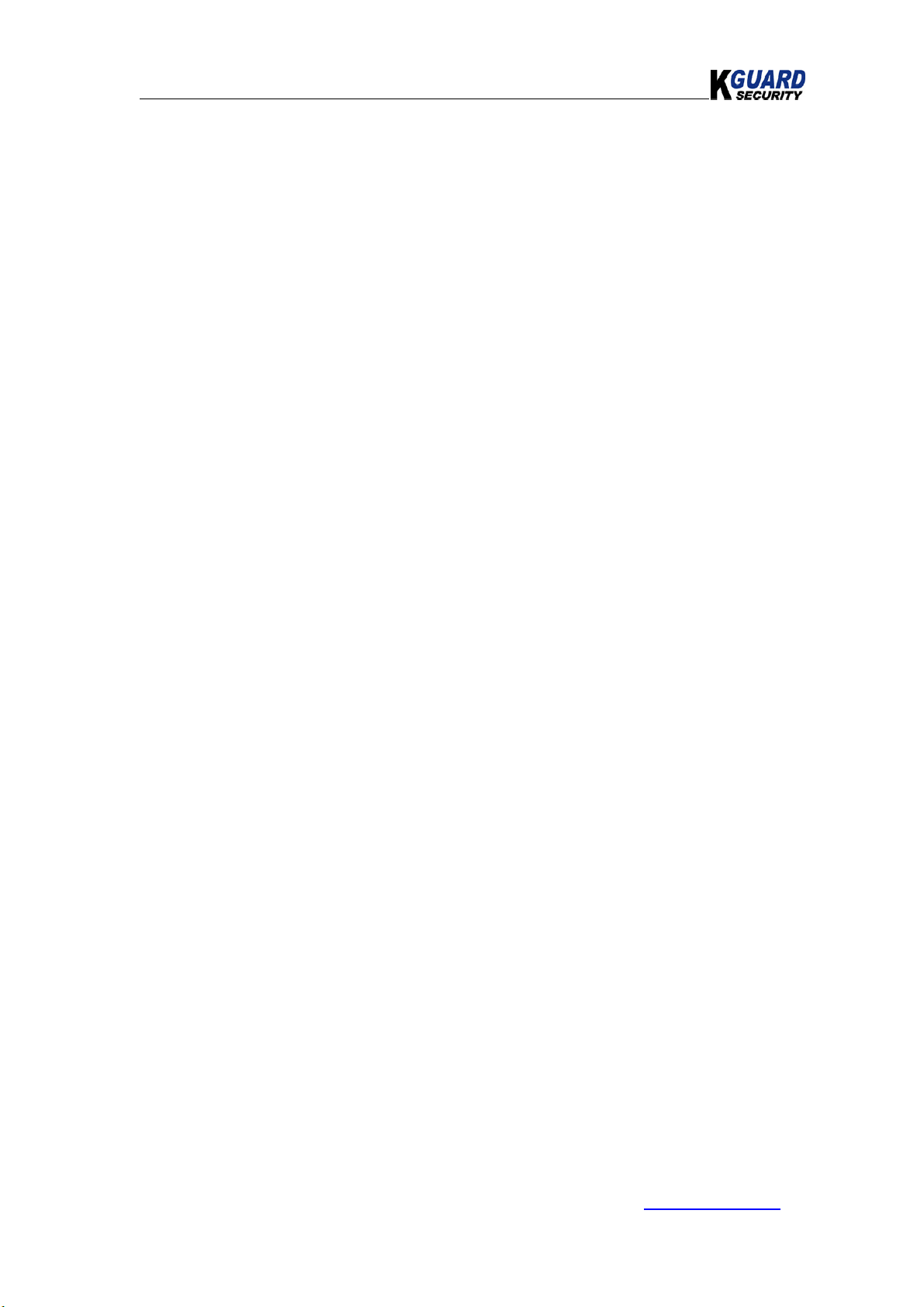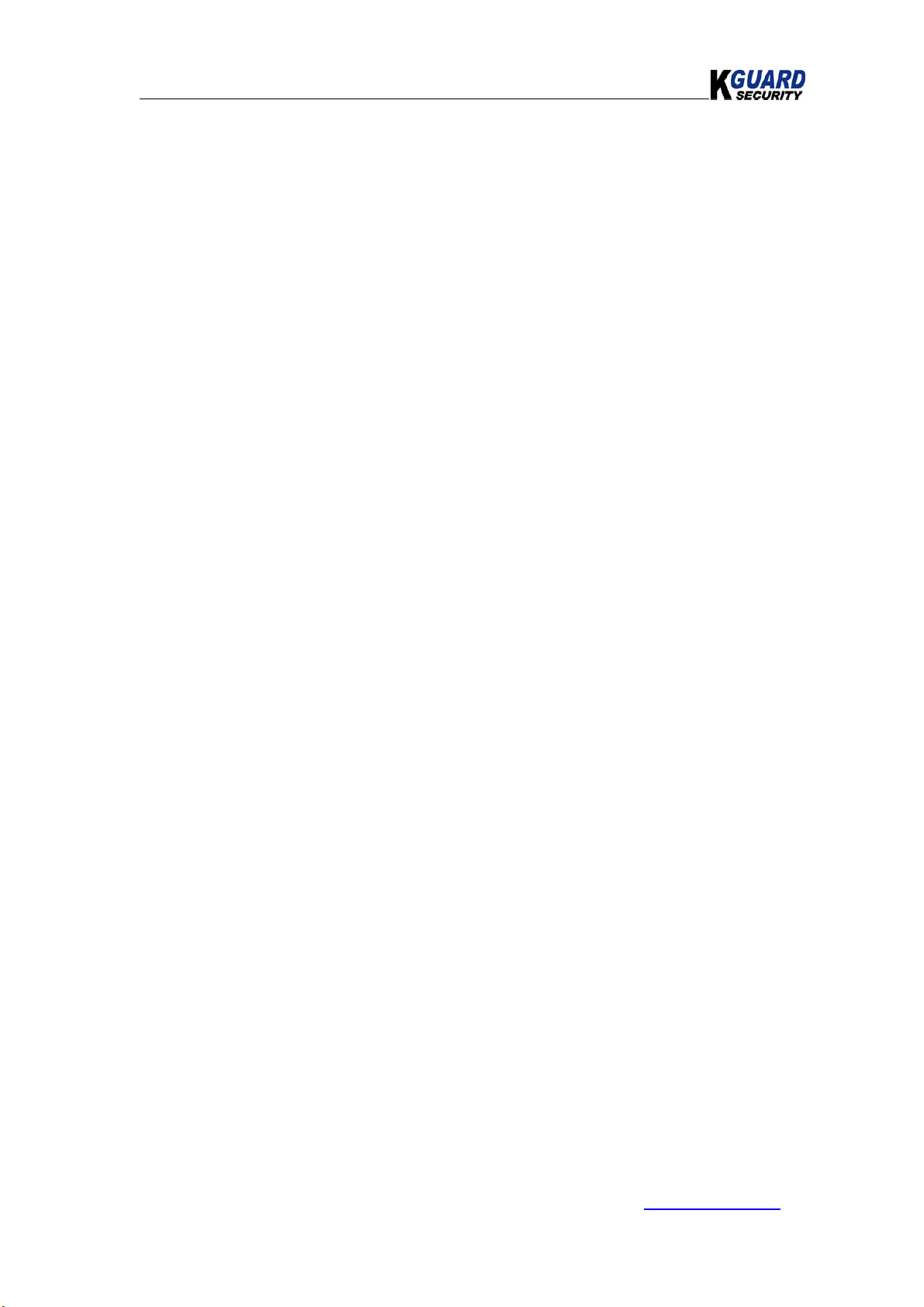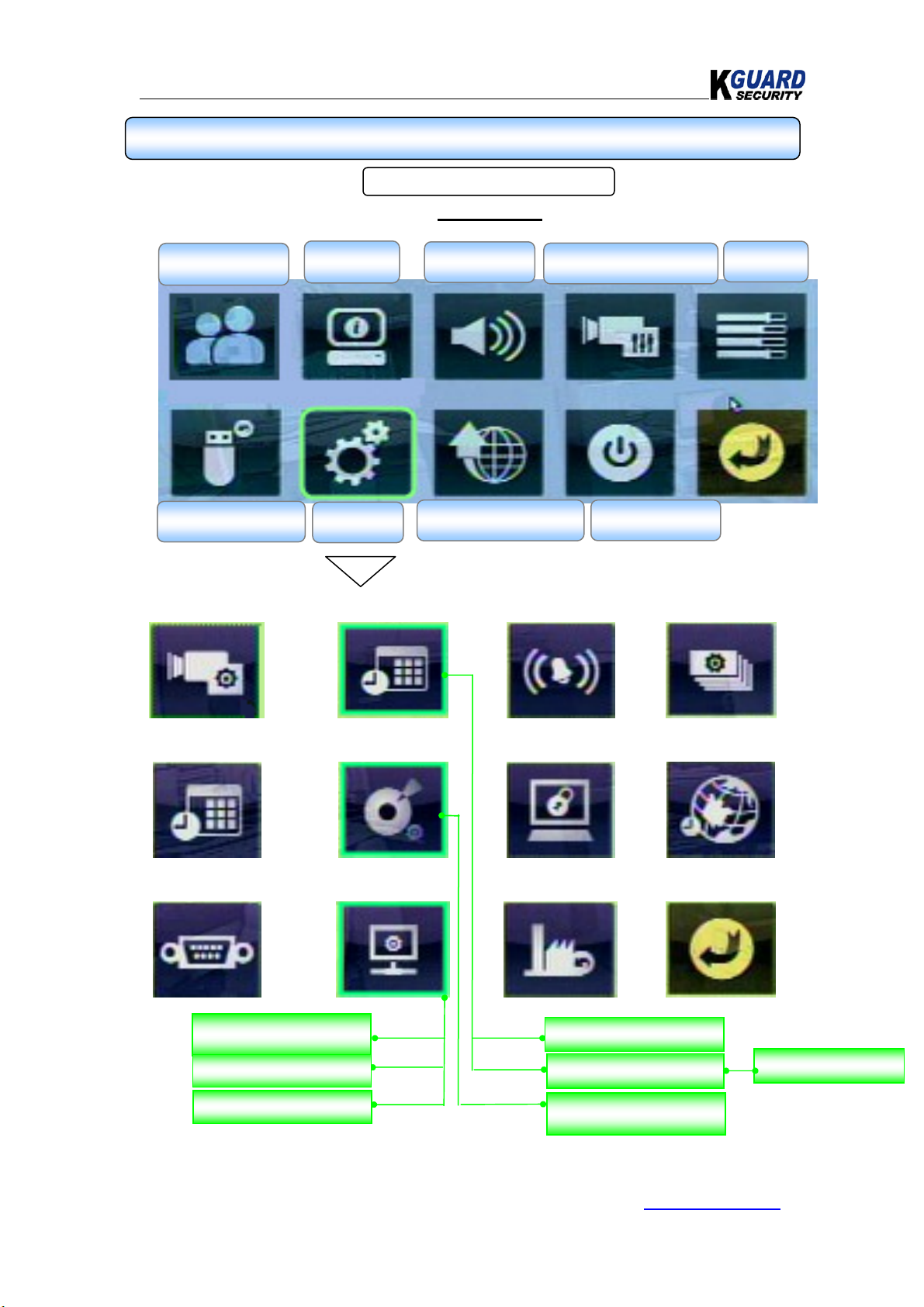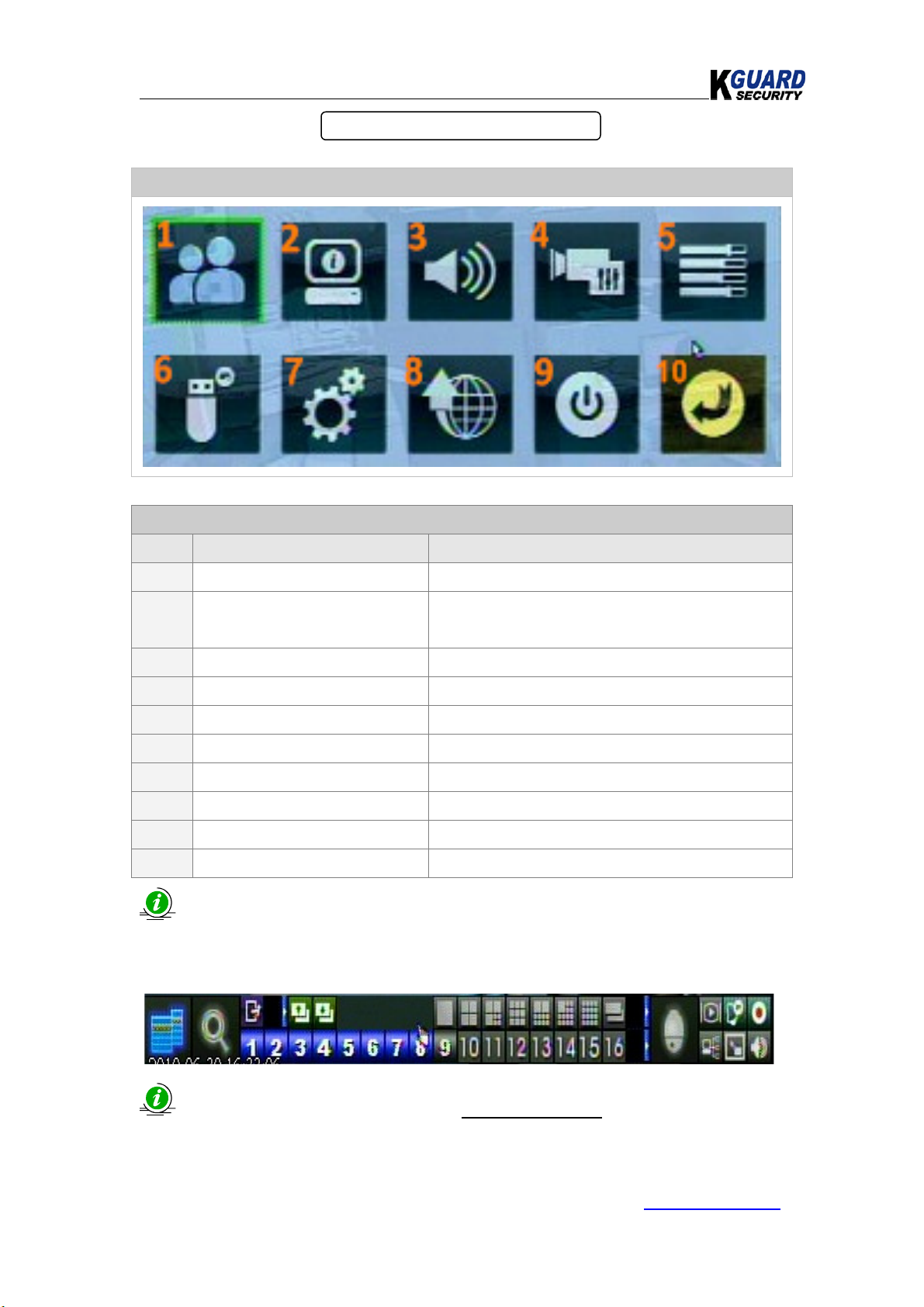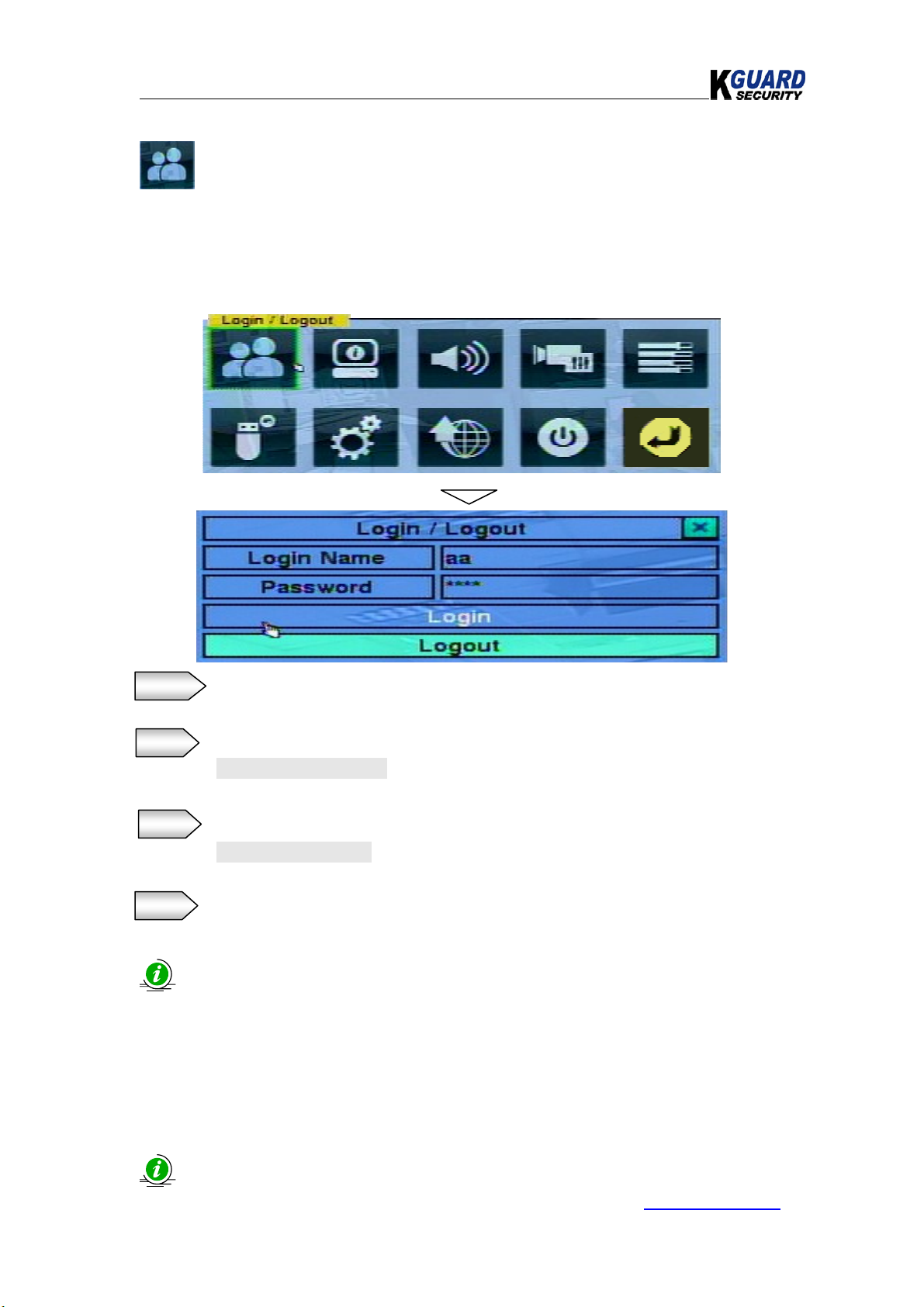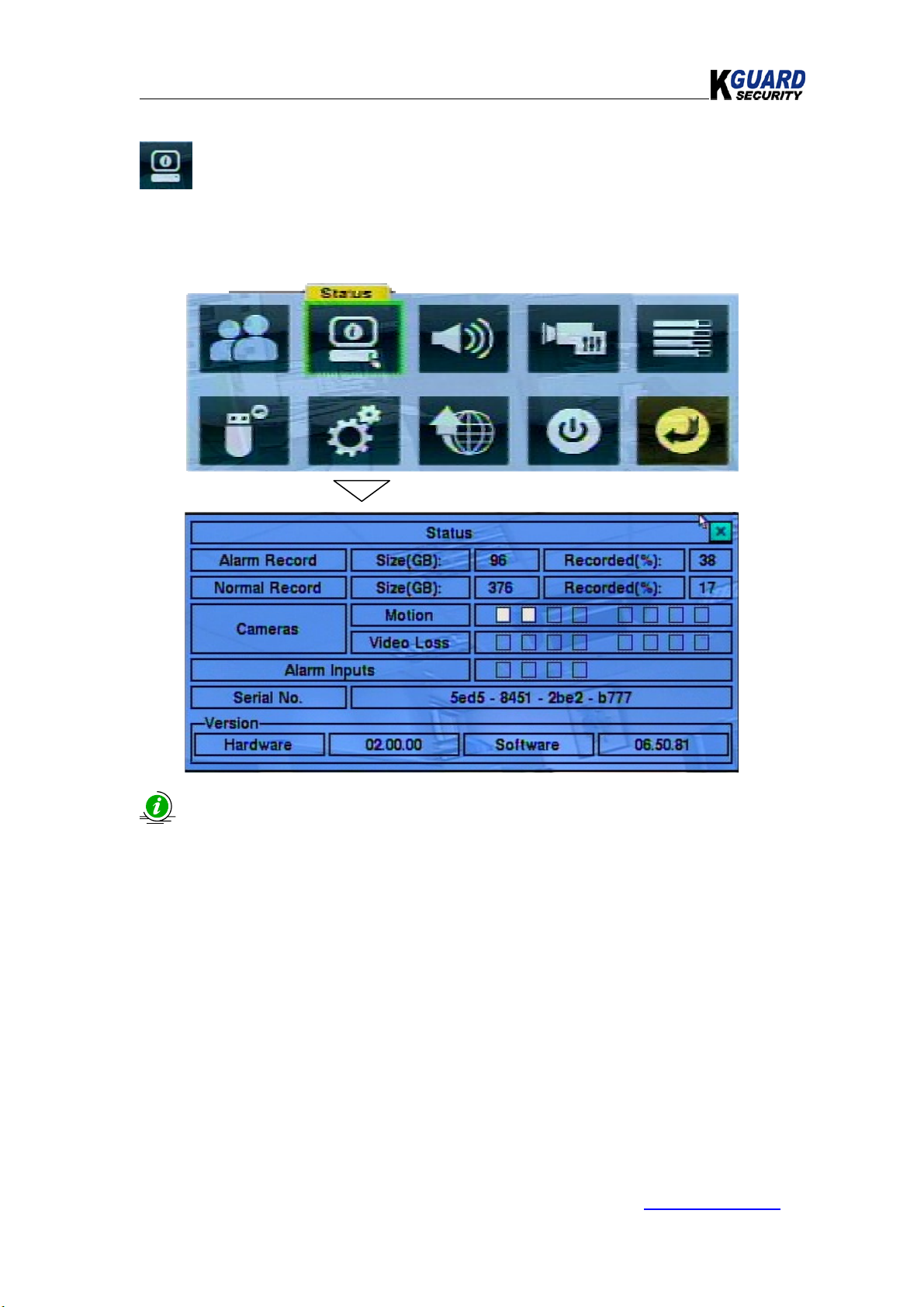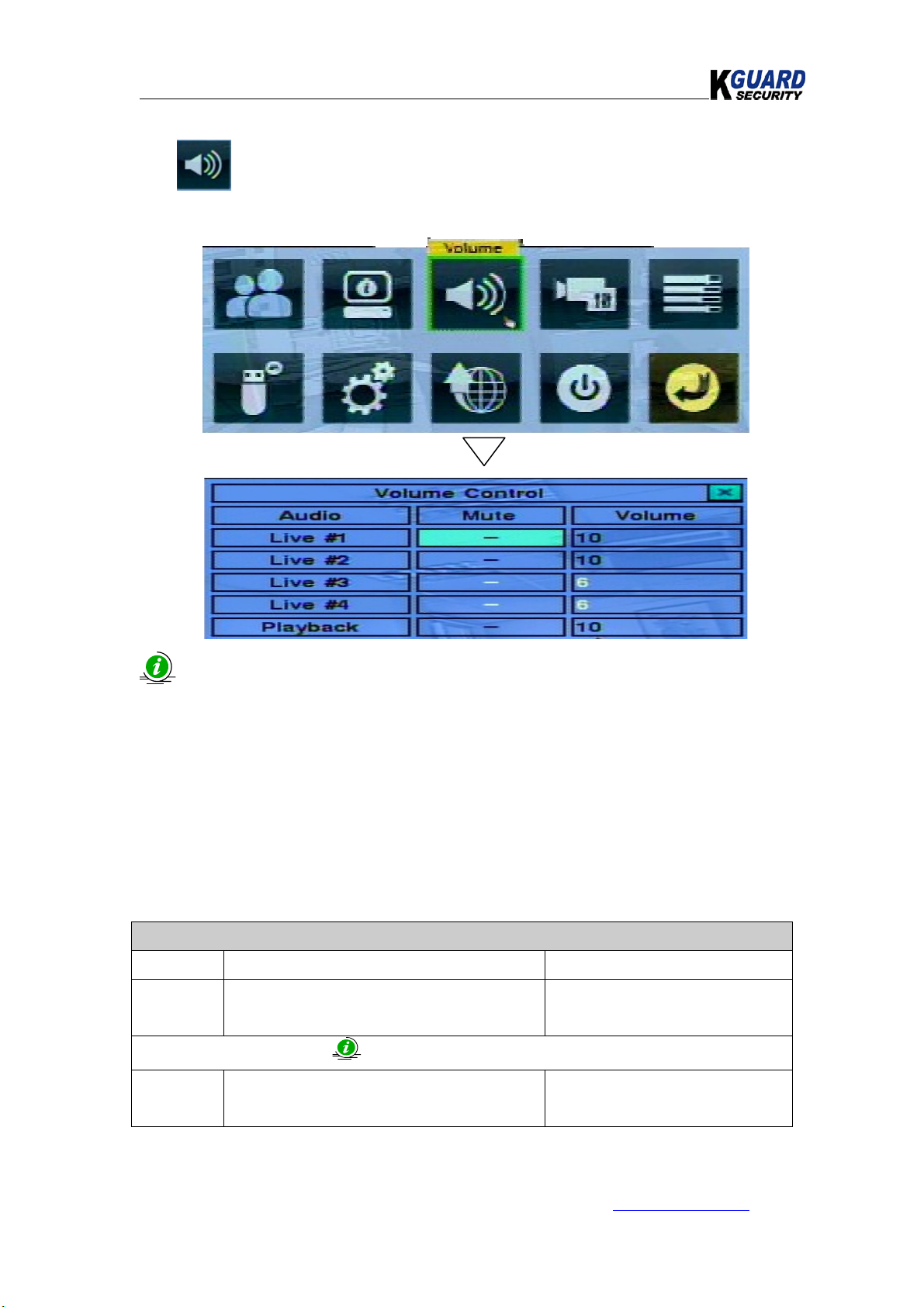KGUARD Standalone DVR KG-SH122E.V2/SH222E.V2/SH522E.V2 User Manual(Software)
3
www.kguardsecurity.com
All rights reserved
3.1.S
EARCH
B
Y
T
IME
...................................................................................................... 78
3.2.
S
EARCH
B
Y
E
VENT
/
L
OG
D
ISPLAY
................................................................................ 84
3.3.S
MART
S
EARCH
........................................................................................................ 87
3.4.
S
EARCH
A
RCHIVED
F
ILES
............................................................................................ 91
3.5.
POS
S
EARCH
.......................................................................................................... 93
CHAPTER 4.REMOTE ACCESS........................................................................................... 94
4.1.
PC
R
EMOTE
A
CCESS
................................................................................................. 94
4.1.1. System Requirements of Remote C .............................................................. 94
4.1.2. Before Logging On........................................................................................ 95
4.1.3. Firefox.......................................................................................................... 96
4.1.5. Remote Display and Operations .................................................................... 99
4.1.6. Control panel of Main Screen ...................................................................... 102
4.1.7. Search & layback ...................................................................................... 104
A. Se rch By Time ............................................................................................ 104
B. Se rch By Event............................................................................................ 105
C. PTZ Control .................................................................................................. 106
D. Device Configur tion.................................................................................... 107
E. Add New Server ........................................................................................... 107
F. Modify Server............................................................................................... 108
G. Remove Server ............................................................................................ 108
H. Configure Server Property............................................................................ 109
H1.Pre-c mer ............................................................................................. 109
H2. C mer .................................................................................................. 110
H3. Motion .................................................................................................. 111
H4. Video Loss ............................................................................................. 112
H5. Al rm .................................................................................................... 113
H6. SEQ Displ y............................................................................................ 114
H7. Schedule................................................................................................ 115
H8. HDD....................................................................................................... 116
H9. P ssword ............................................................................................... 117
H10. System................................................................................................. 118
H11. RS232/422/485 ...................................................................................... 119
H12. Network .............................................................................................. 120
H13. Em il ................................................................................................... 121
H14. FTP ...................................................................................................... 122
H15.POS Se rch ........................................................................................... 123
H16.POS Configur tion................................................................................. 124
H.17.RS232/422/485 Setting vi Remote......................................................... 125