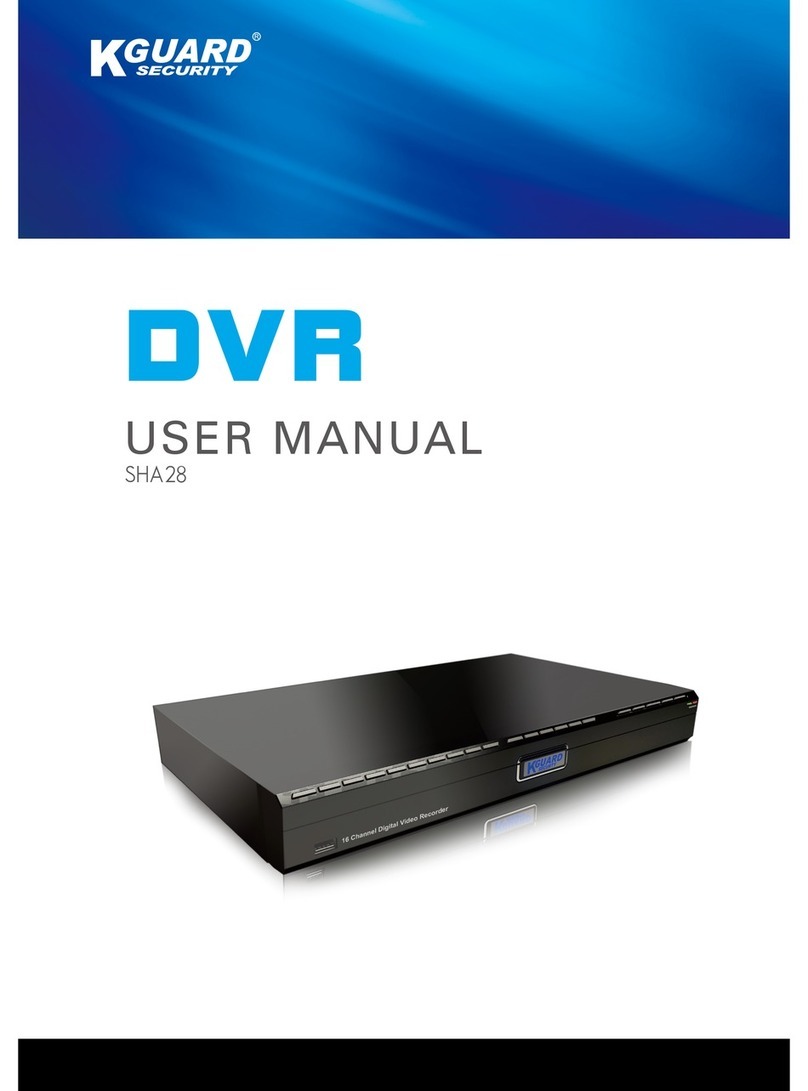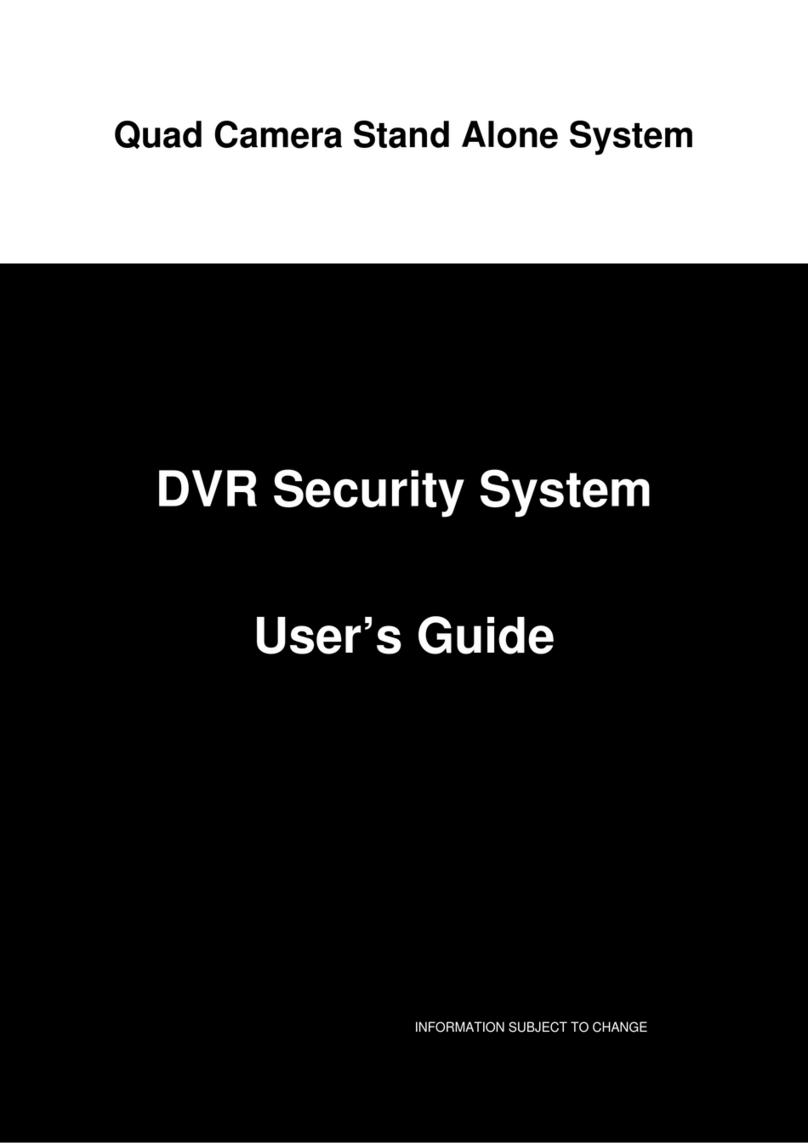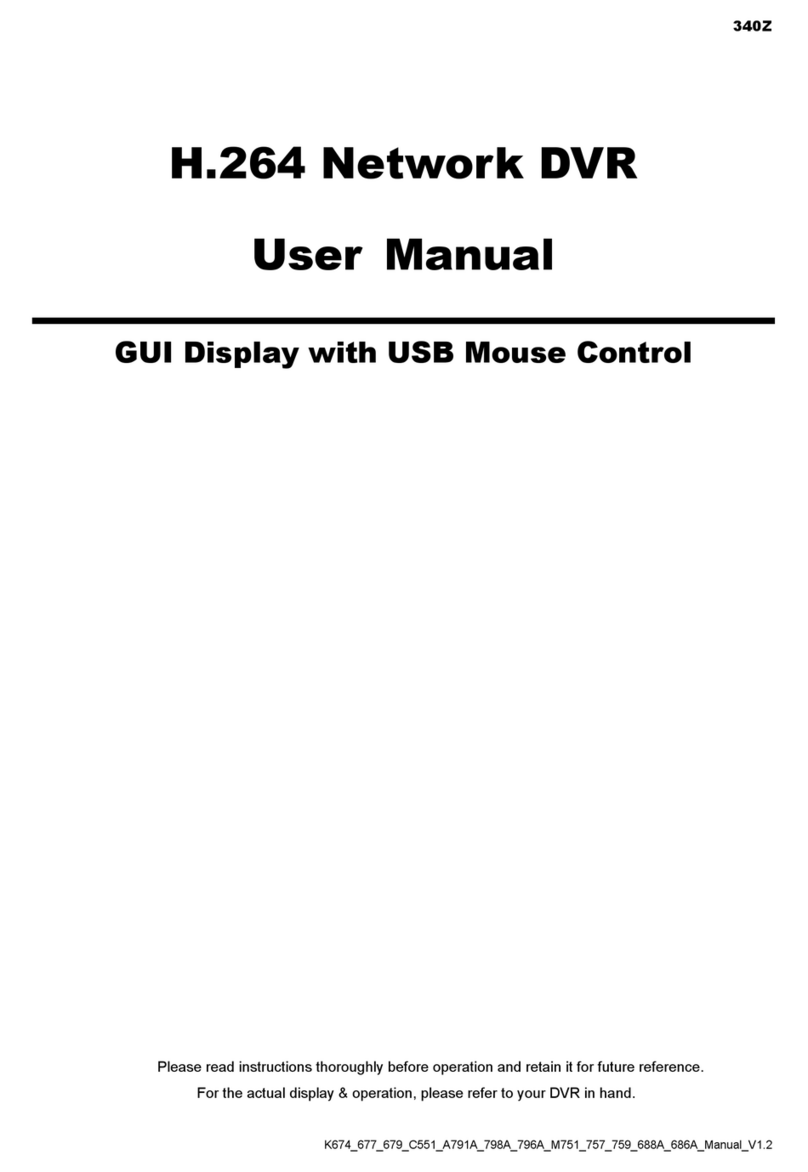www.kguardsecurity.com
CONTENTS
SAFETY INSTRUCTIONS................................................................................................................. 1
CHAPTER 1. DVR FEATURES......................................................................................................... 2
CHAPTER 2. LAYOUT...................................................................................................................... 3
2.1. FRONT PANEL ............................................................................................................................... 3
2.2. REAR PANEL................................................................................................................................. 4
2.3 REMOTE CONTROL ........................................................................................................................ 5
2.4 MOUSE OPERATION........................................................................................................................ 6
CHAPTER 3. DVR INSTALLATION ................................................................................................ 7
3.1. HARD DRIVE INSTALLATION.......................................................................................................... 7
3.2. CAMERA AND MONITOR CONNECTION........................................................................................... 7
3.3. POWER SUPPLY CONNECTION ........................................................................................................ 7
CHAPTER 4. DVR BOOT UP............................................................................................................ 8
4.1. SYSTEM INITIALIZATION................................................................................................................ 8
4.2. MAIN INTERFACE.......................................................................................................................... 8
CHAPTER 5. DVR MENU ................................................................................................................. 9
5.1. MAIN MENU PREVIEW .................................................................................................................. 9
5.2. MAIN MENU................................................................................................................................10
5.2.1. Camera Setup.......................................................................................................................10
5.2.1.1. Color Setup....................................................................................................................10
5.2.2. Record Setup........................................................................................................................11
5.2.2.1. Record Mode .................................................................................................................11
5.2.2.2. Record Schedule Setup...................................................................................................11
5.2.2.3. Manual Recording..........................................................................................................12
5.2.3. Recording Search & Playback ..............................................................................................12
5.2.3.1. Search............................................................................................................................12
5.2.3.2. Playback Interface..........................................................................................................13
5.2.3.3. Video Backup.................................................................................................................14
5.2.4 Device Management..............................................................................................................14
5.2.4.1. HDD Management .........................................................................................................14
5.2.4.1.1. HDD Format ...............................................................................................................15
5.2.4.2. Alarm Setup ...................................................................................................................15
5.2.4.3. Motion Detection Setup..................................................................................................17
5.2.4.4. PTZ Setup......................................................................................................................17
5.2.4.5. PTZ Control...................................................................................................................17
5.2.5. System Setup........................................................................................................................18
5.2.5.1. Time Setup.....................................................................................................................18
5.2.5.2. Password........................................................................................................................19
5.2.5.3. Video Setup....................................................................................................................20
5.2.5.4. Language .......................................................................................................................21
5.2.5.5. Info ................................................................................................................................22