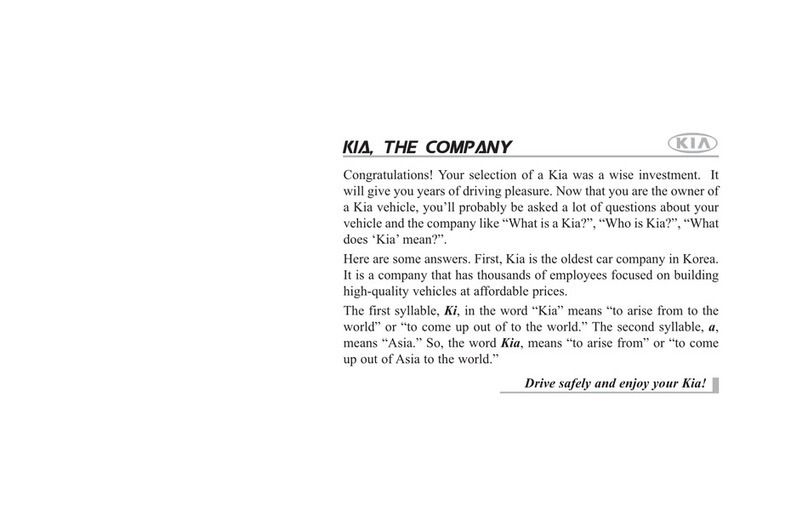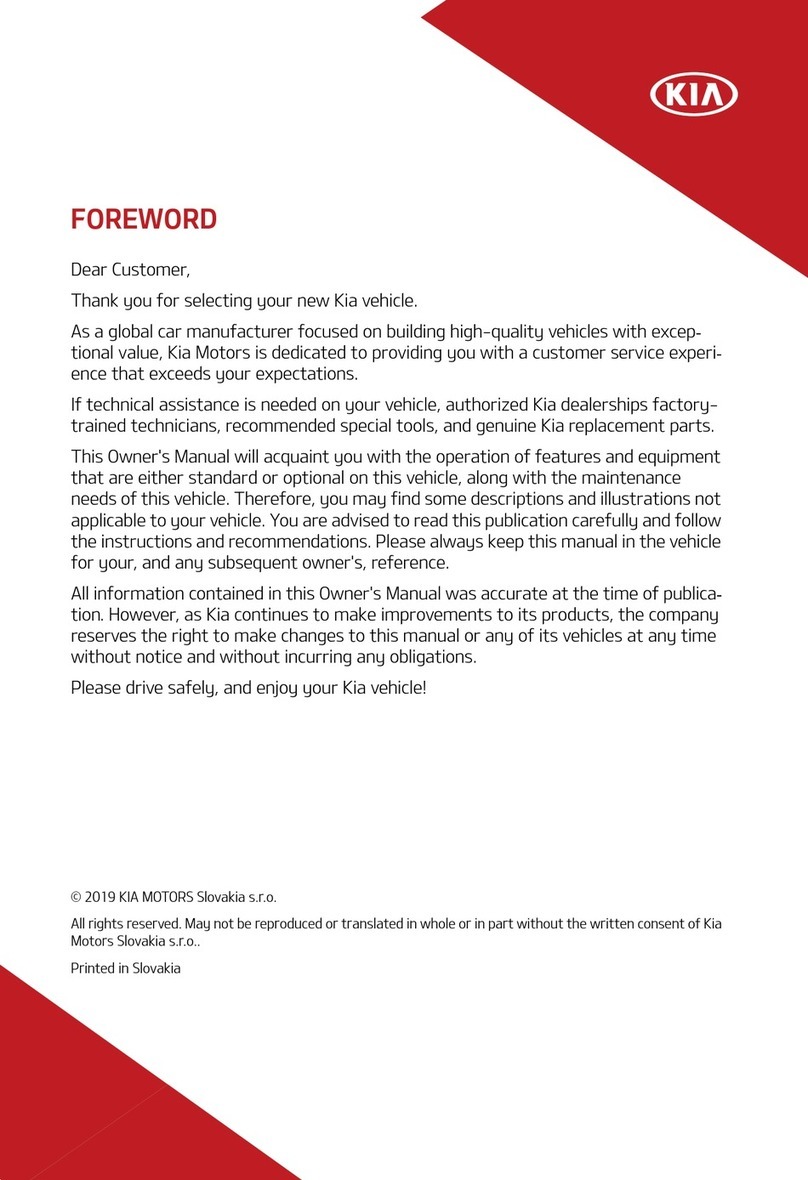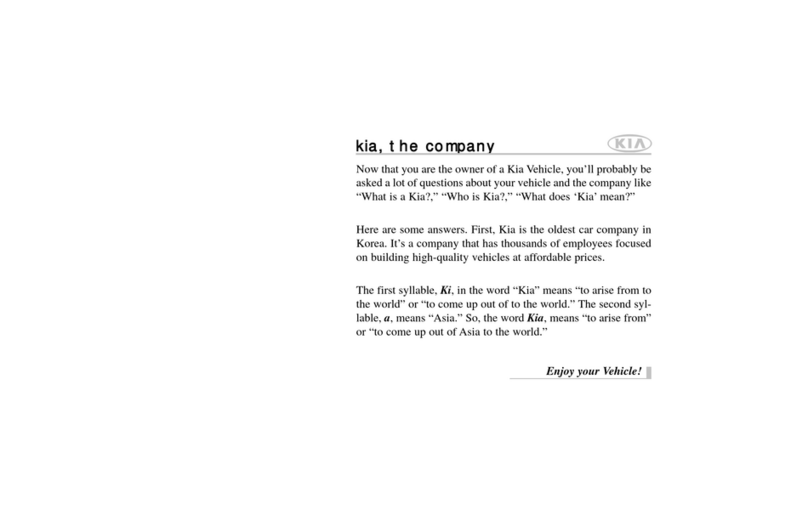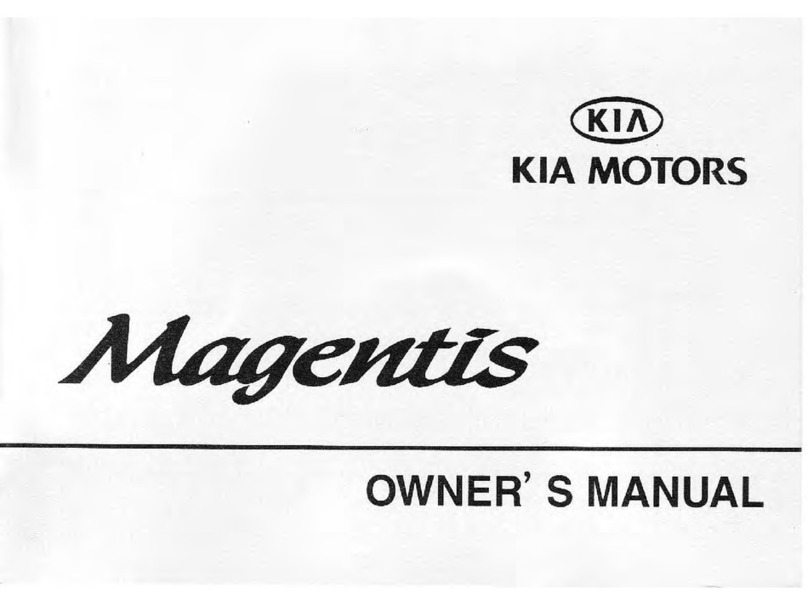Augmented Reality Head-Up Display (HUD)*8,9
Augmented Reality Head-Up Display (HUD) is a semi-transparent display that projects a snippet
of information from the Instrument Cluster and navigation system onto the windshield glass.
When in Augmented Reality mode, HUD shows the following information:
• Turn By Turn (TBT) navigation
• Traffic
• Speedometer
• SCC set speed
• SCC Vehicle Distance
• Blind-Spot Safety
• Highway Auto Speed Change
• Lane Safety
• Highway Driving Assist (HDA)*
• Lane Following Assist
• HDA system automatic speed setting
• Augmented Reality mode information
for TBT, Lane Safety, Front Vehicle
indicator,* Leading Vehicle Departure
Alert, Highway Lane Change
HUD User Settings
Drivers can adjust the HUD settings from the Vehicle Settings. Press the SETUP key/button
on the infotainment system. Select VEHICLE, then Head-Up Display. HUD settings include:
• Display Height: Adjusts the height of the HUD image on the windshield glass.
• AR Matching Adjustment: Adjusts the position of the augmented reality content.
• Brightness: Adjusts the intensity of the HUD brightness.
Highway Driving Assist (HDA)*10
HDA is designed to adjust the speed of the vehicle to changing speed limits when driving on
limited-/controlled-access highways/freeways based on available highway speed information.
Highway Lane Change Assist may assist in changing lanes, if it detects the driver has turned
on the lane change signal and if the lane change is possible.
When HDA is activated and the conditions are met, the HDA indicator light A will illuminate GREEN.
If the conditions are not met, HDA will be in standby mode and the HDA indicator light B will
illuminate GRAY. When in operation, and if both lanes are recognized, the Instrument Cluster
will show the lanes illuminated WHITE and the HDA indicator illuminated GREEN A.
If HDA is activated, conditions are met, and the Smart Cruise Control (SCC) speed is set by the driver
(at the posted highway speed limit or slower), HDA will enter the automatic speed setting mode.
The set speed and AUTO will be displayed in GREEN and a warning alert will sound.
HDA will operate only when these conditions are met:
• The vehicle is traveling slower than 110 mph or the highway speed limit.
• When driving on limited-/controlled-access highways/freeways.
• When SCC and Lane Following Assist (LFA) are on and operating.
HDA User Settings:
• To enable: HDA, SCC and LFA must be on. Press the SETUP key/button on the infotainment
system, select VEHICLE > Driver Assistance > Driver Convenience > Highway Driving Assist.
• Select: Highway Lane Change Assist to activate this feature.
• Warning Methods: Select Vehicle Settings > Driver Assistance > Warning Method > Warning
Volume and adjust. You can also select Driving Safety Priority so the audio system volume
will lower when HDA sounds a warning.
Navigation-Based Smart Cruise Control (NSCC)*11
NSCC is designed to automatically adjust vehicle speed when it detects a curved road ahead and
when it receives road information from the navigation system.
To turn on NSCC: Go to the Vehicle Settings in the infotainment system, press SETUP, then VEHICLE
> Driver Assistance > Driving Convenience > Highway Auto Speed Change. When Smart Cruise
Control (SCC) is on and operating, the vehicle is driving on limited-/controlled-access highways
and NSCC is turned on, then NSCC is enabled and the NAV icon A will illuminate WHITE on the
Instrument Cluster.
When NSCC detects a curve ahead, and NSCC activates and reduces the vehicle speed, the NAV
icon A will turn GREEN. When the vehicle passes the curved road, the vehicle may return to its
previously set speed.
Highway Set Speed Auto Change: If the set speed is set to the current speed limit on the
highway during NSCC operation, the set speed is changed automatically whenever NSCC
detects a speed limit change.
Reminders:
• NSCC requires an active navigation subscription.5
• NSCC is only available on limited-/controlled-access roads and highways.
HDA
NAV 100 60 13.1 mi
MPH
(Image is for illustrative purposes only)
60 MPH
HDA
60 MPH
HDA
A
B
03+
'1$9A
(Display on LCD screen)
2024 Kia EV6 GT-Line shown with optional features. Some features may vary. Images or graphics for illustration only. Steel Matte Gray paint requires special care. Refer to the Owner’s Manual or Matte Paint
Care Guide for more information. *If equipped. 1Driving while distracted can result in a loss of vehicle control that may lead to an accident, severe personal injury, and death. The driver’s primary responsibility
is in the safe and legal operation of a vehicle. Remain attentive to driving and be cautious when using steering wheel-mounted controls while driving. Use of any handheld devices, other equipment, or vehicle
systems that take the driver’s eyes, attention, and focus away from the safe operation of a vehicle or which are not permissible by law should never be used during the operation of the vehicle. 2The Bluetooth®
word mark and logos are registered trademarks owned by Bluetooth SIG, Inc. and any use of such marks by Kia is under license. A Bluetooth® enabled cell phone is required to use Bluetooth® wireless technology.
3Apple CarPlay,® iPhone,® and Siri® are registered trademarks of Apple Inc., registered in the U.S. and other countries. CarPlay runs on your smartphone cellular data service. Normal data rates will apply. 4Android
Auto vehicle user interface is a product of Google and its terms and privacy statements apply. Requires the Android Auto app on Google Play
TM
store and an Android compatible smartphone running Android
5.0 Lollipop or higher. Data plan rates apply. Android, Android Auto, and Google Play are trademarks of Google LLC or its affiliates. 5Purchase/lease of certain 2024 and newer Kia vehicles with Kia Connect
(formerly known as UVO link) includes a complimentary 1-year subscription to Kia Connect Ultimate, our most comprehensive Kia Connect package, starting from the new vehicle retail sale/lease date as
recorded by the dealer. After your complimentary 1-year Kia Connect Ultimate subscription expires, continued access to the full suite of Kia Connect features available on your Kia will require a paid subscription
at the then-current subscription rate or your use of certain Kia Connect features may immediately terminate. Use of Kia Connect is subject to agreement to the Kia Connect Privacy Policy and Terms of Service.
Complimentary Kia Connect subscriptions are transferable to subsequent owners during the original Kia Connect service term. Only use Kia Connect when safe to do so. Kia Access App is available from the
Apple® App Store® or Google Play.
TM
Kia America, Inc. reserves the right to change or discontinue Kia Connect at any time without prior notification or incurring any future obligation. Message and data rates
may apply. Cellular and GPS coverage is required to use most features. Kia Connect features may vary by model, model year, and trim level. Features, specifications, and fees are subject to change. Kia Connect
is currently unavailable for Model Year 2022 and newer vehicles sold in Massachusetts; please see the Kia Owners Portal for updates on availability. For more on details and limitations, visit www.kia.com or your
authorized Kia dealer. Apple and App Store are registered trademarks of Apple Inc. Google and logos are trademarks of Google, LLC. 6Charging rate based on Kia testing. Actual charging times and range will
vary with options, driving conditions, driving habits, vehicle maintenance, charging practice, battery age, weather, temperature, and your vehicle’s condition. Battery capacity will decrease with time and use.
Frequent use of DC fast charging can negatively impact battery performance and durability, and Kia recommends minimizing use of DC fast charging. 7V2L requires the purchase of separately sold additional
equipment and may not be compatible with all devices and homes. V2L can be used until a 20 percent battery state of charge. Refer to the vehicle’s Owner’s Manual for warnings and instructions. 8Failure to pay
attention to travel conditions and vehicle operation could result in loss of vehicle control. Always drive safely and use caution. 9Navigation is for information purposes only, and Kia does not make any warranties
about the accuracy of the information. Do not enter information into the navigation system while the vehicle is moving. Failure to pay attention to travel conditions and vehicle operation while the vehicle is in
motion could result in loss of vehicle control. Operate the system only when it is safe to do so. 10Highway Driving Assist is not a substitute for safe driving, may not detect all objects surrounding the vehicle, and
only functions on certain federal highways. Always drive safely and use caution. 11When engaged, Navigation-Based Smart Cruise Control (NSCC) is not a substitute for safe driving and cruise-control procedures.
This is not an auto-pilot feature. It may not detect every object around the vehicle. Always drive safely and use caution. Distracted driving can result in a loss of vehicle control. When operating a vehicle,
never use a vehicle system that takes your focus away from safe vehicle operation. Navigation is for information purposes only, and Kia does not make any warranties about the accuracy of the information.
122023 Kia EV6 GT-Line, 2024 K5 GT, 2023 Sportage Plug-in Hybrid X-Line, and 2023 Telluride SX X-Pro shown with optional features. Not all optional features available on all trims. Some features may vary. Kia
received the fewest reported problems among mass market brands in the J.D. Power 2021-2023 U.S. Vehicle Dependability Study. 2023 Study based on 2020 models. See jdpower.com/awards for 2023 details.
©2023 Kia America, Inc., 111 Peters Canyon Road, Irvine, CA 92606
#1 for Long-Term Dependability
among Mass Market Brands for 3 Years in a Row (2021-2023)12