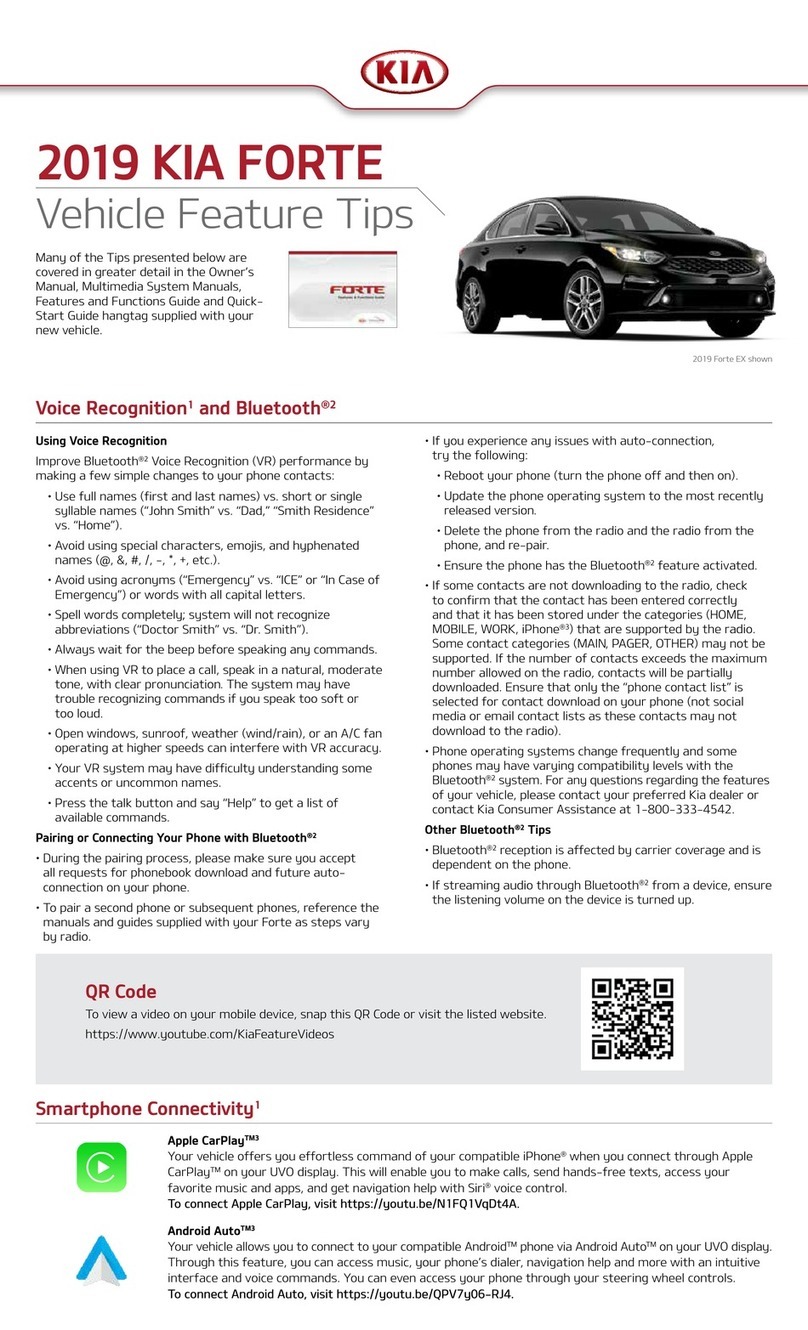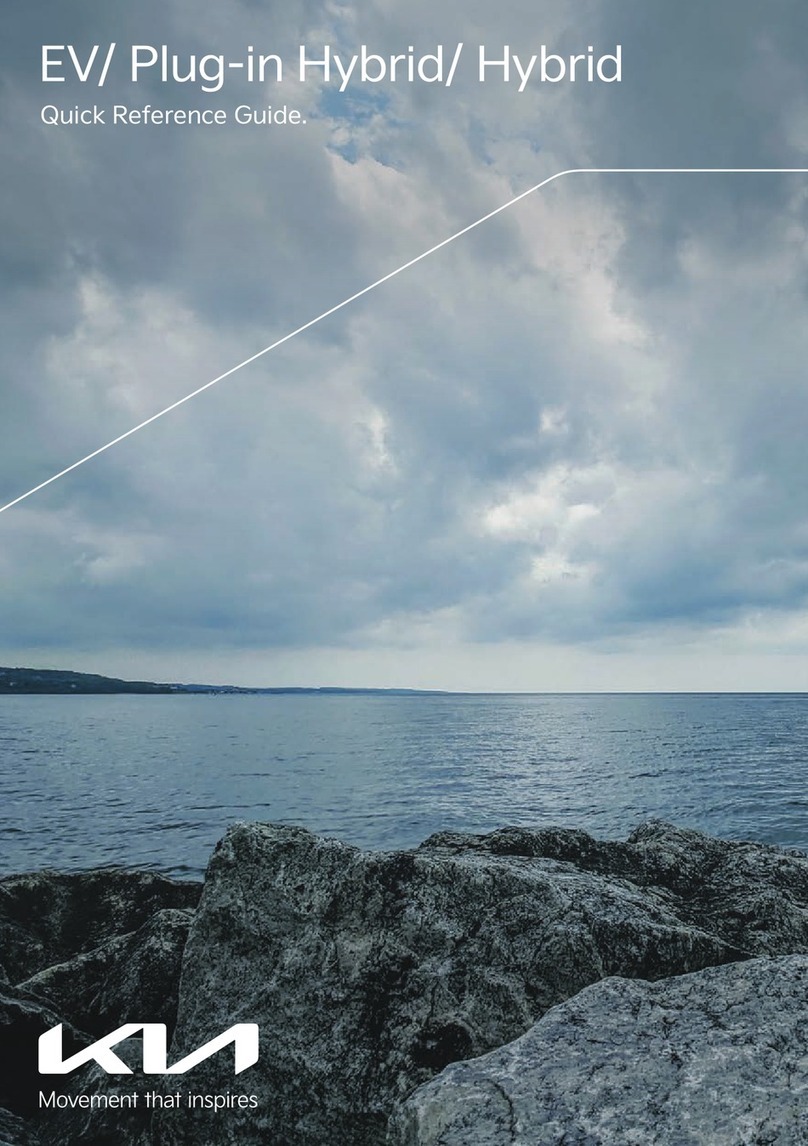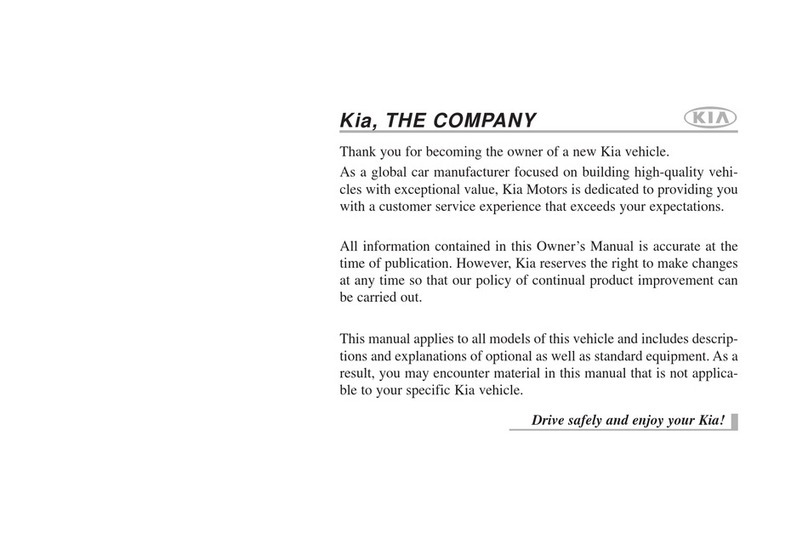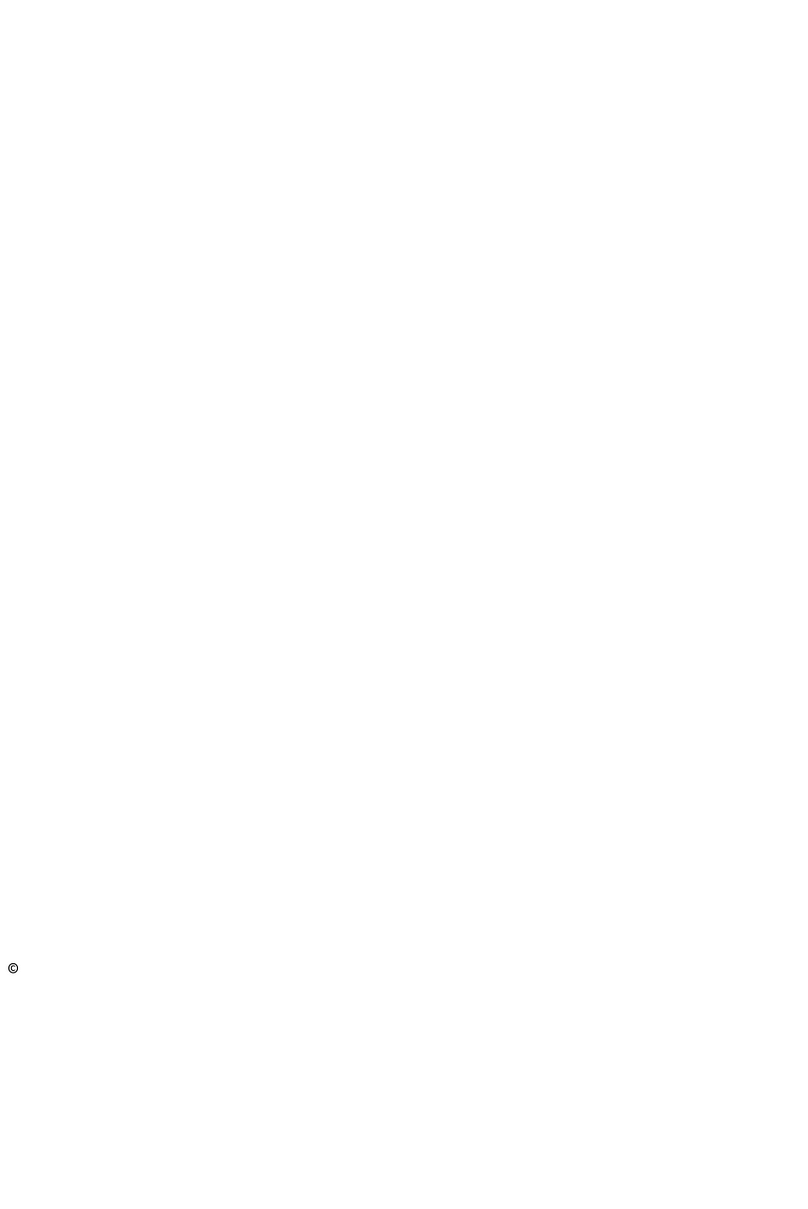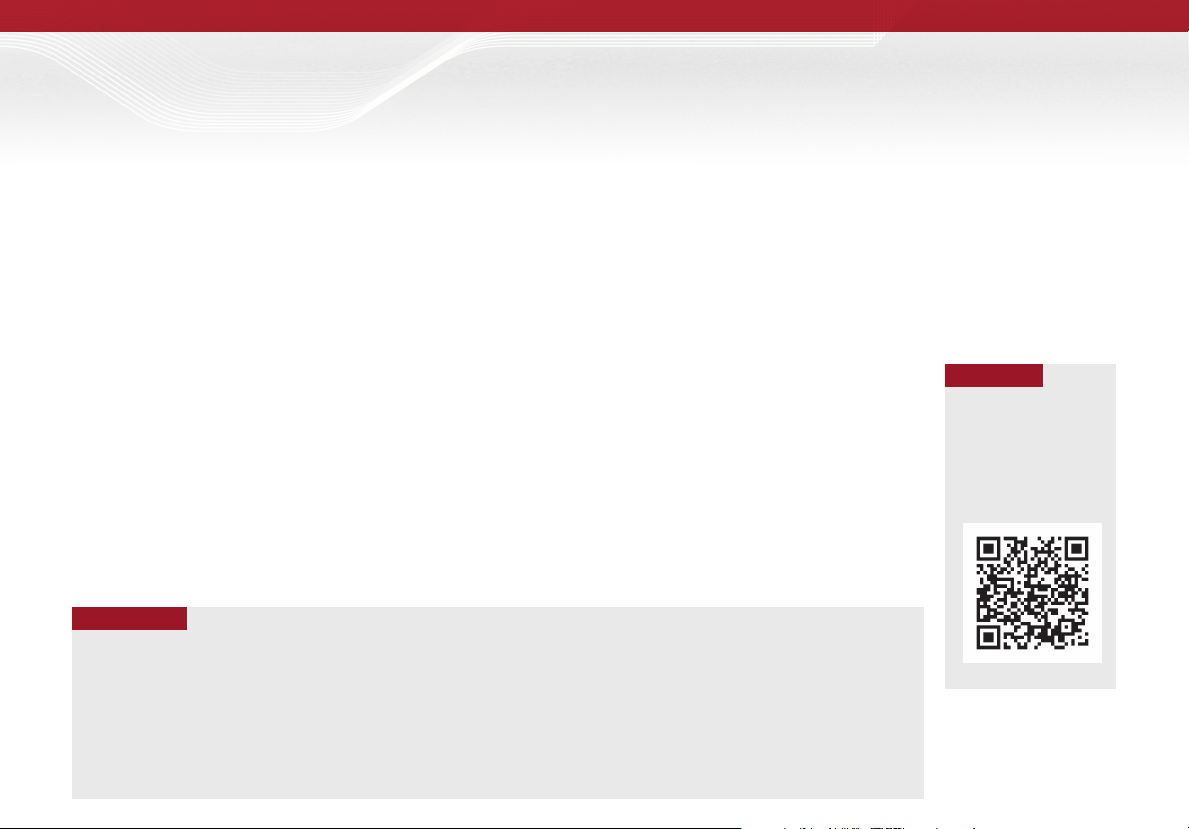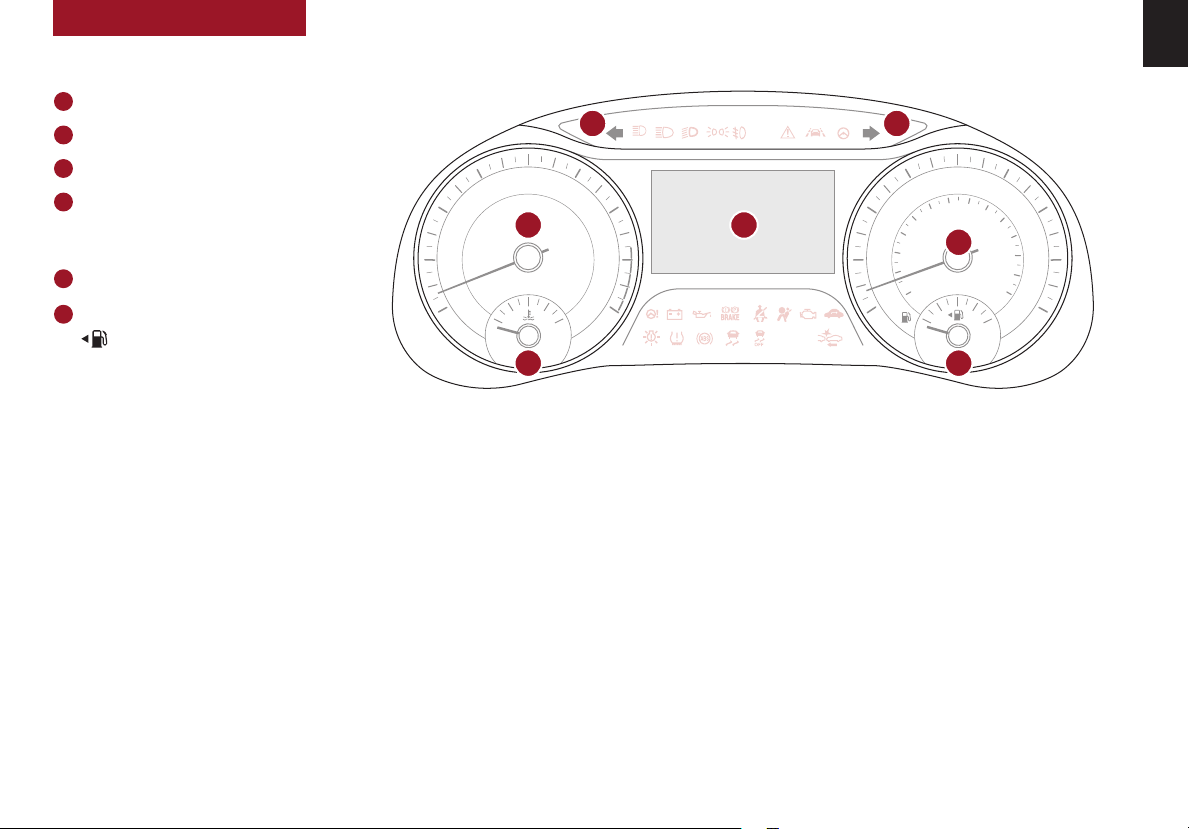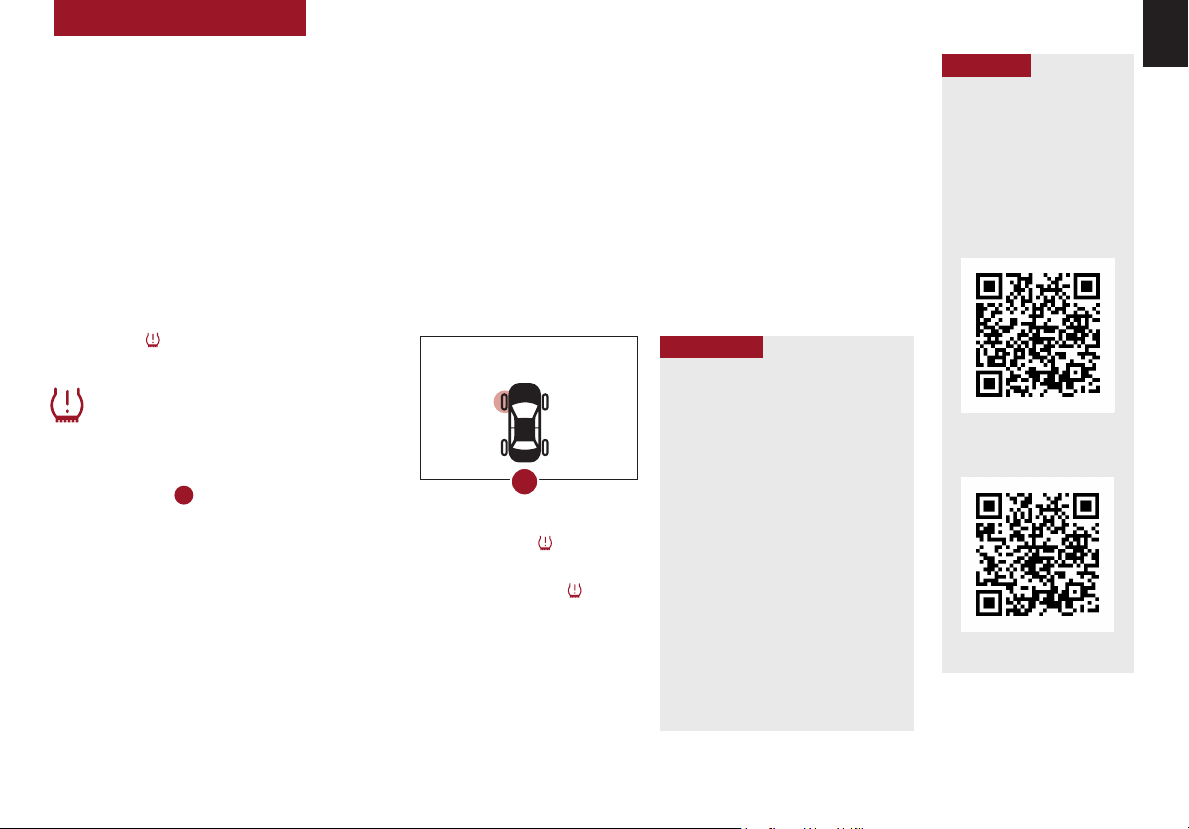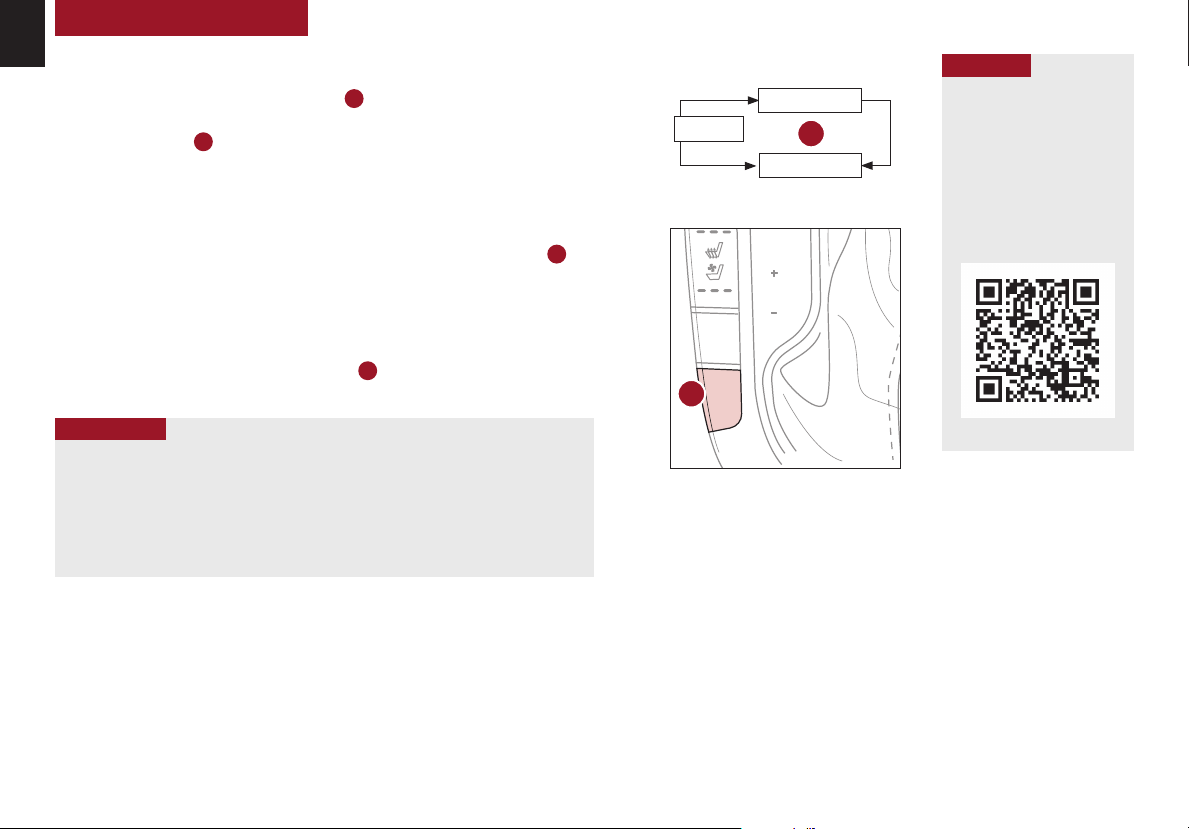2FORTE FEATURES & FUNCTIONS GUIDE *IF EQUIPPED †LEGAL DISCLAIMERS ON BACK INSIDE COVER
TABLE OF CONTENTS
VIDEOS & QR CODES . .Inside Front Cover
INSTRUMENT CLUSTER
Instrument Cluster Overview . . . . . . . . . 03
Indicators & Warning Lights . . . . . . . . . 04
Fuel Economy . . . . . . . . . . . . . . . . .05
Tire Pressure Monitoring System (TPMS) . . .05
Drive Mode Integrated Control System . . . . 06
VEHICLE SETTINGS
LCD Instrument Cluster Modes . . . . . . . . 07
Trip Modes / Trip Computer . . . . . . . . . 07
User Setting Mode . . . . . . . . . . . . . .08
Service Interval Mode . . . . . . . . . . . . . 08
ADVANCED DRIVER ASSISTANCE
SYSTEMS (ADAS)
Blind-Spot Collision Warning (BCW)* . . . . . 09
Rear Cross-Traffic Collision Warning (RCCW)* . . 09
Forward Collision-Avoidance Assist (FCA). . . 10
Lane Keeping Assist (LKA) . . . . . . . . . . 11
Driver Attention Warning (DAW) . . . . . . . . 12
DRIVER’S PANEL
Electronic Stability Control (ESC) . . . . . . .13
Instrument Cluster Control . . . . . . . . . . 13
Hill-start Assist Control (HAC) . . . . . . . . . 13
Engine Start/Stop Button*. . . . . . . . . . . 14
Power Windows, Window Lock
& Central Door Lock . . . . . . . . . . . . 15
Power Folding Outside Mirrors* . . . . . . . .15
Automatic Door Lock/Unlock . . . . . . . . . 15
Heated Outside Mirrors*. . . . . . . . . . . . 15
Manual Folding Mirrors*. . . . . . . . . . . . 15
STEERING WHEEL CONTROLS
Headlights & High Beams . . . . . . . . . . .16
Turn Signals & Fog Lights* . . . . . . . . . .16
Tilt/Telescoping Steering Wheel. . . . . . . . 17
Windshield Wipers & Washers. . . . . . . . . 17
Lifting Wipers (Wiper Service Mode) . . . . . 17
Smart Cruise Control (SCC) . . . . . . . . . .18
Cruise Control (CC) . . . . . . . . . . . . . . 19
AUDIO SYSTEMS
Bluetooth®Wireless Technology. . . . . . . . 20
Audio Controls. . . . . . . . . . . . . . . . .22
Standard Audio System* . . . . . . . . . . . 23
Android Auto™/ Apple CarPlay®Setup* . . . .24
UVO eServices Activation*. . . . . . . . . . .24
UVO eServices* . . . . . . . . . . . . . . . .25
UVO link Activation* . . . . . . . . . . . . . . 26
Kia Access with UVO link App Download . . . 27
Kia Access with UVO link App Features Guide 27
UVO link with Navigation* . . . . . . . . . . .28
CENTER PANEL
Aux/Multimedia USB Port, Power Outlets
& USB Charger Ports* . . . . . . . . . . . 29
Digital Clock. . . . . . . . . . . . . . . . . . 29
Automatic Climate Control* . . . . . . . . . .30
Manual Climate Control* . . . . . . . . . . . 31
Automatic Gear Shift with
Sportmatic®Shifting* . . . . . . . . . . . . 32
Paddle Shifters* . . . . . . . . . . . . . . . . 32
Manual Gear Shift* . . . . . . . . . . . . . . 33
Wireless Smartphone Charging System* . . . 34
Rear View Monitor (RVM) . . . . . . . . . . .35
Reverse Parking Distance Warning (PDW)* . .35
SEATING
6-Way Manual Adjustable Driver’s Seat* . . . 36
Seat Warmers* / Ventilated Seats* . . . . . . 36
10-way Power Adjustable Driver’s Seat* . . . 37
Front Seat Headrest Adjustment. . . . . . . .37
Folding Rear Seats . . . . . . . . . . . . . . 38
OTHER KEY FEATURES
Map/Room Lamps* . . . . . . . . . . . . . .39
Sunroof Operation* . . . . . . . . . . . . . . 39
Smart Key* . . . . . . . . . . . . . . . . . . 40
Remote Keyless Entry (Folding Key)* . . . . .41
Double-Turn Lock/Unlock All . . . . . . . . . 41
Smart Power Trunk*. . . . . . . . . . . . . . 42
Hood Release Lever and Latch . . . . . . . . 43
Sunvisor. . . . . . . . . . . . . . . . . . . . 43
Trunk Release Lever and Button* . . . . . . .43
Fuel Filler Lid Release Lever. . . . . . . . . . 44
Fuel Cap / Malfunction Indicator
(Check Engine Light) . . . . . . . . . . . . 44
Tire Mobility Kit* . . . . . . . . . . . . . . . 44
SAFETY FEATURES
Seat Belts . . . . . . . . . . . . . . . . . . . 45
Child-Protector Rear Door Locks . . . . . . .45
Occupant Detection System (ODS) /
Passenger Airbag Off Indicator . . . . . . .45
NORMAL MAINTENANCE - TURBO . . . 46
NORMAL MAINTENANCE -
NON-TURBO . . . . . . . . . . . Back Cover
LEGAL DISCLAIMERS. . . . Inside Back Cover