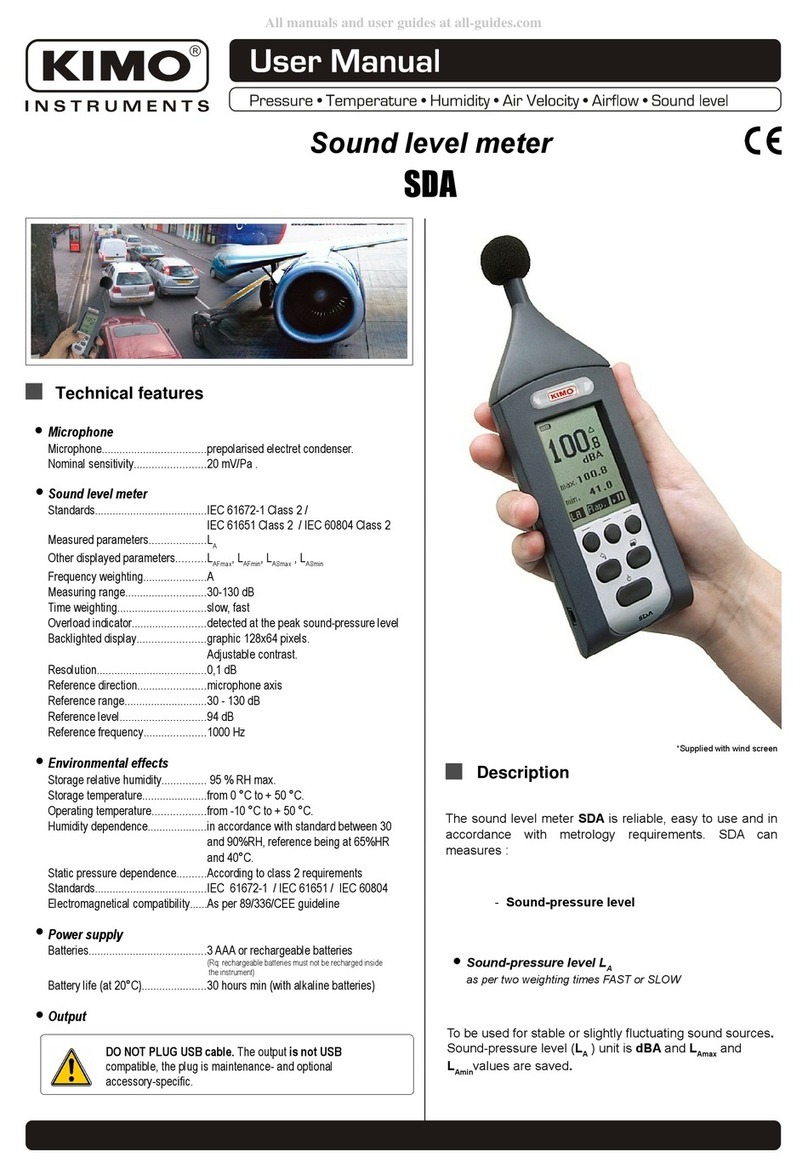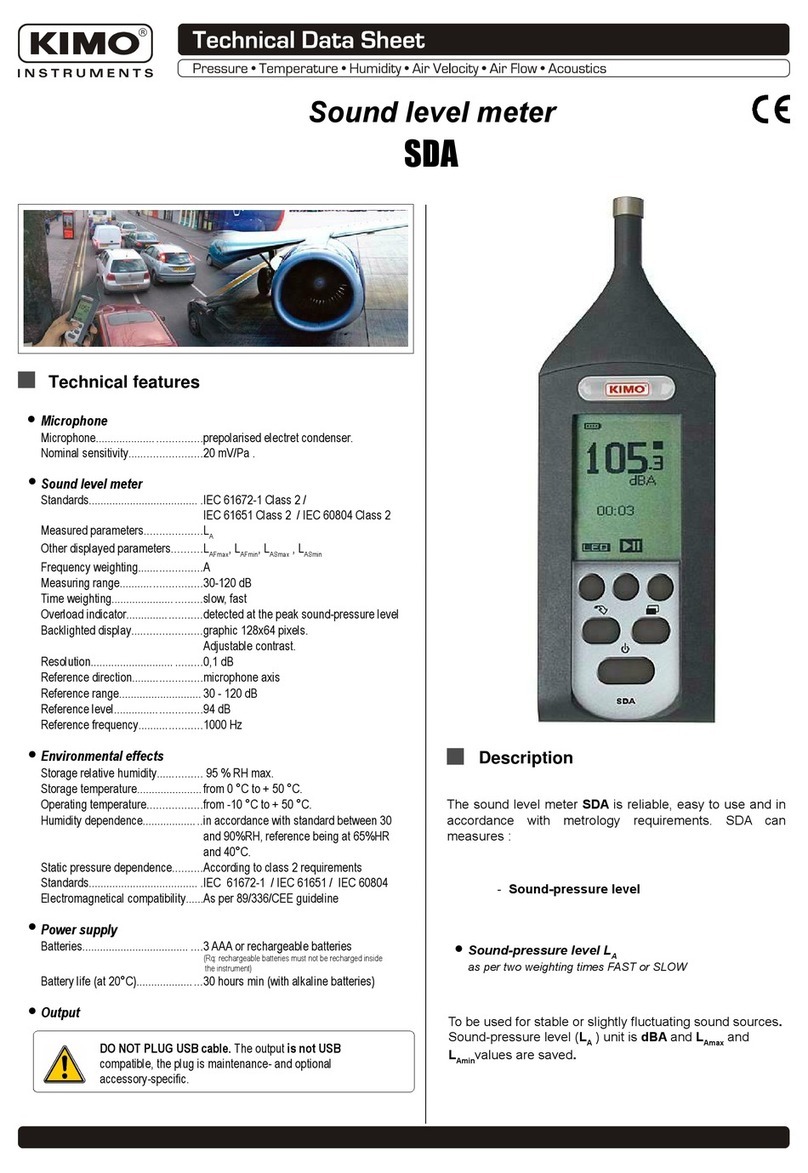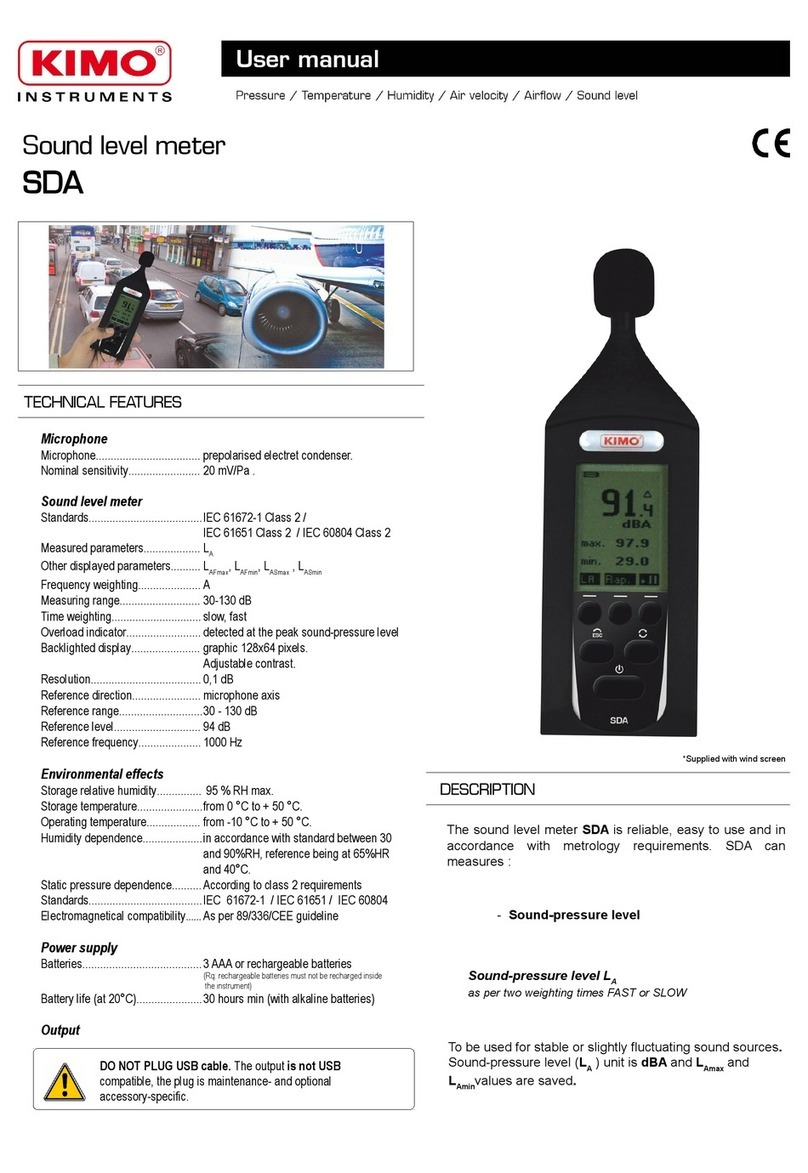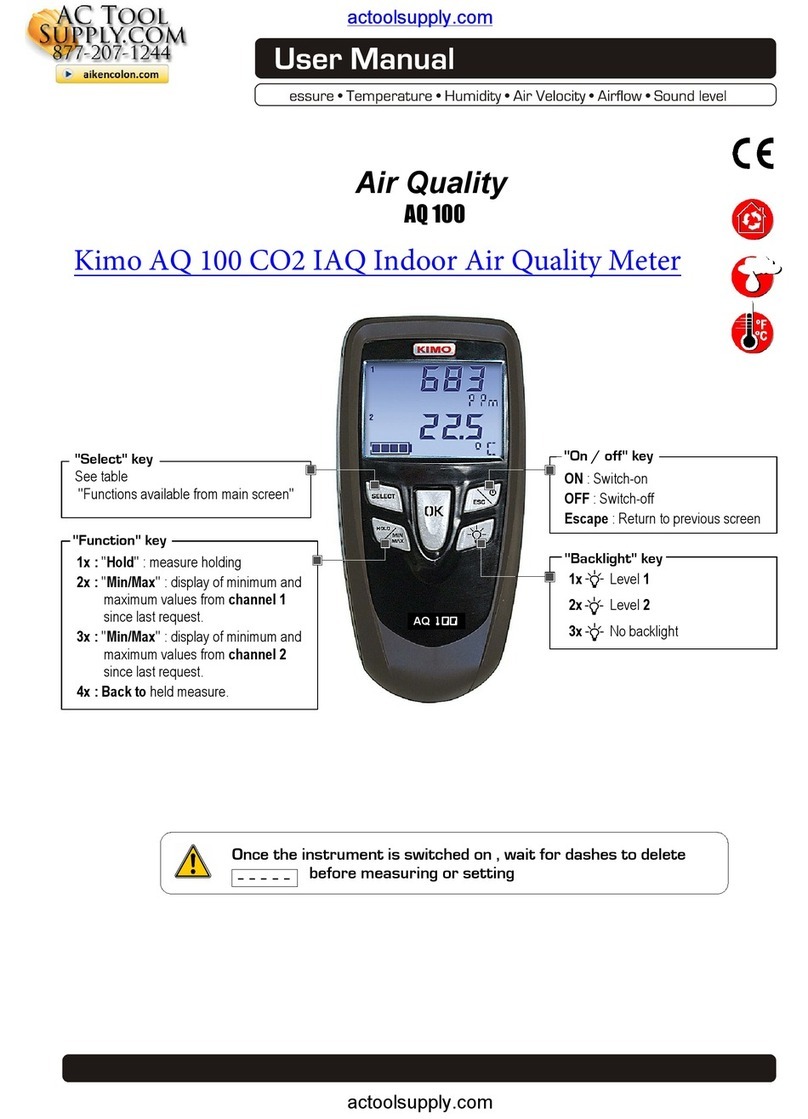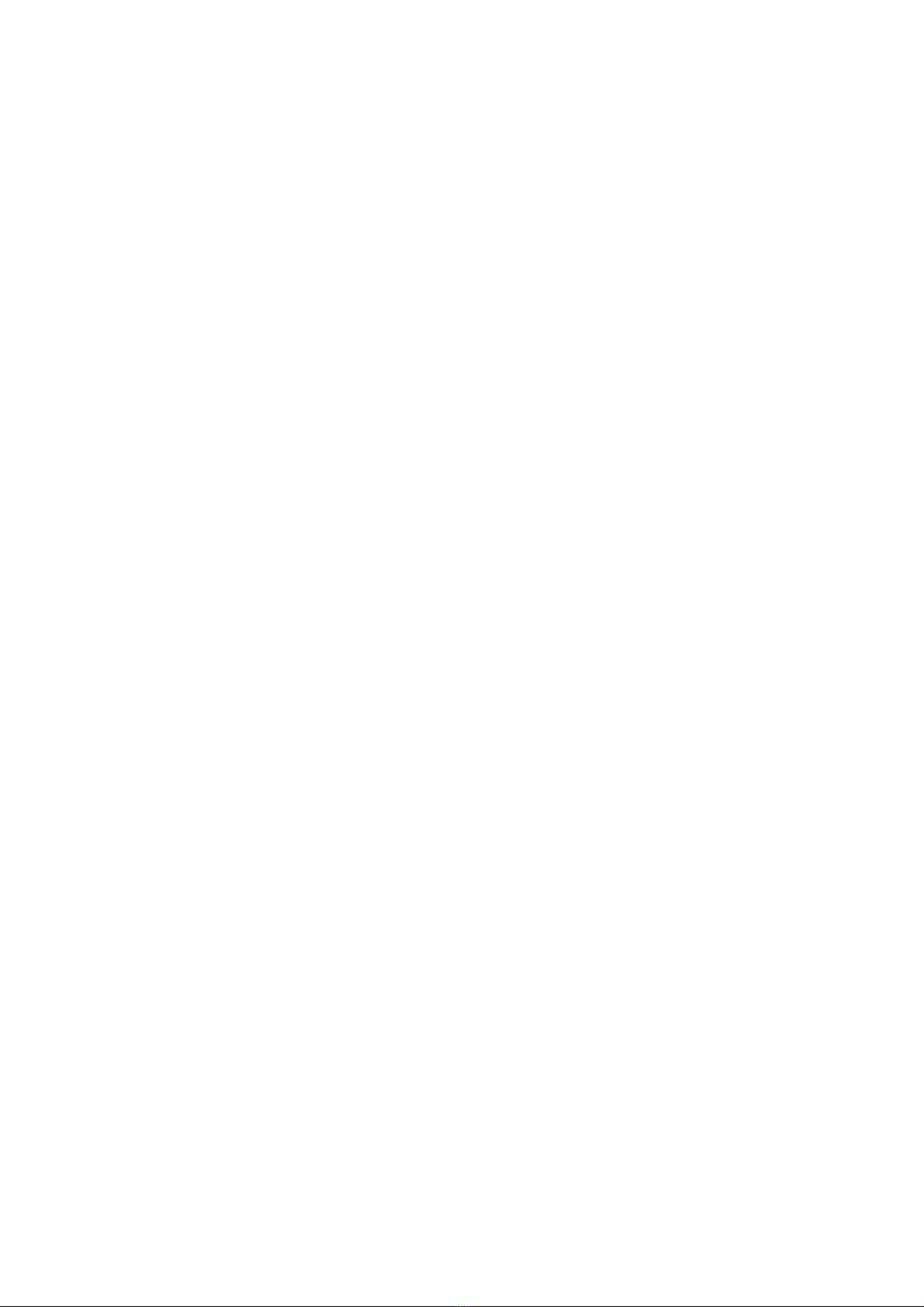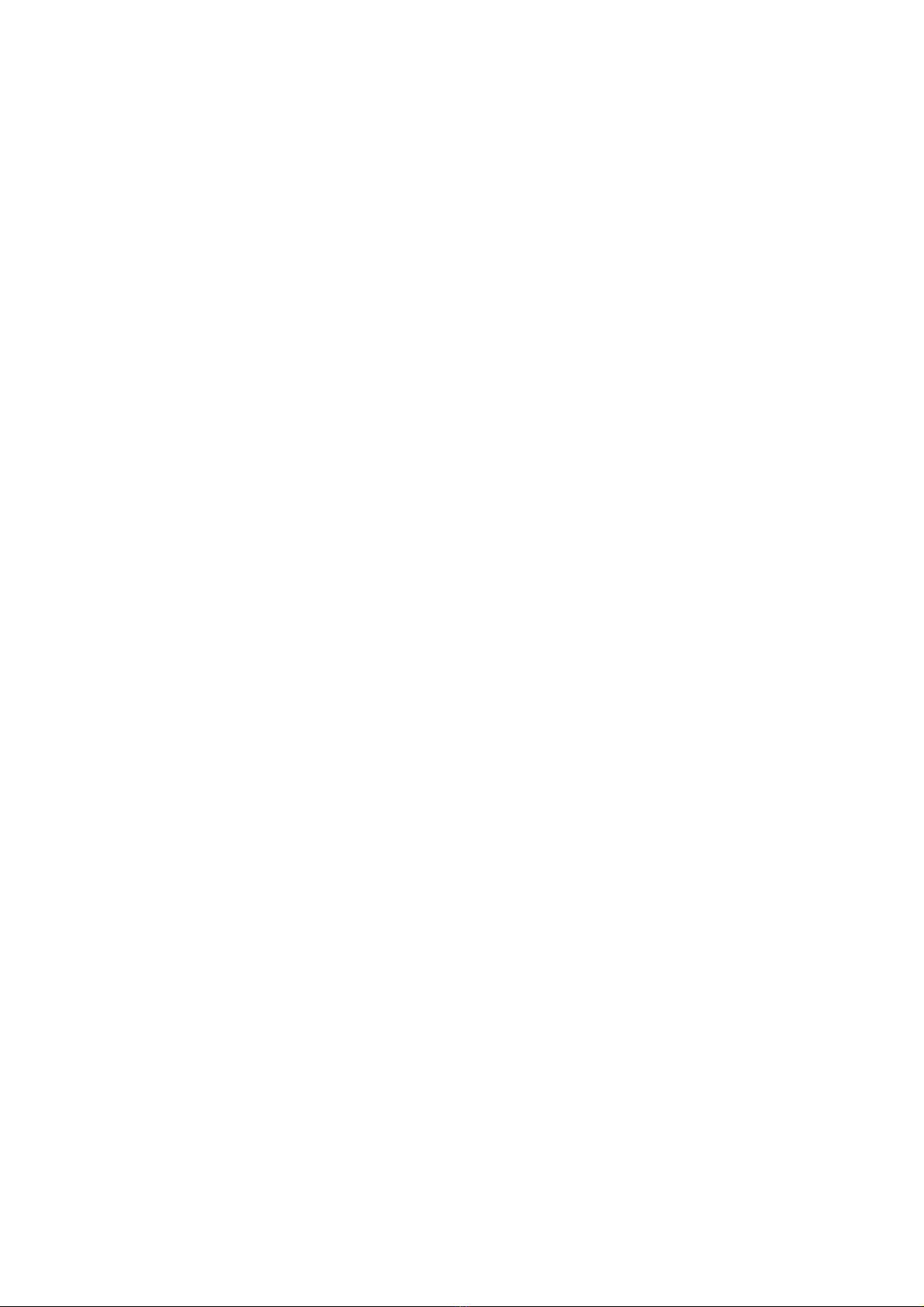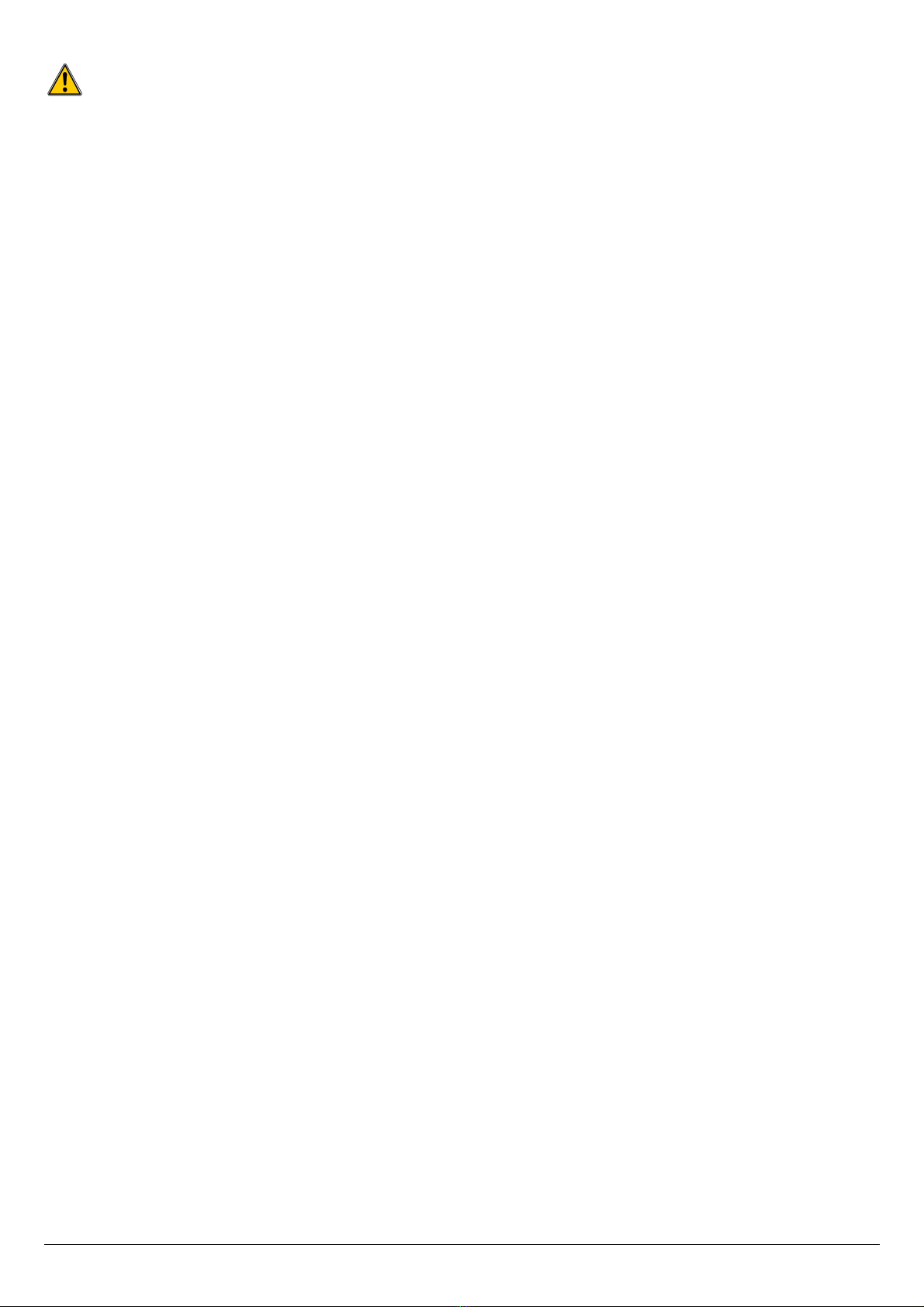9.2. Launch a customised procedure............................................................................................................................. 25
10. Perform a control of gas flow......................................................................................................................................................26
10.1. Perform a measurement of theoretical flow........................................................................................................... 26
10.2. Perform a measurement of real flow..................................................................................................................... 26
10.3. Results interpretation............................................................................................................................................ 26
11. Perform a gas network leak test.................................................................................................................................................27
11.1. Perform the test..................................................................................................................................................... 27
11.2. Link the measurement to a customer.................................................................................................................... 27
11.3. Print the results..................................................................................................................................................... 27
12. Perform a pressure measurement..............................................................................................................................................28
12.1. Perform a draft measurement............................................................................................................................... 28
12.2. Perform a differential pressure measurement....................................................................................................... 28
12.3. Perform a flue gas velocity measurement............................................................................................................. 28
12.4. Link the measurement to a customer.................................................................................................................... 28
12.5. Add the measurement to a group.......................................................................................................................... 28
12.6. Print the results..................................................................................................................................................... 28
13. Perform a measurement of ambient O2...................................................................................................................................29
13.1. Perform the measurement.................................................................................................................................... 29
13.2. Link the measurement to a customer.................................................................................................................... 29
13.3. Add the measurement to a group.......................................................................................................................... 29
13.4. Print the results..................................................................................................................................................... 29
14. Perform a measurement of Max O...........................................................................................................................................30
14.1. Perform the measurement.................................................................................................................................... 30
14.2. Link the measurement to a customer.................................................................................................................... 30
14.3. Add the measurement to a group.......................................................................................................................... 30
14.4. Print the results..................................................................................................................................................... 30
15. Perform some temperature measurements................................................................................................................................31
15.1. Perform a measurement of ambient temperature..................................................................................................31
15.2. Perform a measurement of flue gas temperature.................................................................................................. 31
15.3. Perform an ambient temperature measurement with the internal sensor..............................................................31
15.4. Perform a Flow/Return temperature measurement...............................................................................................31
15.5. Link the measurement to a customer.................................................................................................................... 31
15.6. Add the measurement to a group.......................................................................................................................... 31
15.7. Print the results..................................................................................................................................................... 31
16. Perform a measurement of opacity............................................................................................................................................32
16.1. Perform the measurement.................................................................................................................................... 32
16.2. Enter the indexes in the analyser.......................................................................................................................... 32
16.3. Link the measurement to a customer.................................................................................................................... 32
16.4. Add the measurement to a group.......................................................................................................................... 32
16.5. Print the results..................................................................................................................................................... 32
17. Perform a measurement of ionisation current............................................................................................................................33
17.1. Perform the measurement.................................................................................................................................... 33
17.2. Link the measurement to a customer.................................................................................................................... 33
17.3. Add the measurement to a group.......................................................................................................................... 33
17.4. Print the results..................................................................................................................................................... 33
18. Perform a H4 measurement......................................................................................................................................................34
18.1. Perform the measurement with the probe............................................................................................................. 34
18.2. Perform the measurement with the sensor...........................................................................................................34
18.3. Link the measurement to a customer.................................................................................................................... 34
18.4. Add the measurement to a group.......................................................................................................................... 34
18.5. Print the results..................................................................................................................................................... 34
19. Perform a flue gas velocity measurement with a Pitot tube.......................................................................................................35
19.1. Link the measurement to a customer.................................................................................................................... 35
19.2. Add the measurement to a group.......................................................................................................................... 35
19.3. Print the results..................................................................................................................................................... 35
20. To get to information about the analyser....................................................................................................................................36
20.1. Information............................................................................................................................................................ 36
20.2. Diagnostics........................................................................................................................................................... 36
20.2.1. Air flow.......................................................................................................................................................... 36
20.2.2. Gas leak test................................................................................................................................................. 37
21. Maintenance of the analyser.......................................................................................................................................................38
21.1. Life-time of the sensors......................................................................................................................................... 38
21.2. Replace the paper roll of the printer...................................................................................................................... 40
21.3. Replace the battery............................................................................................................................................... 40
22. alculations of the different parameters.....................................................................................................................................41
22.1. O, NO and NOx conversions.............................................................................................................................. 41
22.2. alculation of the level in NOx.............................................................................................................................. 41
22.3. alculation of flue gas velocity.............................................................................................................................. 41