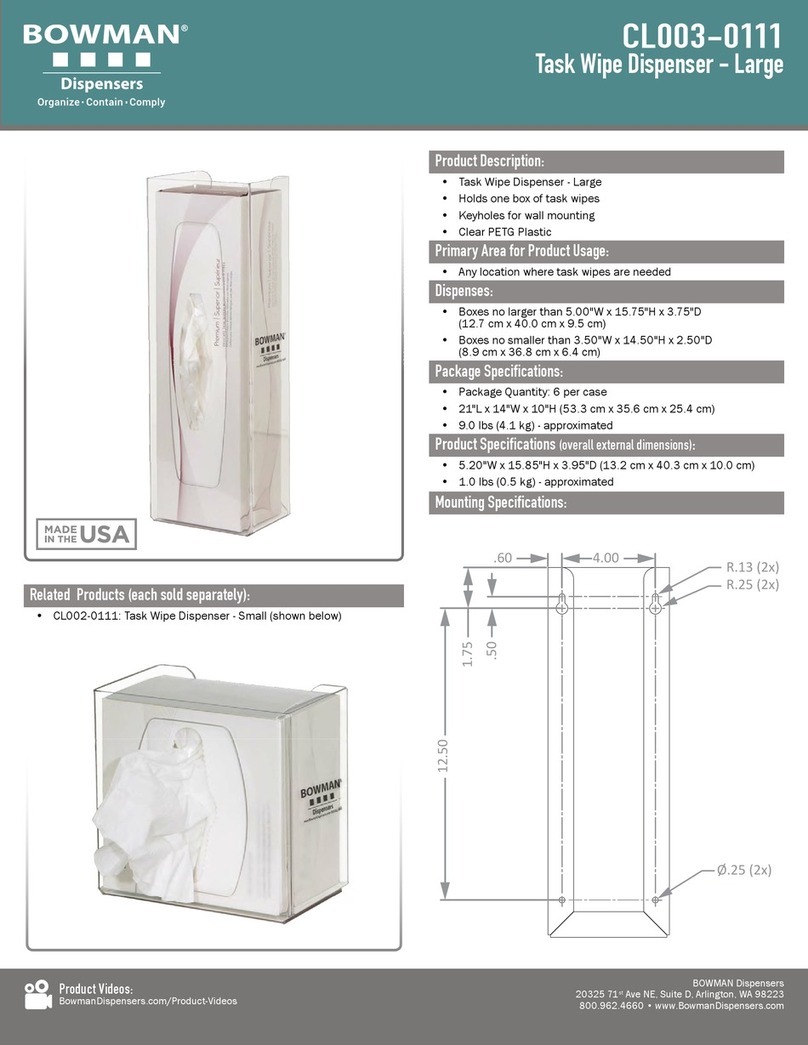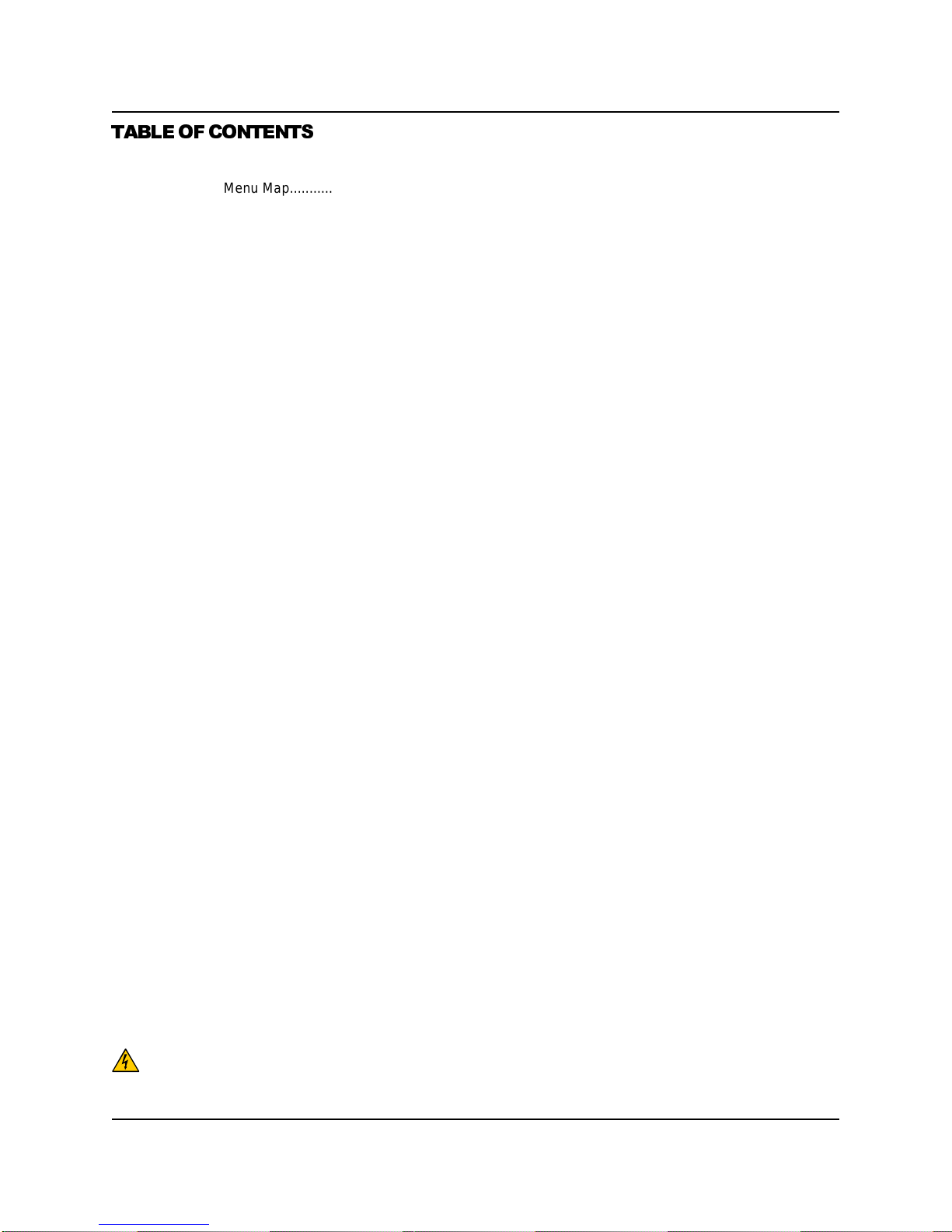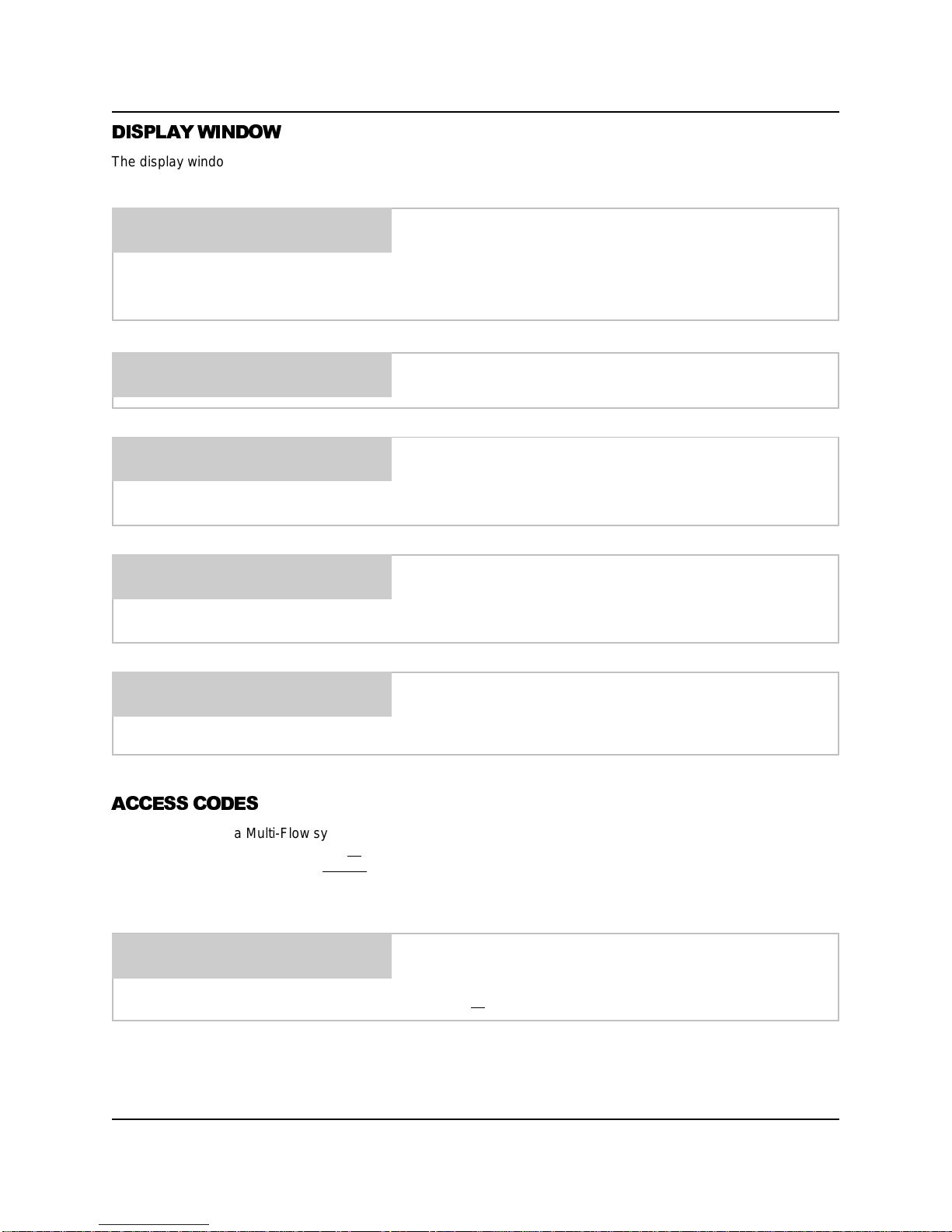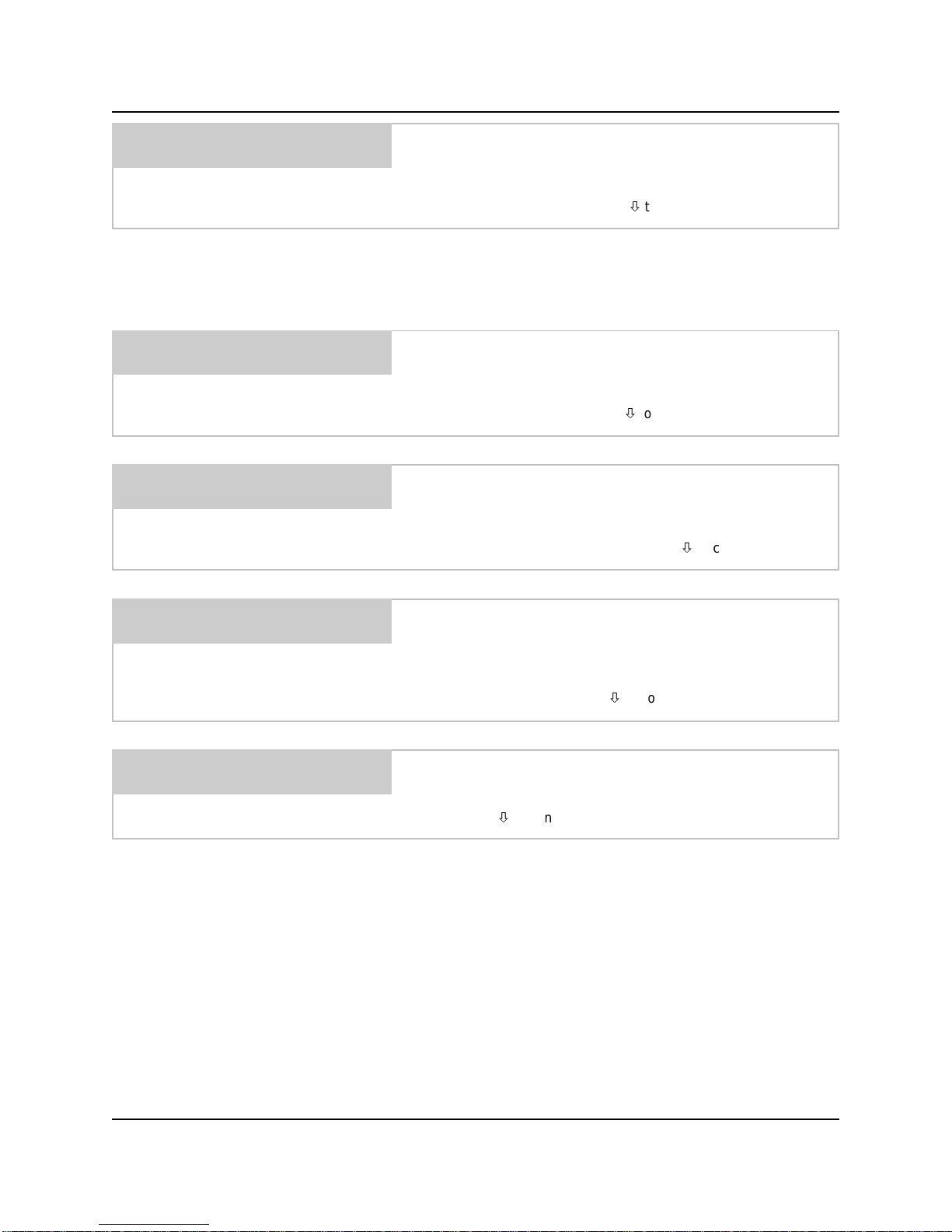0900455 Rev: F (06/02) Page5of20
OPERATION
NORMAL OPERATION: The system is capable of 16 user selectable formulas with each formula having unique
run times and delay times for each pump. Signals from the washer trigger the pumps, then the Multi-Flow’s
microprocessor takes control to count down delay times and run times with up to 3 individual “levels” (explained
below) for each pump. The supervisor of the facility, or the machine operator, will select the formula using
FORMULA
or FORMULA
buttons to choose the appropriate wash formula.
Programming "levels" allows a pump to inject different amounts of chemical for multiple signals to the same pump
during a formula. For example, pump 1 could inject 8 ounces of chemical on its first signal, then later inject 12
ounces of chemical on its second signal. Up to three levels are available for any pump on any formula, except for the
load count pump. ONLY 1 LEVEL CAN BE PROGRAMMED FOR THE LOAD COUNT PUMP (and any other pump
that may be signaled simultaneously with the load count pump's signal). The level feature can also be used to “skip
over” an injection. Simply do not program any volume or delay time for that level.
When a formula begins (after the RESET button has been pushed or the “Load Count” pump has been triggered
from the previous formula) the first signal to a pump will activate level 1. The signal has to be present for at least the
signal qualify time to be recognized. The second signal to the pump during the formula will activate level 2. The third
signal to the pump during the formula will activate level 3. Any further signals will be disregarded once level 3 has
been activated. The load count pump signal must be received to reset levels in preparation for the next formula.
DRAIN MODE OPERATION: This mode is similar to normal operation but requires only one signal source from
the washer and works by counting the number of drains during a wash cycle. When programming the Multi-flow
dispenser for Drain Mode, each chemical pump is assigned a specific drain occurrence to inject product on. This
feature only affects how the pumps are triggered – all other functions such as pump run times, delay times, and flush
mode, will still operate in their normal fashion.
During a wash formula, each drain signal is counted and the pumps inject chemical according to the drain number
they are assigned. Drain mode is similar to normal operation, in that the pumps are programmed with run times (and
delay times if necessary) and the flush mode works the same way it does in normal operation.
The “multiple level” feature works slightly different in drain mode, because of the way drain mode counts the number
of signals to pump #1 input. If a second injection level is required, it should be programmed to inject on a later drain
number (occurrence) than the first level for that pump.
•Using signal lockout is not recommended for drain mode operation.
•During a formula, when pumps are idle, the display will show the current drain count and the formula name.
•The reset button can be used to reset the drain count.
•Auto Formula Select works with drain mode, but chart mode is not recommended.
•Auto Formula Select resets drain count.
RELAY MODE OPERATION: This type of operation is typically used with a microprocessor controlled washer.
When set to relay mode, the Multi-Flow system will run its pumps as long as their respective signals are present. To
accomplish this, the system “by-passes” its run time and delay time capabilities for the chemical pumps, however
bleach defeat and flush mode are still available, with no change in the way they’re set or used. Choosing a load
count pump is still required — load counts are tallied as a cumulative number and viewed in the typical manner.