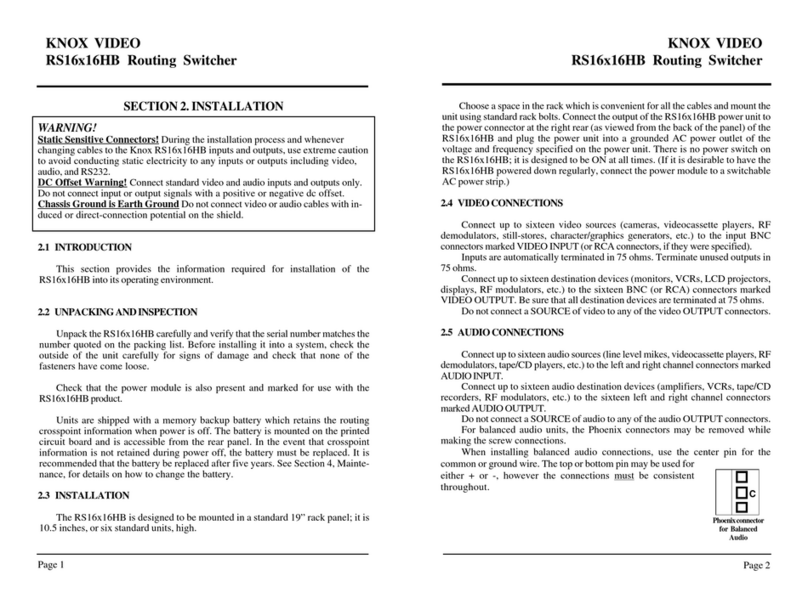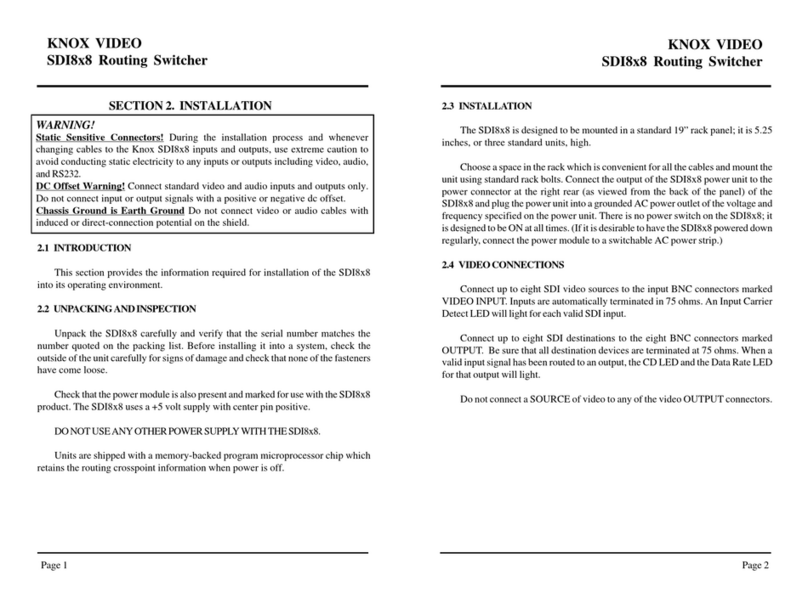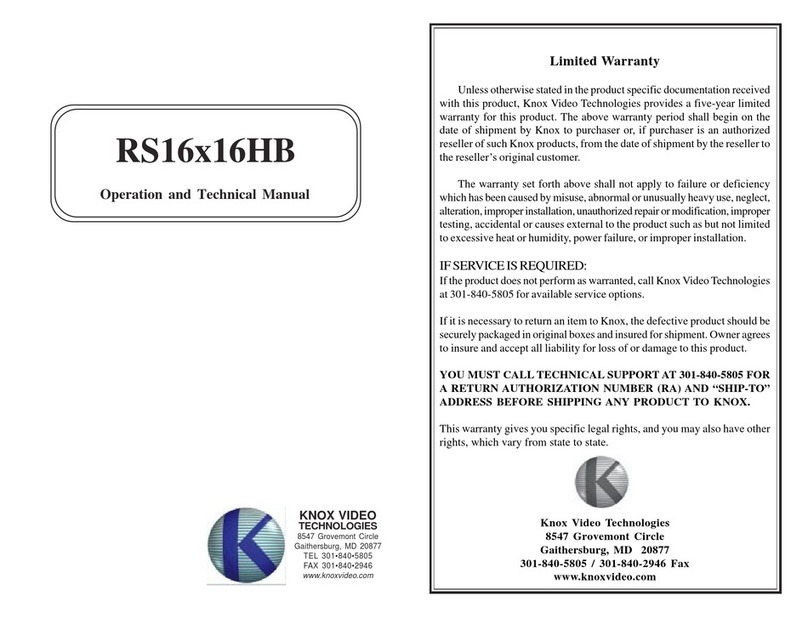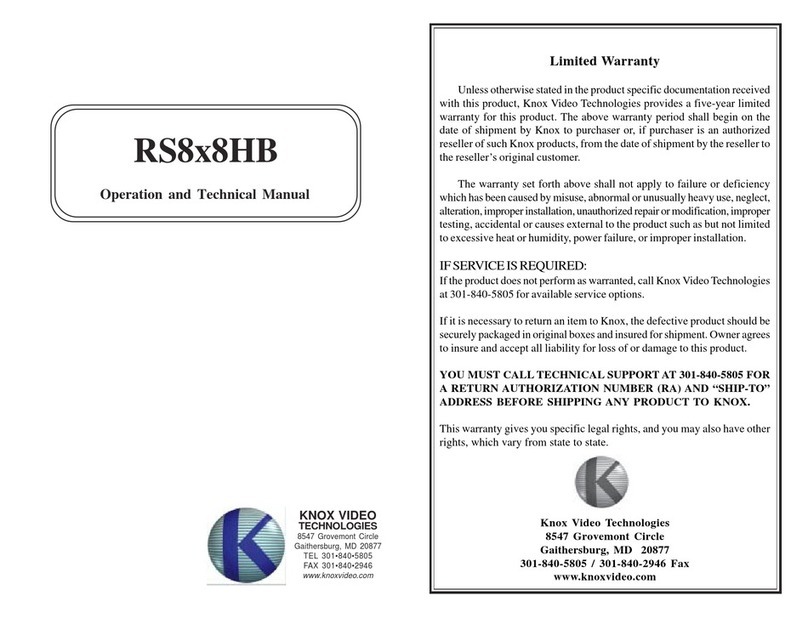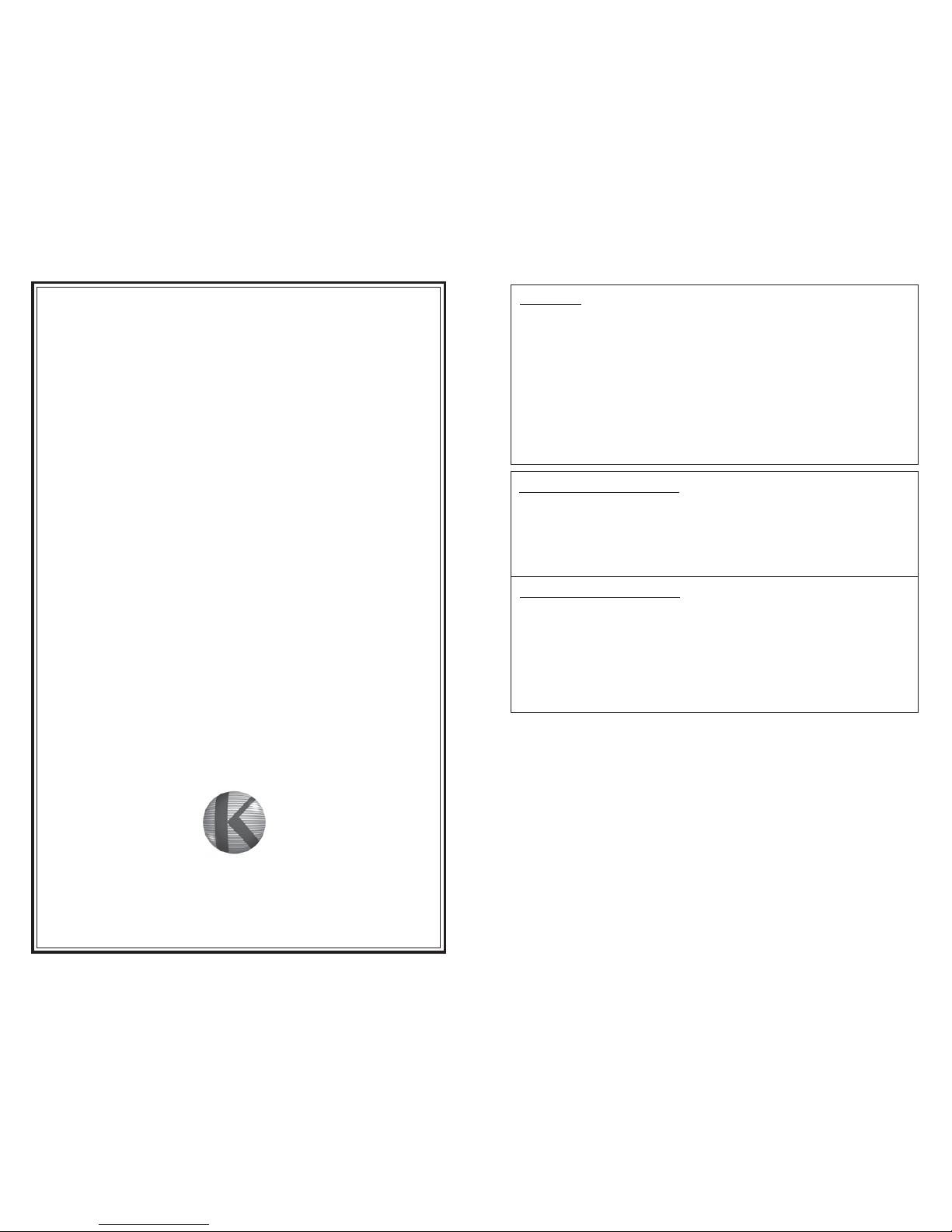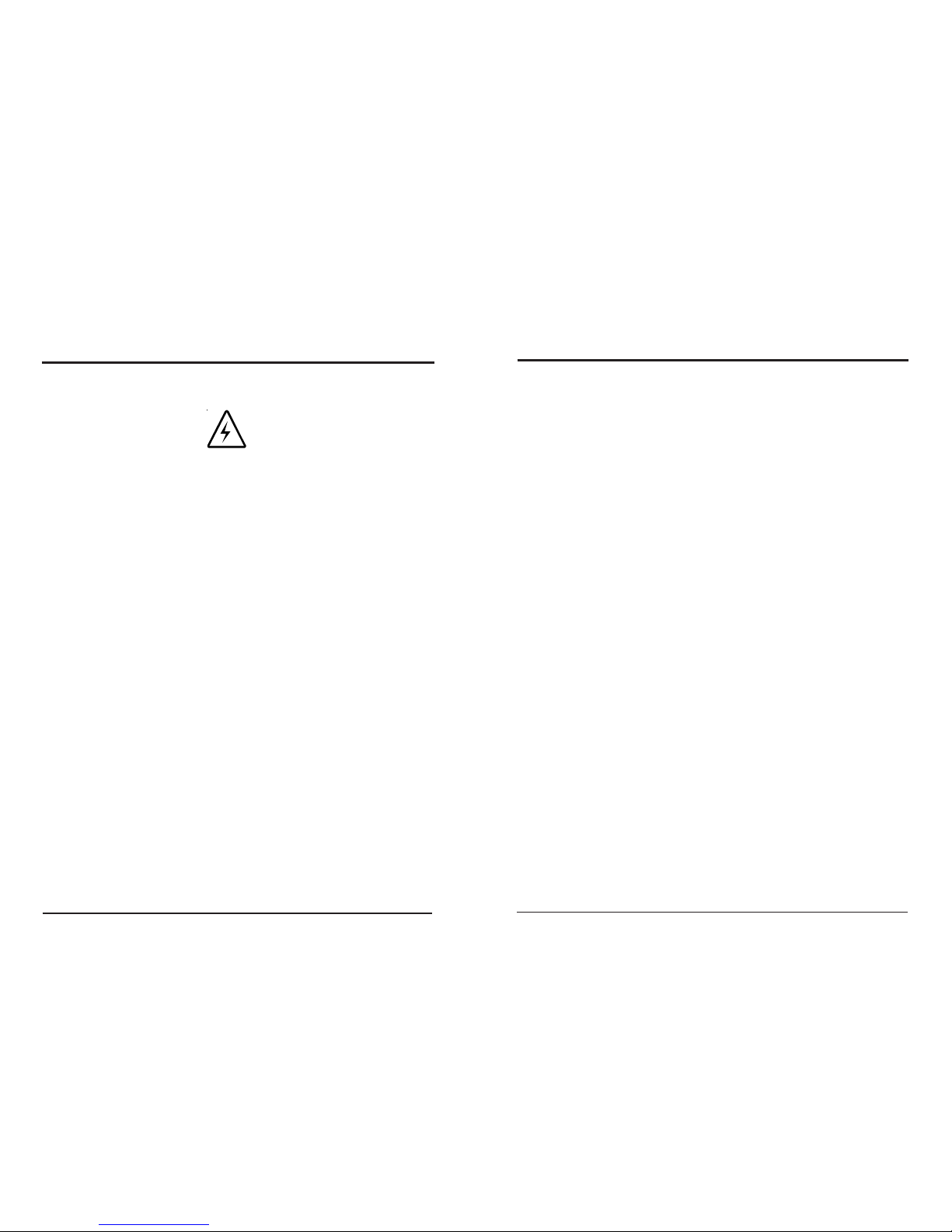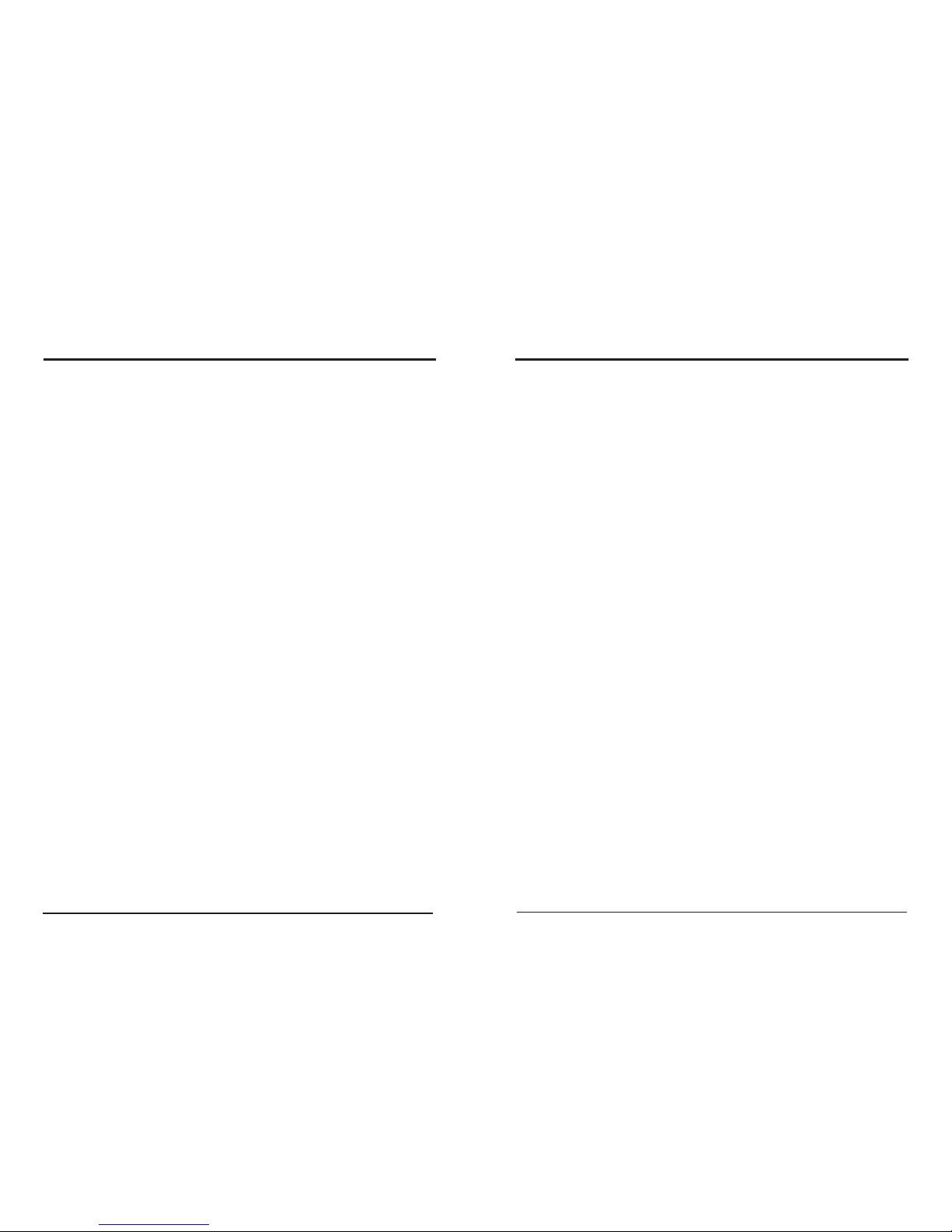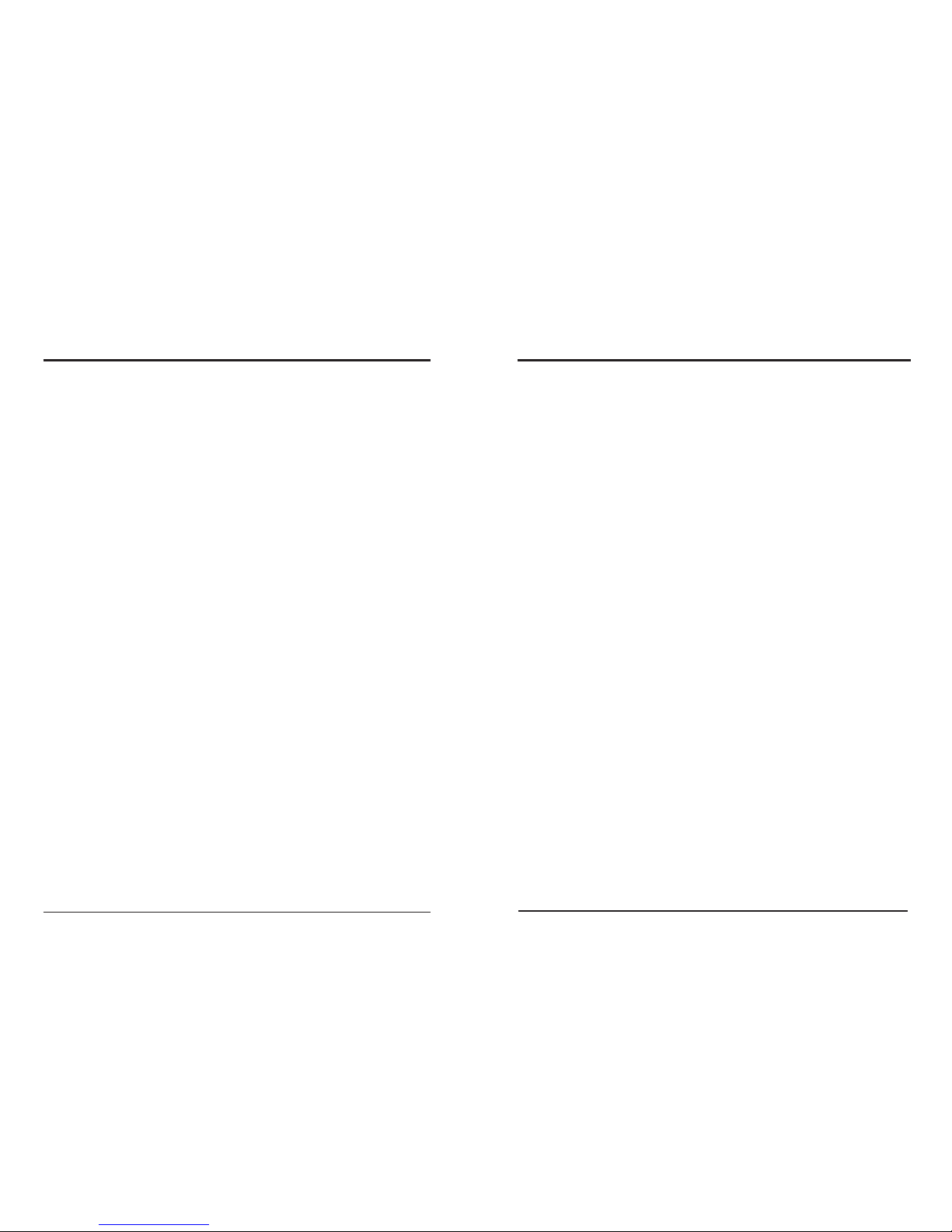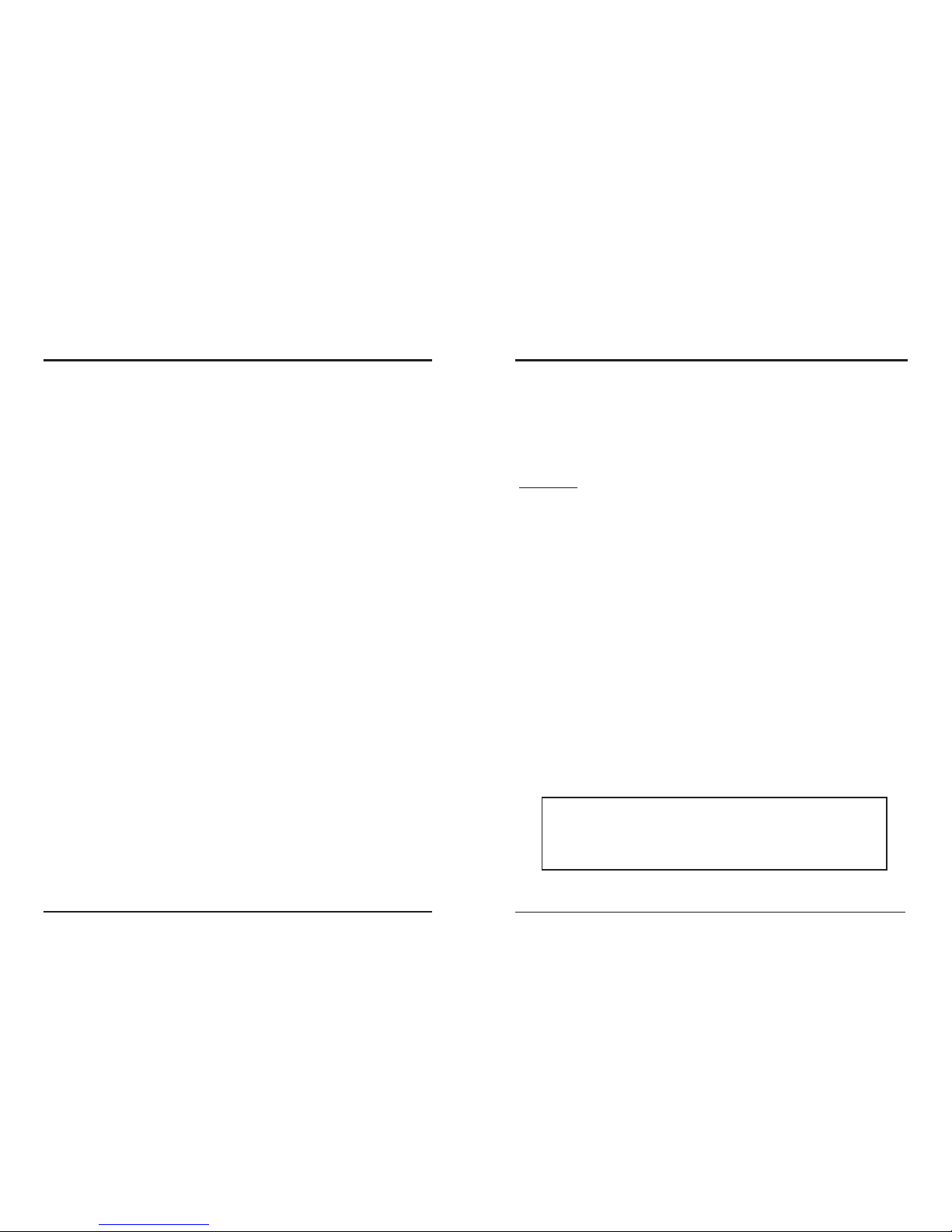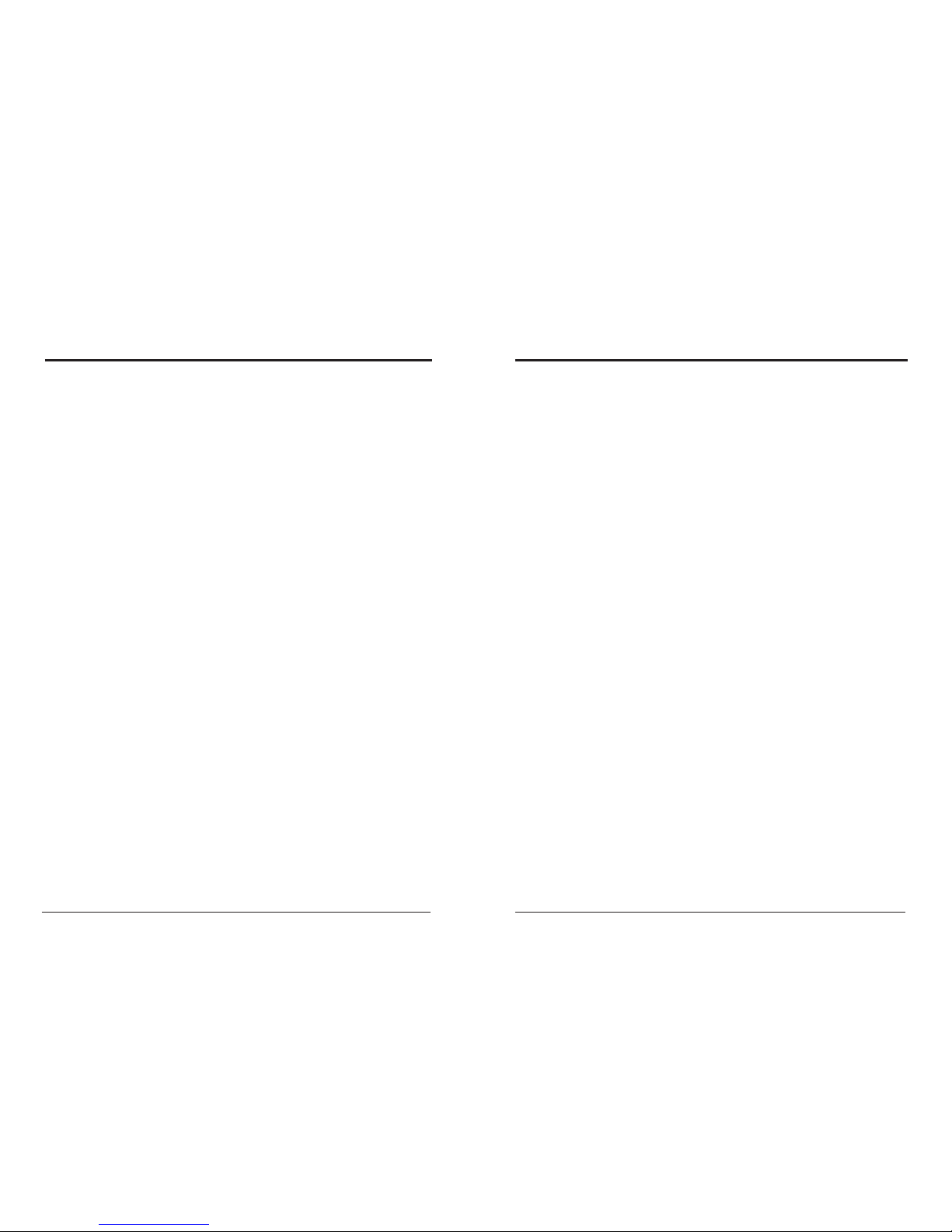For U.S.A.
This equipment has been tested and found to comply with the limits for a Class B digital
device, pursuant to part 15 of the FCC Rules. These limits are designed to provide reasonable
protection against harmful interference in a residential installation.
This equipment generates, uses and can radiate radio frequency energy and, if not installed and
used in accordance with the instructions, may cause harmful interference to radio
communications. However, there is no guarantee that interference will not occur in a particular
installation. If this equipment does cause harmful interference to radio or television reception,
which can be determined by turning the equipment off and on, the user is encouraged to try to
correct the interference by one or more of the following measures:
Reorient or relocate the receiving antenna.
Increase the separation between the equipment and receiver.
Connect the equipment into an outlet on a circuit different from that to which the receiver is
connected.
Consult the dealer or an experienced radio/TV technician for help.
For Canada/pour le Canada
CAUTION: TO PREVENT ELECTRIC SHOCK, MATCH WIDE BLADE OF PLUG TO
WIDE SLOT, FULLY INSERT.
ATTENTION: POUR EVITER LES CHOCS ELECTRIQUES, INTRODUIRE LA LAME LA
PLUS LARGE DE LA FICHE DANS LA BORNE CORRESPONDANTE DE LA PRISE ET
POUSSER JUSQUAU FOND.
For Canada/pour le Canada
THIS DIGITAL APPARATUS DOES NOT EXCEED THE CLASS B LIMITS FOR RADIO
NOISE EMISSIONS FROM DIGITAL APPARATUS AS SET OUT IN THE INTERFERENCE-
CAUSING EQUIPMENT STANDARD ENTITLED “DIGITAL APPARATUS,” ICES-003
OF THE DEPARTMENT OF COMMUNICATIONS.
CETAPPAREIL NUMERIQUE RESPECTE LES LIMITES DE BRUITS RADIOELEC-
TRIQUES APPLICABLES AUX APPAREILS NUMERIQUES DE CLASSE B PRESCRITES
DANS LA NORME SUR LE MATERIEL BROUILLEUR: “APPAREILS NUMERIQUES,”
NMB-003 EDICTEE PAR LE MINISTRE DES COMMUNICATIONS.
CAUTION:
• Do not block the ventilation openings or holes.
(If the ventilation openings or holes are blocked by a newspaper or cloth, etc., the heat may not be
able to get out.)
• Do not place any naked flame sources, such as lighted candles, on the apparatus.
• When discarding batteries, environmental problems must be considered and local rules or laws
governing the disposal of these batteries must be followed strictly.
• Do not use this apparatus in a bathroom or places with water. Also do not place any containers filled
with water or liquids (such as cosmetics or medicines, flower vases, potted plants, cups, etc.) on top
of this apparatus.
ATTENTION:
• Ne bloquez pas es orifices ou es trous de ventilation.
(Si es orifices ou es trous de ventilation sont bloqués par un journal un tissu, etc., la chaleur peut ne
pas être évacuée correctement de l’appareil)
• Ne placez aucune source de flamme nue, telle qu’une bougie, sur l’appareil.
• Lors de la mise au rebut des piles, veuillez prendre en considération es problèmes de l’environnement
et suivre strictement les règles et les lois locales sur la mise au rebut des piles.
• N’utilisez pas cet appareil dans une salle de bain ou un autre endroit avec de l’eau.
• Ne placez aucune récipient contenant de l’ear (tel que des cosmétiques ou des médicaments, un vase de
fleurs, un pot de fleurs, une tasse, uec.) sur cet appareil.
Limited Warranty
Unless otherwise stated in the product specific documentation received
with this product, Knox Video Technologies provides a five-year limited
warranty for this product. The above warranty period shall begin on the
date of shipment by Knox to purchaser or, if purchaser is an authorized
reseller of such Knox products, from the date of shipment by the reseller to
the reseller’s original customer.
The warranty set forth above shall not apply to failure or deficiency
which has been caused by misuse, abnormal or unusually heavy use, neglect,
alteration, improper installation, unauthorized repair or modification, improper
testing, accidental or causes external to the product such as but not limited
to excessive heat or humidity, power failure, or improper installation.
IF SERVICE IS REQUIRED:
If the product does not perform as warranted, call Knox Video Technologies
at 301-840-5805 for available service options.
If it is necessary to return an item to Knox, the defective product should be
securely packaged in original boxes and insured for shipment. Owner agrees
to insure and accept all liability for loss of or damage to this product.
YOU MUST CALL TECHNICAL SUPPORT AT 301-840-5805 FOR
A RETURN AUTHORIZATION NUMBER (RA) AND “SHIP-TO”
ADDRESS BEFORE SHIPPING ANY PRODUCT TO KNOX.
This warranty gives you specific legal rights, and you may also have other
rights, which vary from state to state.
Knox Video Technologies
8547 Grovemont Circle
Gaithersburg, MD 20877
301-840-5805 / 301-840-2946 Fax
www.knoxvideo.com