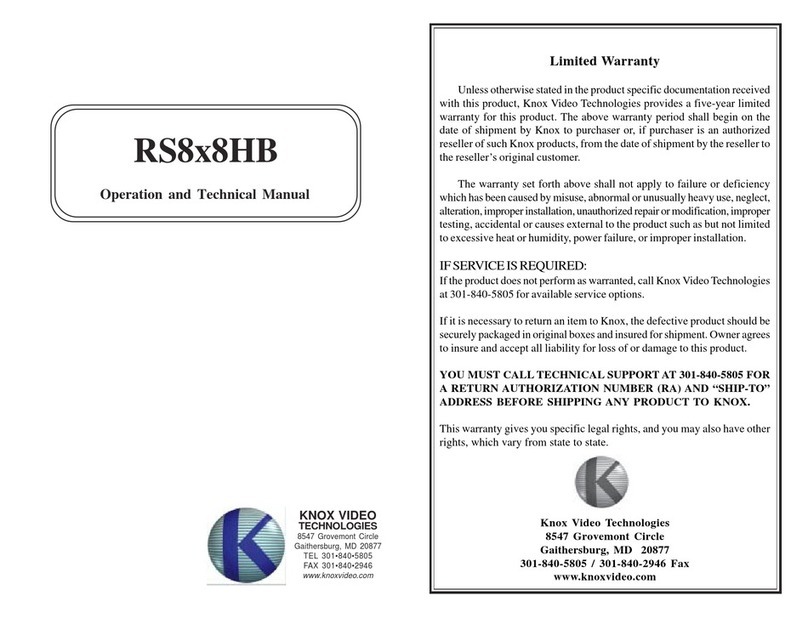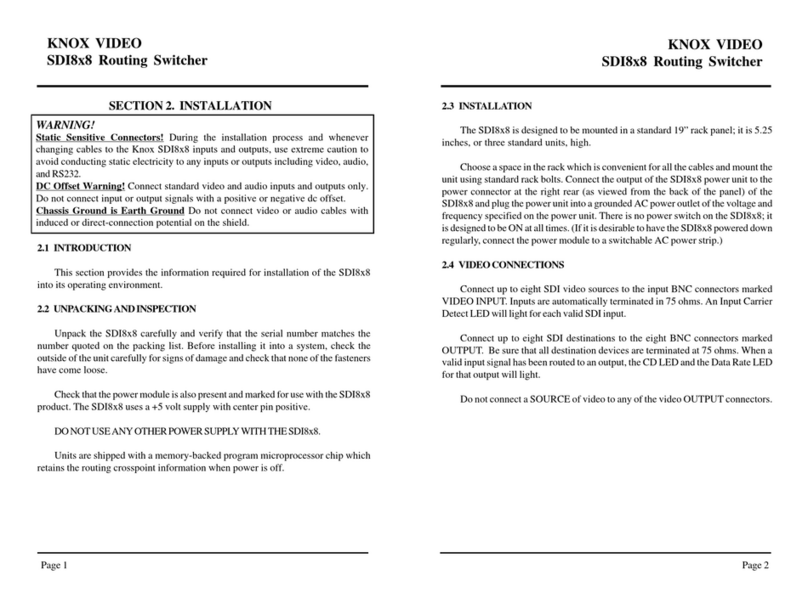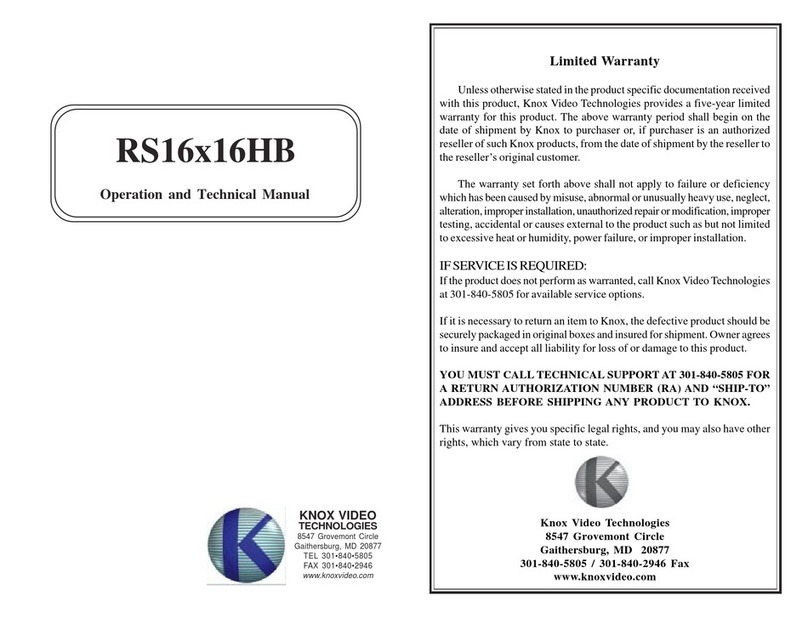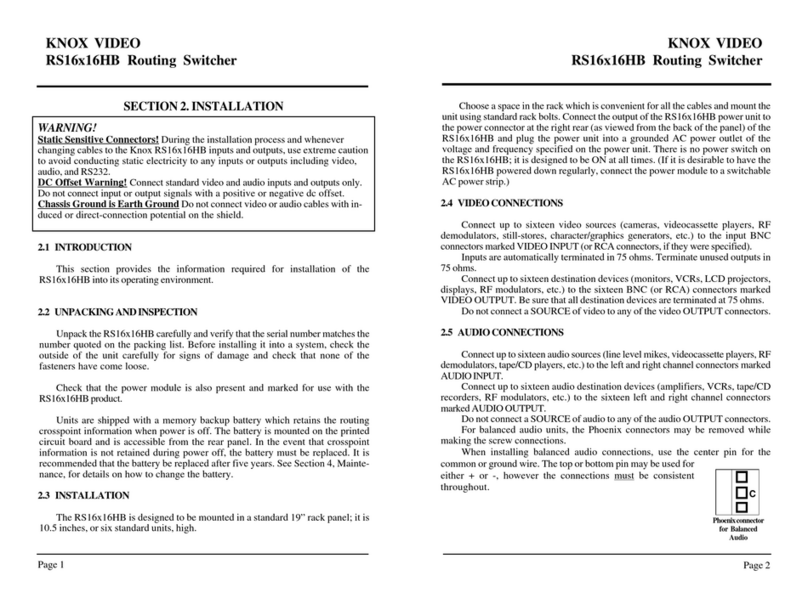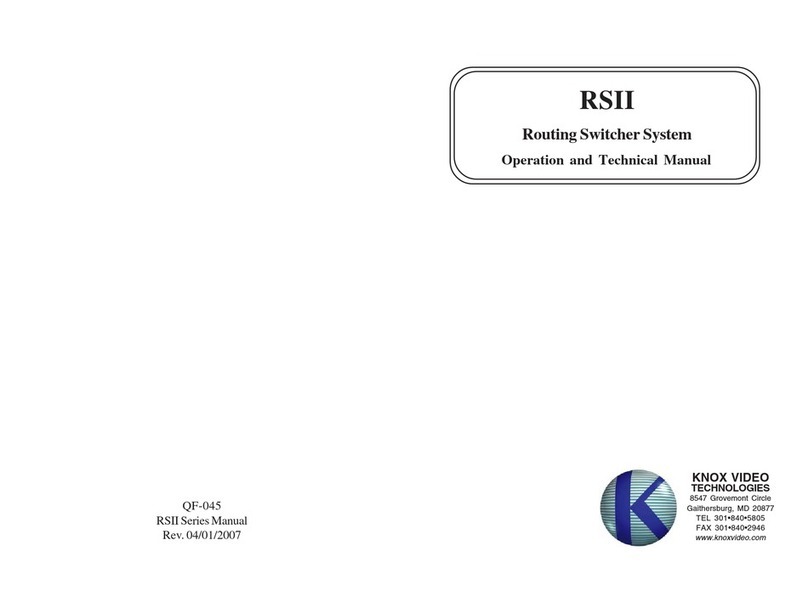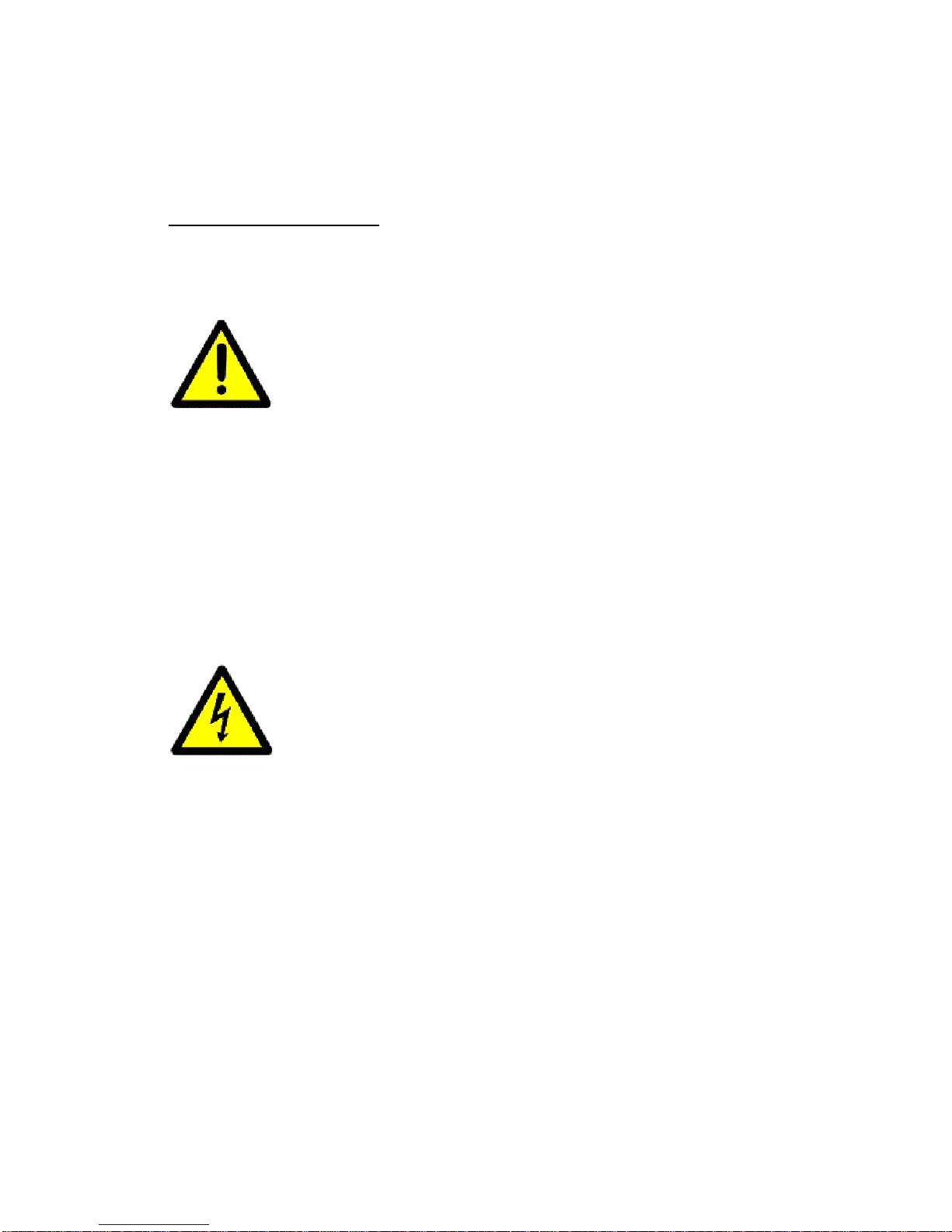• Lors de la mise au rebut des piles, veuillez prendre en considération es problèmes de
l’environnement et suivre strictement les règles et les lois locales sur la mise au rebut des piles.
• N’utilisez pas cet appareil dans une salle de bain ou un autre endroit avec de l’eau.
• Ne placez aucune récipient contenant de l’ear (tel que des cosmétiques ou des médicaments, un
vase de fleurs, un pot de fleurs, une tasse, uec.) sur cet appareil.
ATTENTION
Afin d’éviter tout risque d’électrocution, d’incendie, etc.:
1. Ne pas enlever es vis ni es panneaux et ne pas ouvrir le coff ret de l’appareil.
2. Ne pas exposer l’appareil a la pluie ni a l’humidité.
Caution — STANDBY/ON switch!
Disconnect the mains plug to shut the power off completely. The STANDBY/ON switch in any
position does not disconnect the mains line. The power cannot be remote controlled.
Attention — Commutateur STANDBY/ON!
Déconnecter la fiche de secteur pour couper complètement le courant. Le commutateur
STANDBY/ON ne coupe jamais complètement la ligne de secteur, quelle que soit sa position. Le
courant ne peut être télécommandé.
RoHS – Restriction of Hazardous Substances
The RoHS Directive, enacted by the European Union (EU), restricts the use of six
hazardous substances (lead, mercury, cadmium, hexavalent chromium, polybrominated
biphenyls or polybrominated diphenyl ethers) within electrical and electronic equipment.
The goal, consistent with other international regulations, is to contribute to human health
and the environment by restricting the use of these hazardous substances in new
equipment. Manufacturers of electronics products outside Europe must abide by this
legislation if the equipment they produce is ultimately imported in a EU member state.
This equipment complies with the RoHS directive 2002/95/EC.
Initial Inspection
Before shipment, this unit was inspected and found to be free of mechanical and electrical
defects. As soon as the unit is received, inspect for any damage that may have occurred in transit.
Save all packing materials in case that the unit has to be returned. If damage is found, please file
a claim with the carrier immediately. Do not return the unit to Knox Video Technologies without
prior approval.
Limited Warranty
Unless otherwise stated in the product specific documentation received with this product, Knox
Video Technologies provides a five-year limited warranty for this product. The above warranty
period shall begin on the date of shipment by Knox to purchaser or, if purchaser is an authorized
reseller of such Knox products, from the date of shipment by the reseller to the reseller’s original
customer. The warranty set forth above shall not apply to failure or deficiency, which has been
caused by misuse, abnormal or unusually heavy use, neglect, alteration, improper installation,
unauthorized repair or modification, improper testing, accidental or causes external to the product
such as but not limited to excessive heat or humidity, power failure, or improper installation.
This warranty gives you specific legal rights, and you may have other rights, which vary from
state to state.