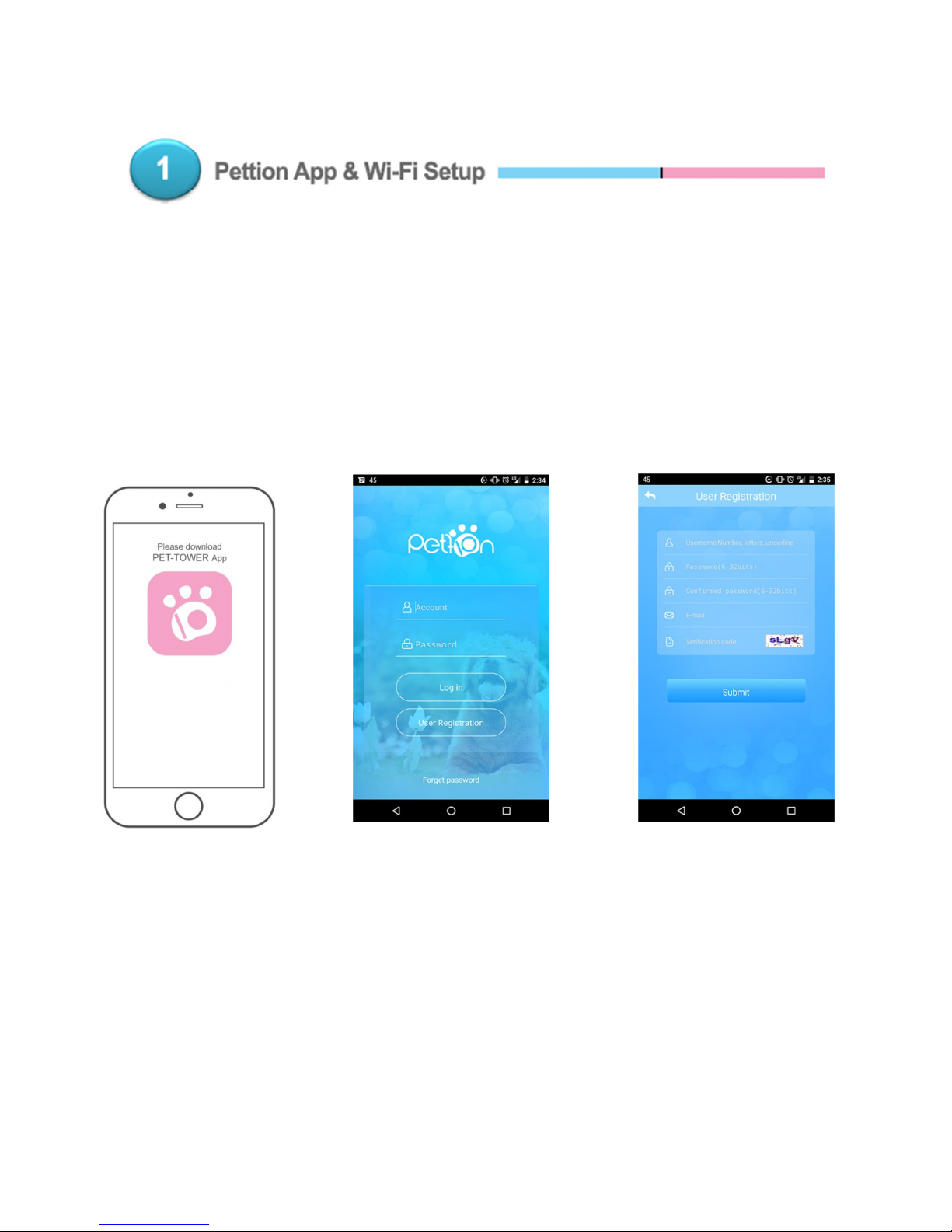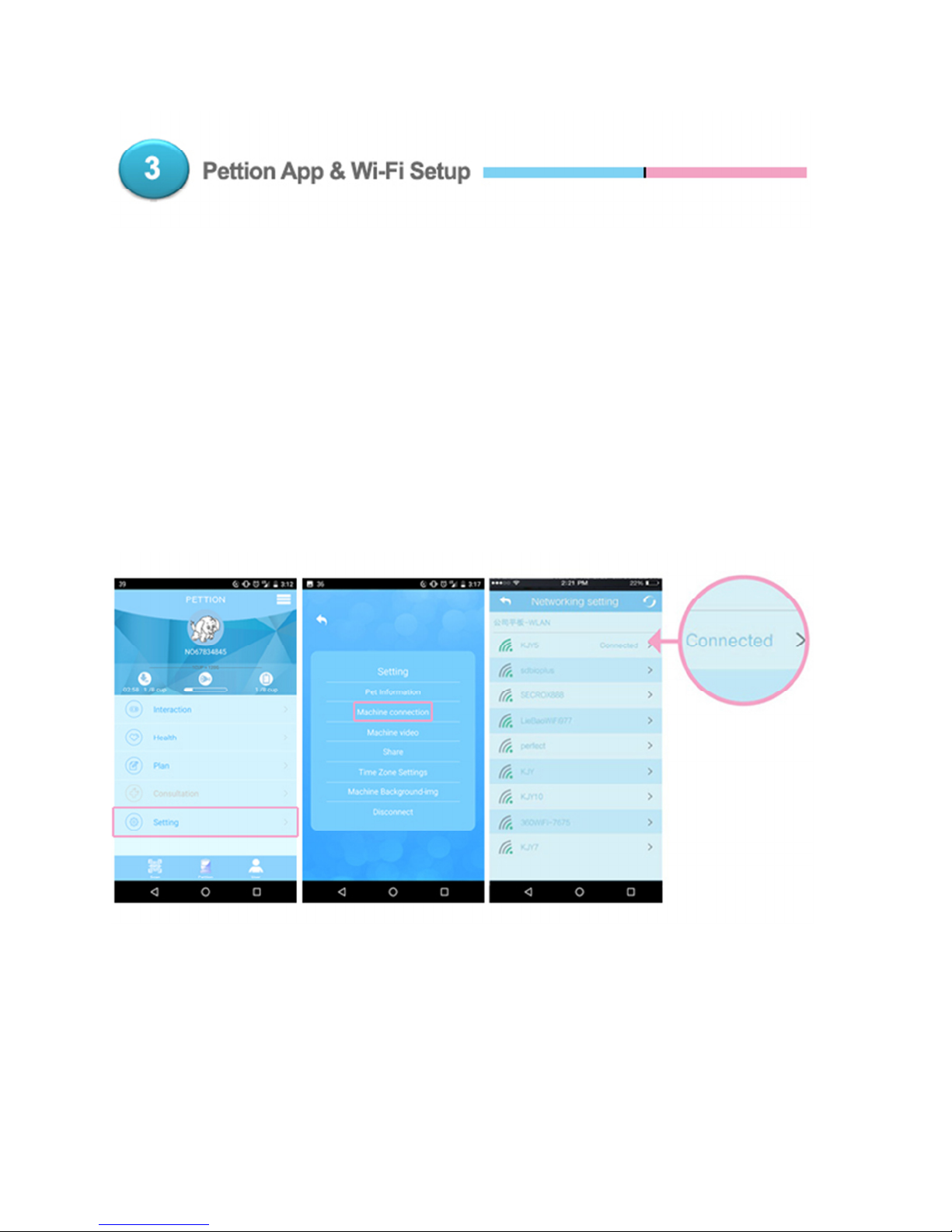October | 2017
Page | 9
Once yo ’ve created yo r Pettion acco nt, it’s time to pair yo r mobile device to
the Knox Pet Feeder.
Yo can do this either via Bl etooth or a QR Code (Tip – Bl etooth sets p faster!)
Bluetooth – On the app, tap “Searching Machine”. Then j st follow the steps to
pair yo r mobile device like yo wo ld with any other Bl etooth device.
Please Note – Remember to activate the Bl etooth f nction on yo r mobile
device first!
QR Code – T rn on the Pettion app and either tap “Scan QR Code” or the “Scan”
b tton on the lower left. T rn on the pet feeder ntil the 60-second QR code
displays on the screen, and scan it! If the pet feeder is already on, t rn it off and
back on to display the 60-second QR code.