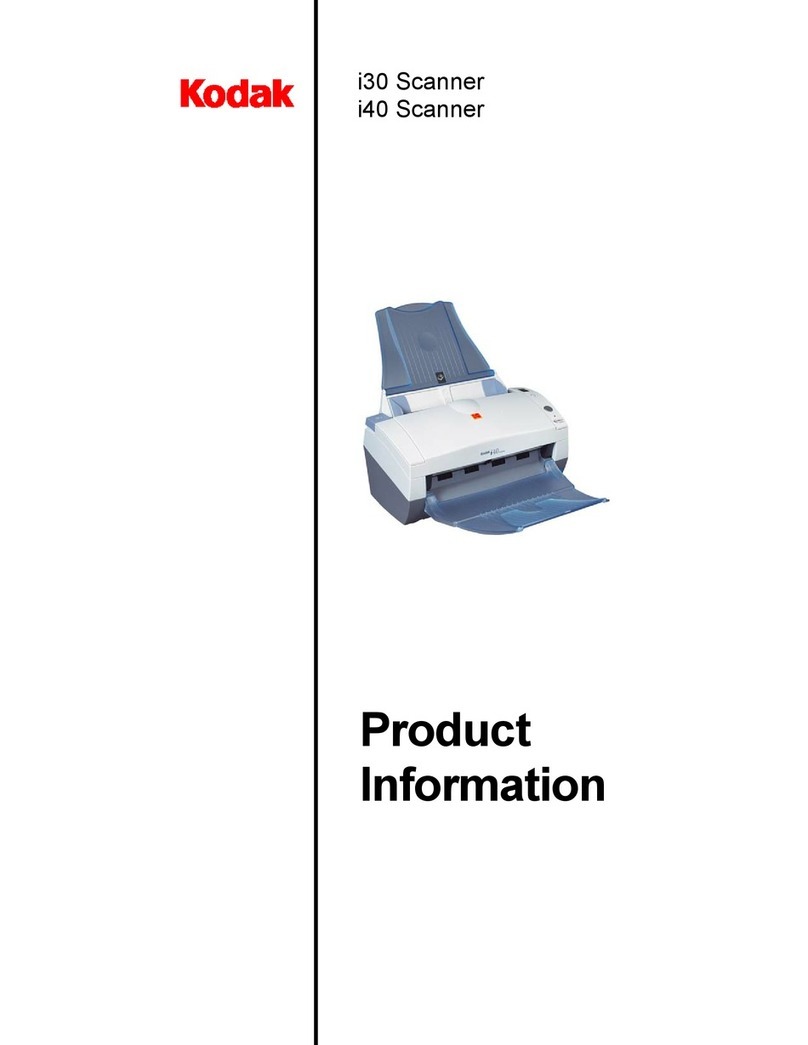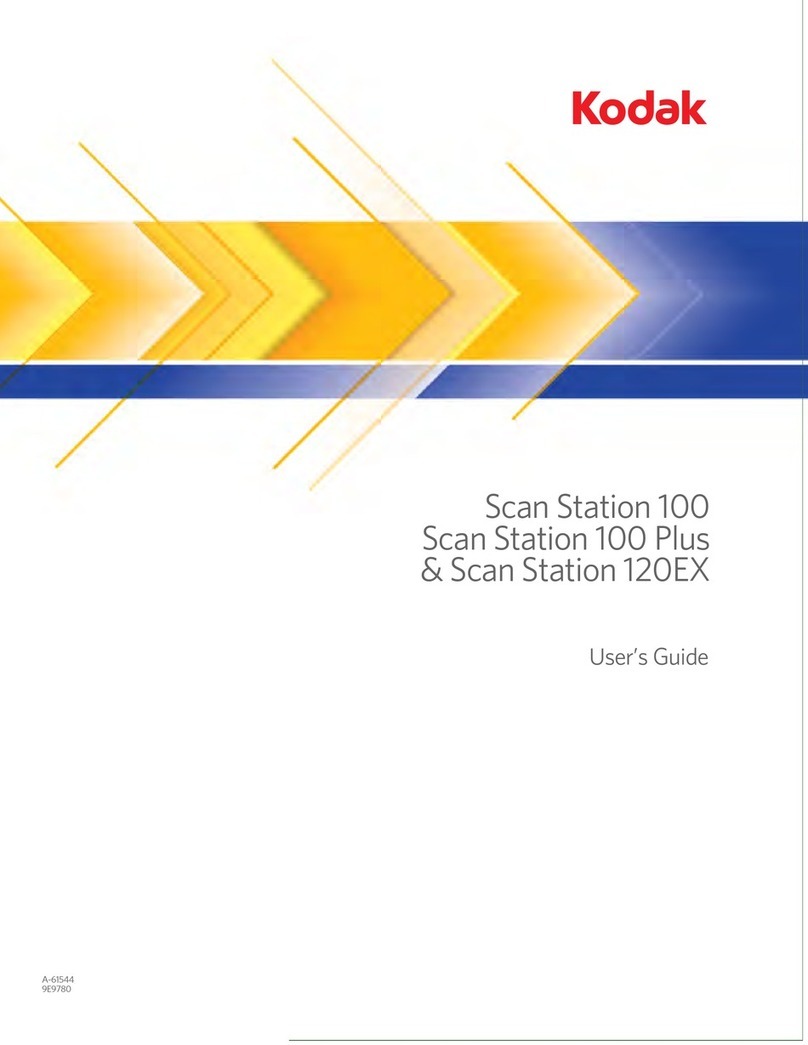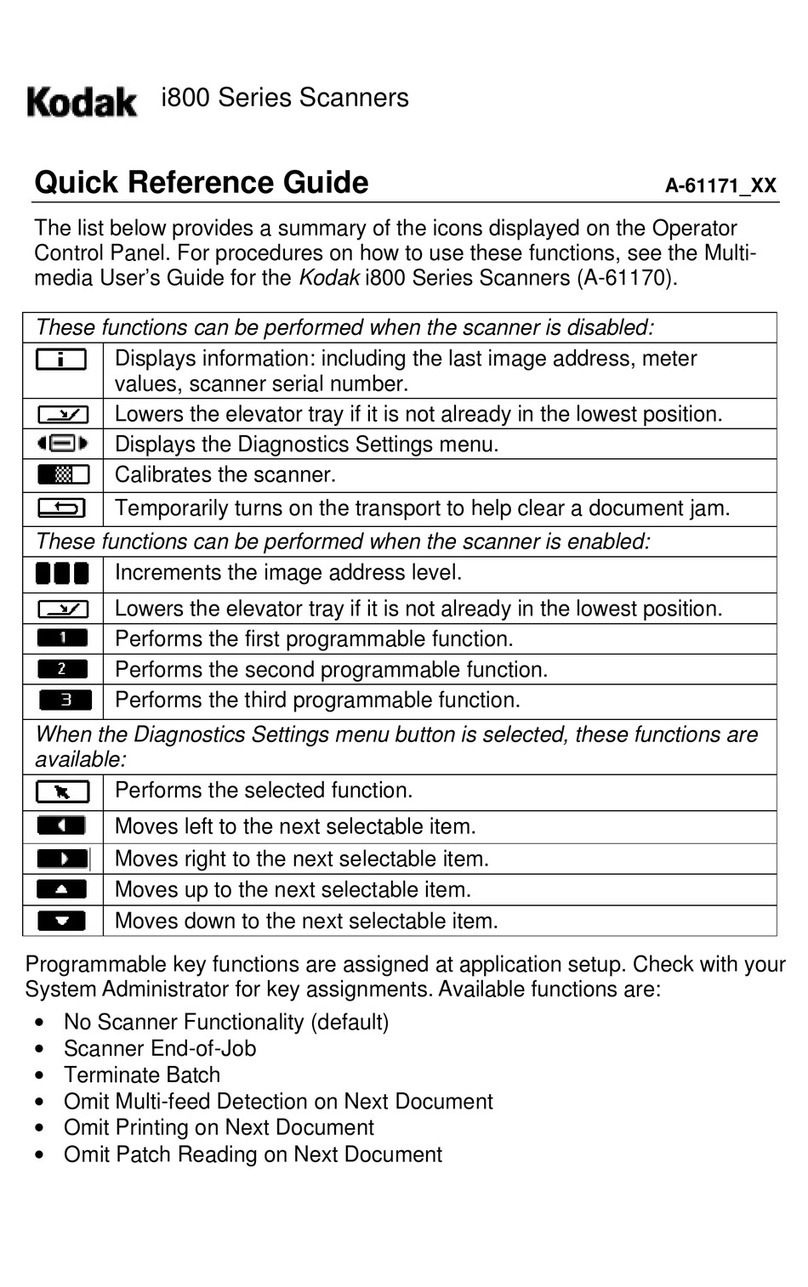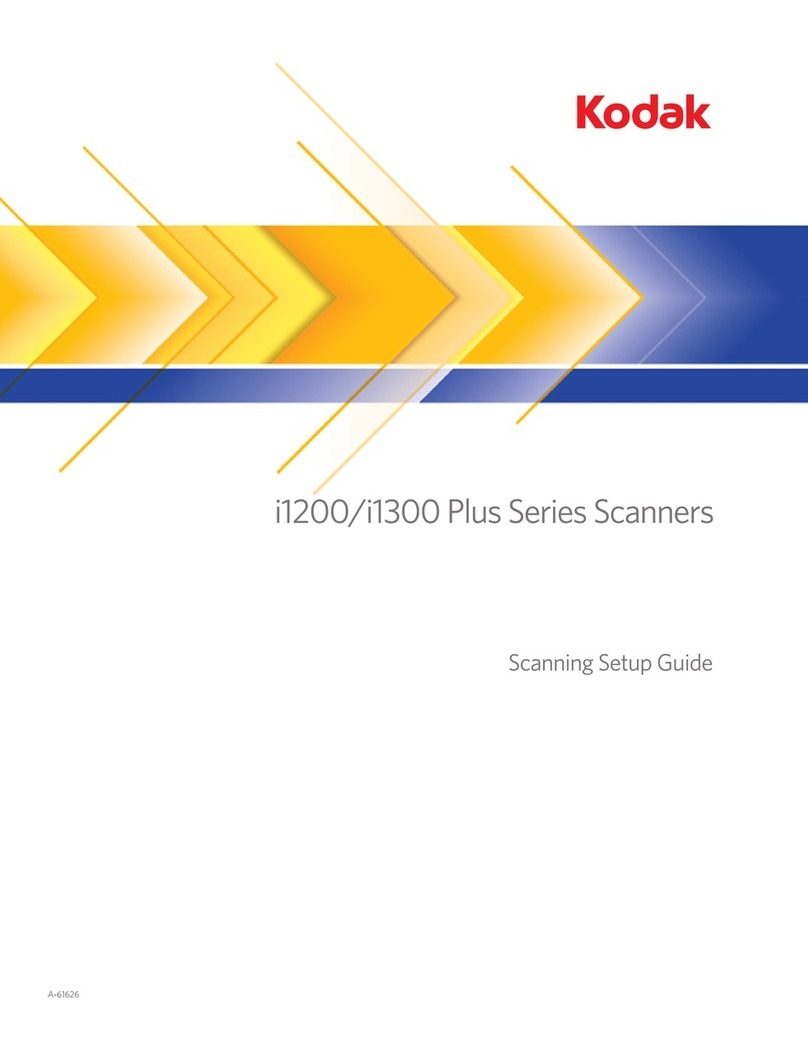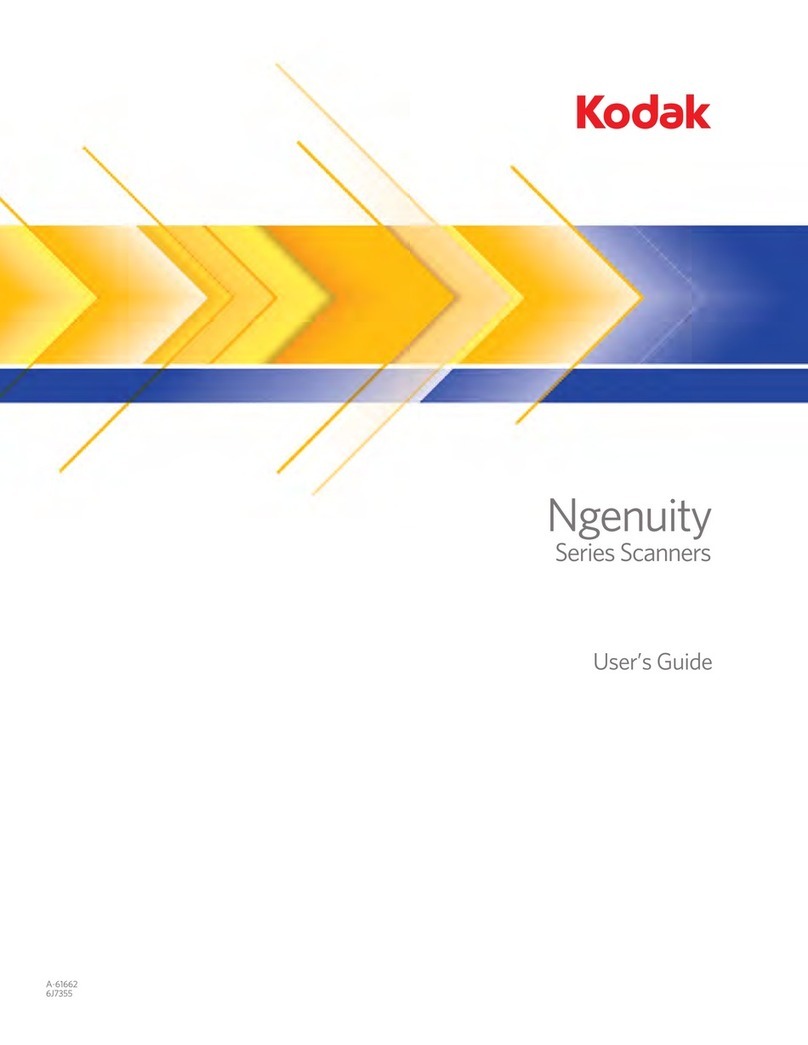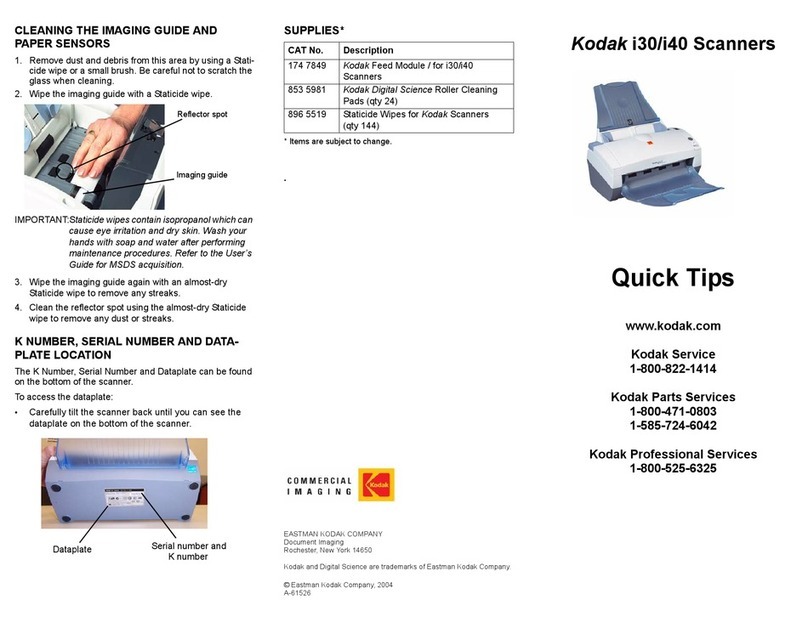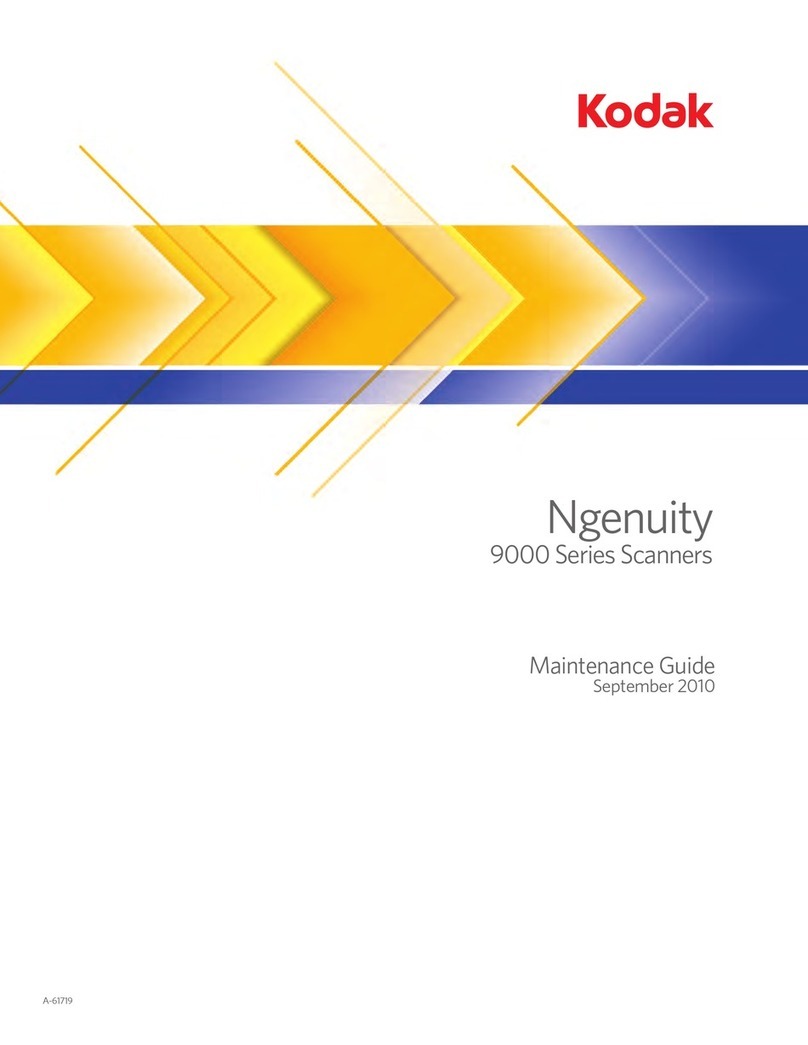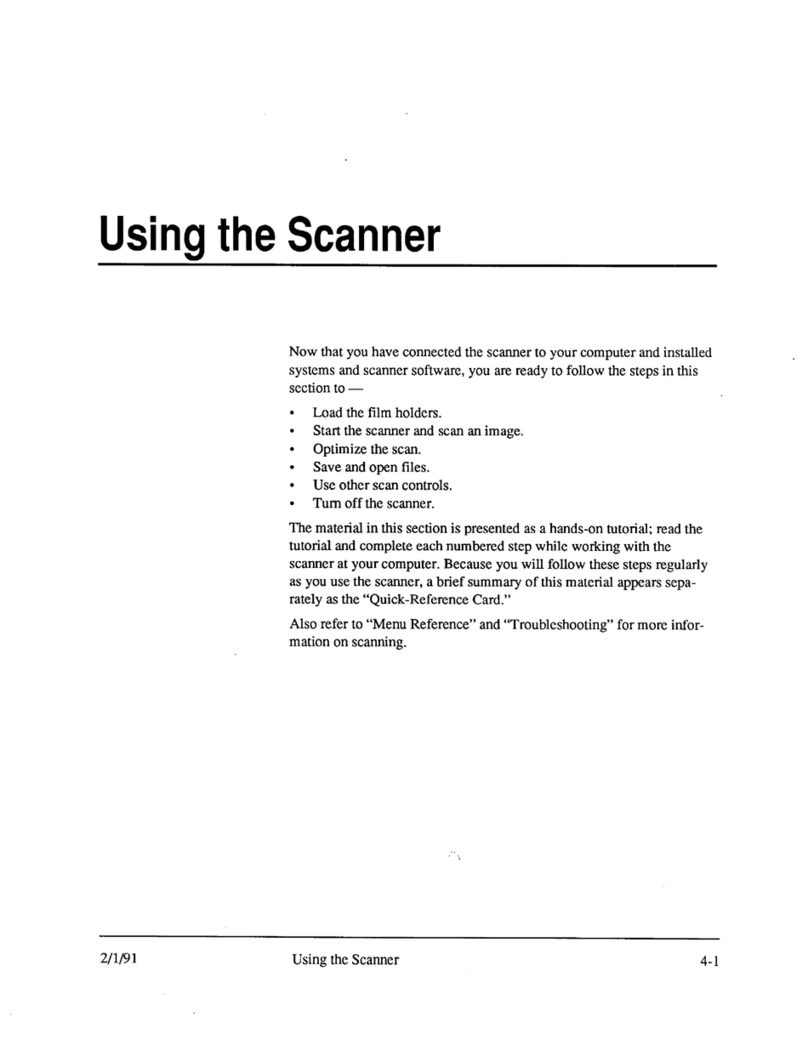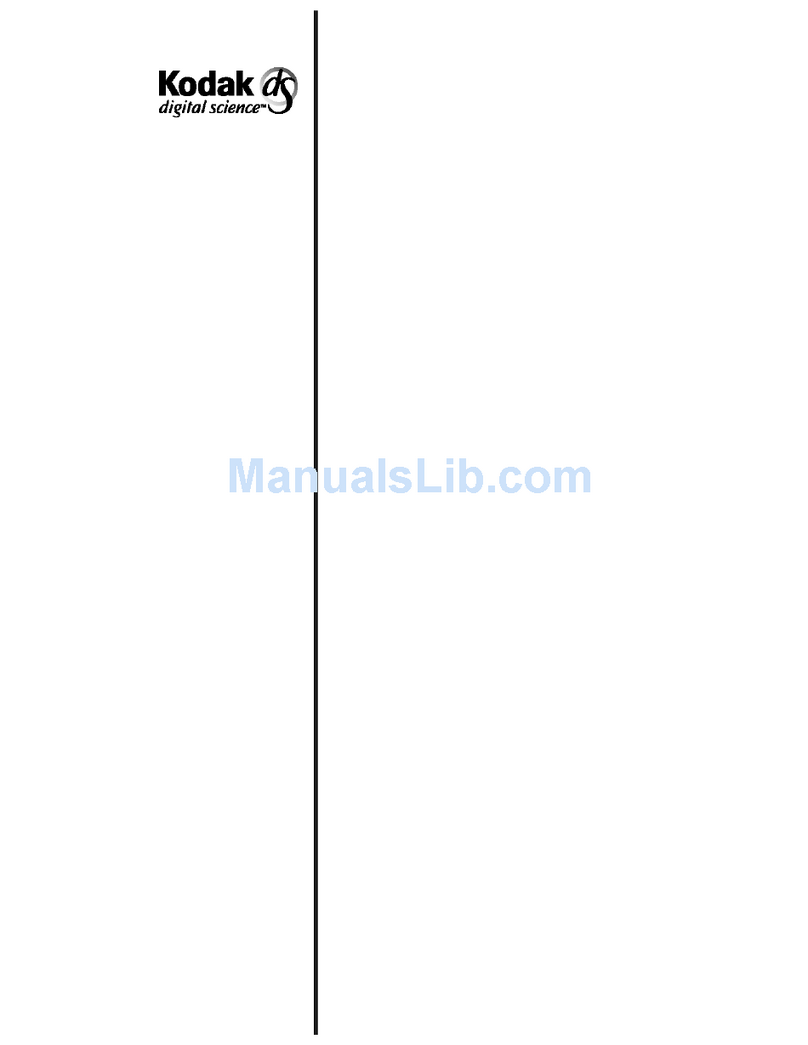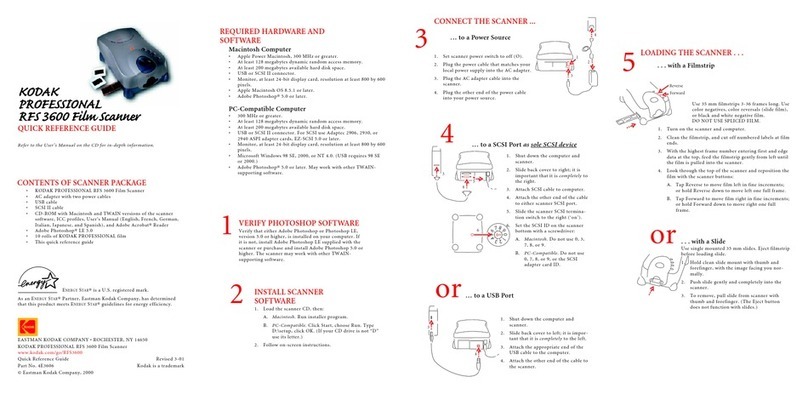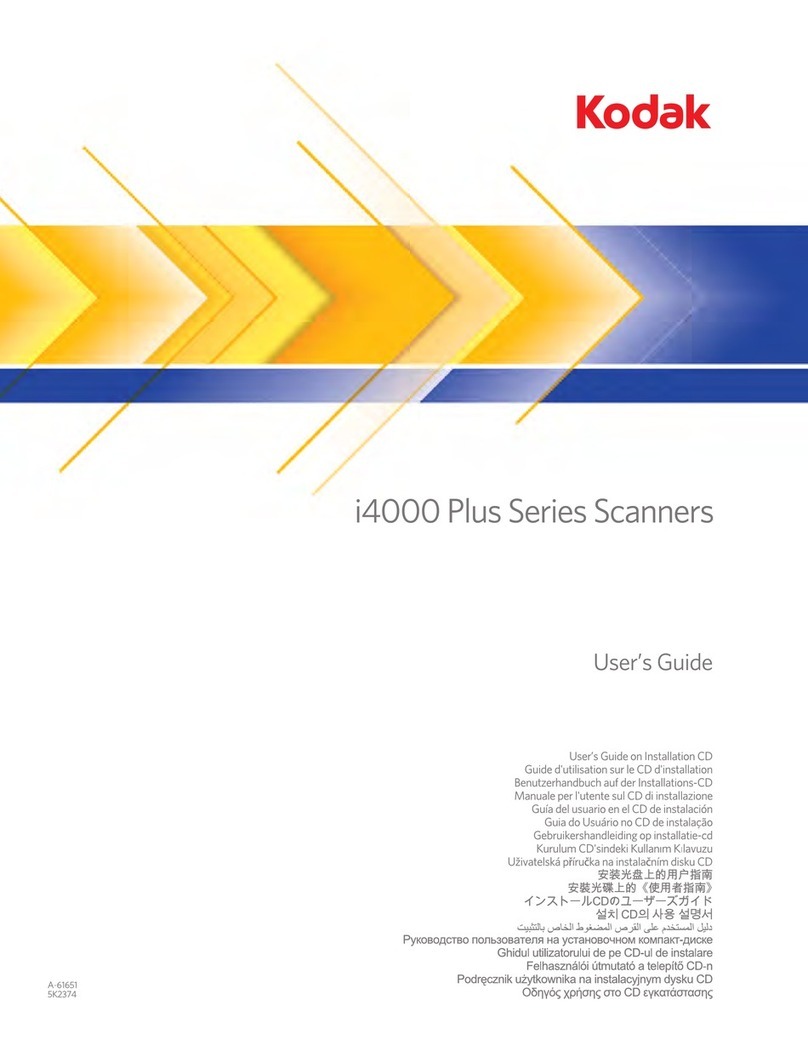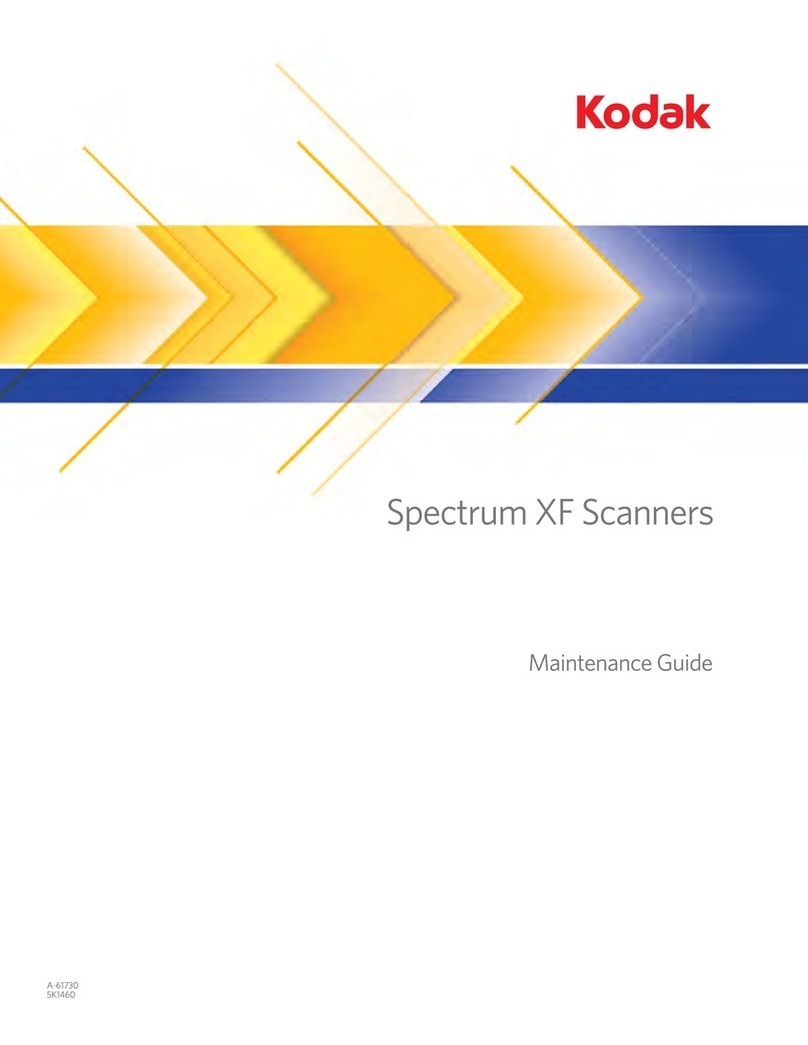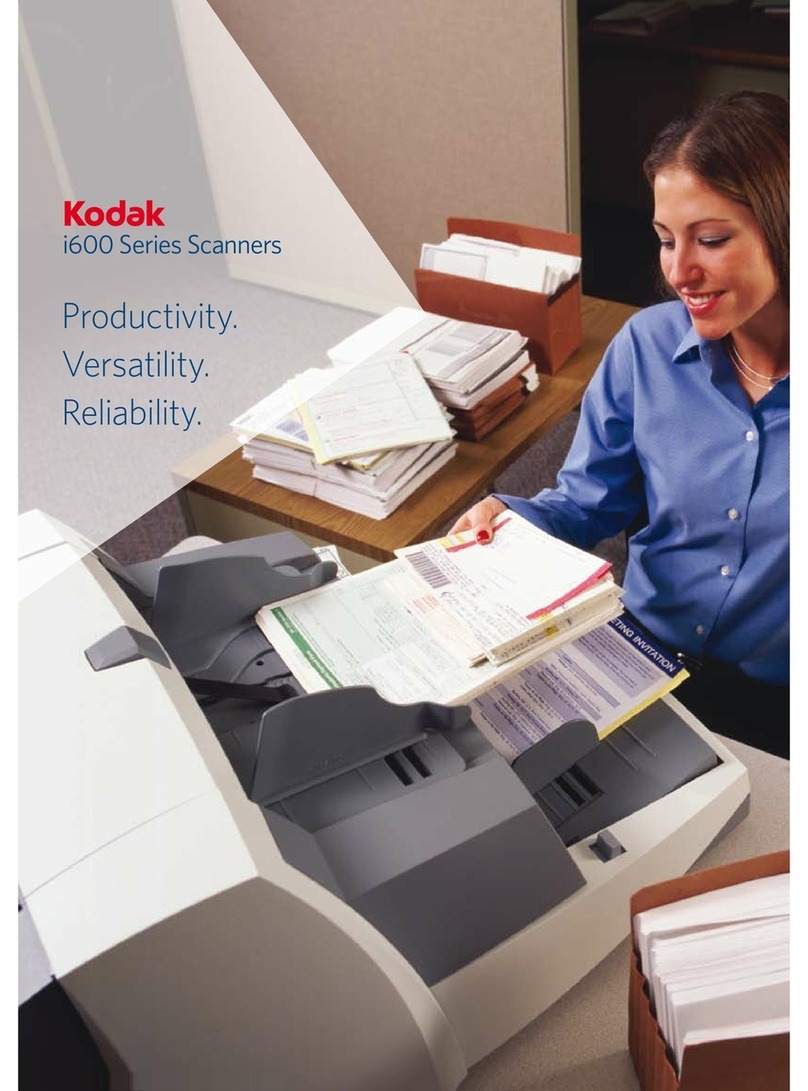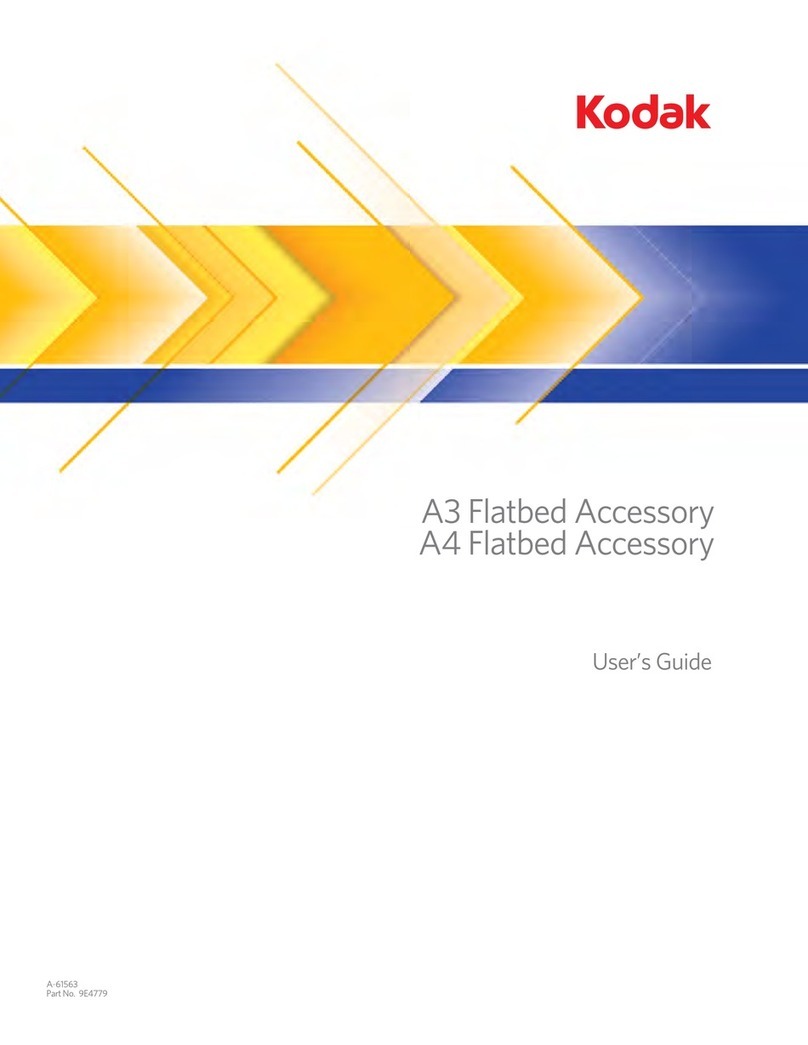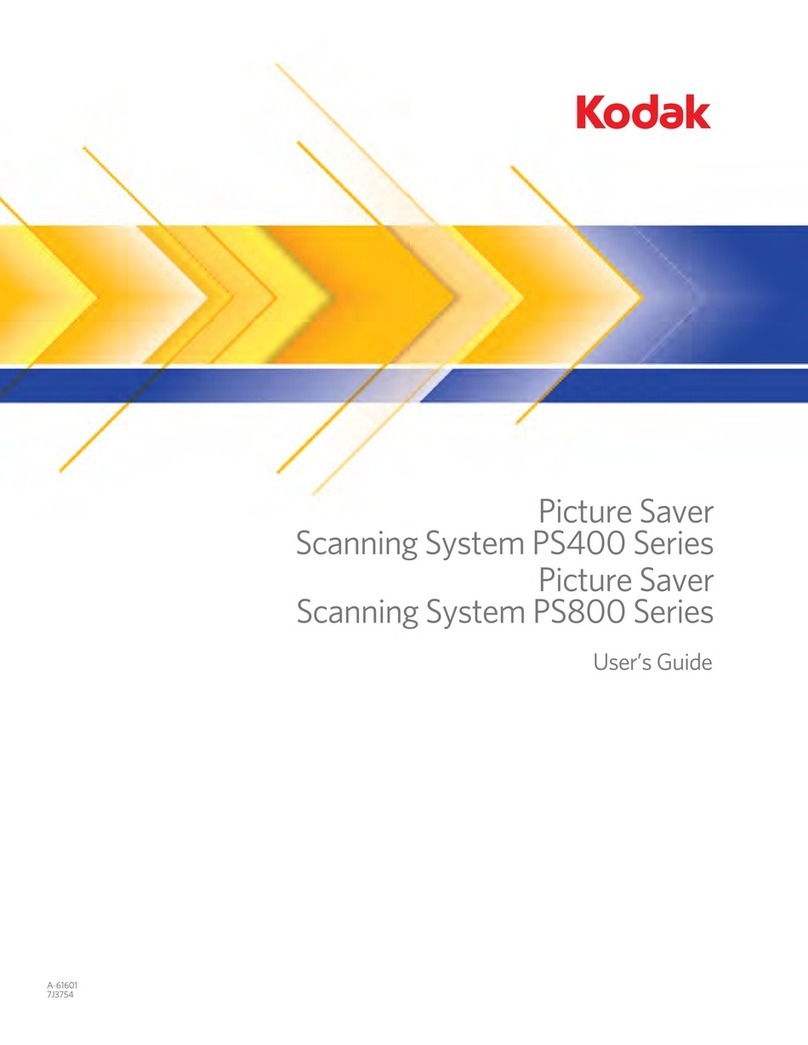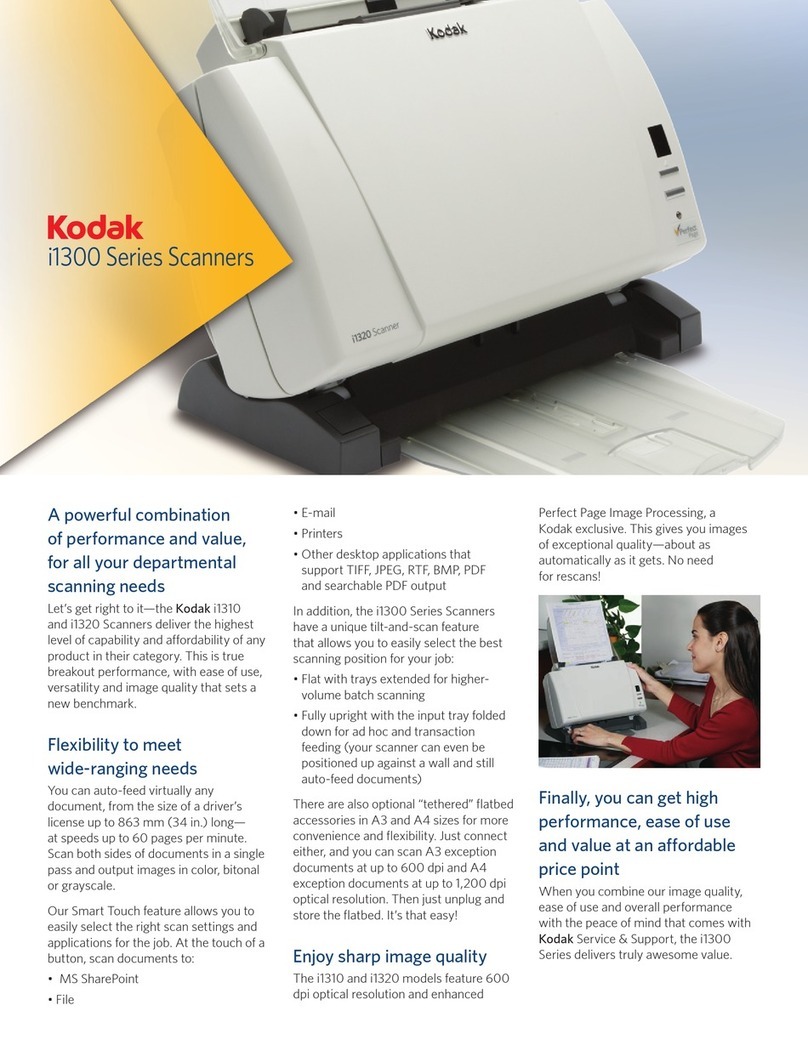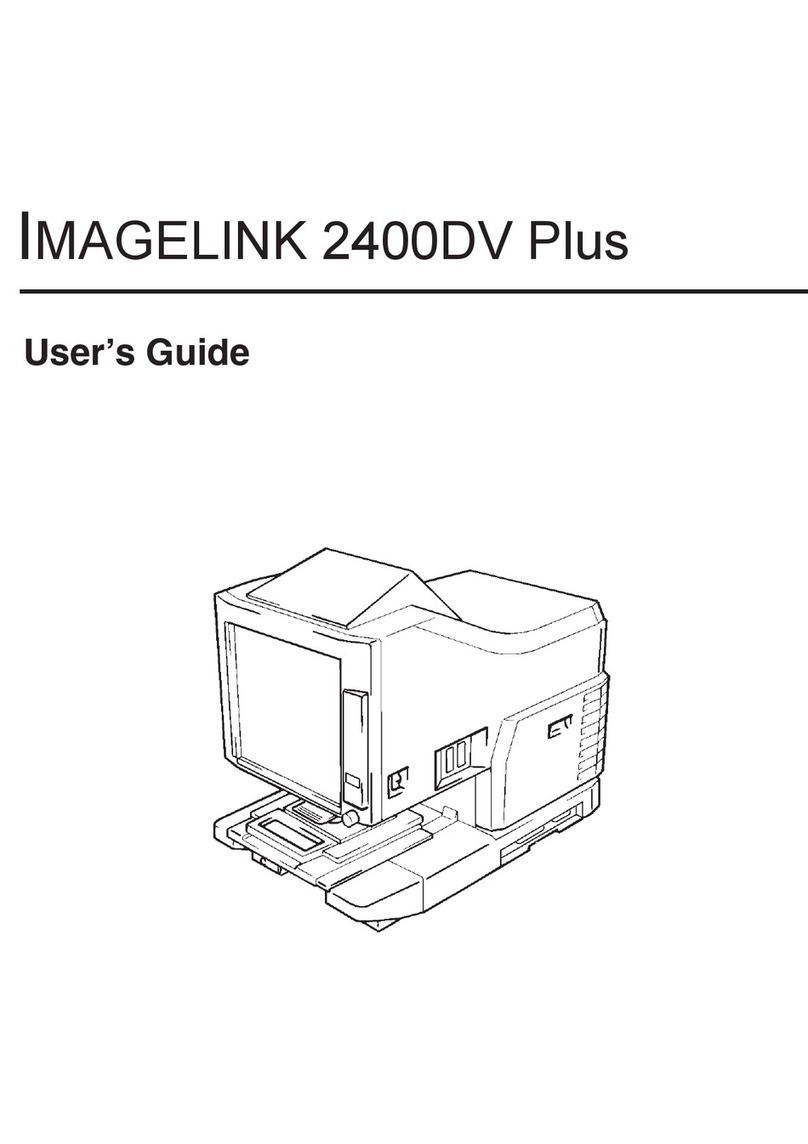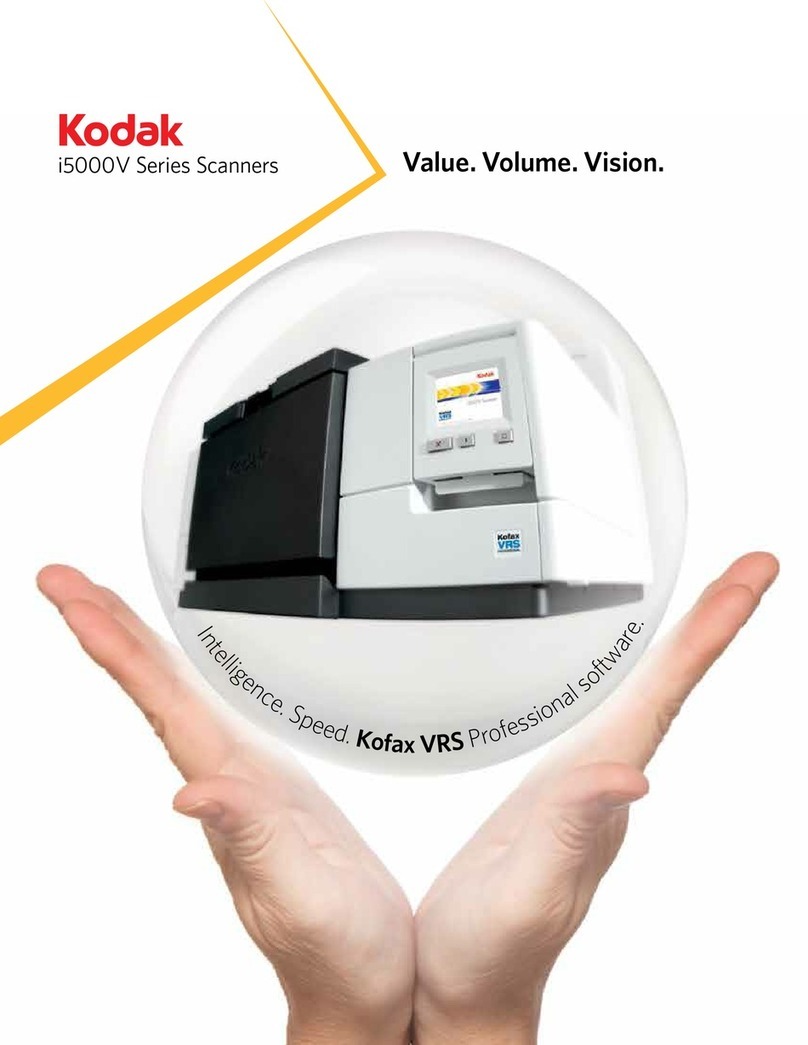Package
Contents • Kodak i1200 or i1300 Series Scanner
• Output trays
• USB 2.0 cable
• Dangler
• Power supply
• Power cord bundle
• Sample Cleaning Kit
Welcome Folio including:
• Installation and application CDs
• Registration sheets
• Printed User’s Guide, English
• Printed Quick Tips Guide
• Service contact sheets
• Miscellaneous flyers
For information about Kodak Scanners and Kodak Capture
Software visit our website: www.kodak.com/go/docimaging
Included with the Kodak i1200/i1300 Series Scanners:
• Kodak Capture Software Lite
• Nuance ScanSoft OmniPage
• Nuance ScanSoft PaperPort®
1 2 3 4
Install the Kodak Driver Software
• Insert the Kodak Scanner installation CD
in the CD-ROM drive of your computer.
The software installation starts
automatically.
• Select Install Scanner Software and
follow the on-screen instructions.
• When the software is finished installing,
click Exit and remove the CD from the
CD-ROM drive.
Attaching the output tray
• Slide the output tray along the center
guide underneath the scanner platform
as shown below.
The output tray can be placed in a variety of
positions. For more information, see the
section entitled, “Adjusting the output tray” in
Chapter 3 of the User’s Guide.
Adjusting the input tray and
side guides
• Lift the input tray up as shown below.
• Adjust the side guides by sliding them in
or out to accommodate the document
size.
Connecting the power cord
Use only the power supply that was provided
with your scanner.
• Select the appropriate AC power cord.
• Attach the appropriate power cord to the
power supply as shown below.
• Plug the output power cord from the
power supply into the power port located
on the back of the scanner.
• Plug the other end of the power cord into
the wall outlet.
Connecting the USB cable
• Attach the A end of the USB cable to the
proper USB port on your PC.
• Attach the B end of the USB cable to the
scanner USB port located on the back of
the scanner proper USB port on your PC.
5
6
Turn on the power
IMPORTANT: Do not power-on the scanner
until the software is finished loading.
• Press the power switch on the back of the
scanner to turn the scanner on.
NOTES:
The scanner will go through an initialization
process. When finished, the LED will stay green.
The operating software will auto detect the
scanner. The New Hardware Wizard will be
launched. Follow the on-screen instructions.
When the scanner has been recognized, it has
been installed successfully.
7
Setting up a test scan
• Place a document to scan facedown in
the input tray.
• Select Start>Programs>Kodak>
Document Imaging>Scan Validation
Tool.
8
Scanning an image/verification
The Scan Validation Tool dialog box will be
displayed.
• Select TWAIN for the Driver Types and
Kodak Scanner: i1210/i1220 or
i1310/i1320 as the Driver.
The Scan Validation Tool dialog box will
be displayed:
Scanning an image/verification
• Click one of the View buttons.
• Click the Start icon. The scanned
document will be displayed in the image
viewer window.
Once you verify the scanned image, the
installation and verification of your
scanner is complete. Congratulations!
If the document did not scan correctly,
refer to the User’s Guide for Kodak i1200
or i1300 Series Scanner for more
information.
After verifying a successful scan, a third-
party scanning application software may
be installed to be used with the scanner.
EASTMAN KODAK COMPANY
343 State Street
Rochester, NY 14650 U.S.A