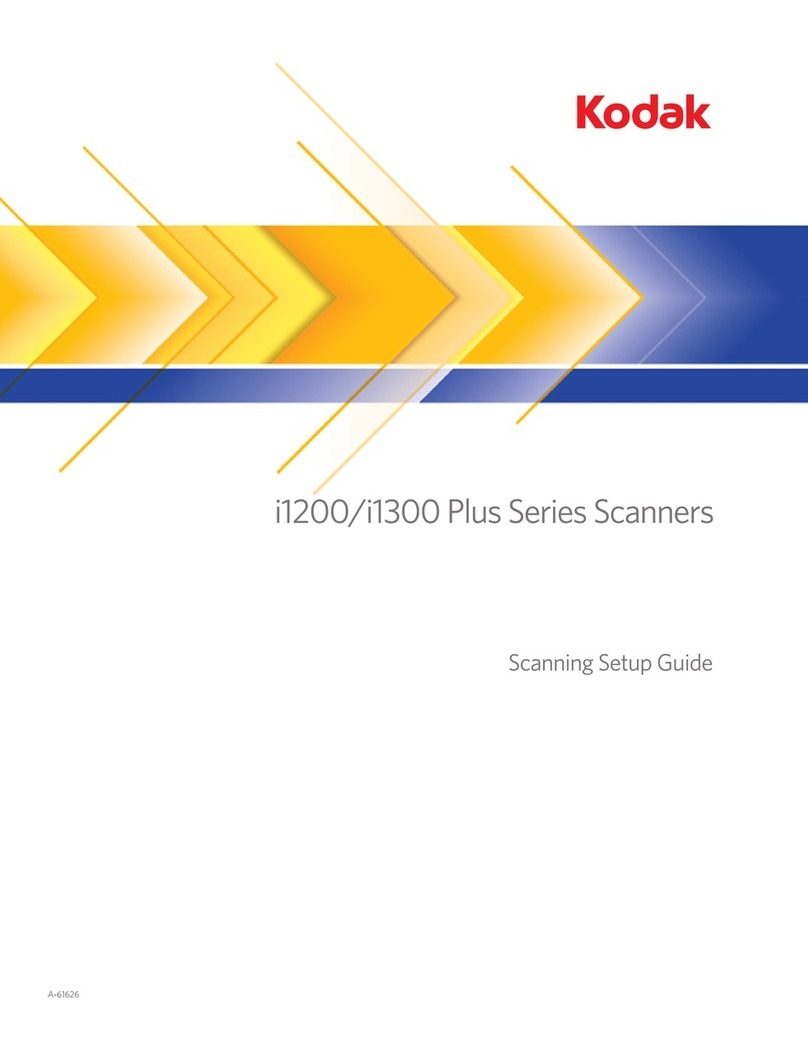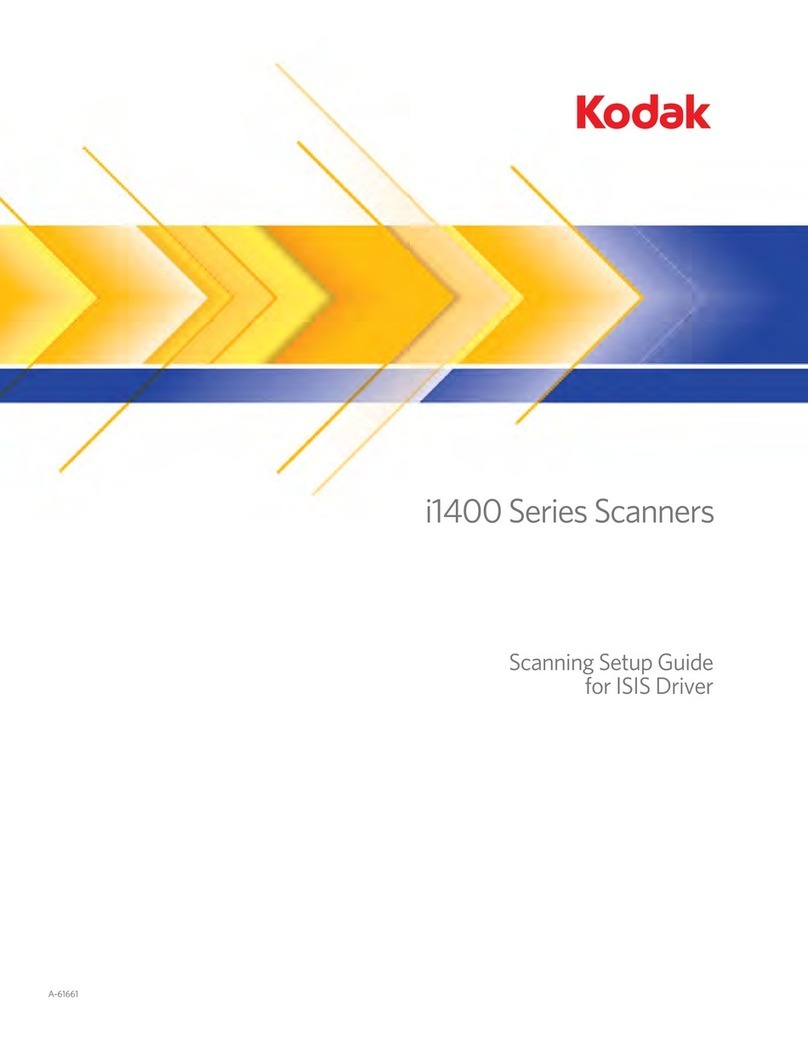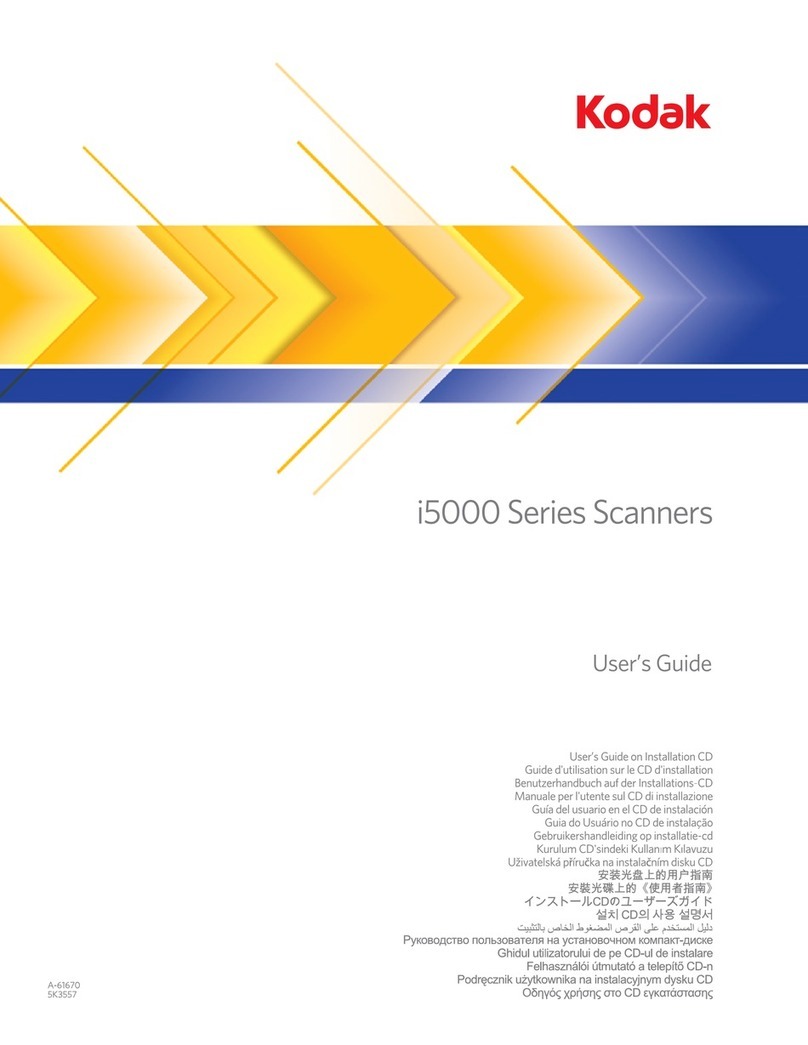Kodak i800 Series User manual
Other Kodak Scanner manuals

Kodak
Kodak Scanmate i1120 User manual

Kodak
Kodak S3120 Max User manual

Kodak
Kodak I250 - Document Scanner User manual

Kodak
Kodak IMAGELINK 900 User manual
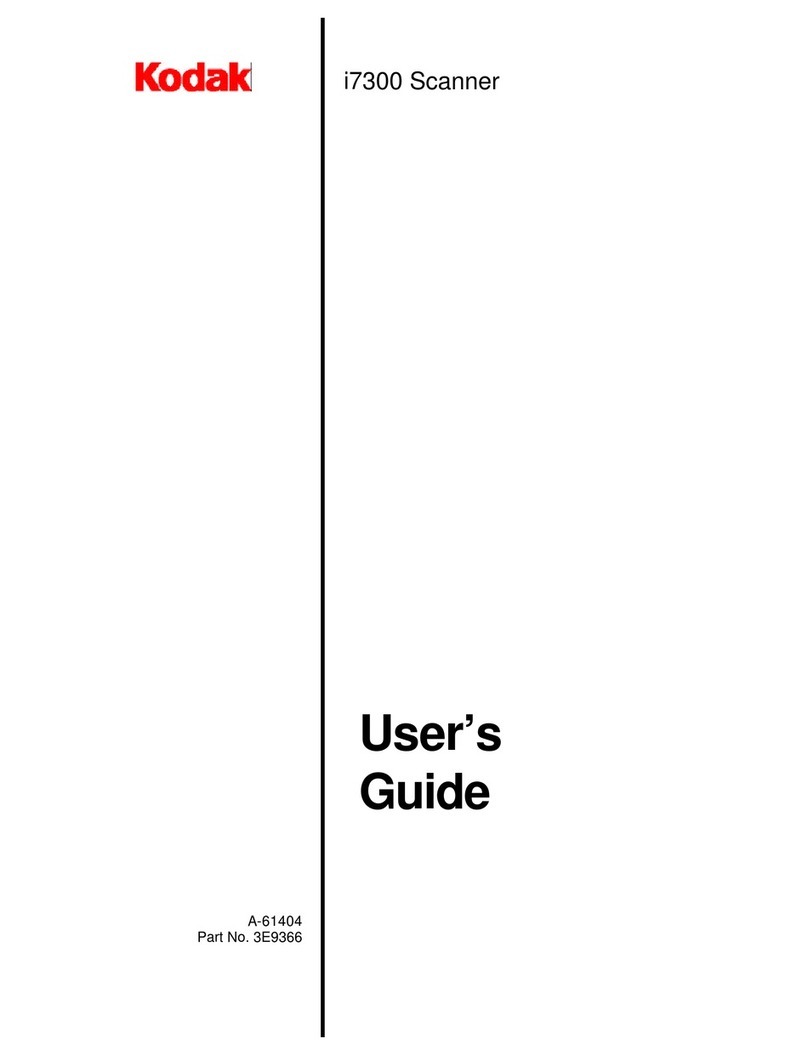
Kodak
Kodak i7300 User manual

Kodak
Kodak I1420 - Document Scanner User manual

Kodak
Kodak I250 - Document Scanner User manual
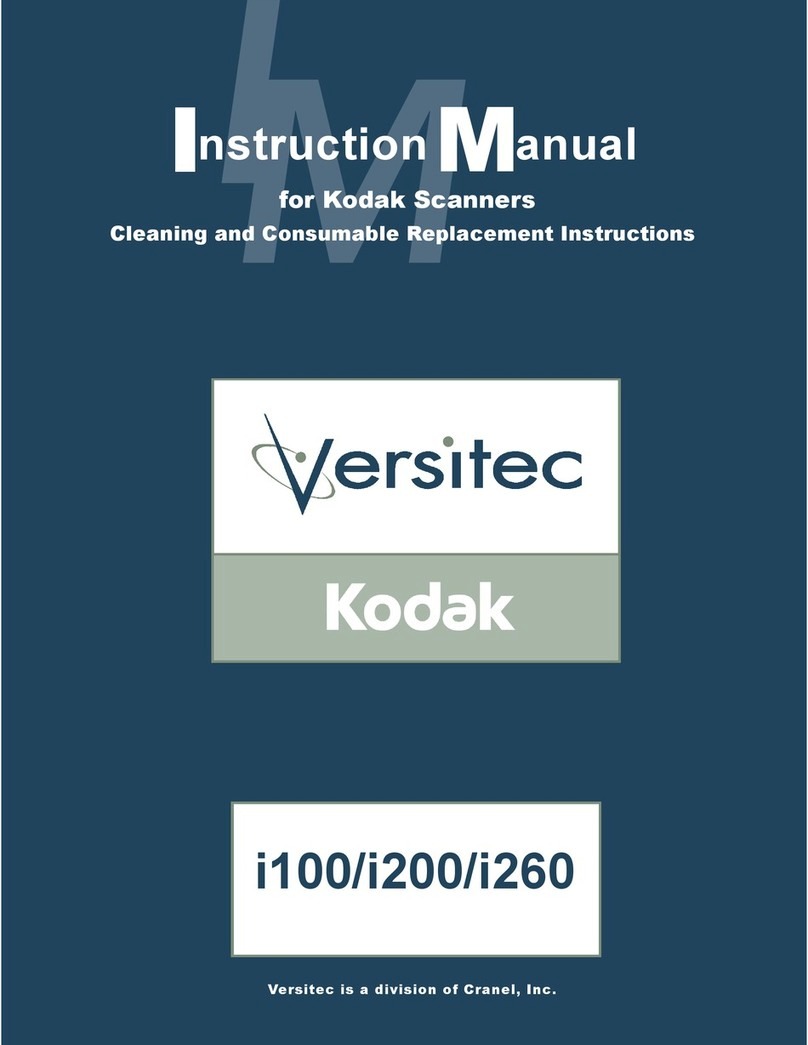
Kodak
Kodak i100 Series User manual
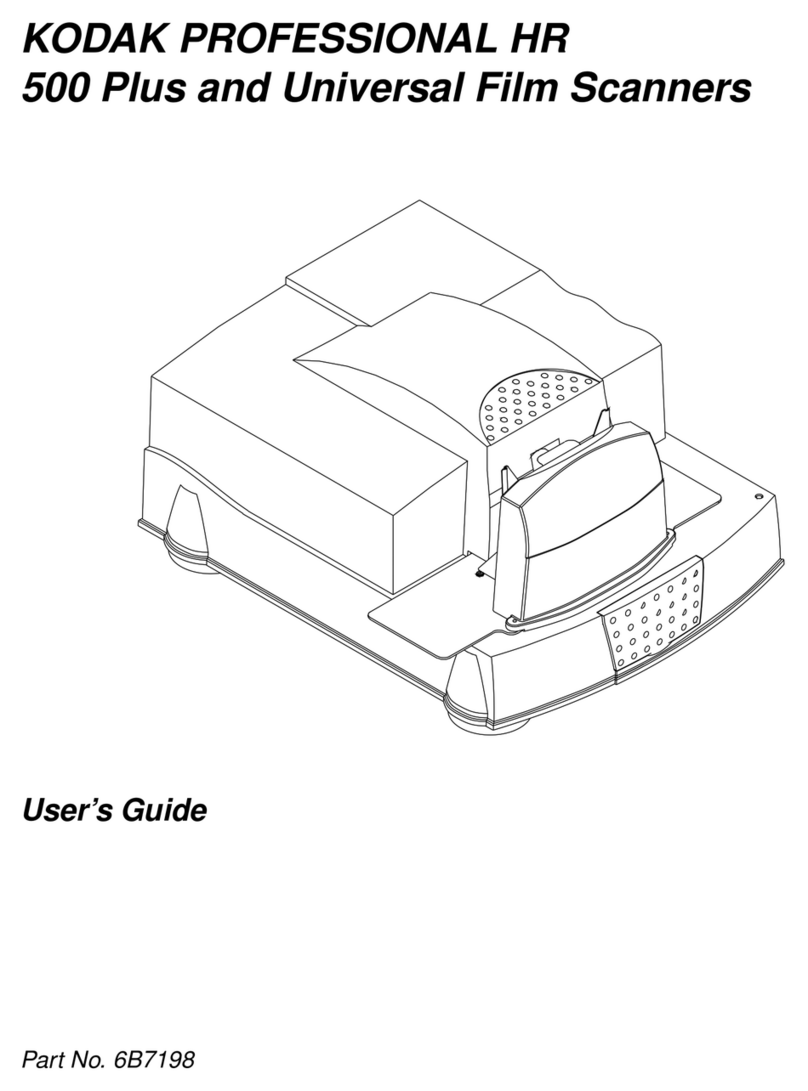
Kodak
Kodak HR User manual

Kodak
Kodak PS80 Series User manual
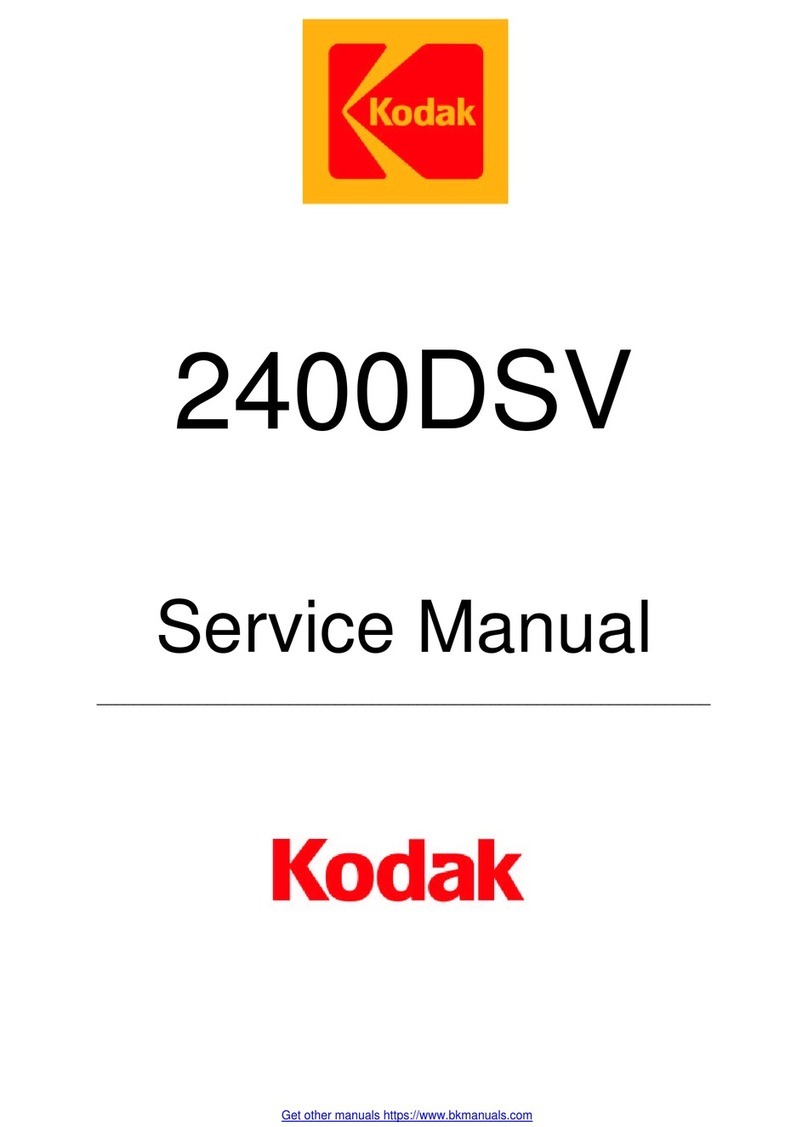
Kodak
Kodak 2400DSV User manual
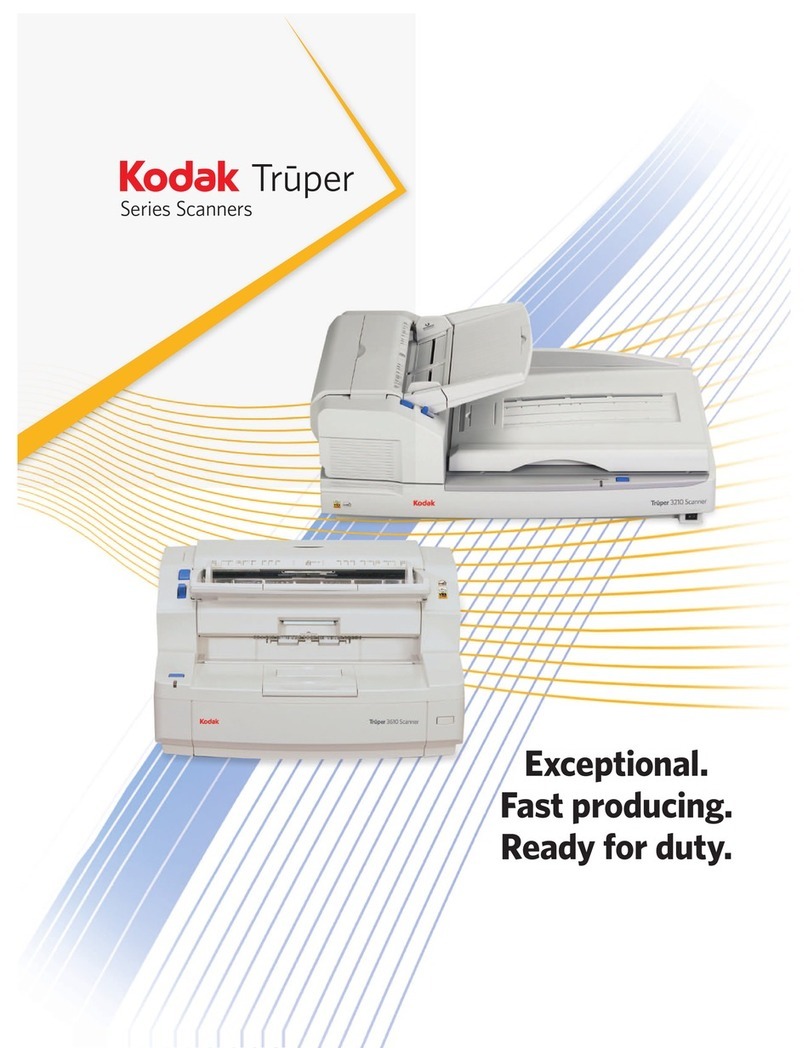
Kodak
Kodak Truper Series User manual
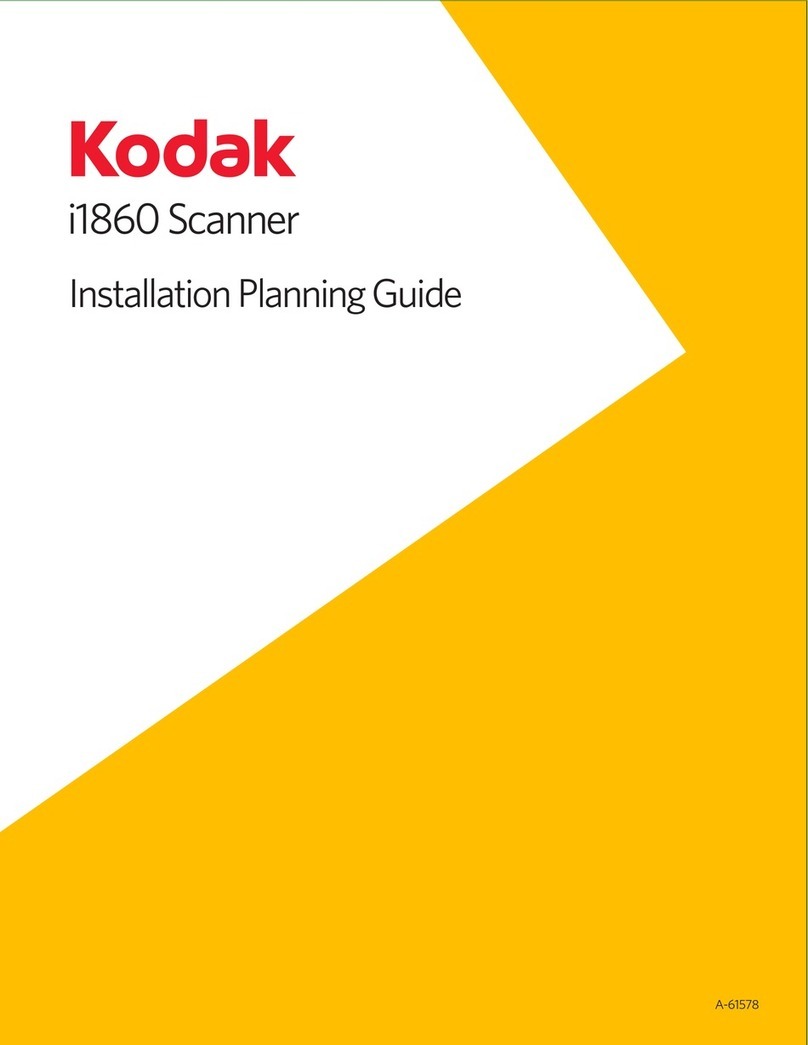
Kodak
Kodak I1860 - Document Scanner Technical manual
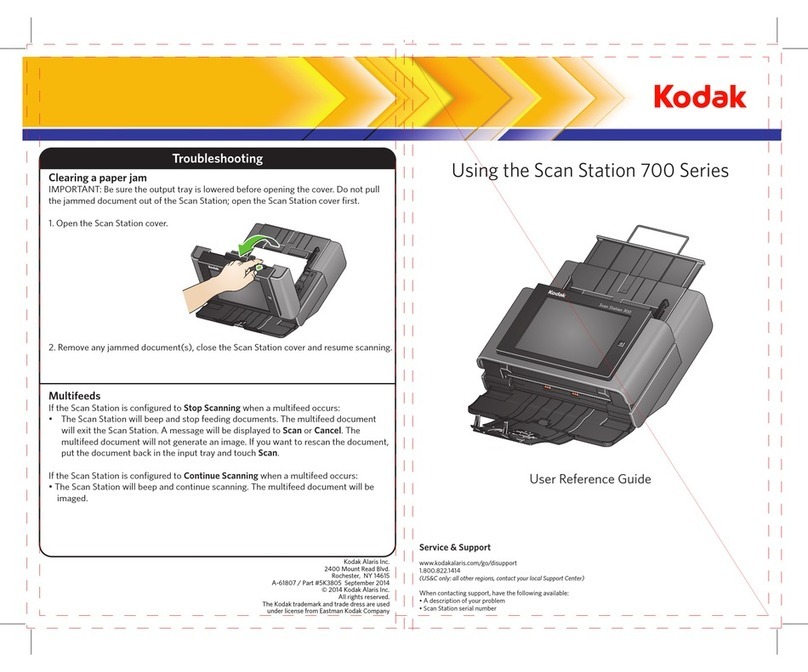
Kodak
Kodak Scan Station 700 Product information sheet

Kodak
Kodak i5 50 Series User manual

Kodak
Kodak 1500 User manual
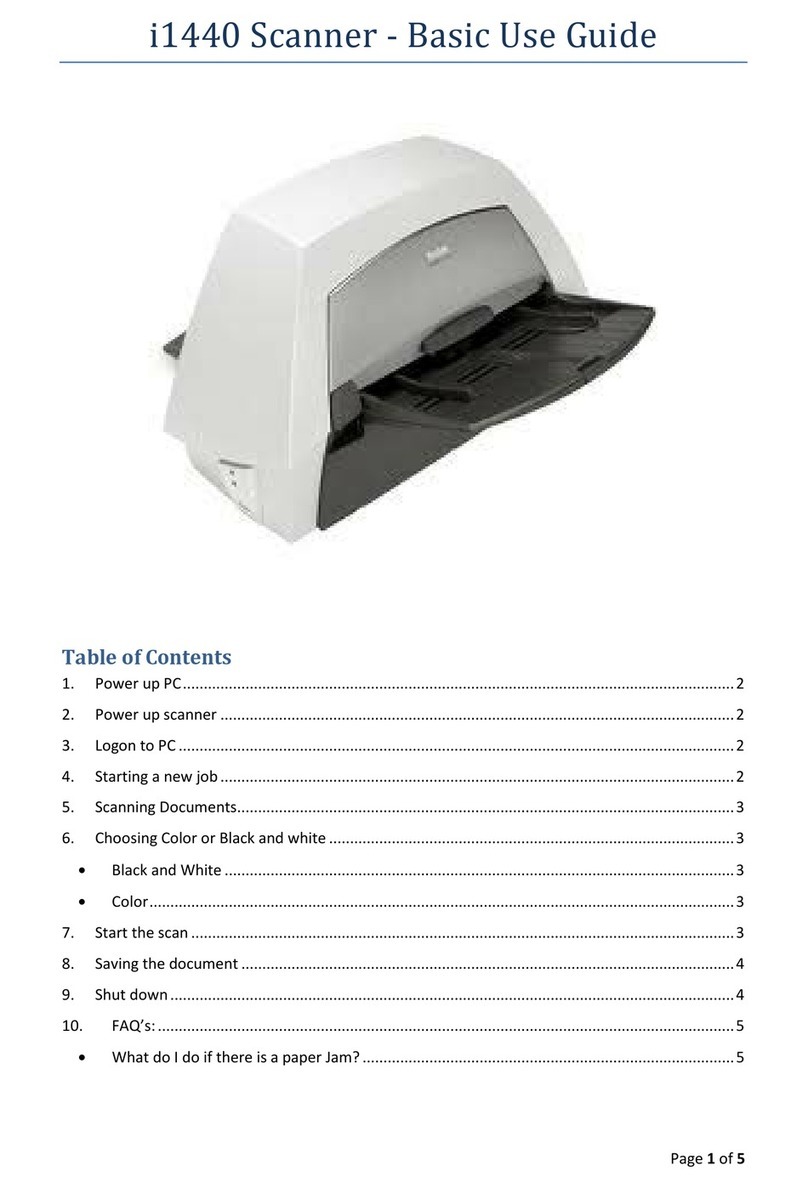
Kodak
Kodak I1440 - Document Scanner User manual
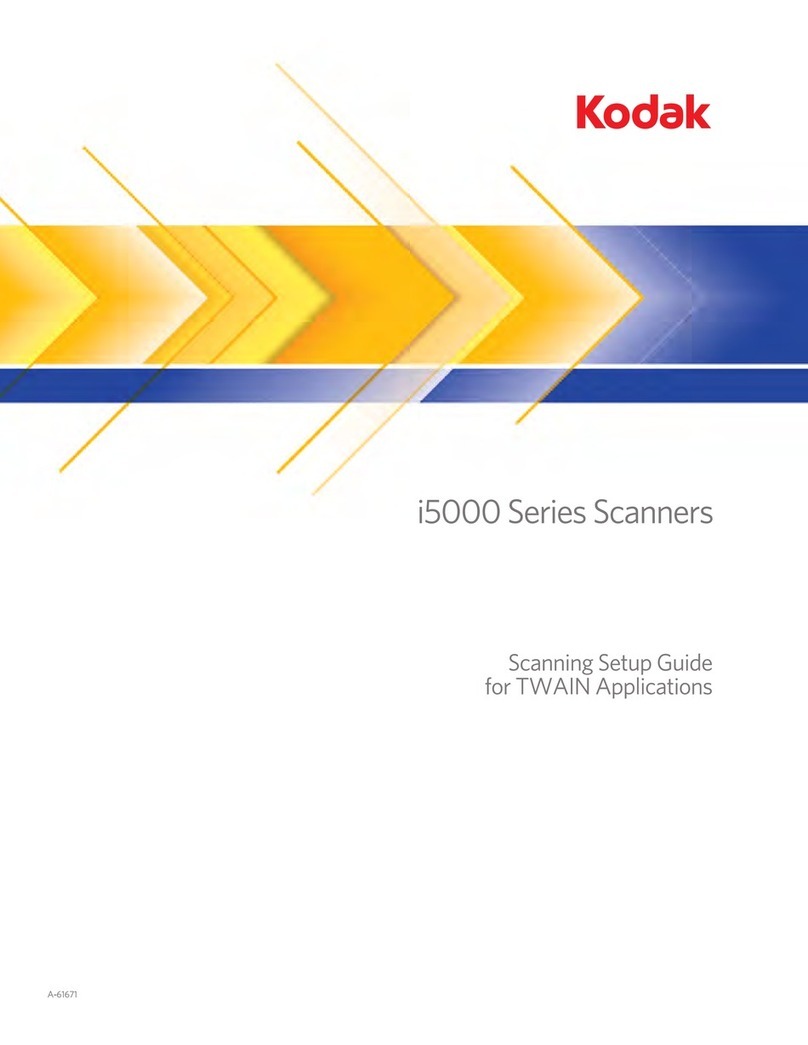
Kodak
Kodak i5000 Series User manual

Kodak
Kodak i3000 Series User manual
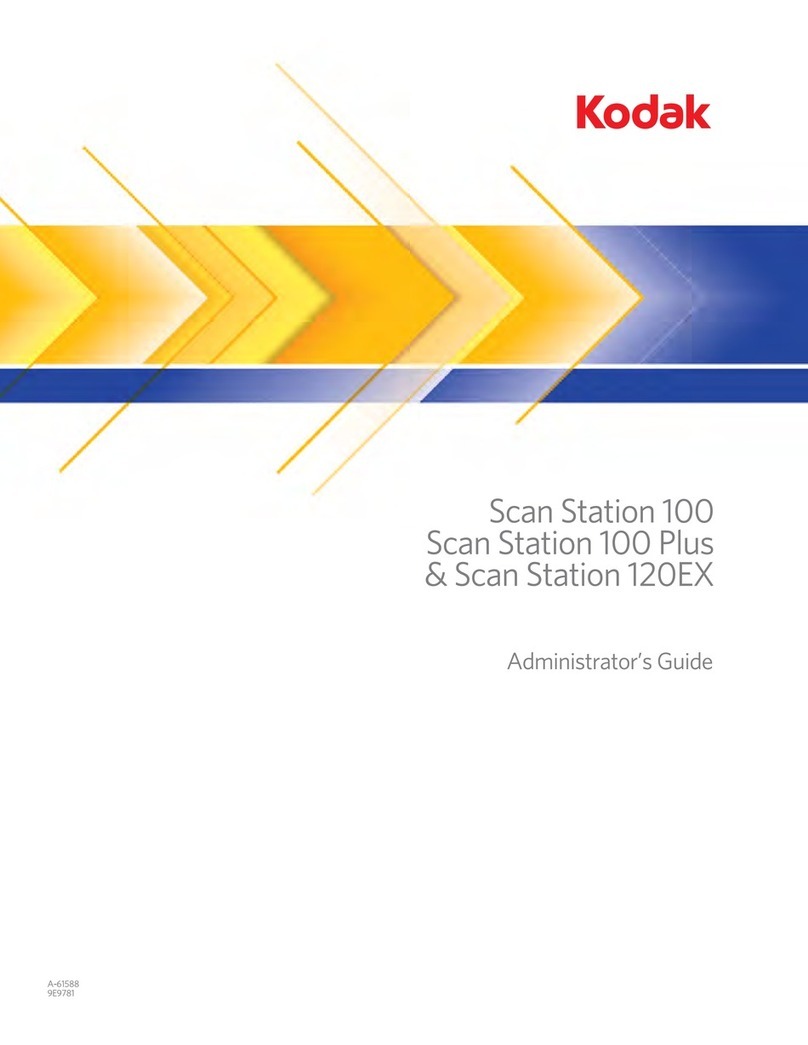
Kodak
Kodak Scan Station 100 Plus Service manual