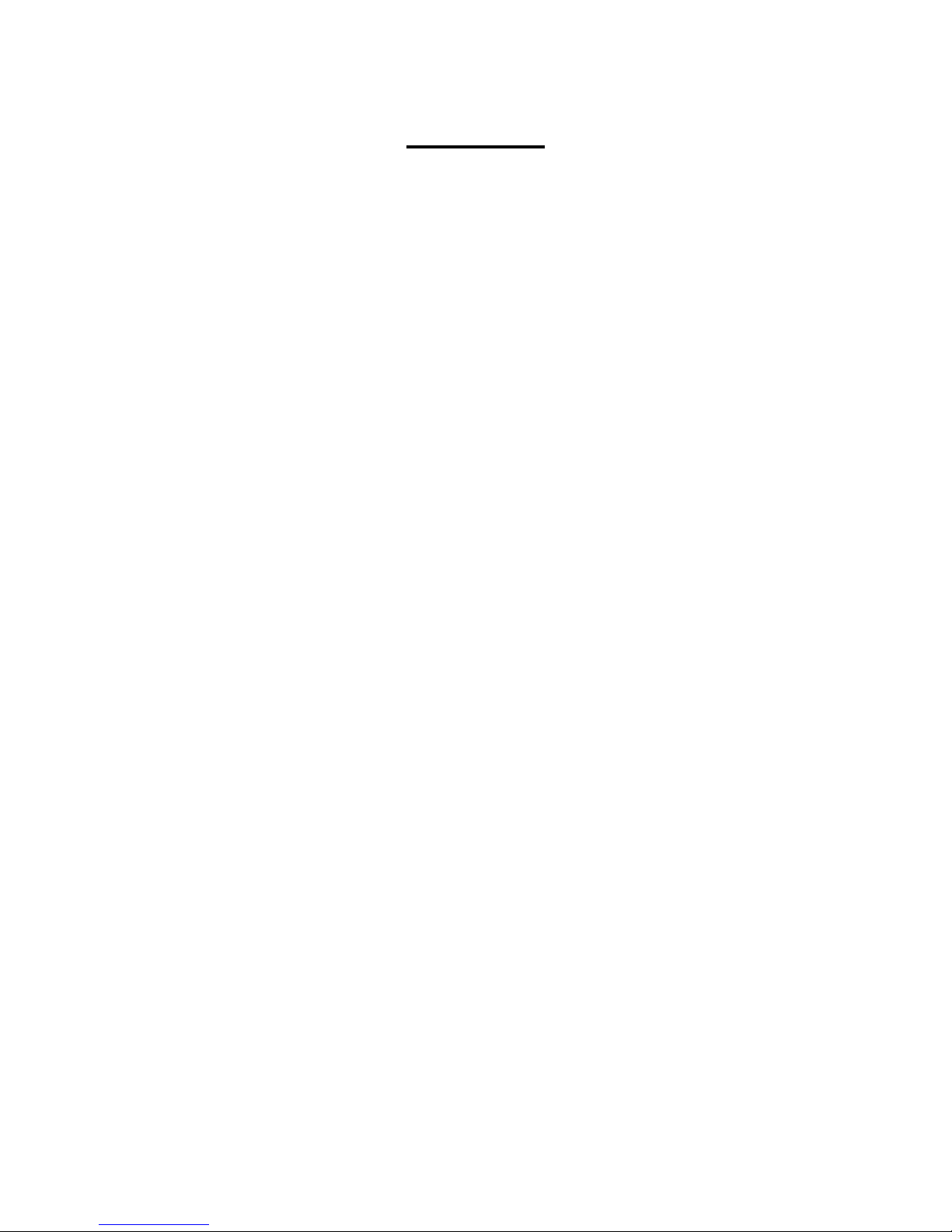Contents
Safety Precautions.................................................................................................................................2
Contents................................................................................................................................................3
Package Content...............................................................................................................................5
Unit Front Overview ........................................................................................................................6
Unit Top Overview...........................................................................................................................7
Unit Back Overview.........................................................................................................................7
Internet Radio Quick Start Guide..........................................................................................................8
What you need before you can use your Internet Radio...................................................................8
Chapter 1 Internet Mode....................................................................................................................9
1.1 Turning on...............................................................................................................................9
1.2 Setup Wizard ...........................................................................................................................9
1.3 Access Wireless Network......................................................................................................10
1.4 Local Stations........................................................................................................................11
1.5 Choose a Station....................................................................................................................11
1.6 Select a Station through Podcasts..........................................................................................12
1.7 Get Access Code and FAQ Solutions....................................................................................12
1.8 Station Updates......................................................................................................................12
1.9 Add Station to ‘My Favourites’.............................................................................................13
1. 10 Add Station to ‘My Added Stations’ ..................................................................................14
1.11 Connecting to Wired Network.............................................................................................15
1.12 Shift to Wireless Network ...................................................................................................15
Chapter 2 Music Player Mode .........................................................................................................16
2.1 Setting up a Music Server .....................................................................................................16
2.2 Sharing Media with Windows Media Player.........................................................................16
2.3 Play Shared Media.................................................................................................................17
Chapter 3 DAB Mode......................................................................................................................18
3.1 Shift to DAB Mode ...............................................................................................................18
3.2 Shift to Another DAB Station................................................................................................18
3.3 Dynamic Label Segment (DLS)............................................................................................18
3.4 Manual Tune..........................................................................................................................19
3.5 Prune Invalid .........................................................................................................................19
3.6 DRC (Dynamic Range Control)............................................................................................19
3.7 To Change Station Order.......................................................................................................20
Chapter 4 FM Mode.........................................................................................................................21
4.1 General Operation .................................................................................................................21