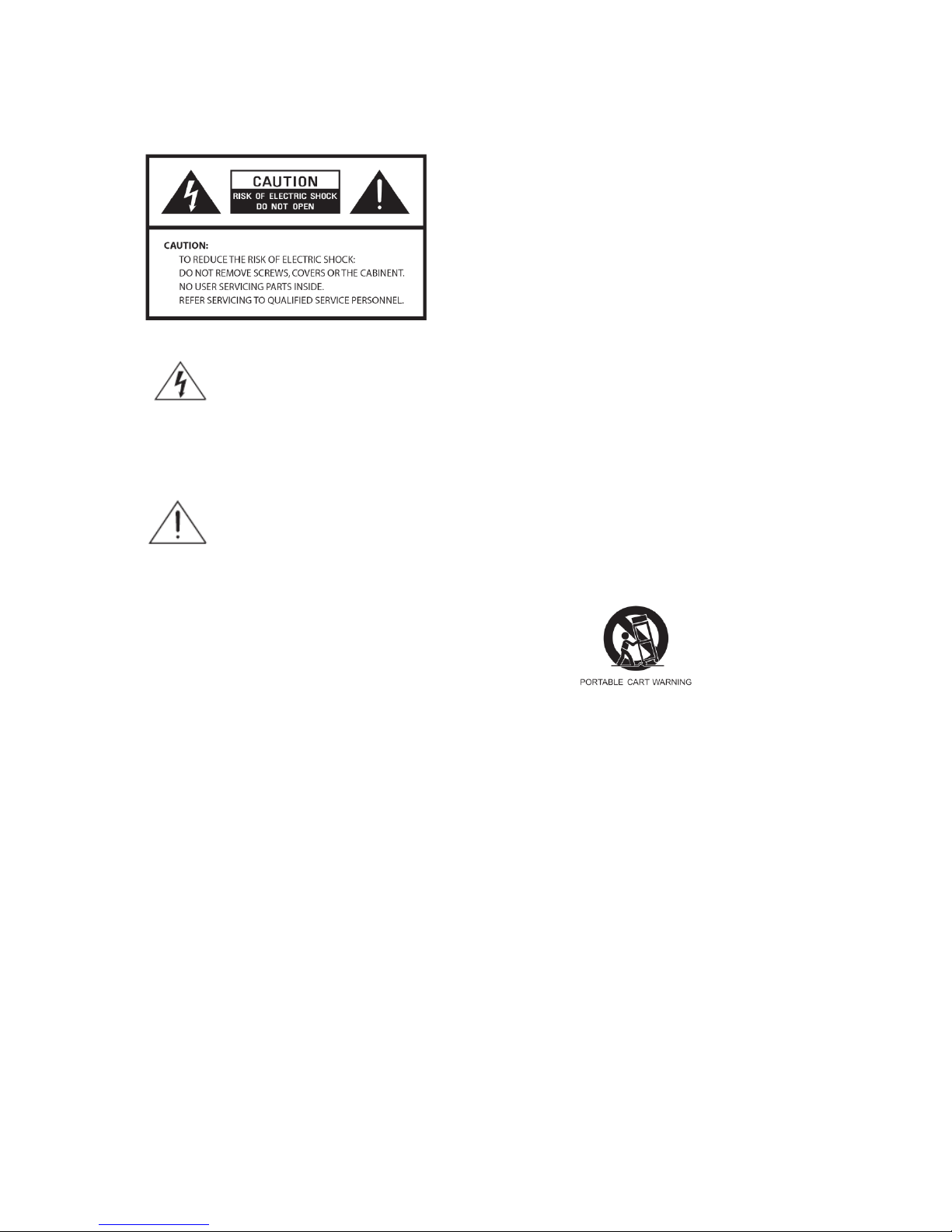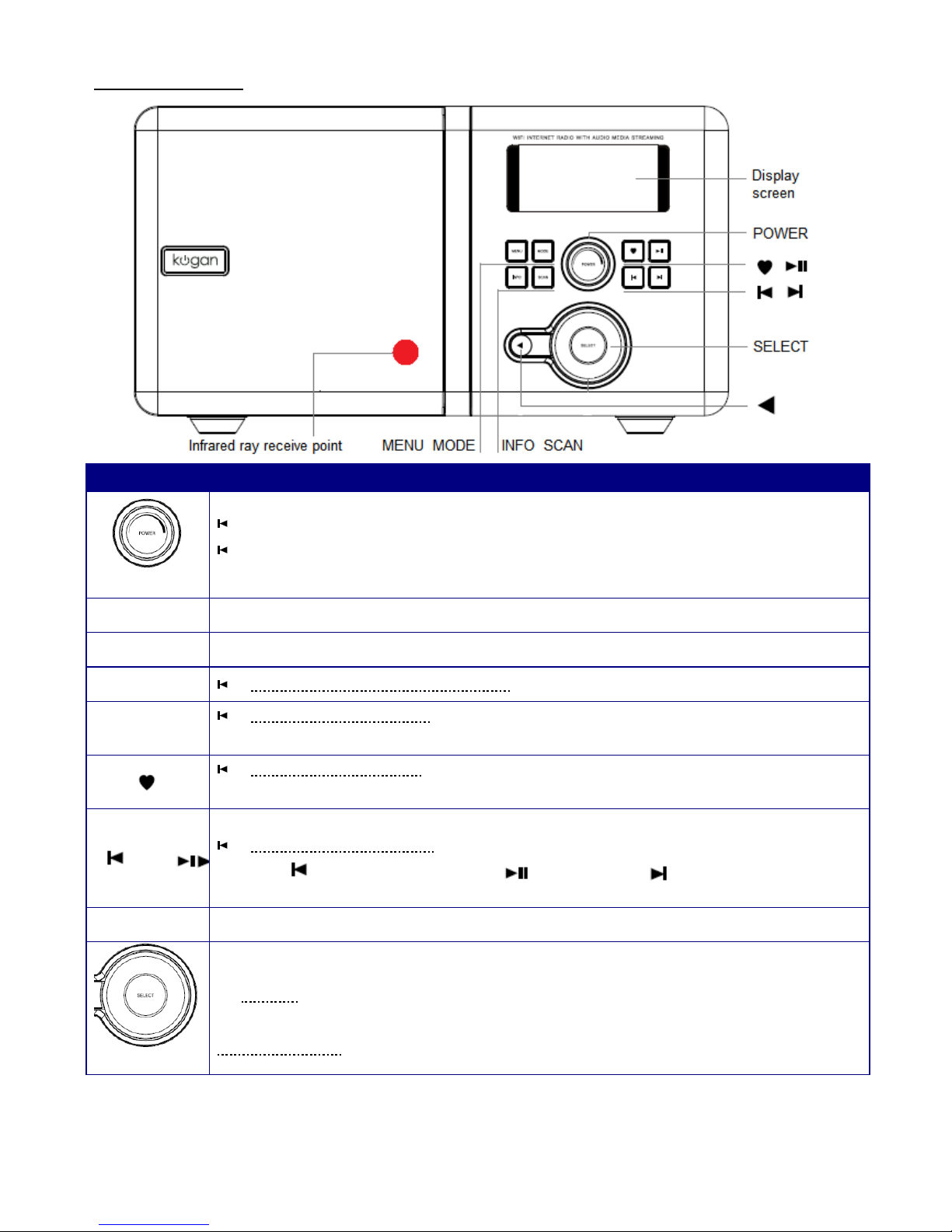Contents
Safety Information ..................................................................................................................................................................... 2
Contents ..................................................................................................................................................................................... 3
Package Content ............................................................................................................................................................... 5
Front Overview ................................................................................................................................................................. 6
Top Overview ................................................................................................................................................................... 7
Back Overview ................................................................................................................................................................. 7
Internet Radio Quick Start Guide ............................................................................................................................................... 8
What you need before you can use your Internet Radio ................................................................................................... 8
Chapter 1 Internet Radio Mode ............................................................................................................................................... 9
1.1 Turning on ............................................................................................................................................................... 9
1.2 Setup Wizard ............................................................................................................................................................ 9
1.3 Access to Wireless Network .................................................................................................................................. 10
1.4 Local Stations ........................................................................................................................................................ 10
1.5 Choose a Station .................................................................................................................................................... 11
1.6 Select a Station through Podcasts .......................................................................................................................... 11
1.7 Get Access Code and FAQ Solutions..................................................................................................................... 11
1.8 Add Station to ‘My Favourites’ ............................................................................................................................. 12
1.9 Add Station to ‘My Added Stations’ ...................................................................................................................... 13
1.10 Connecting to Wired Network ............................................................................................................................. 14
1.11 Shift to Wireless Network .................................................................................................................................... 14
Chapter 2 Music Player Mode ............................................................................................................................................... 15
2.1 Setting up a Music Server ...................................................................................................................................... 15
2.2 Sharing Media with Windows Media Player ......................................................................................................... 15
2.3 Play Shared Media ................................................................................................................................................. 16
Chapter 3 DAB Mode ........................................................................................................................................................... 17
3.1 Getting Started ....................................................................................................................................................... 17
3.2 Shift to another DAB Station ................................................................................................................................. 17
3.3 Update Station List ................................................................................................................................................ 17
3.4 Dynamic Label Segment (DLS) ............................................................................................................................ 17
3.5 Prune Invalid .......................................................................................................................................................... 17
3.6 Manual Tune .......................................................................................................................................................... 18
3.7 DRC (Dynamic Range Control) Value .................................................................................................................. 18
3.8 To change station order .......................................................................................................................................... 18
Chapter 4 FM Mode .............................................................................................................................................................. 19
4.1 General Operation .................................................................................................................................................. 19
4.2 Scan Setting ........................................................................................................................................................... 19
4.3 Audio Setting ......................................................................................................................................................... 19
4.4 Station Presets (for Internet, DAB and FM Mode) ................................................................................................ 19
4.5 Access Preset Station (for Internet, DAB and FM Mode) ..................................................................................... 20