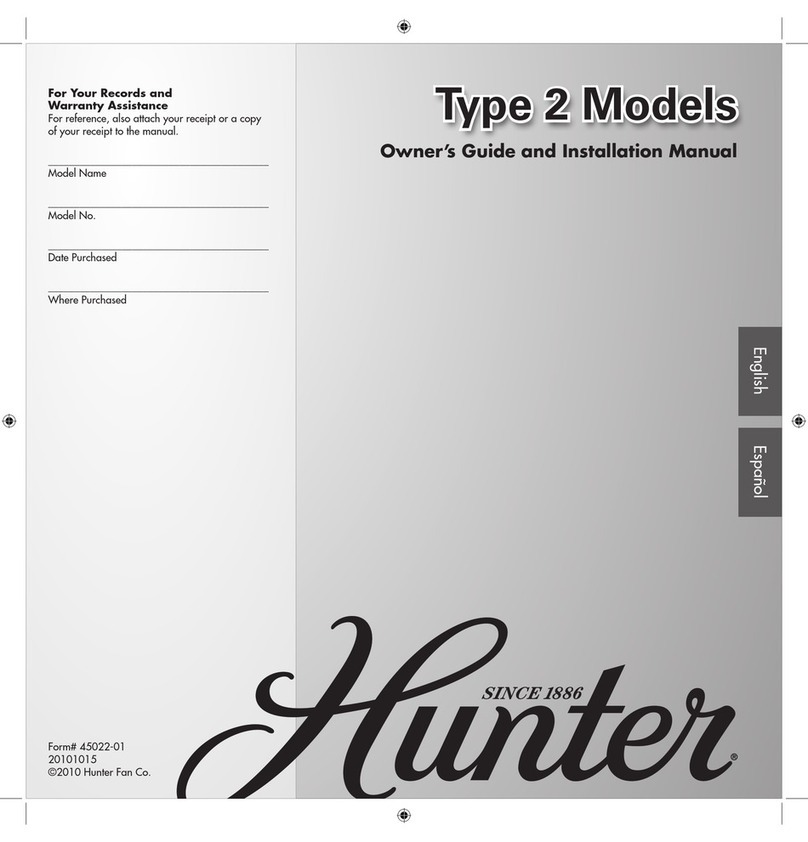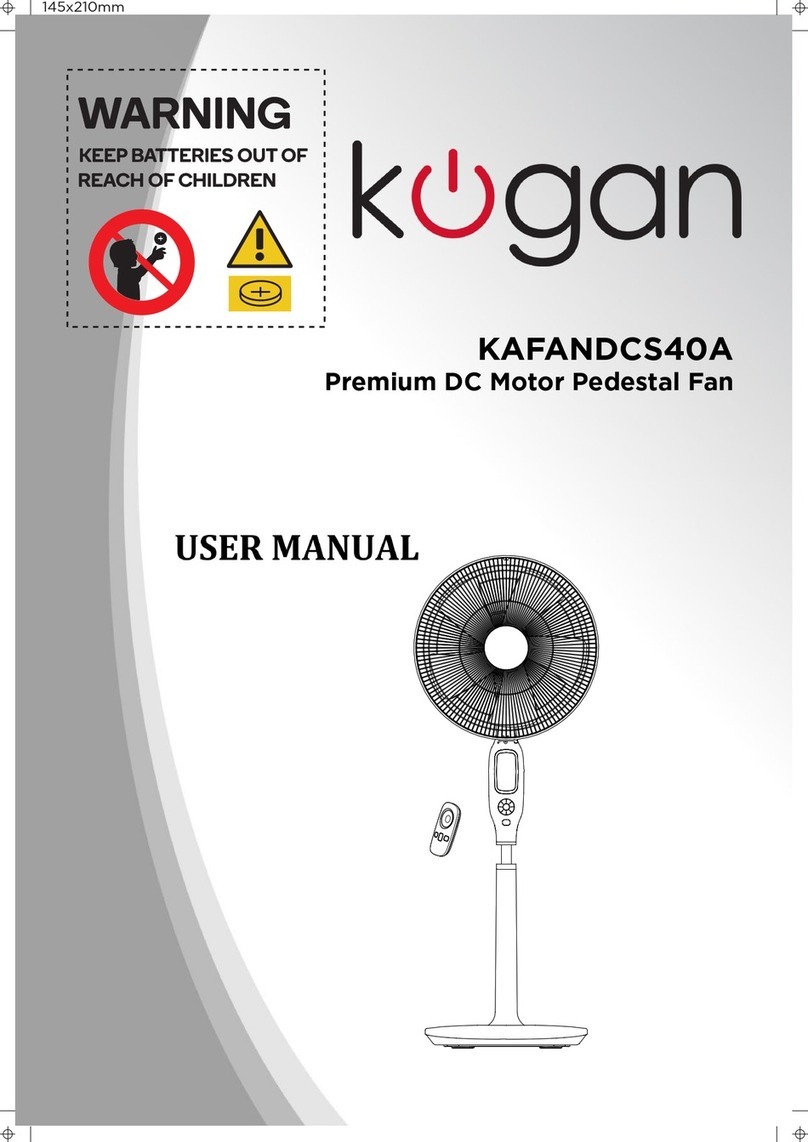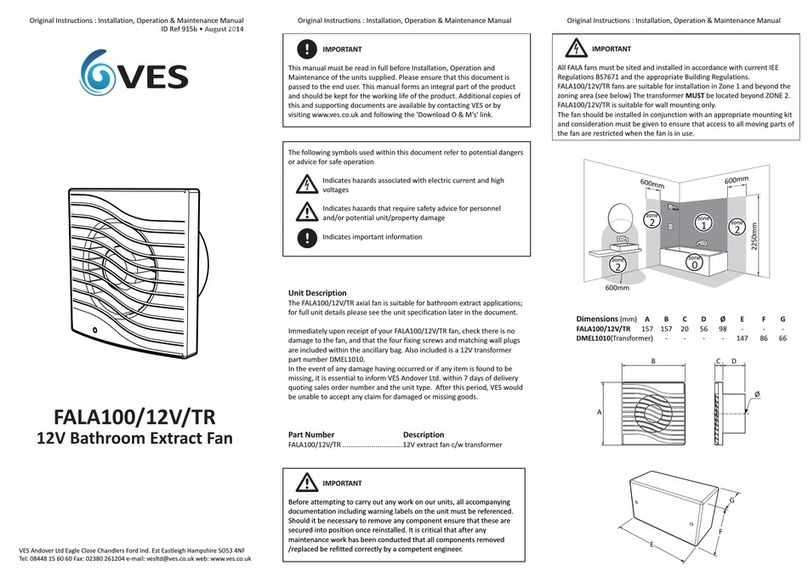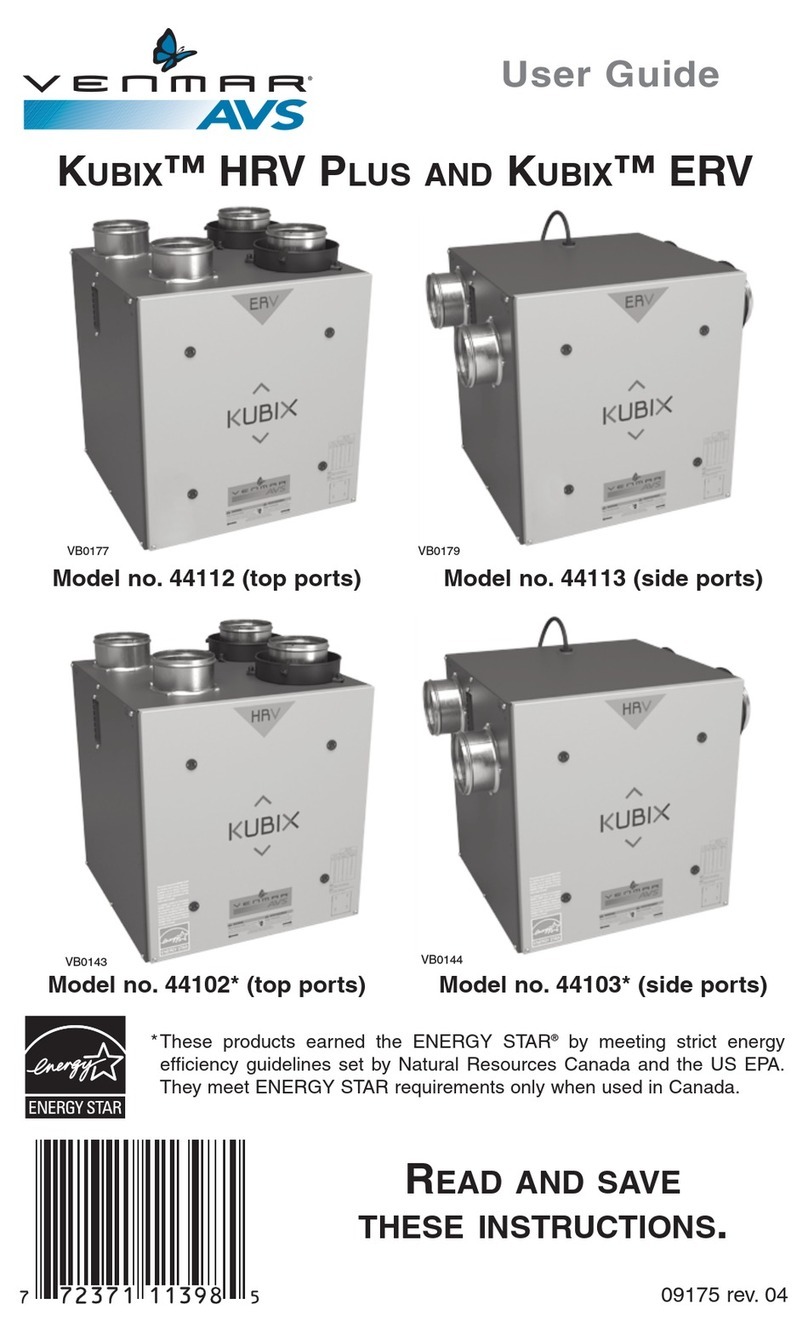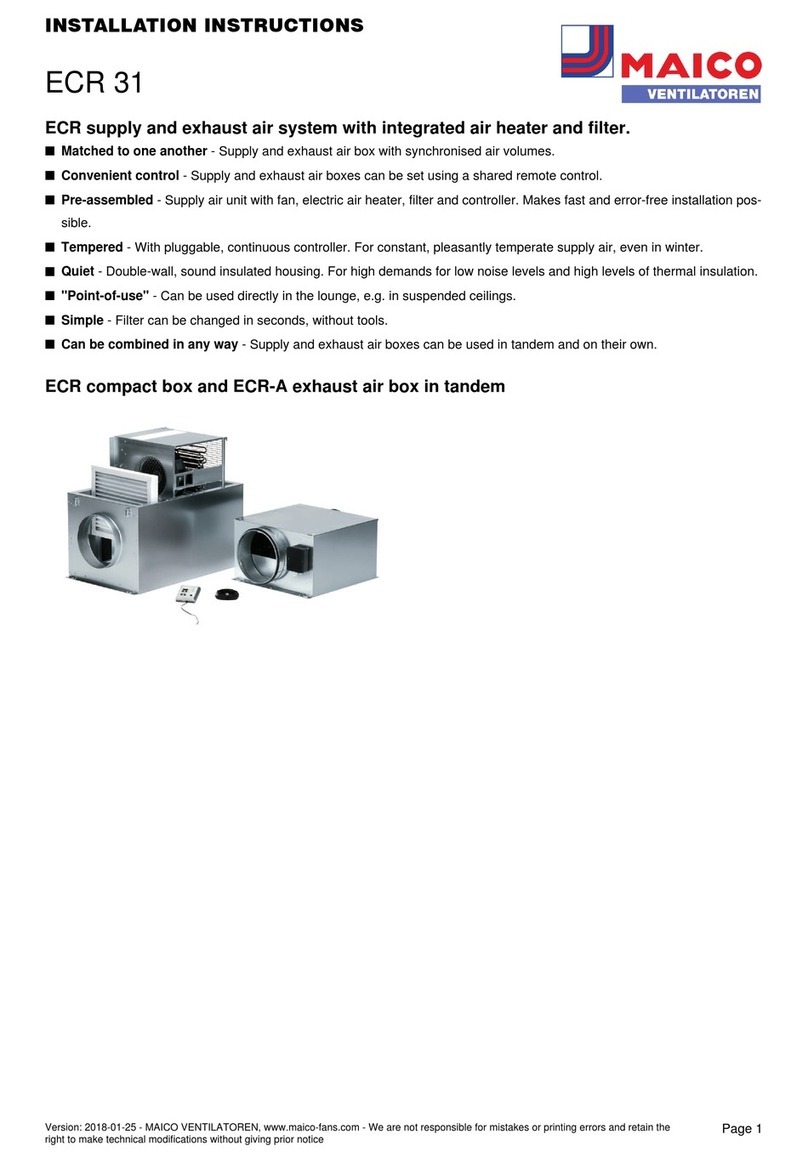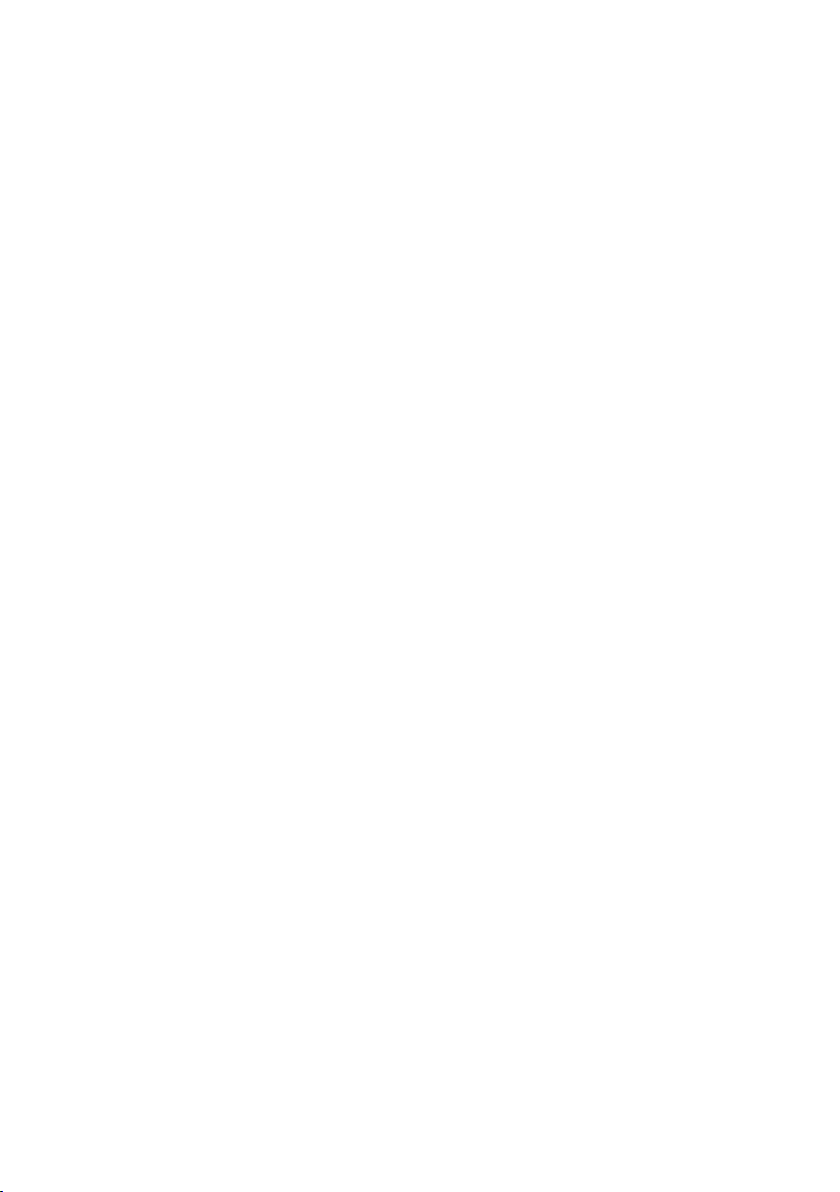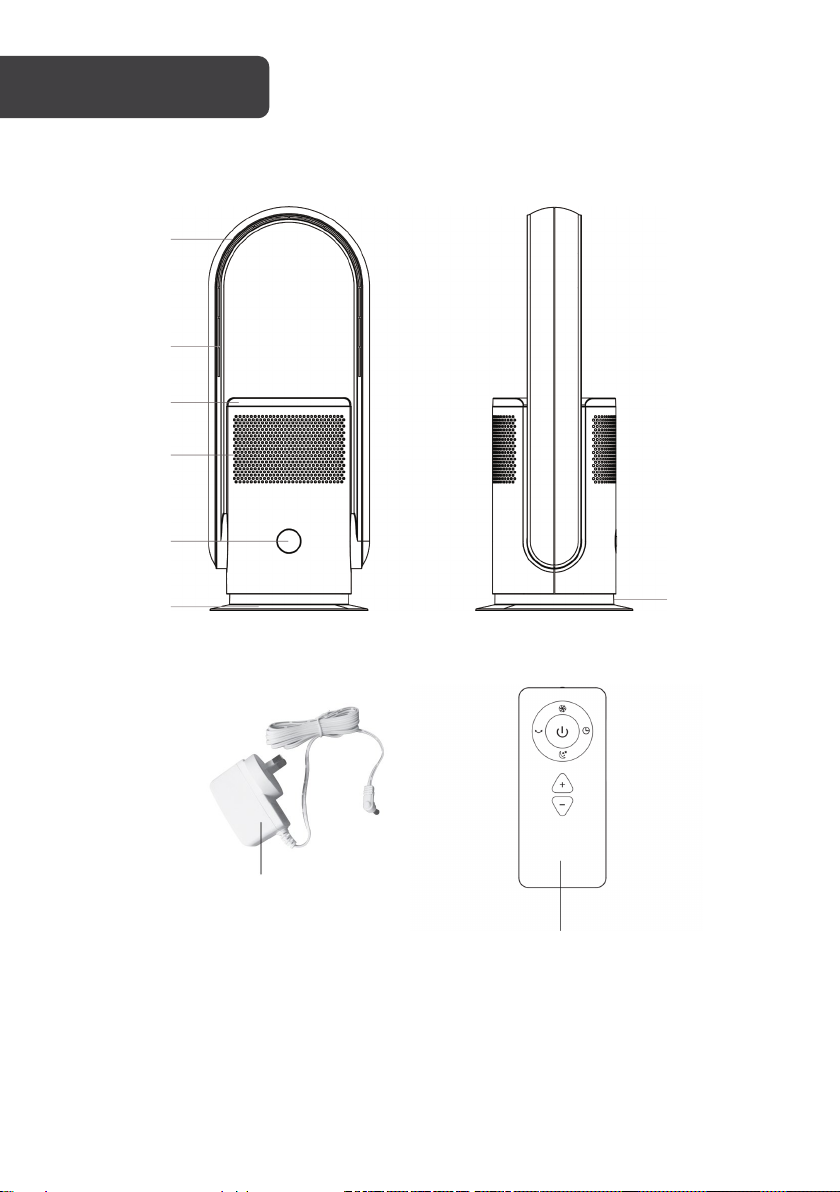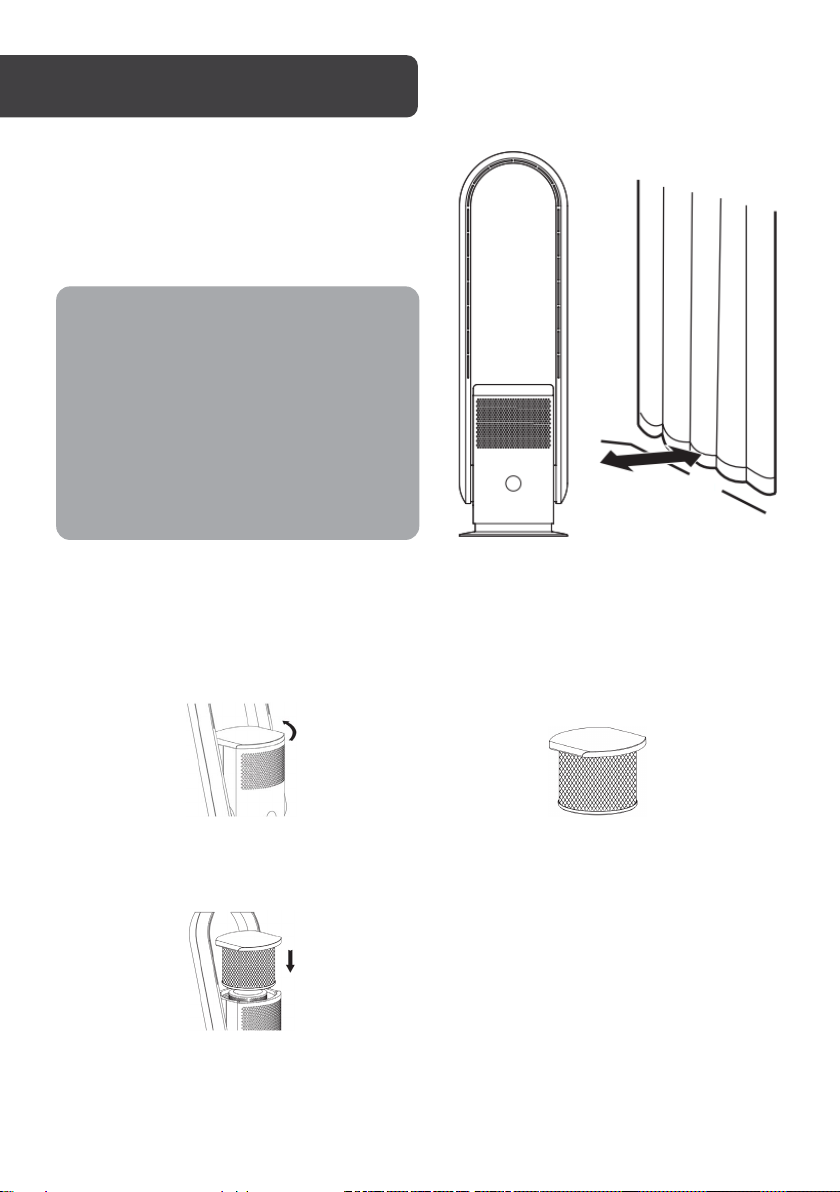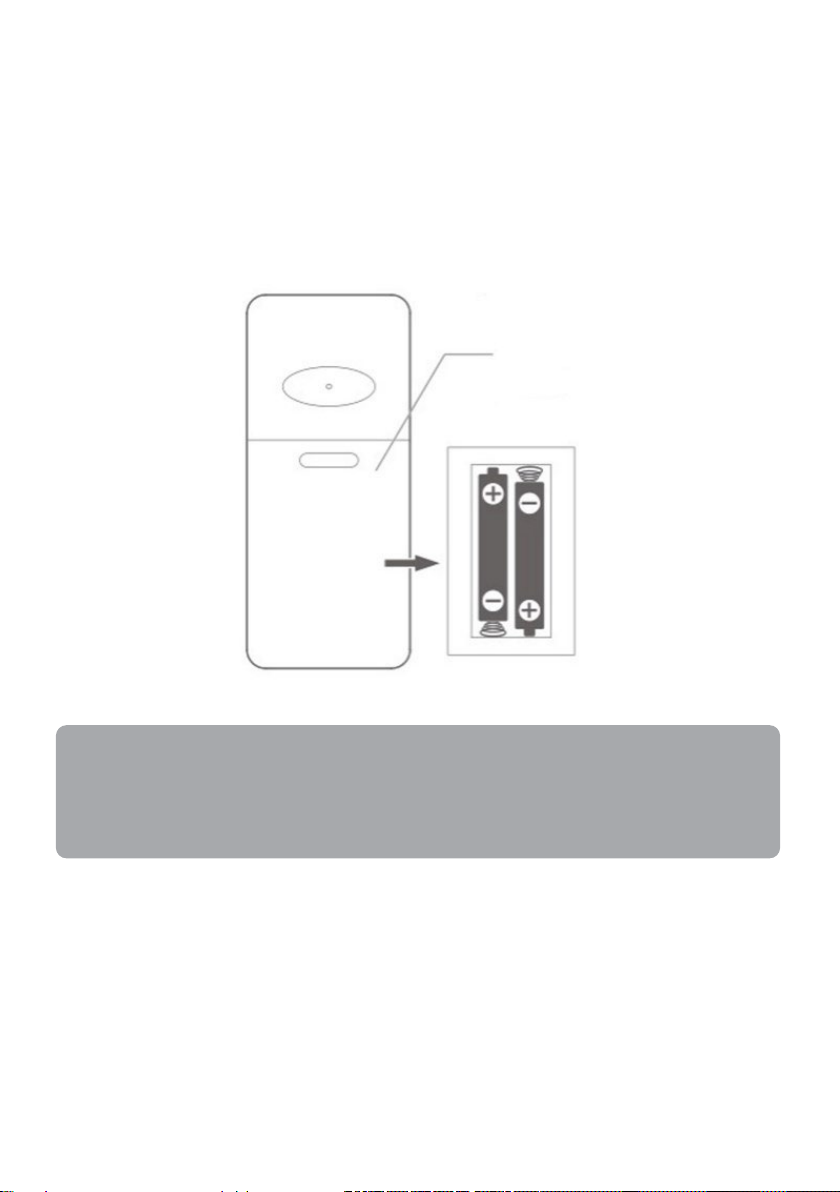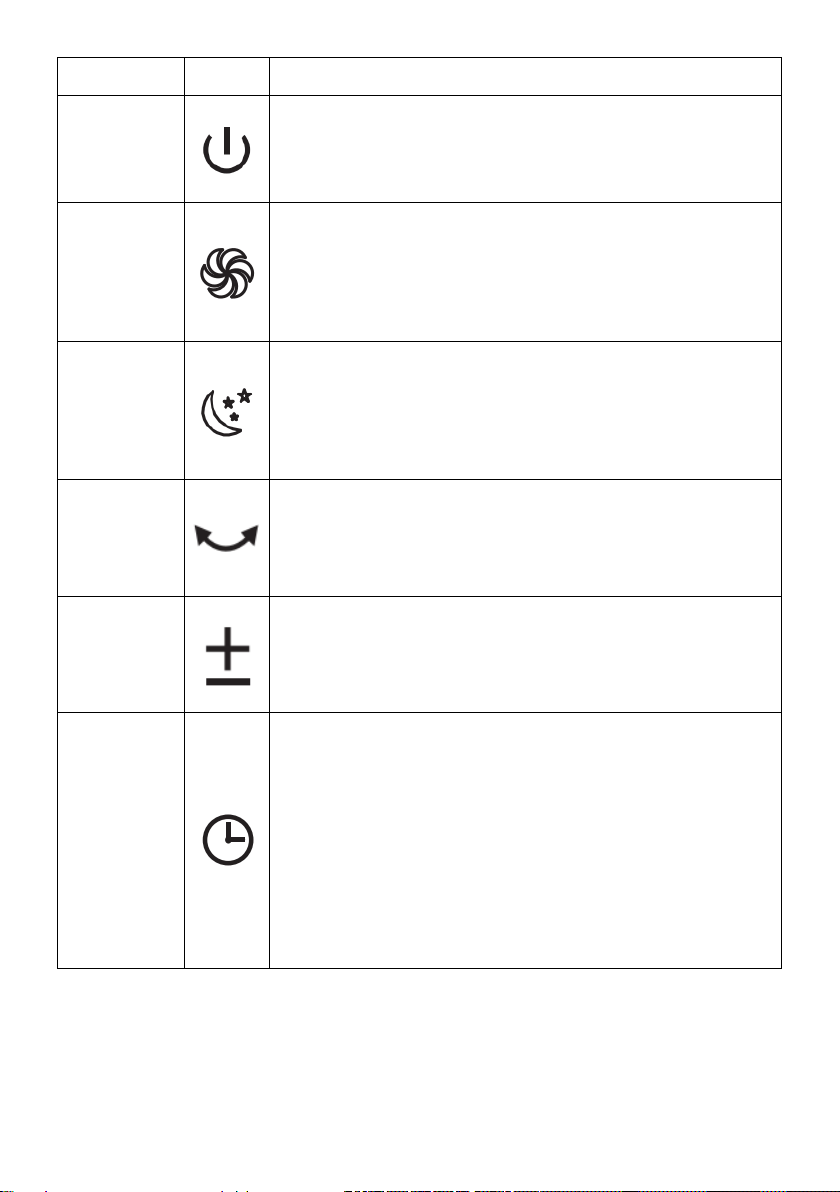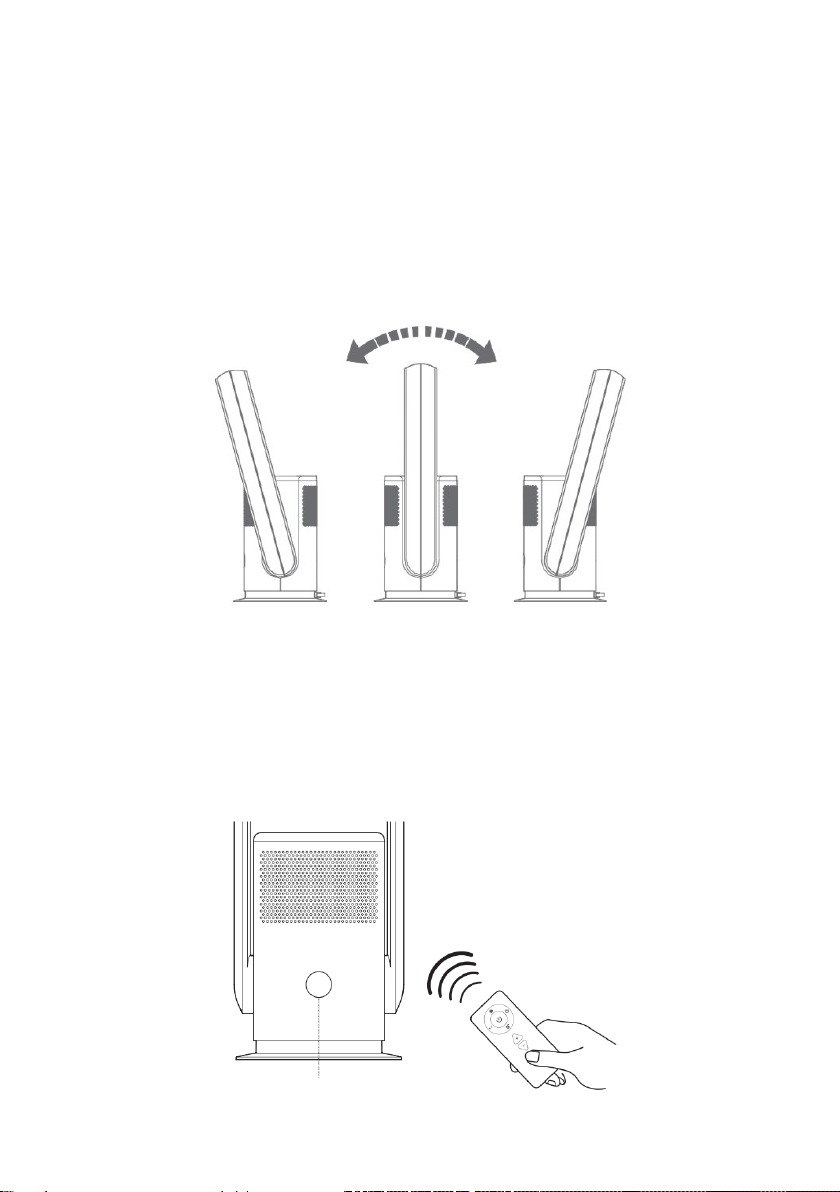3
Ensure to read all instructions and warnings in this user guide prior to first use. Retain this
user guide for future reference.
•This fan is not intended for use by persons (including children) with reduced physical,
sensory or mental capabilities, or lack of experience and knowledge, unless they have
been given supervision or instruction concerning use of the fan in a safe way by the
person responsible for their safety, and understand the hazards involved.
•Children must be supervised to ensure that they do not play with the fan as a toy.
•Always use a separate outlet according to the current / voltage of the fan. Do not use a
multi-purpose socket for simultaneous use with other electrical devices.
•The fan must not be placed on wet, inclined, soft, and/or unstable surfaces.
•Ensure there is at least a 30cm clearance between the fan and any walls or
obstructions.
•Do not use the fan outdoors.
•Do not immerse the fan or power cord in water or any other liquids.
•Do not use an air cleaner or similar product next to the fan.
•Do not run the cable under carpets, and do not cover it with carpets or similar covers.
Route the cable outside high traffic areas to avoid tripping the cable.
•Keep the cable away from heat sources.
•Do not place any objects on the air inlet or outlet.
•If the power cord is damaged, stop use immediately and contact help.Kogan.com for
assistance.
•Do not move the fan when pulling the plug out of the socket.
•Do not pull out the plug by the cable. Pull out the plug directly and do not grip the
cable.
•Do not stretch the cable.
•Turn off all controls before pulling the plug and pull the plug out of the socket if the fan
will not be used for an extended period.
•Ensure ventilation openings are free of dust, lint, hair, and other obstacles that could
impair the airflow.
•It is not recommended to use an extension cord.
•Ensure the fan is unplugged before cleaning or performing maintenance.
SAFETY & WARNINGS