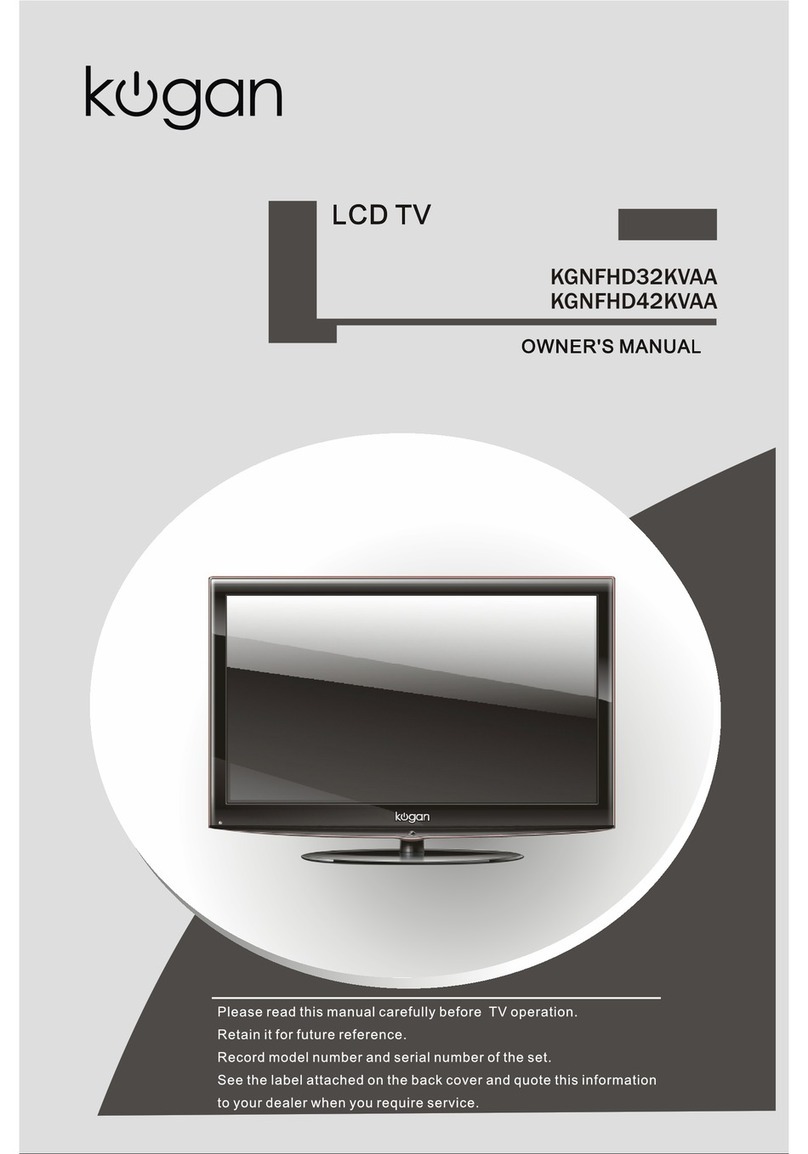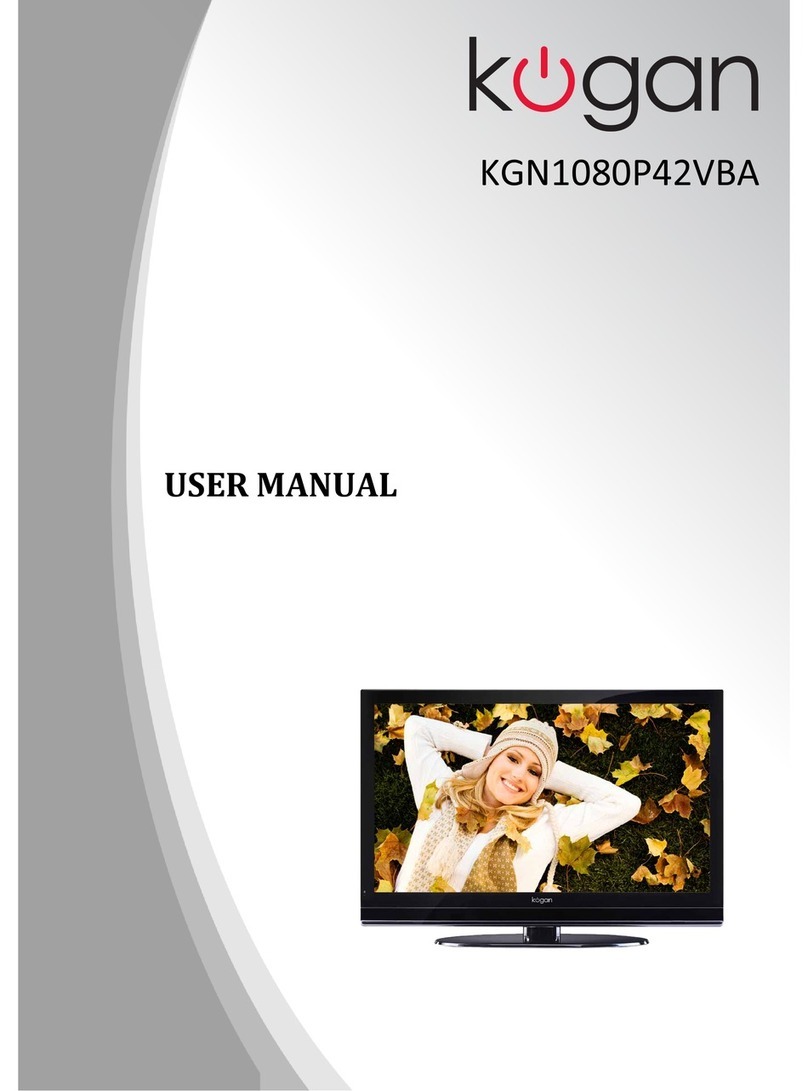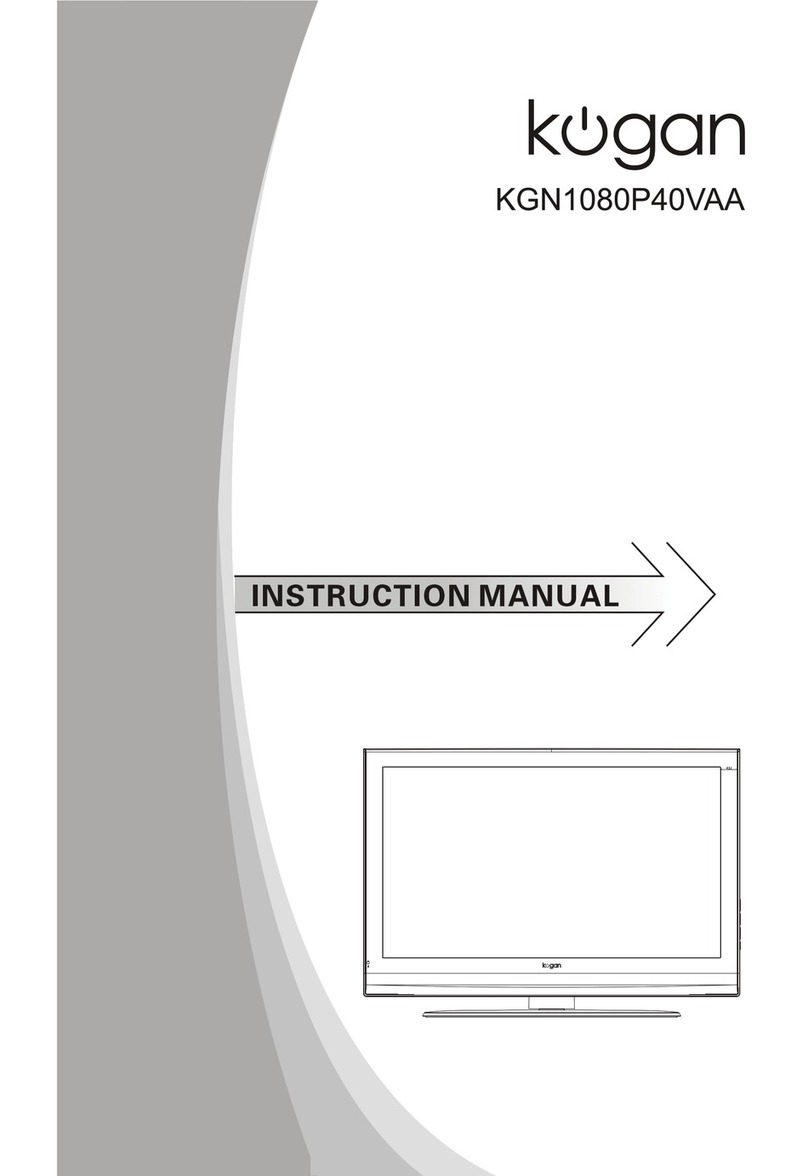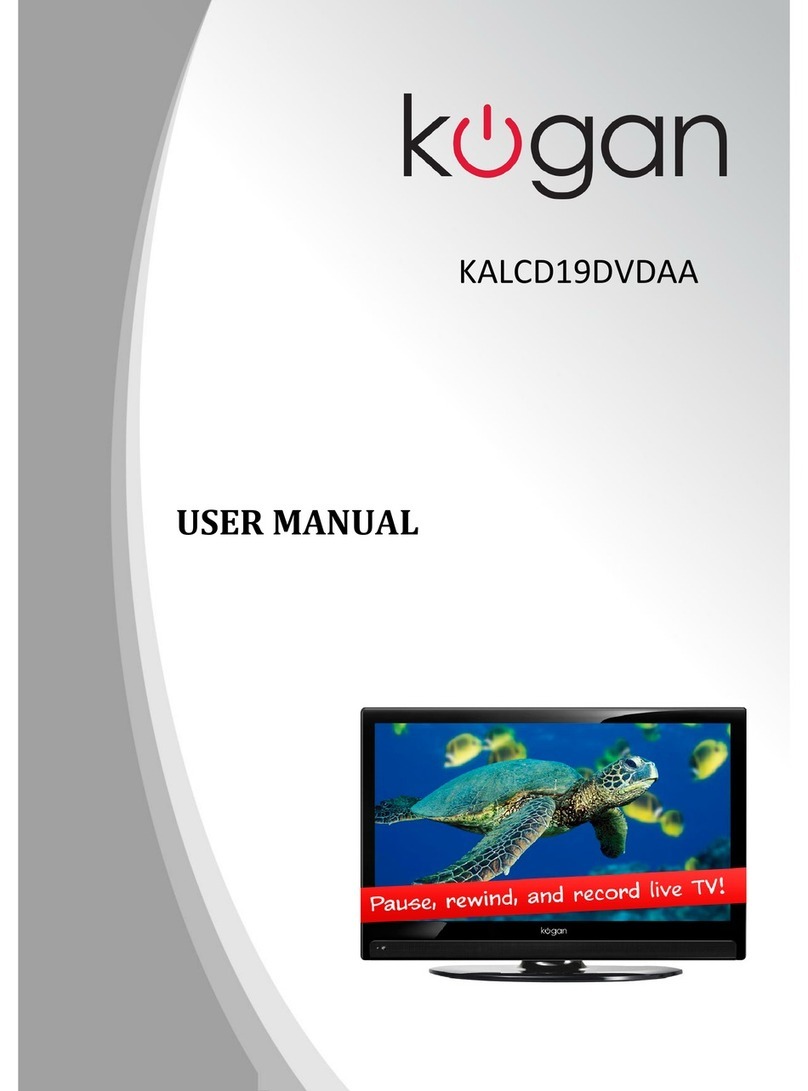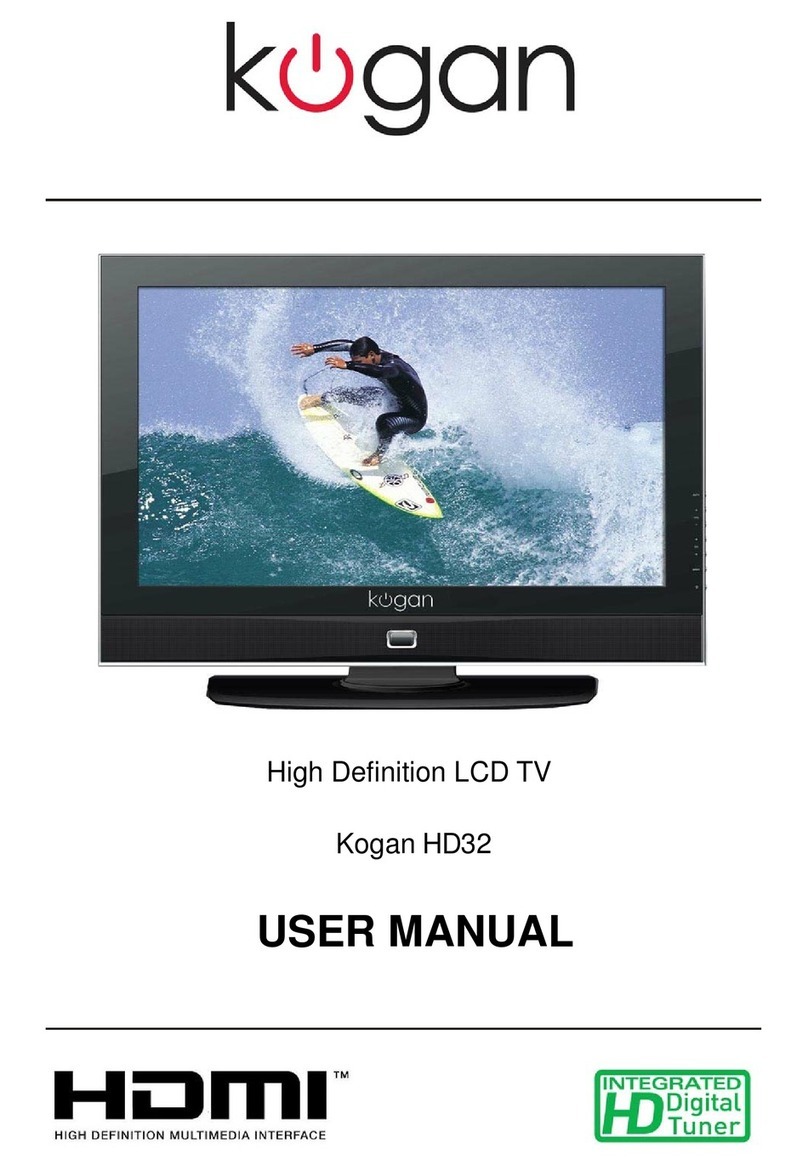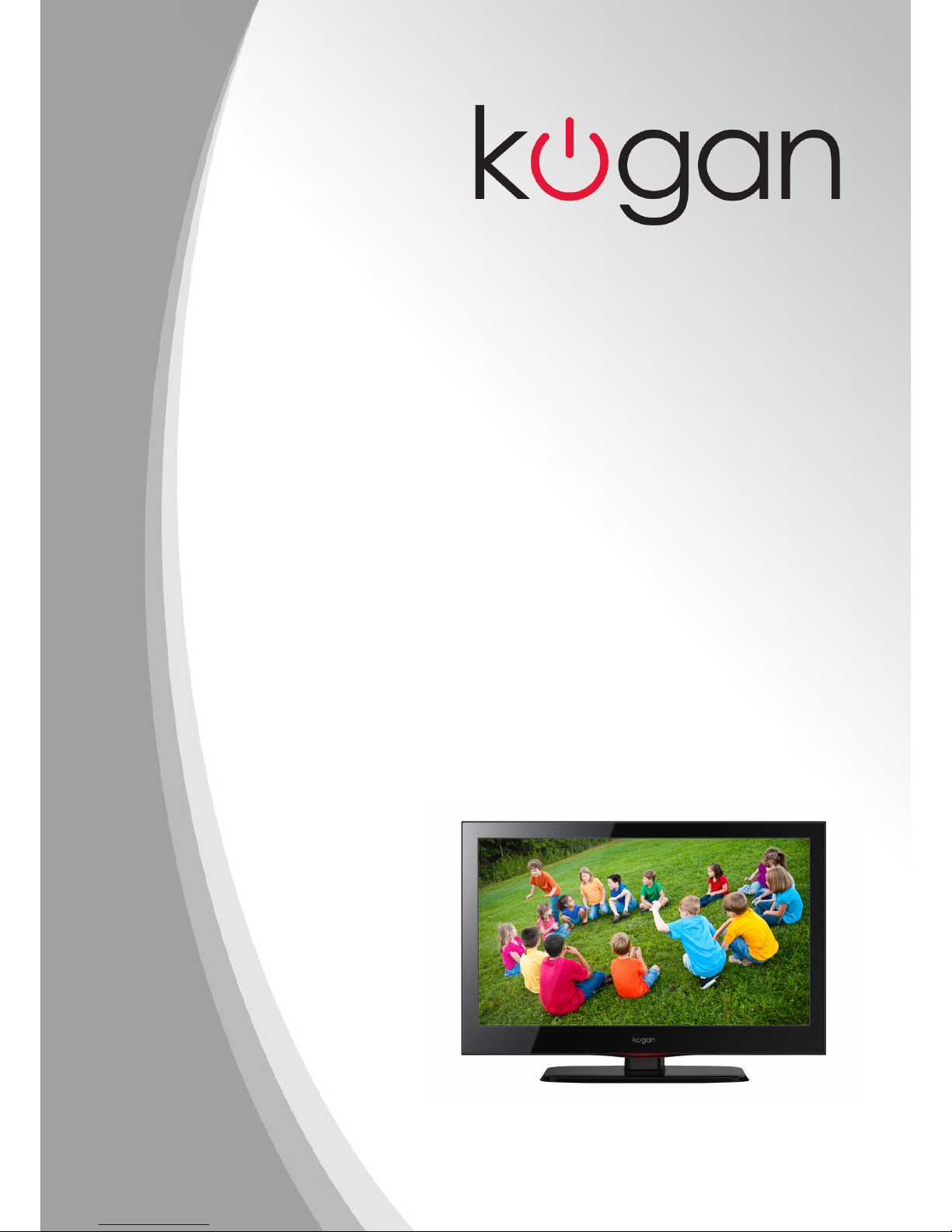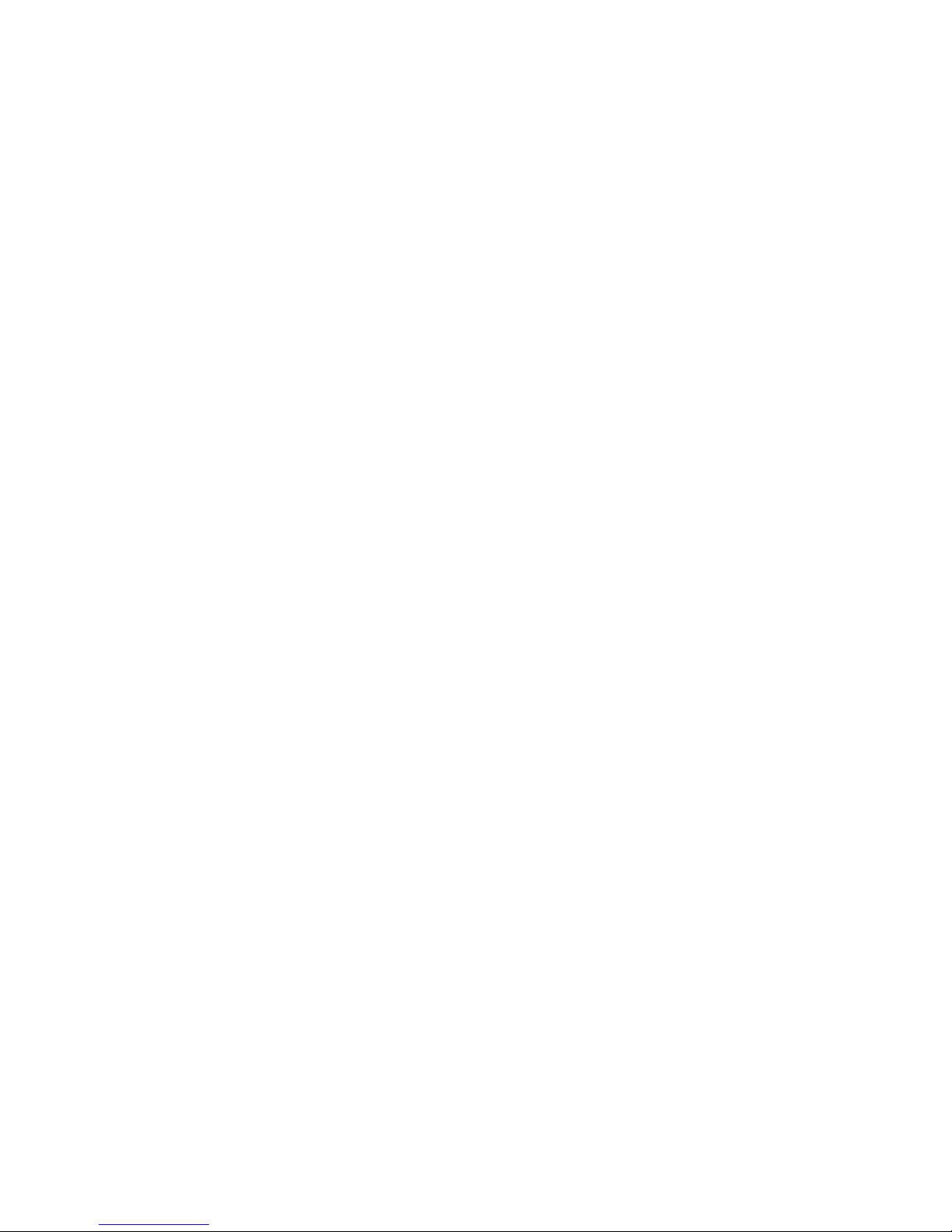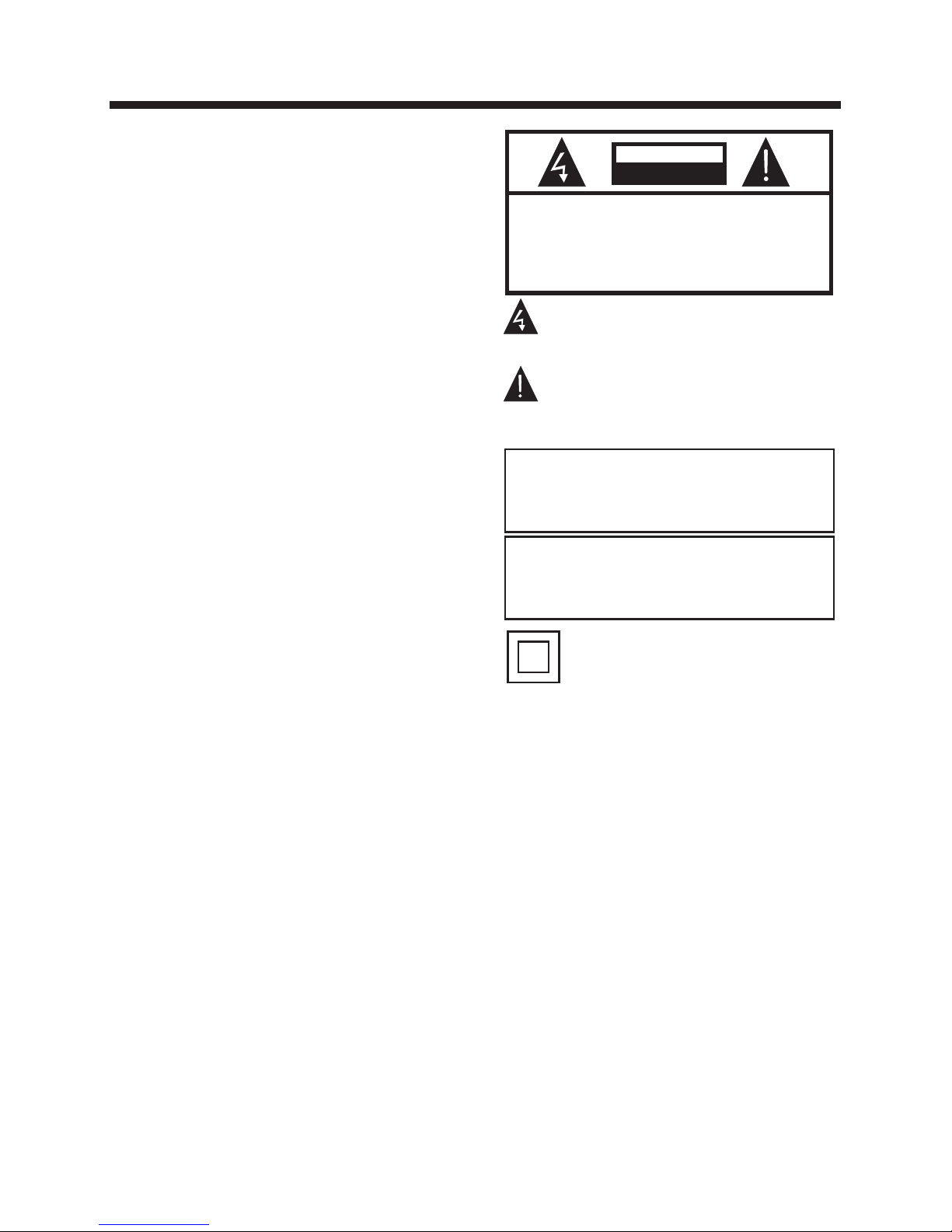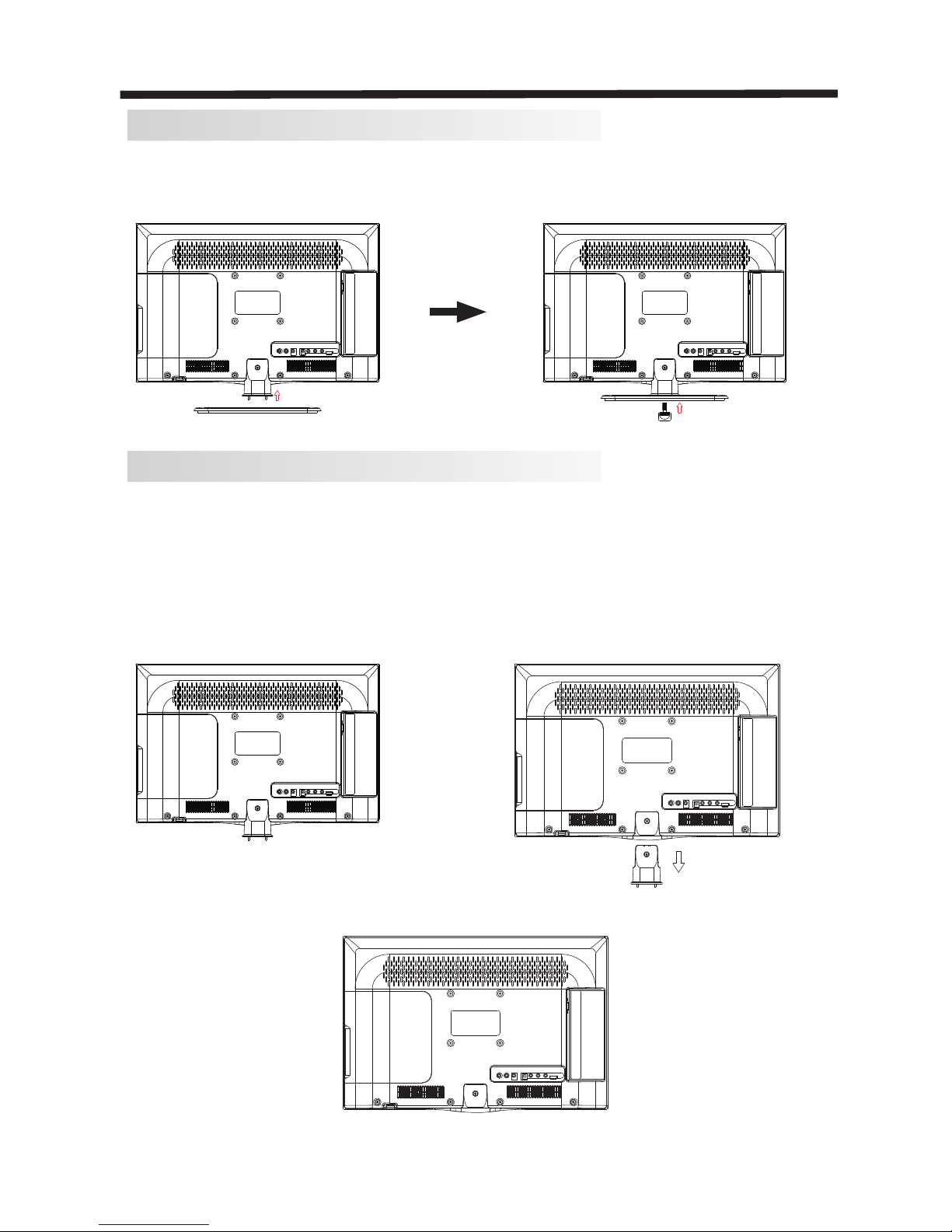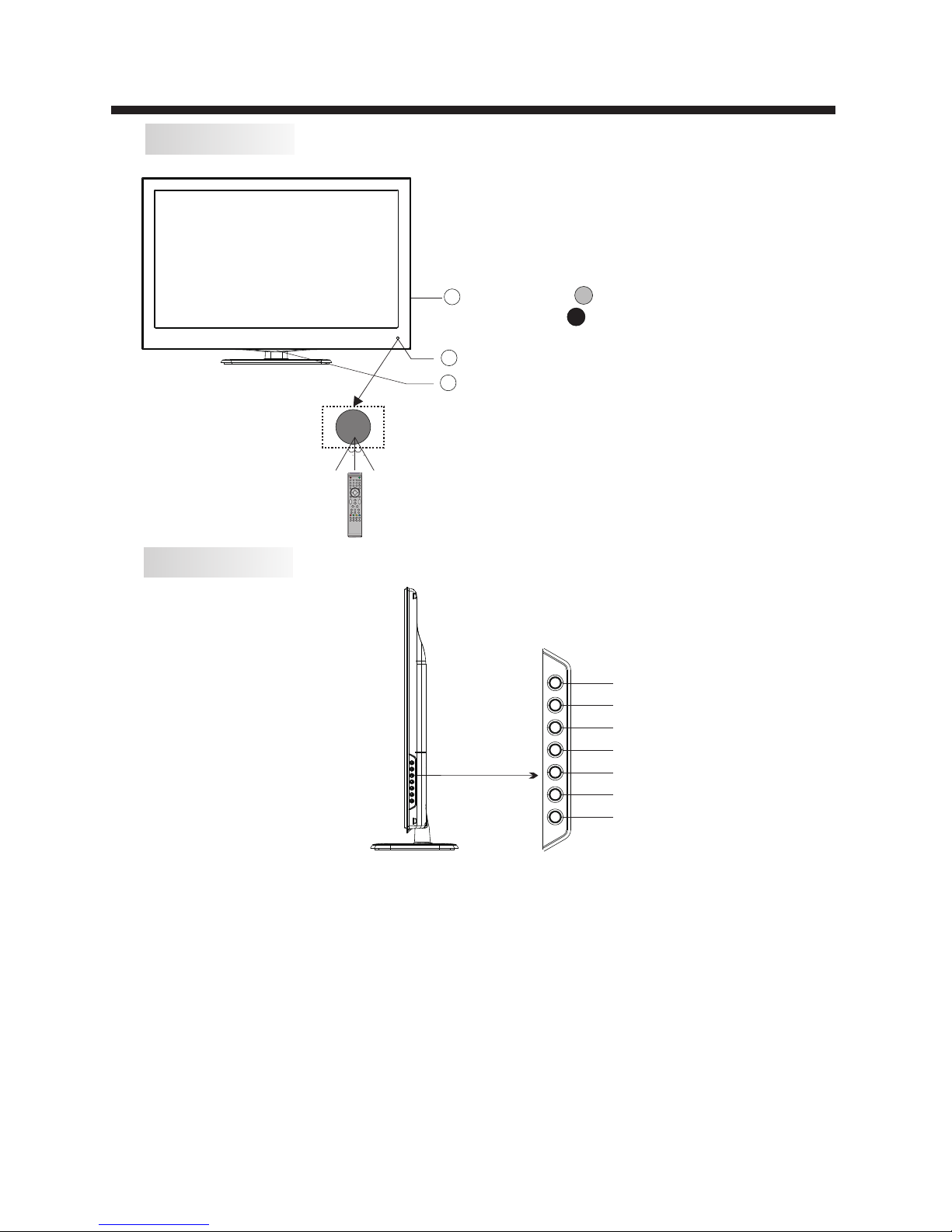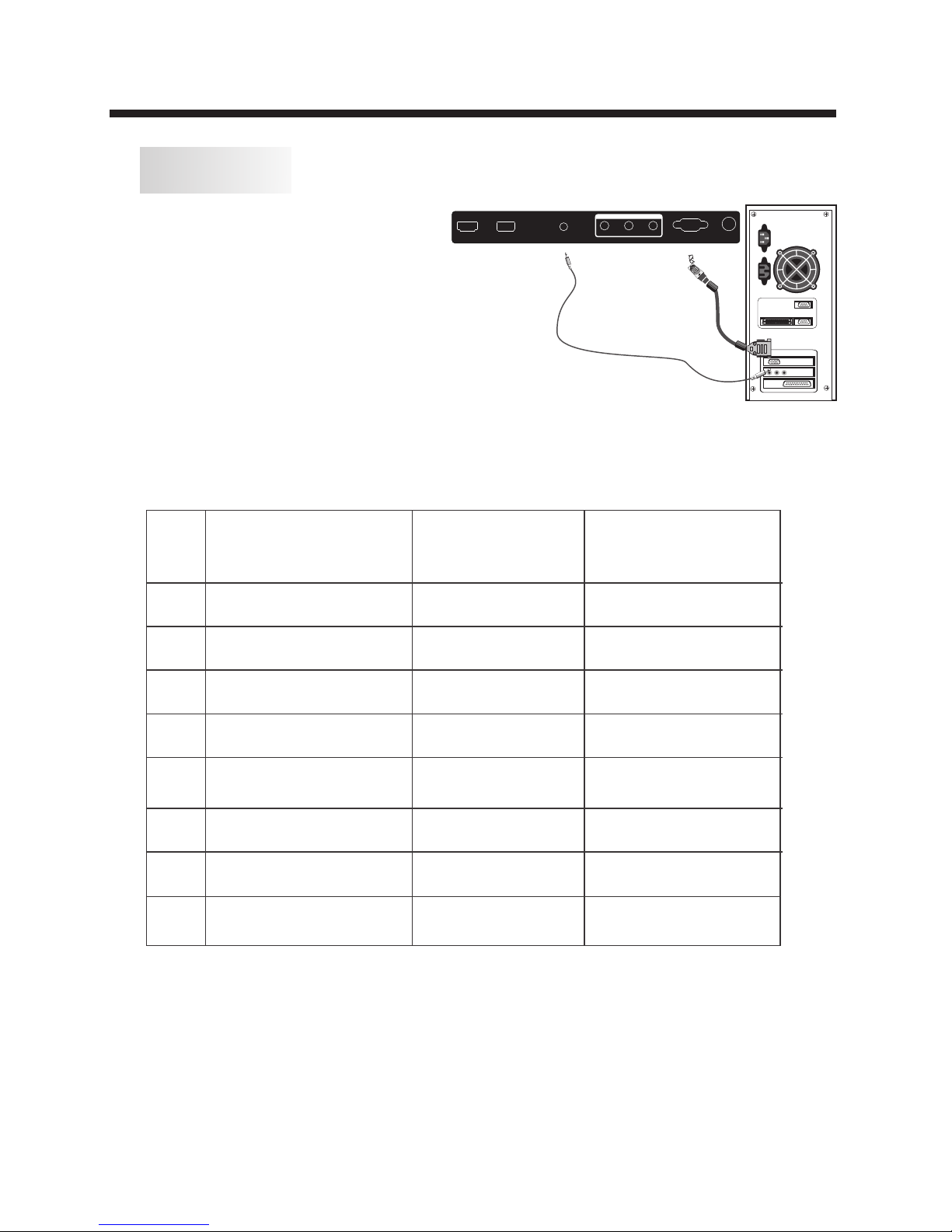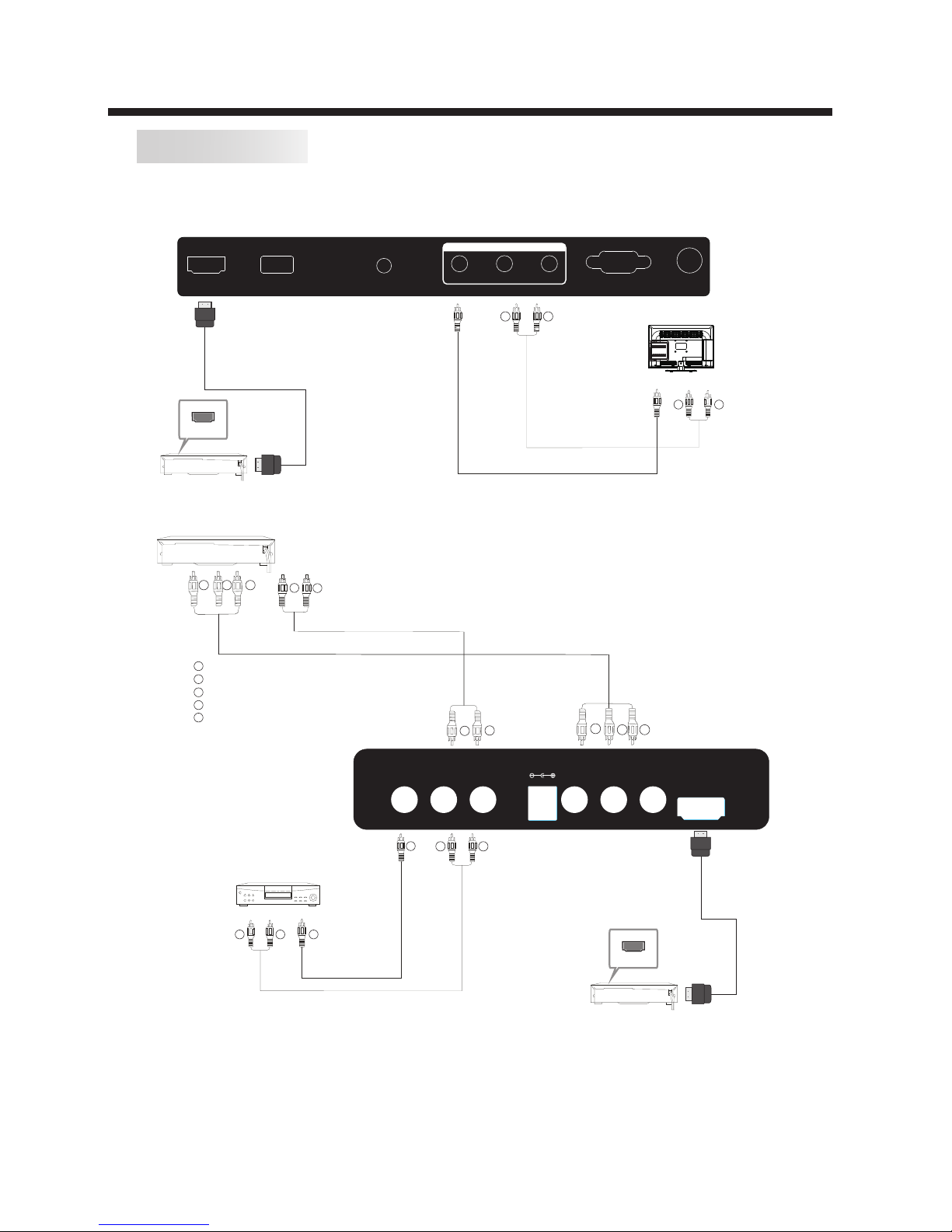-3-
SAFETY AND WARNINGS
IMPORTANT SAFETY INSTRUCTIONS
TO REDUCE THE RISK OF ELECTRIC SHOCK, DO
NOT REMOVE COVER (OR BACK). NO USER
SERVICEABLE PARTS INSIDE. REFER SERVICING
TO QUALIFIED SERVICE PERSONNEL.
RISK OF ELECTRIC SHOCK
DO NOT OPEN!
CAUTION
CAUTION
This symbol indicates that dangerous
voltages, constituting a risk of electric
shock are present within this unit.
This symbol indicates that there are
important operating and maintenance
instructions in the literature accompanying
this unit.
To reduce the risk of fire or electric
shock, do not expose this apparatus to
rain or moisture.
WARNING:
1) Read these instructions.
2) Keep these instructions.
3) Heed all warnings.
4) Follow all instructions.
5) Do not use this apparatus near water.
6) Clean only with a dry cloth.
7) Do not block any ventilation openings,
install in accordance with the instructions.
8) Do not install near any heat sources such
as radiators, air conditioners, stoves, or
other apparatus (including amplifiers) that
produce heat.
9) Protect the power cord from being
walked on or pinched particularly at plugs,
convenience receptacles, and the point
where they exit from the apparatus.
10) Only use attachments/accessories
specified by the manufacturer.
11) Unplug this apparatus during lightning
storms or when unused for long periods of
time.
12) Refer all servicing to qualified service
personnel. Servicing is required when the
apparatus has been damaged in any way,
such as power-supply cord or plug is
damaged, liquid has been spilled or objects
have fallen into the apparatus, the
apparatus has been exposed to rain or
moisture, does not operate normally, or has
been dropped.
13) The Mains plug is used as the
disconnect device, and the disconnect
device shall remain readily operable.
14) The ventilation should not be impeded
by covering the ventilation openings with
items, such as newspapers, table-cloth,
curtains, etc.
15) No naked flame sources, such as
lighted candles, should be placed on the
apparatus.
16) This device is not warranted for use in
unreasonably hot, cold, or humid
environments.
17) The apparatus shall not be exposed to
dripping or splashing and no objects filled
with liquids, such as vases, shall be placed
on the apparatus.
This symbol indicates that this product
incorporates double insulation between
hazardous mains voltage and user
accessible parts. When servicing use only
identical replacement parts.
The batteries shall not be exposed to
excessive heat such as sunshine, fire or
the like.
WARNING: