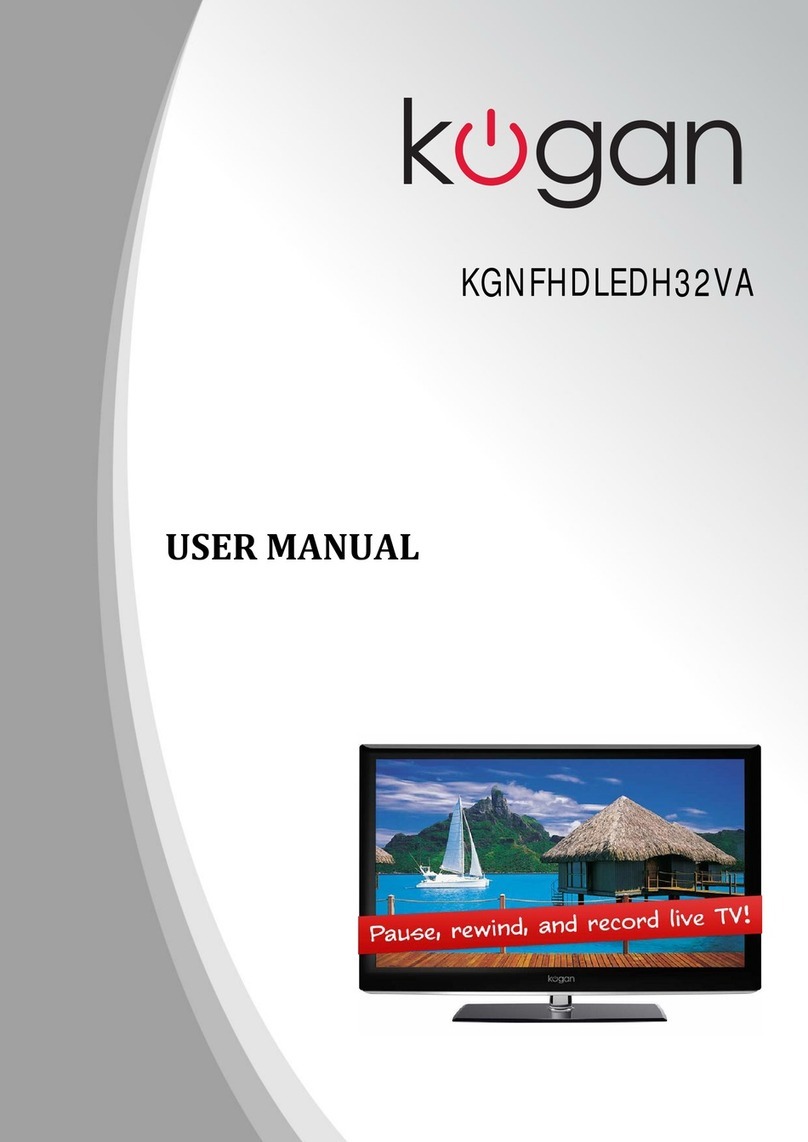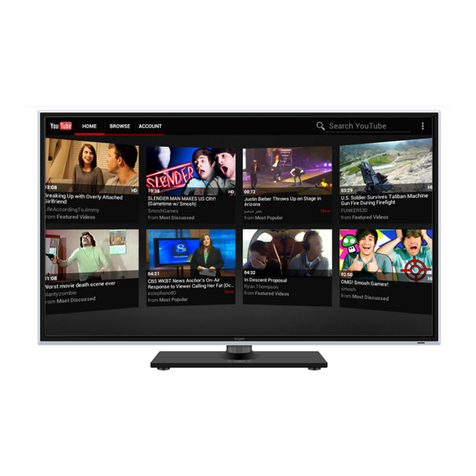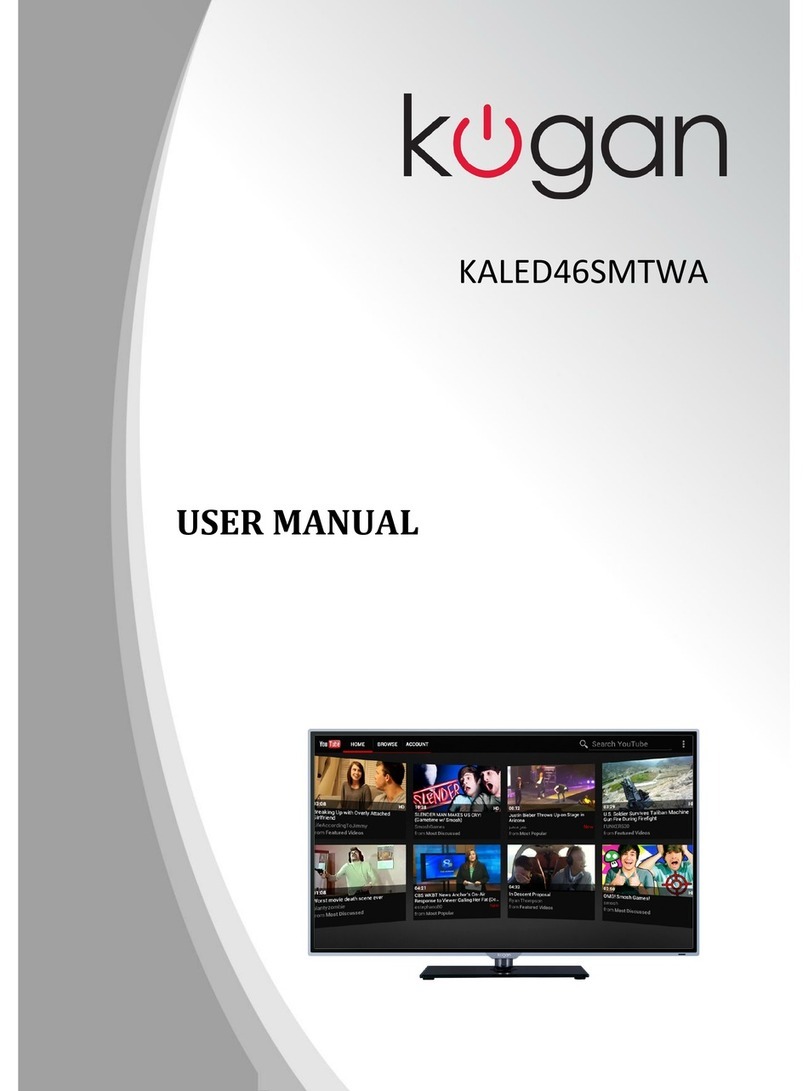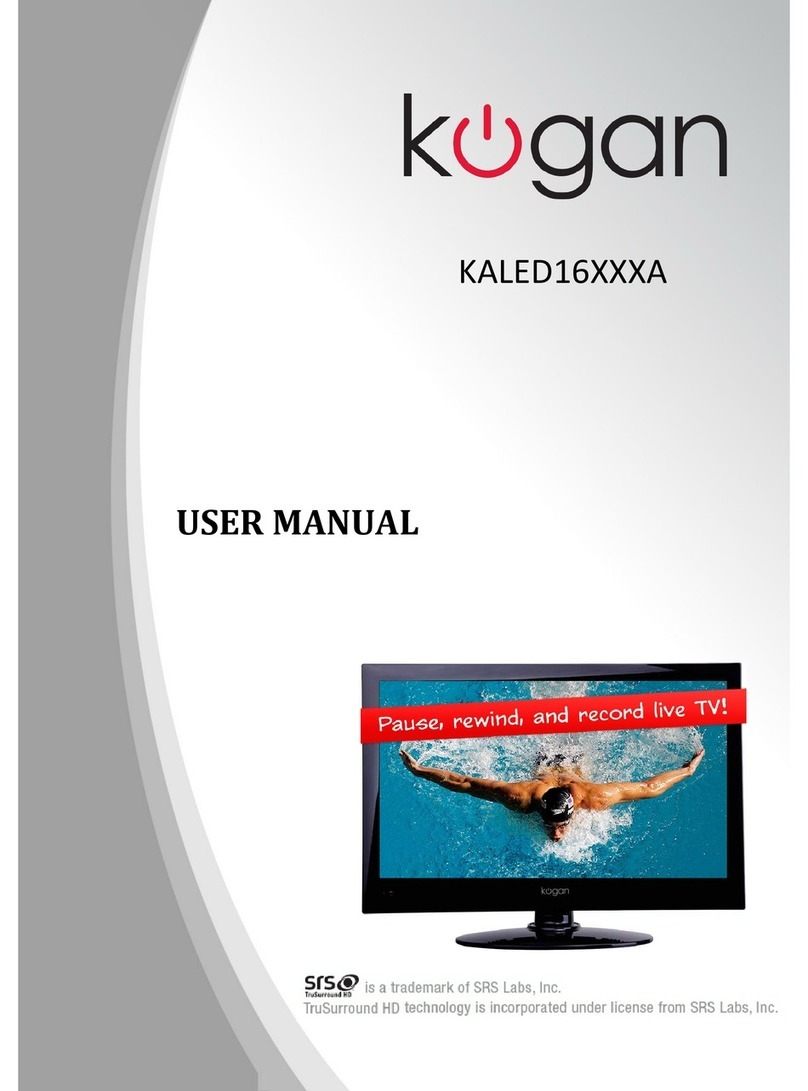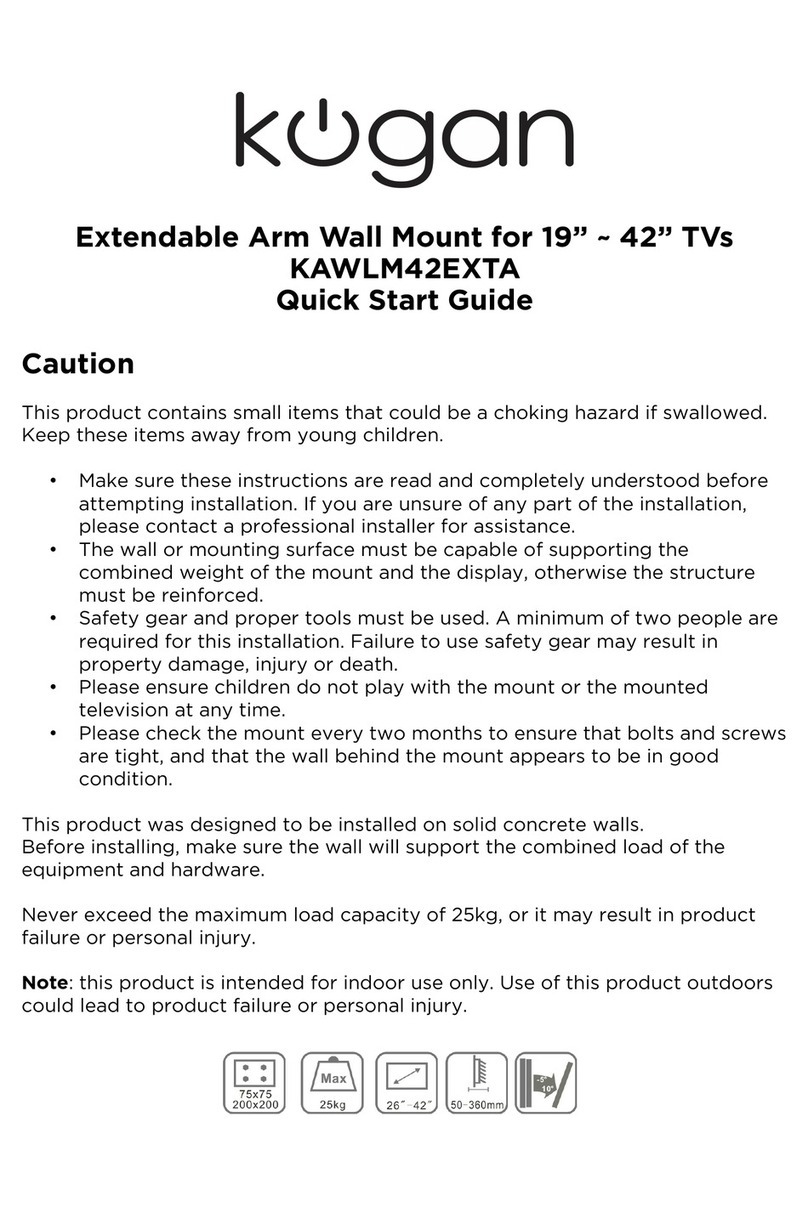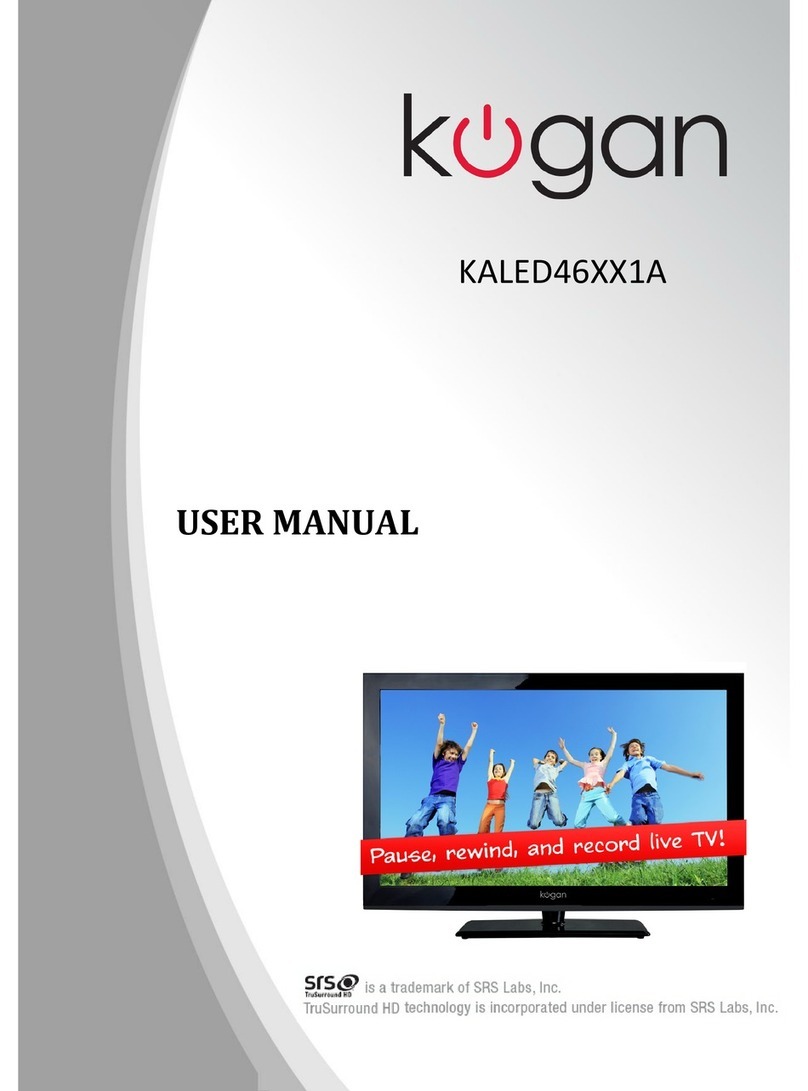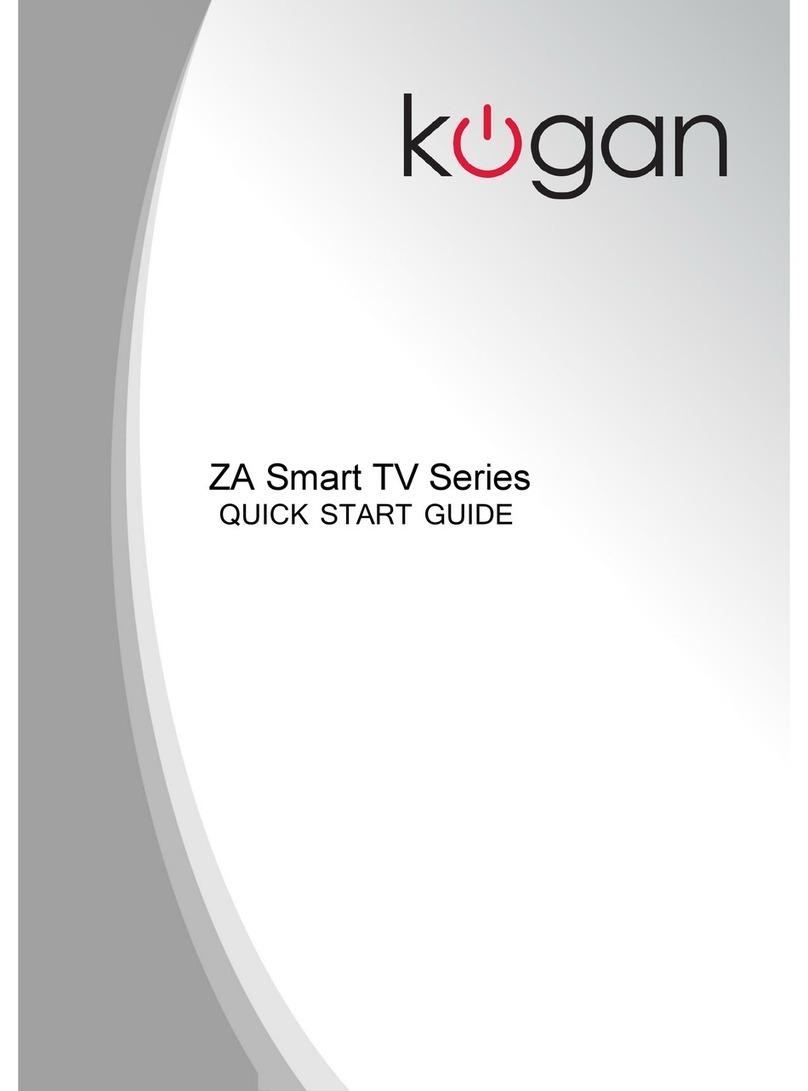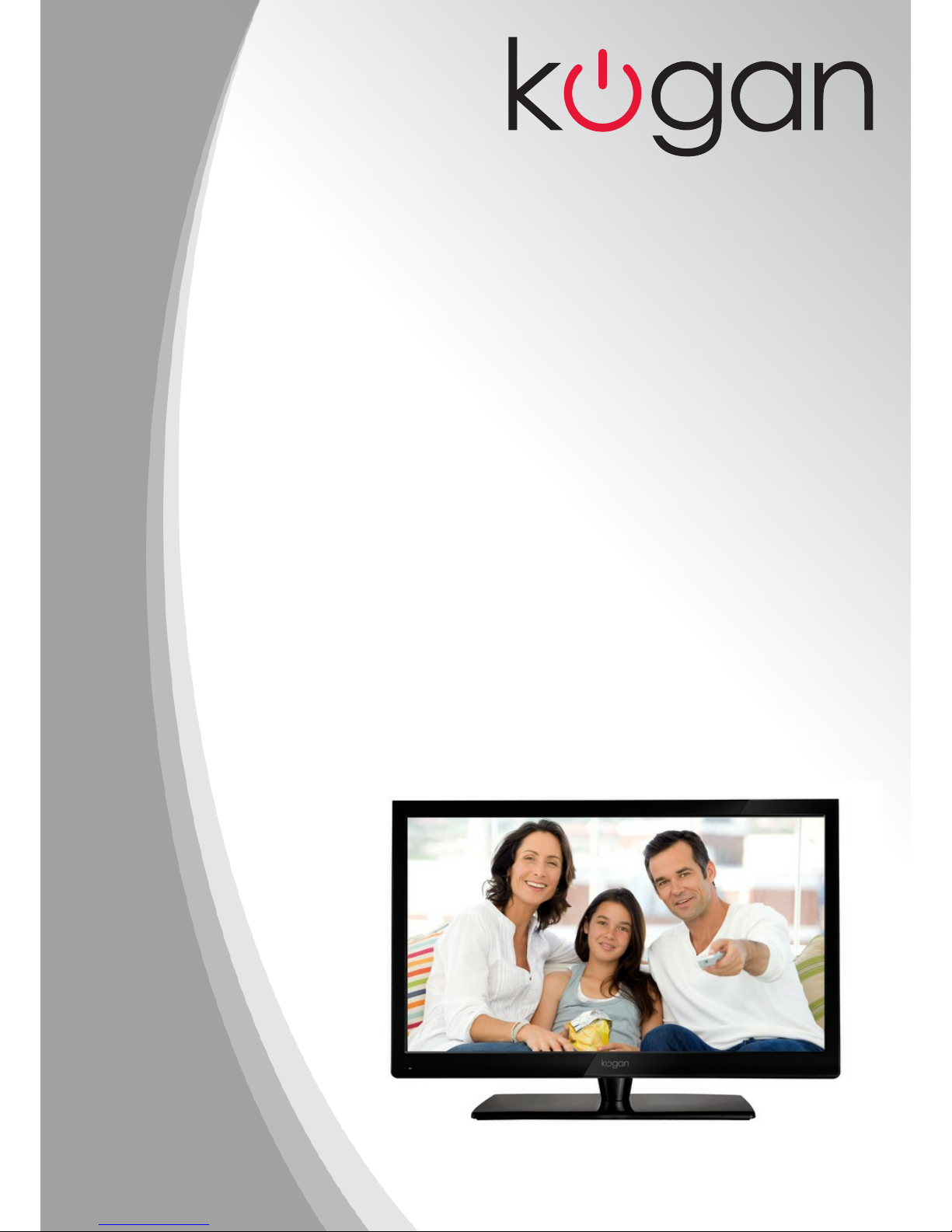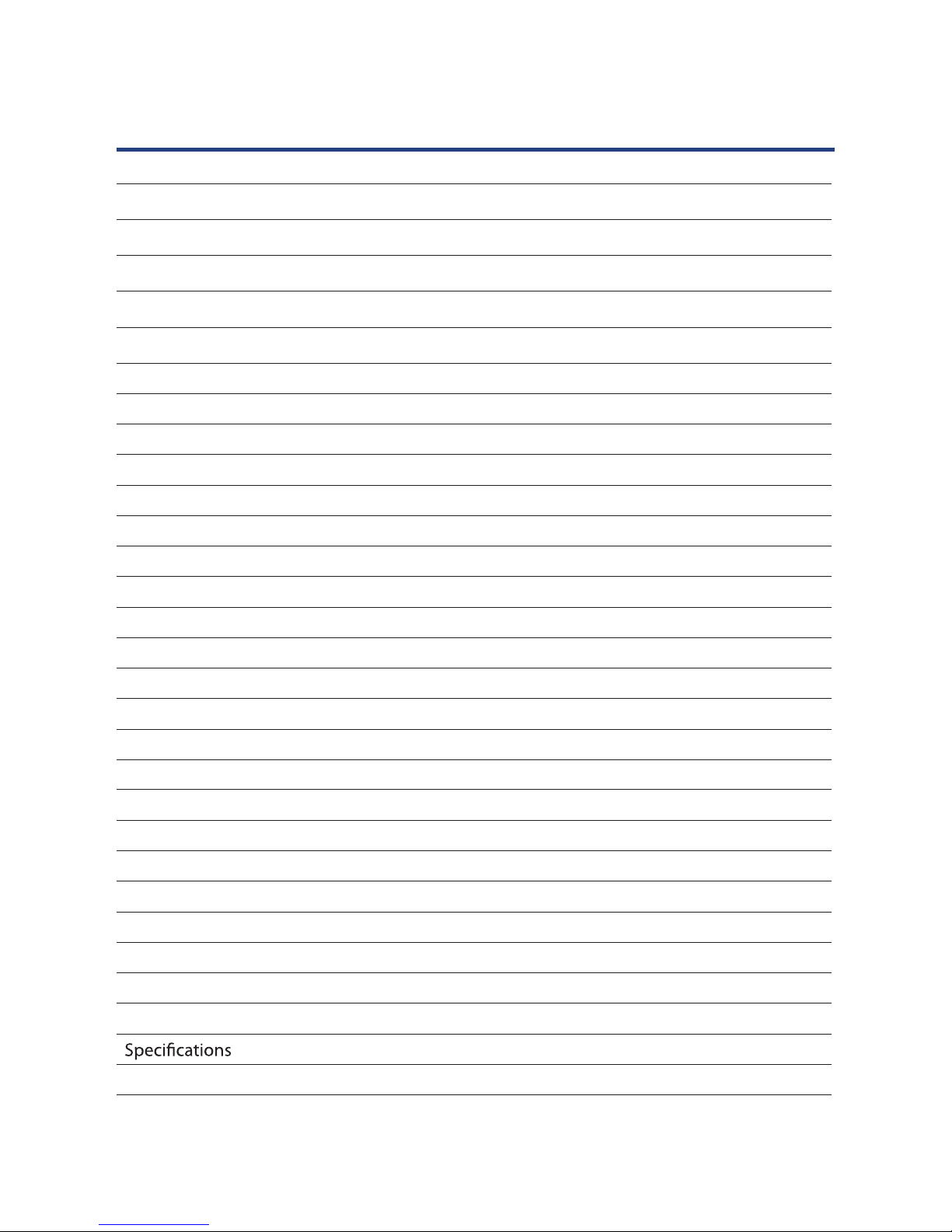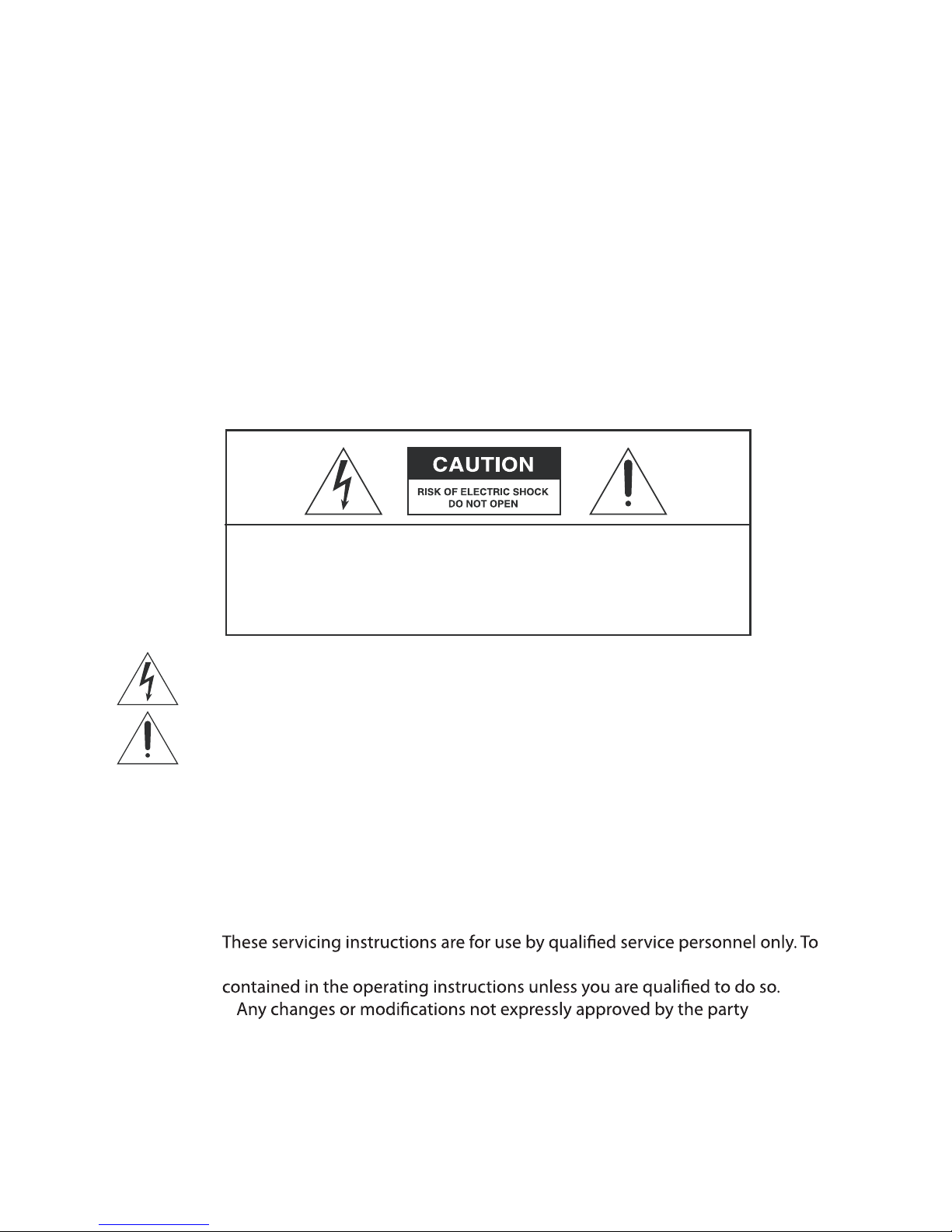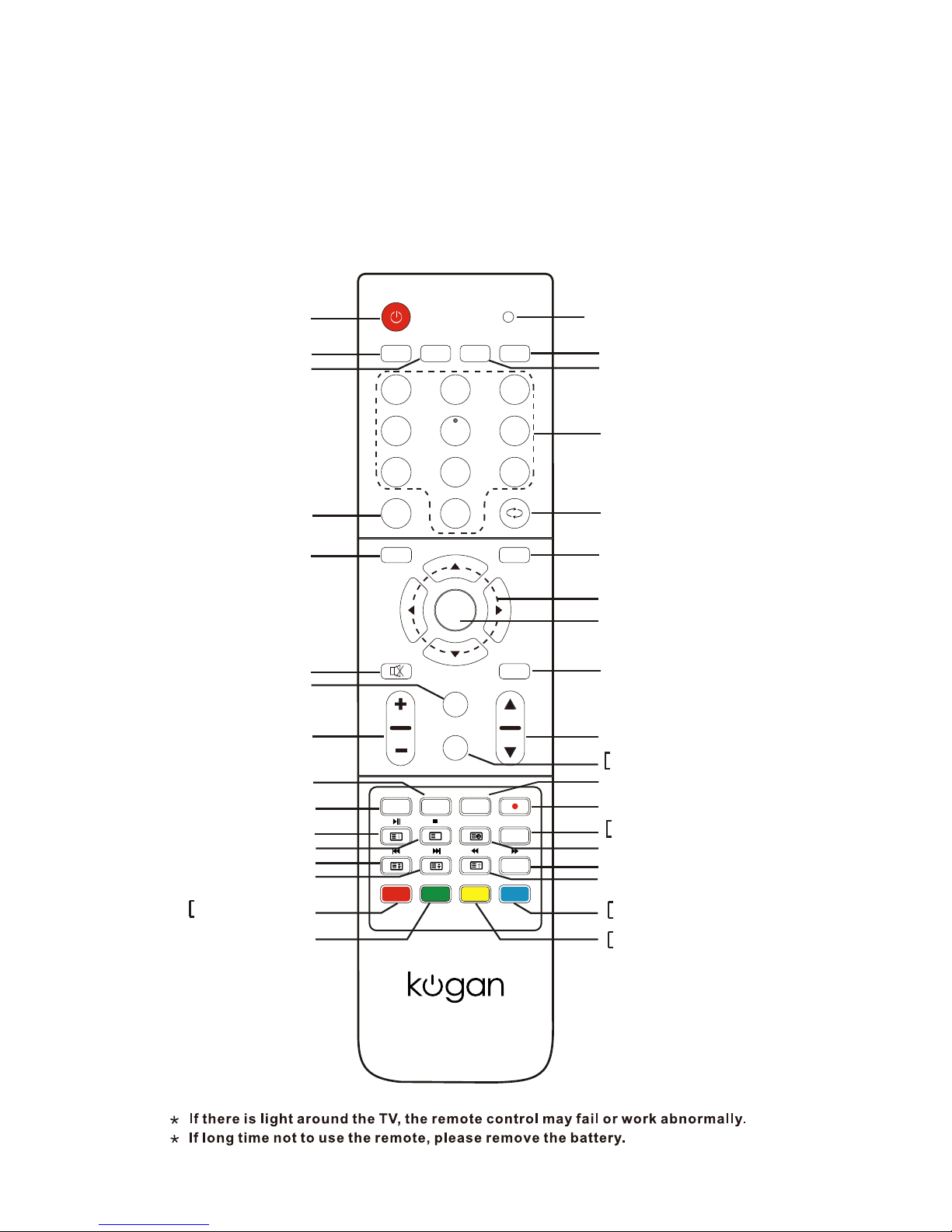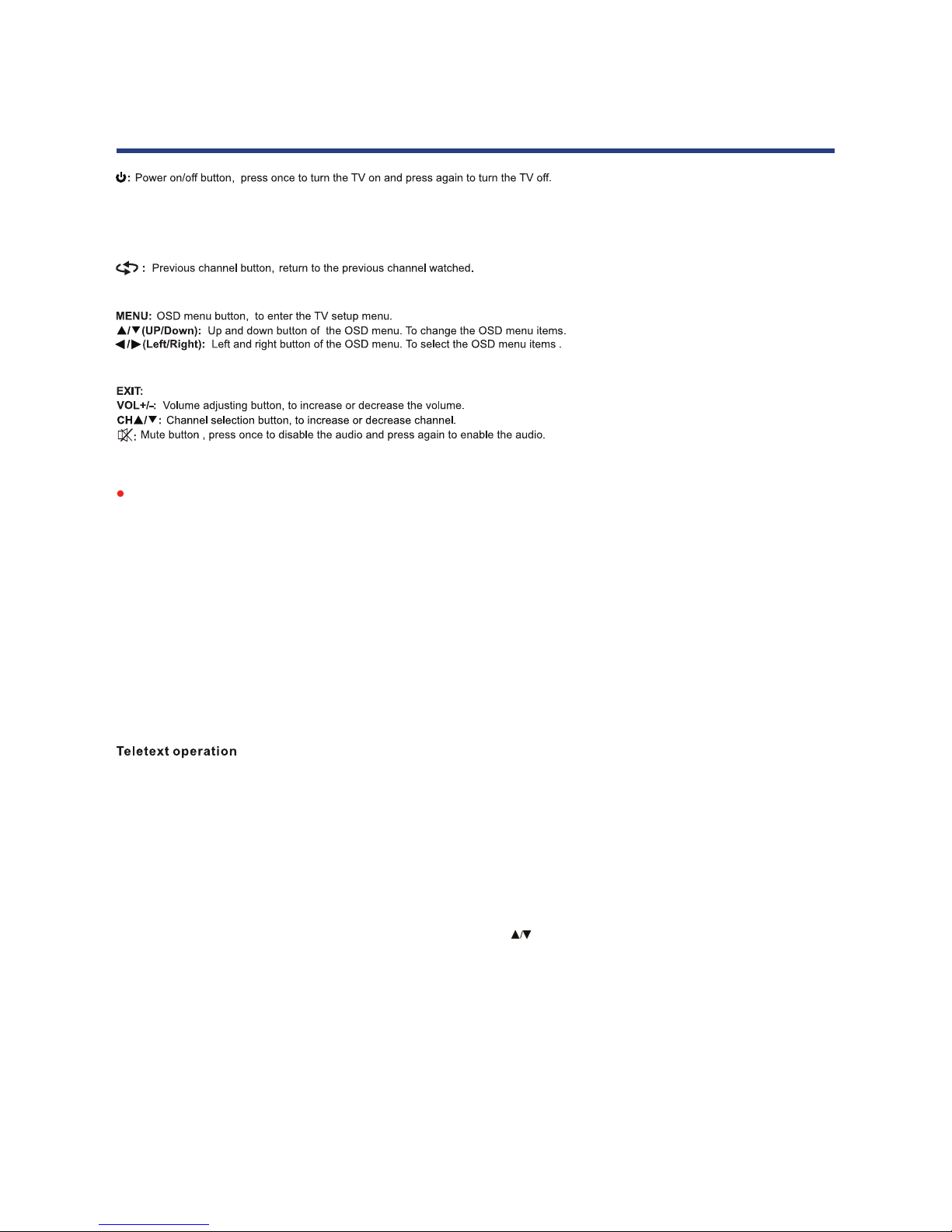8
Remote Control (Cont.)
Press the SUBTITLE button to display the subtitle function.
INDEX: Press it once to display the index for all the teletext page.
CANCEL: Do not display the content of the page, but only the channel image. Press it again to display the content of the page again.
SIZE: Press it once to enlarge the content on the upper part of the page, and press it the second time to enlarge the content on the lower part of the
page, and the third time to resume normal display of all the contents on the page.
SUBPAGE: It is refer to the subpage of teletext page, i.e. subcode page. When it is pressed, the screen display the requirement of subpage code
entry. If there is no subpage, it will not be displayed. In most case, there is no subpage.
HOLD:
SUBTITLE:
Press it once to keep the display of the page, and press it again to exit hold state.
REVEAL: Press it once to display the hide text, press it again to close the display of hide text.
TXT/MIX: Press it to enter teletext state and display teletext page; press this button again, display both image and teletext page at the same time. If you
want to exit teletext state, press this button again.
Number buttons 0~9 on the remote control can be used to get to a certain page. “ ” button on the remote control can be used to display the content
of previous or next page. Press the RED, GREEN, YELLOW & BLUE buttons on the remote control, the page of relevant color displayed on the lower
part of the screen will be displayed.
FAST TEXT: The RED, GREEN, YELLOW & BLUE buttons are used for quick access to color coded pages transmitted by FAST TEXT broadcast.
Example:
RED selects CITY INFORMATION,
GREEN selects WEATHER INFORMATION,
YELLOW selects TV PROGRAMMING,
BLUE selects TRAVEL INFORMATION.
S.MODE: Sound mode button, setting the sound mode.
P.MODE: Picture mode button, setting the picture mode.
SLEEP: Sleep button, setting TV power off time.
FREEZE: Press the FREEZE button to freeze the picture on the screen at current frame.
I/II:
EPG:
FAV:
TV mode--Press to choose different audio languages; DVD mode--Press to choose a different audio channel.
INFO: Press the INFO button for information.
Press the EXIT button to exit the operation.
0,1-9: TV channel selection button.
SOURCE: Signal source selection button (ATV/DTV/Media/AV1/AV2/S-Video/PC/Component1/Component2/HDMI1/HDMI2).
OK:
-/--:
Confirm button, confirm all the changes and settings.
Press the EPG button for detailed information about the channel.
Press to select a channel number higher than 9.
: Press to start recording programme.
REC.LIST: Press the REC.LIST button to display the recording list.
Press the FAV button to start the “Favorite List” for selecting your favorite program.
Media operation
l:Press to play or pause the Media display.
d: Press to move backward.
c:Press to move forward.
n:Press to stop the Media display.
f: Press to play last item.
e:Press to play next item.
ZOOM: Press to zoom in the picture.
SUBTITLE: Press to display current sub-title.