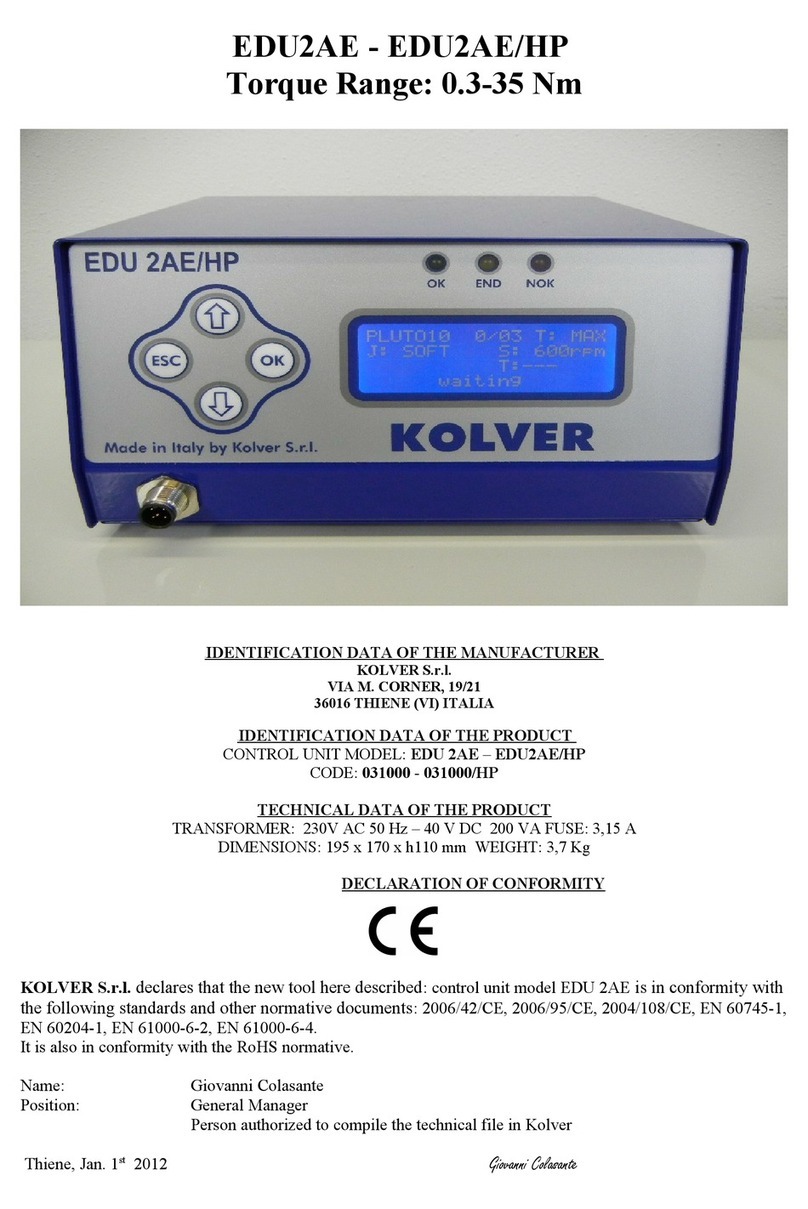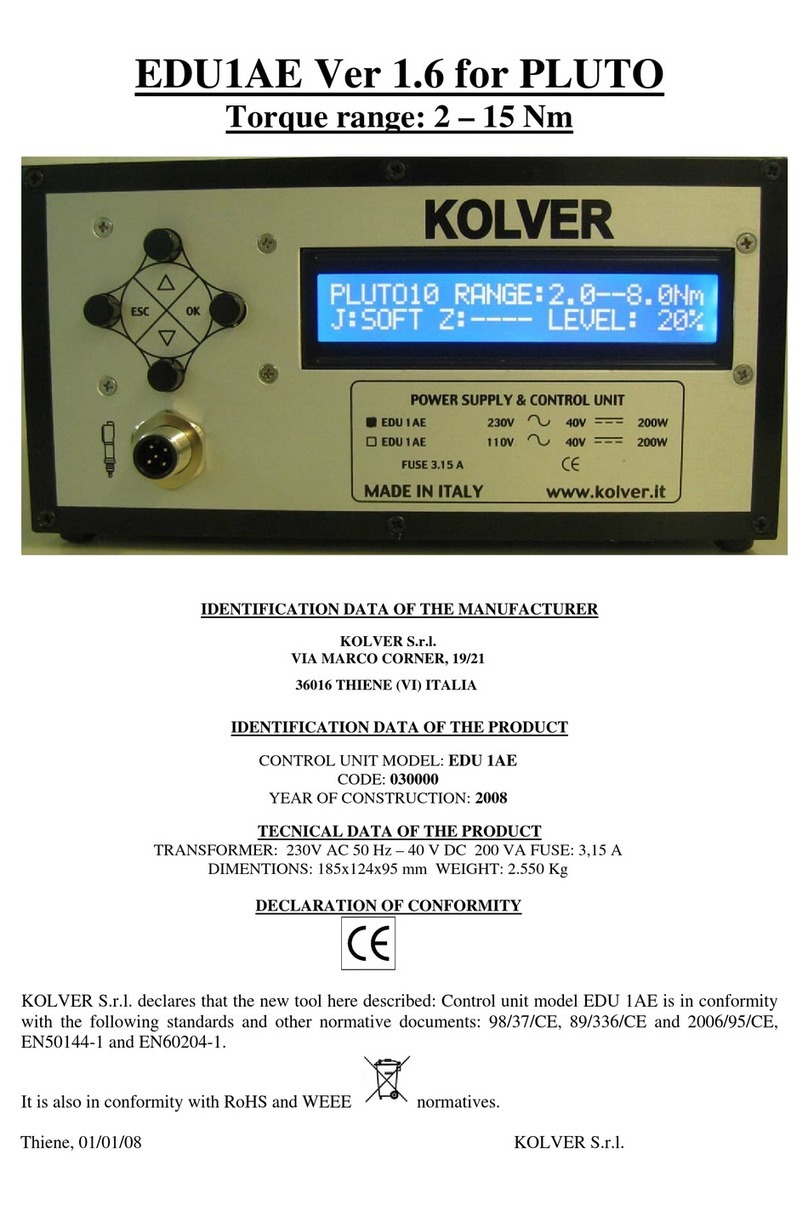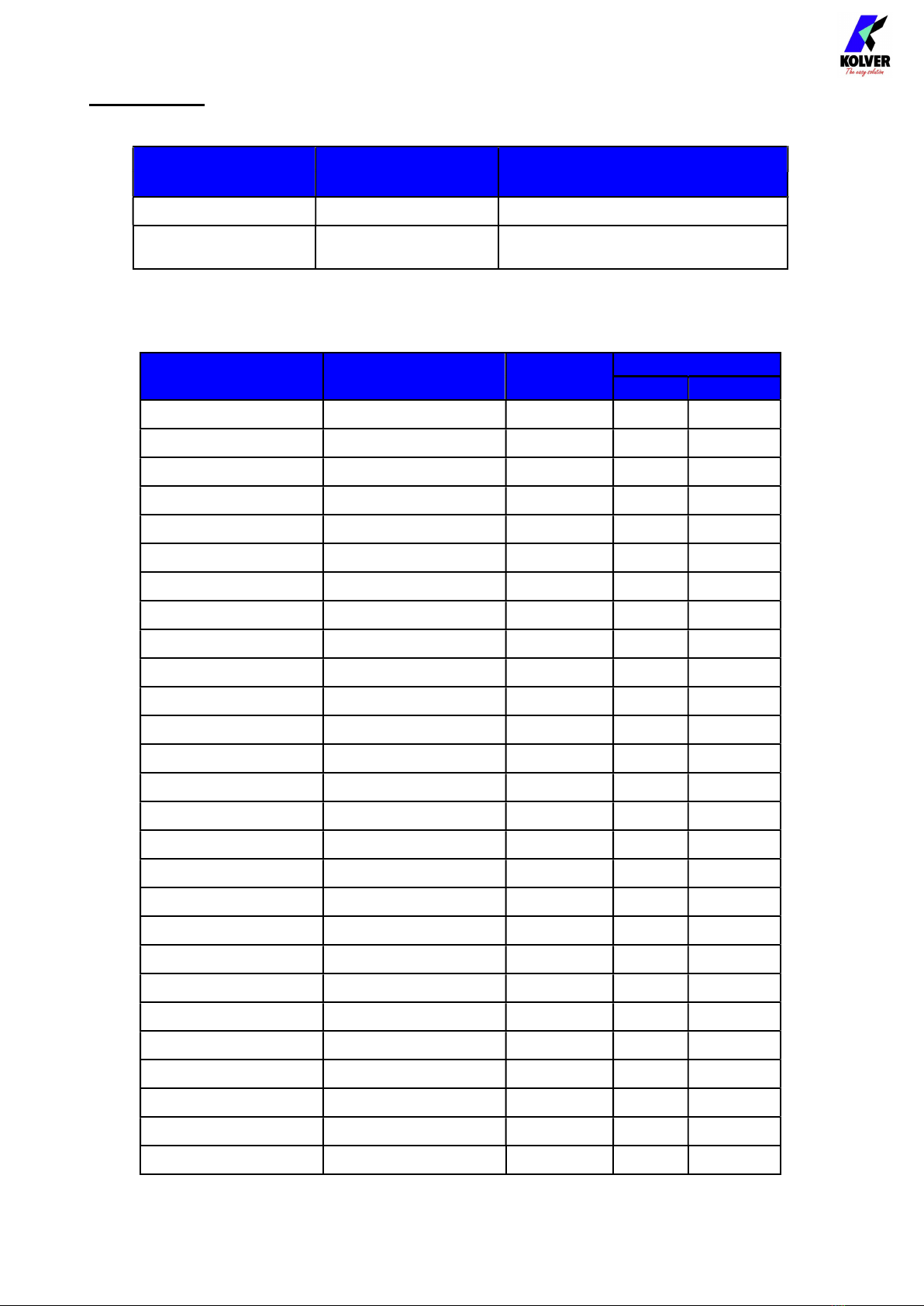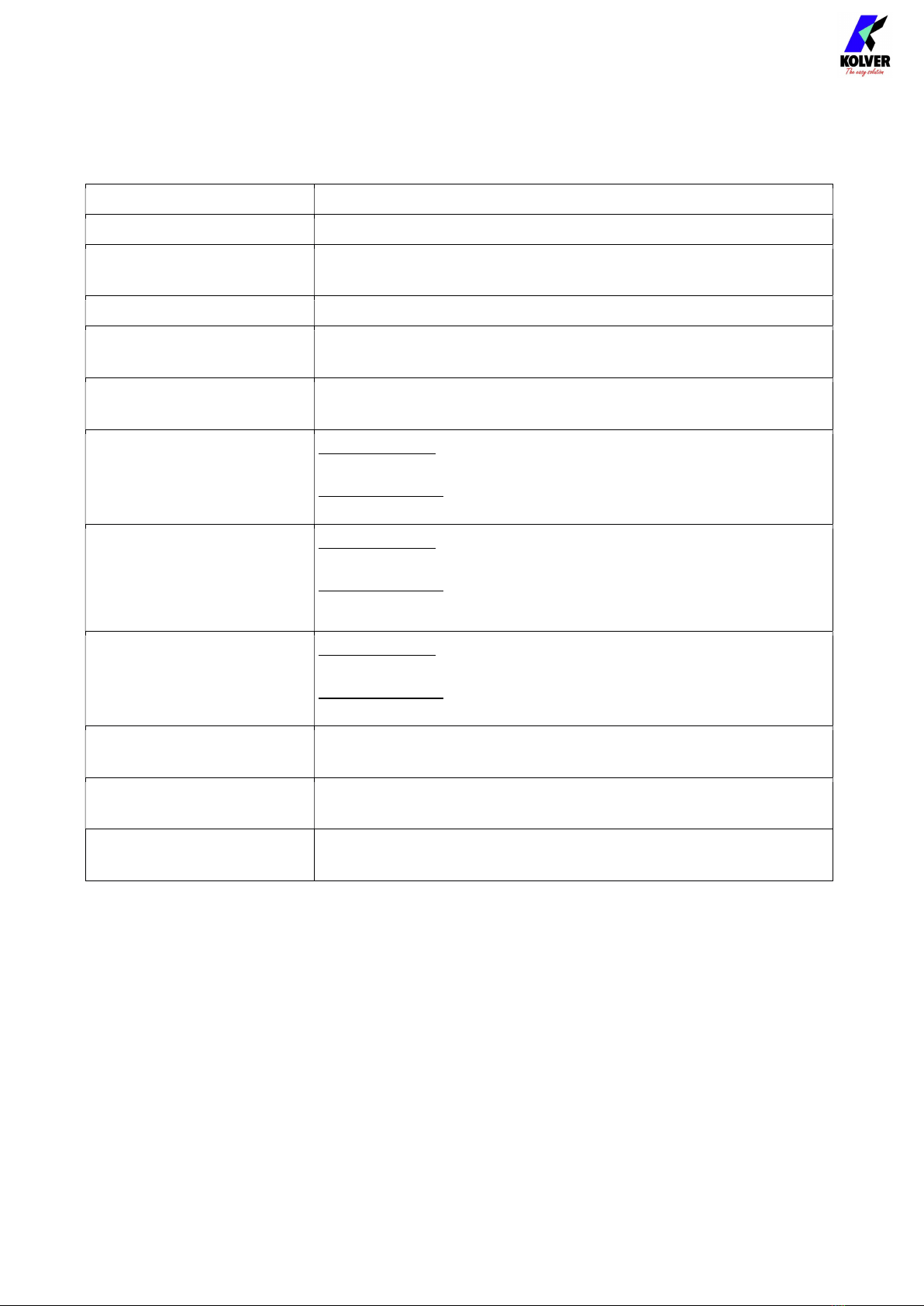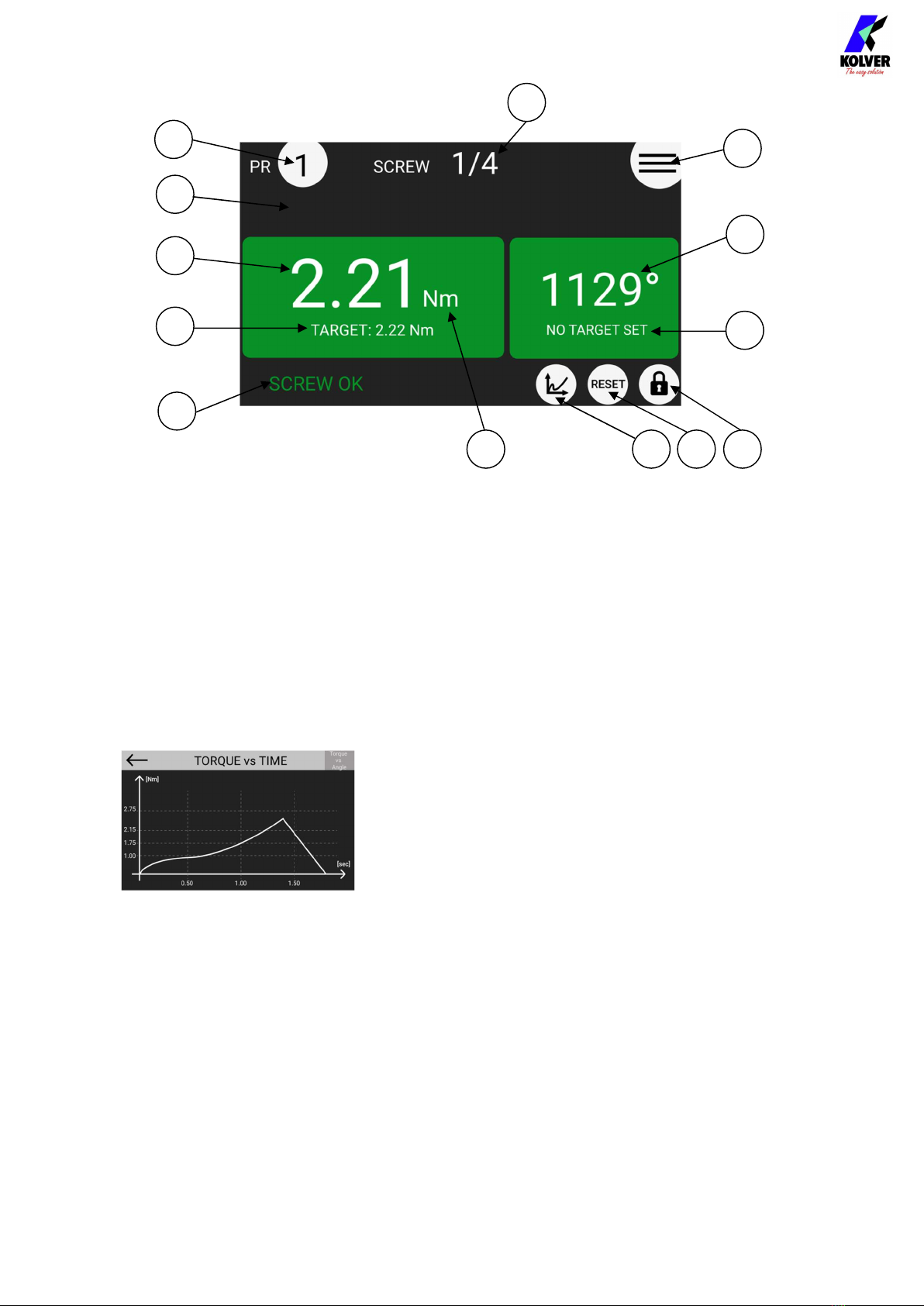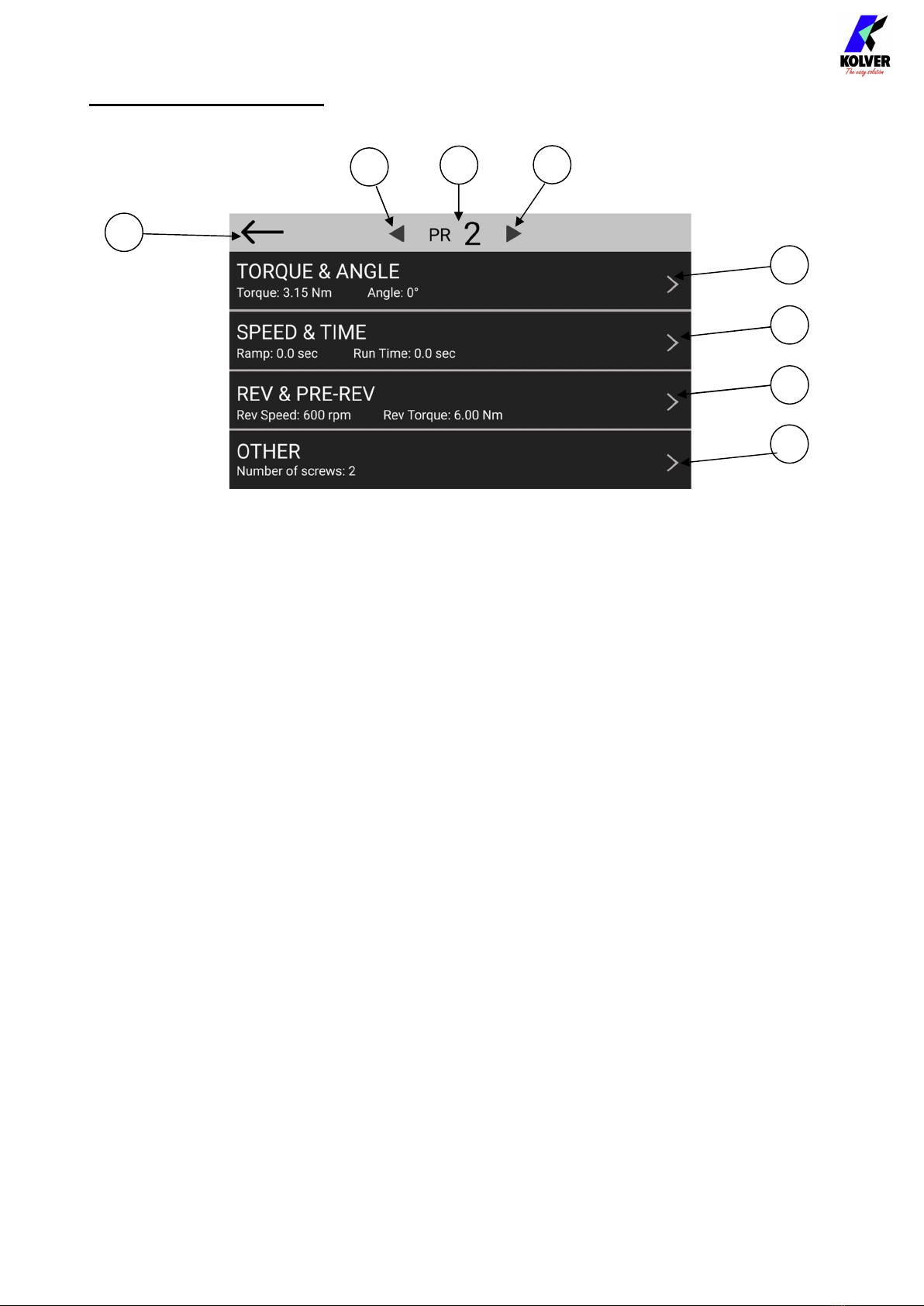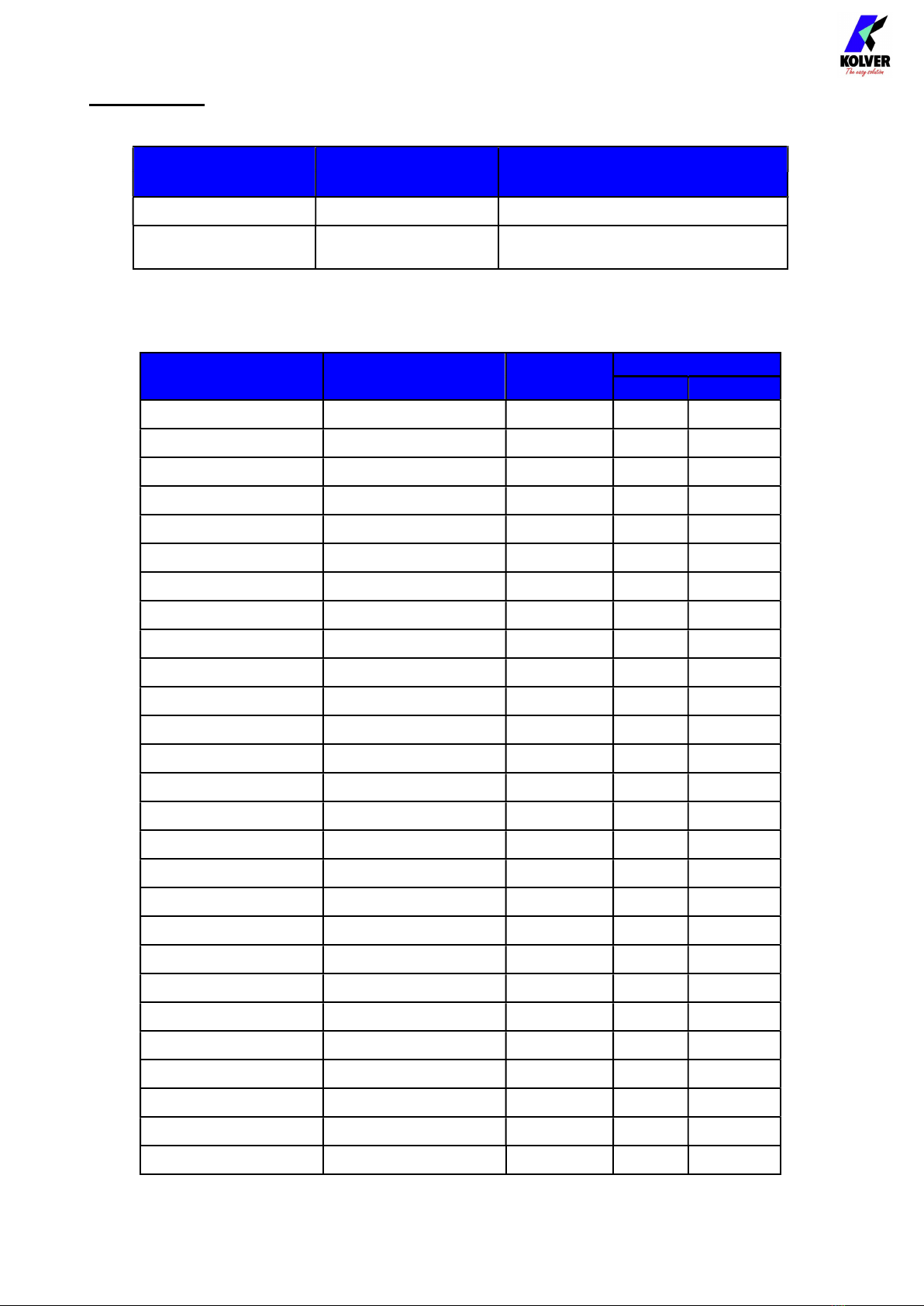
Vers. 291020 2
MODELS:
K-DUCER power supply and control units are available in two versions:
Code Model Features
035001 KDU-1
035001/A KDU-1A as KDU-1 + RJ4 connector
Modbus TCP (slave) communication protocol
They also control the torque of any KDS electric screwdrivers with transducer, available straight, pistol
and fixture configuration.
Code Model Torque (Nm)
Speed (rpm)
Min
Max
135006 KDS-PL6 0,5-6 50 850
135006/ESD KDS-PL6 0,5-6 50 850
135007/ESD KDS-PL6P 0,5-6 50 850
135007/U/ESD KDS-PL6P/U 0,5-6 50 850
135106 KDS-PL6CA 0,5-6 50 850
135106/FN KDS-PL6CA/FN 0,5-6 50 850
135006/A/ESD KDS-PL6ANG 0,5-5,5 50 850
135010 KDS-PL10 0,8-10 50 600
135010/ESD KDS-PL10 0,8-10 50 600
135011/ESD KDS-PL10P 0,8-10 50 600
135011/U/ESD KDS-PL10P/U 0,8-10 50 600
135110 KDS-PL10CA 0,8-10 50 600
135110/FN KDS-PL10CA/FN 0,8-10 50 600
135010/A/ESD KDS-PL10ANG 0,8-9 50 600
135015 KDS-PL15 0,5-15 50 320
135015/ESD KDS-PL15 0,5-15 50 320
135016/ESD KDS-PL15P 0,5-15 50 320
135016/U/ESD KDS-PL15P/U 0,5-15 50 320
135115 KDS-PL15CA 0,5-15 50 320
135115/FN KDS-PL15CA/FN 0,5-15 50 320
135015/A/ESD KDS-PL15ANG 0,5-14 50 320
175015 KDS-MT1.5 0,1-1,5 50 850
175015/ESD KDS-MT1.5/ESD 0,1-1,5 50 850
175016/ESD KDS-MT1.5P 0,1-1,5 50 850
175016/U/ESD KDS-MT1.5P/U 0,1-1,5 50 850
175115 KDS-MT1.5CA 0,1-1,5 50 850
175115/FN KDS-MT1.5CA/FN 0,1-1,5 50 850