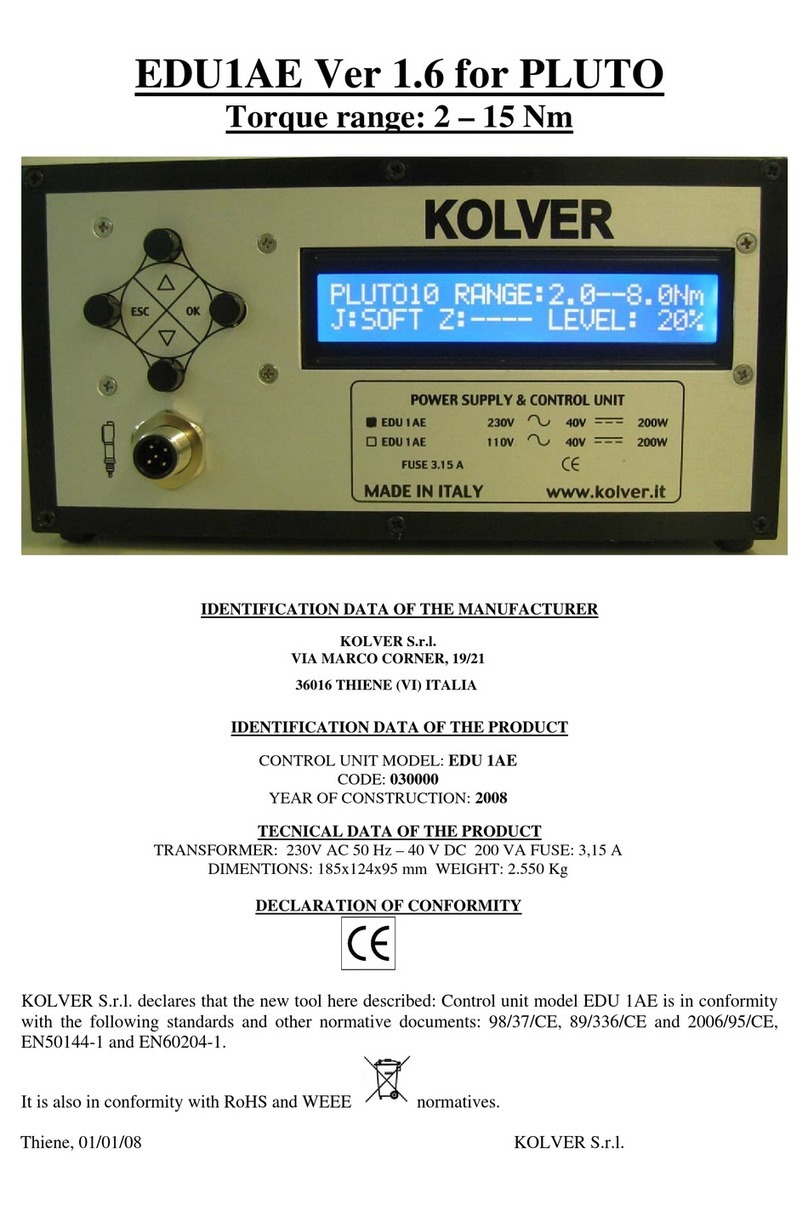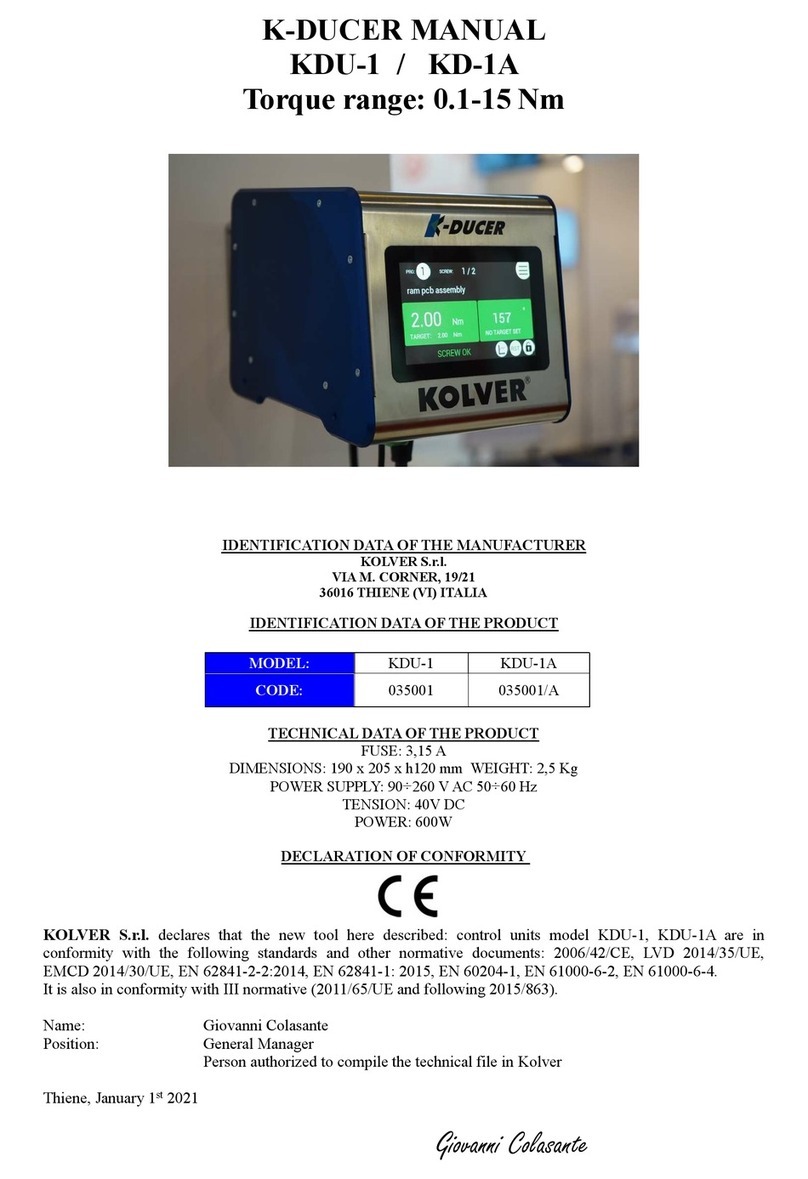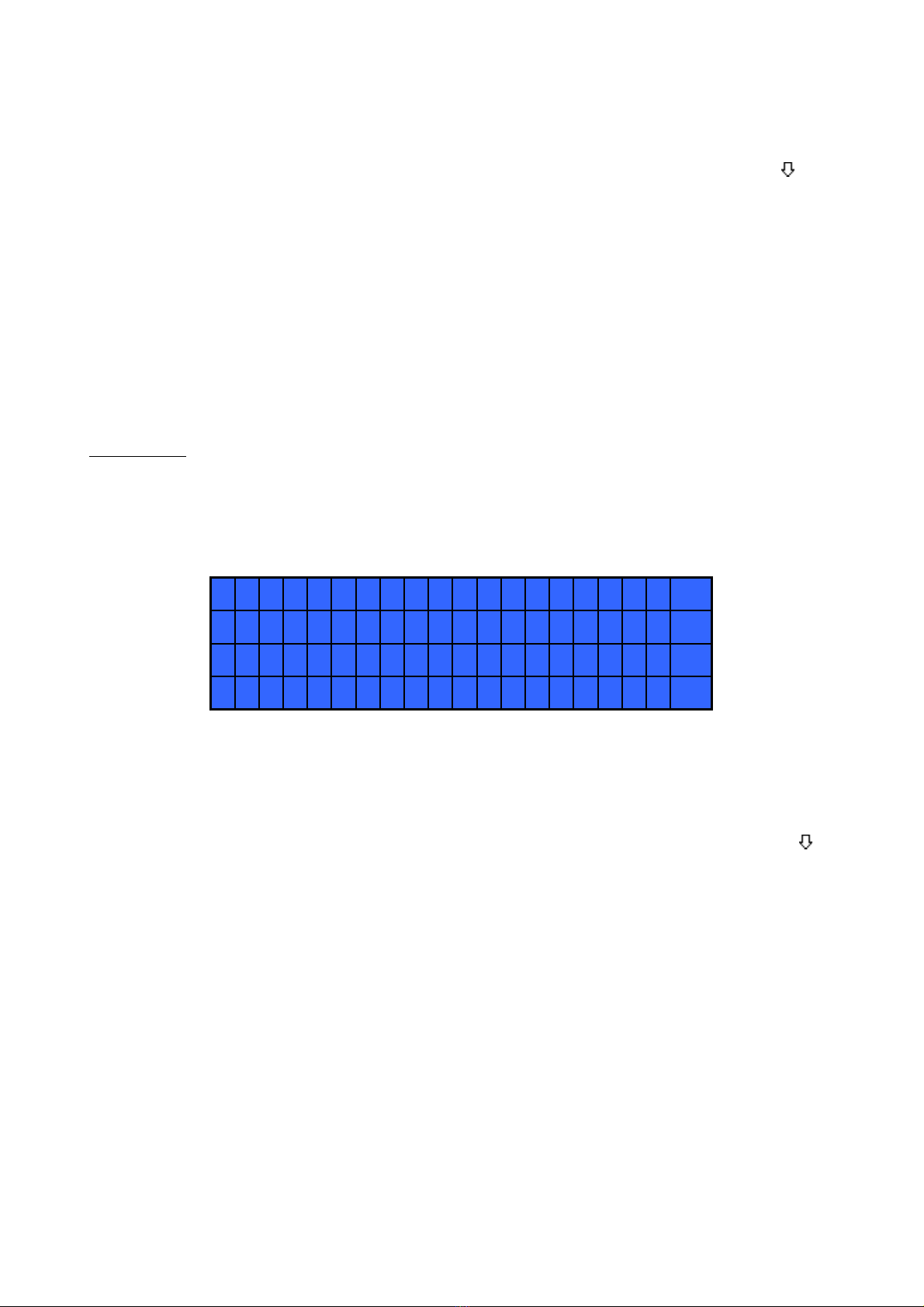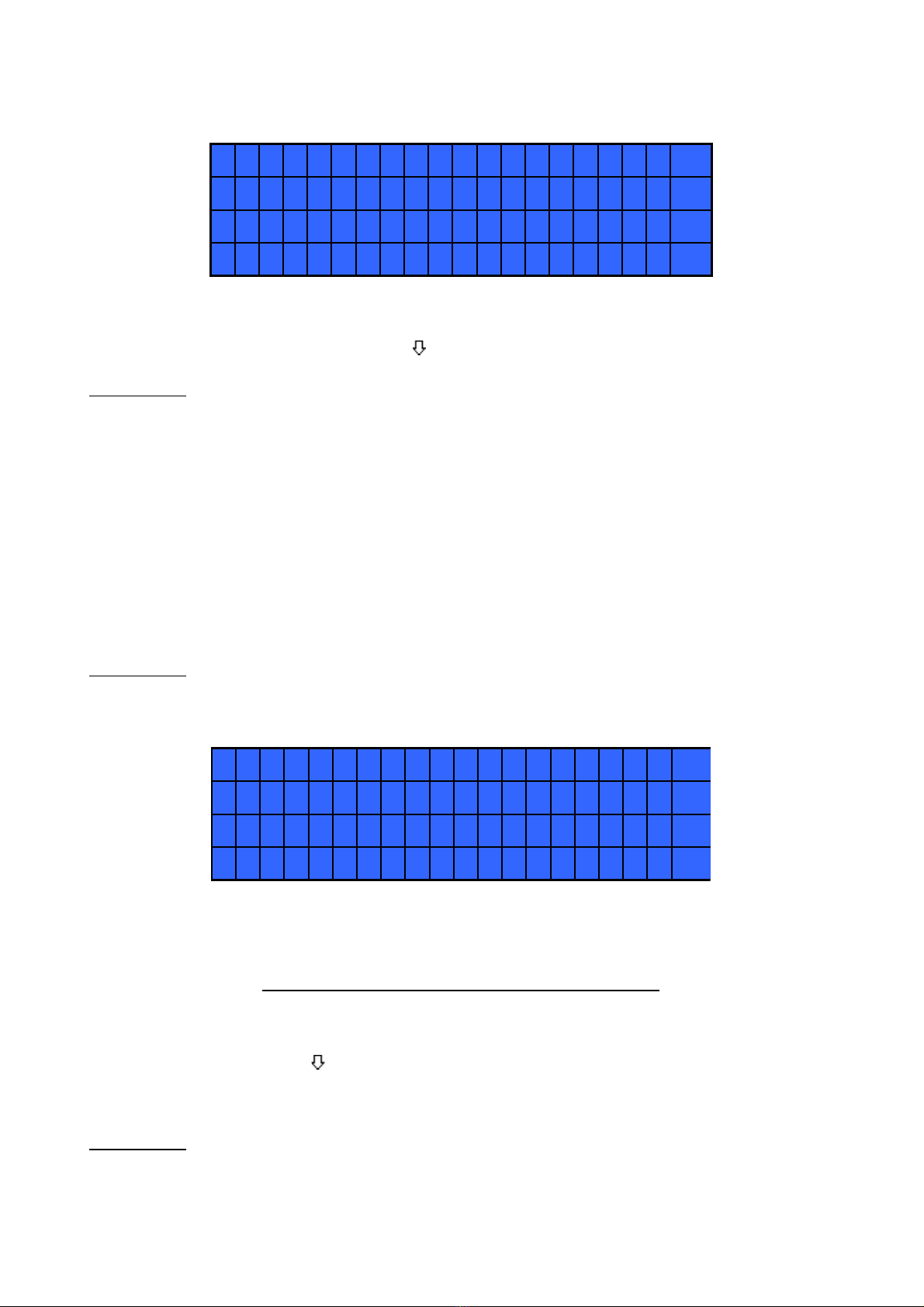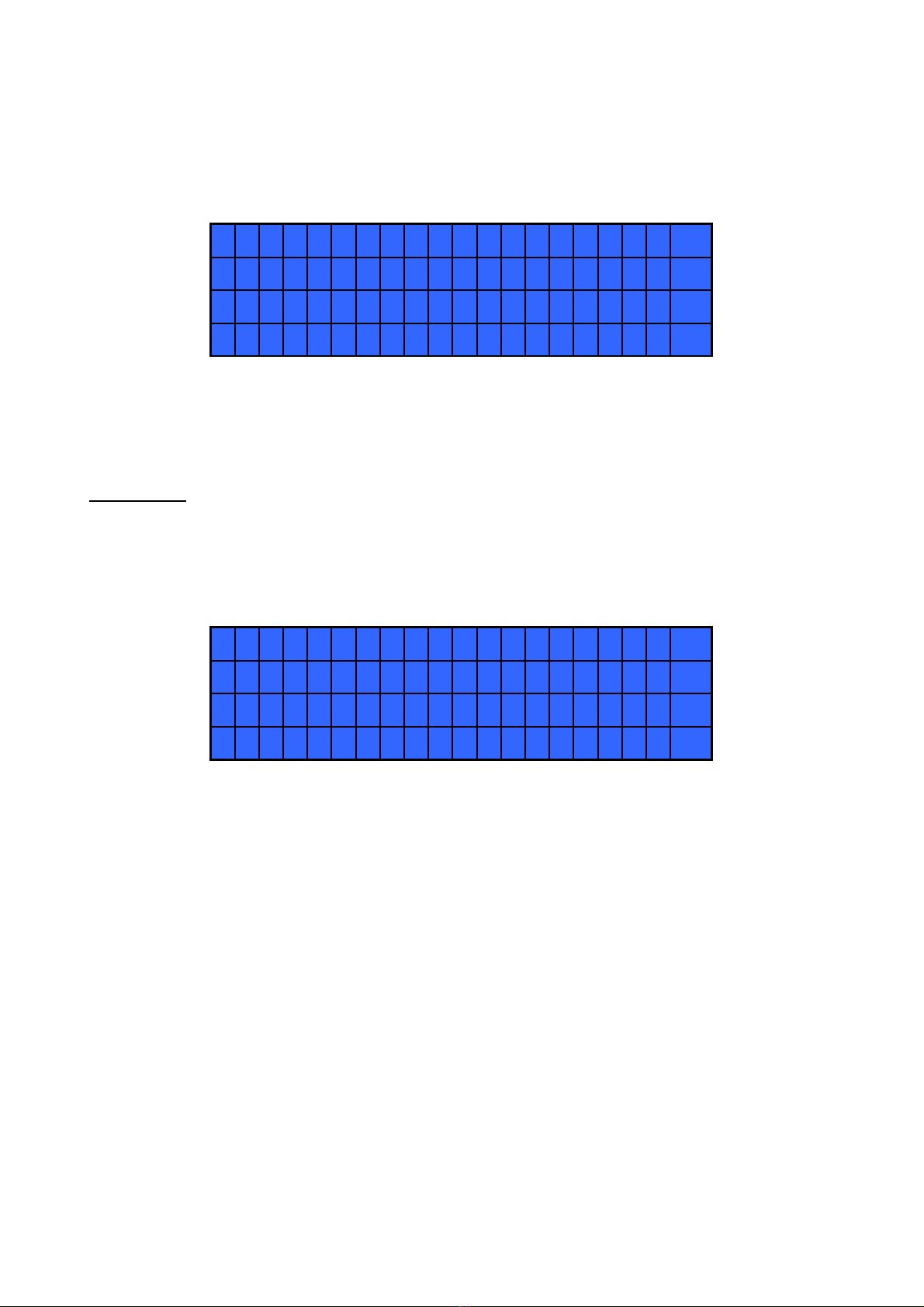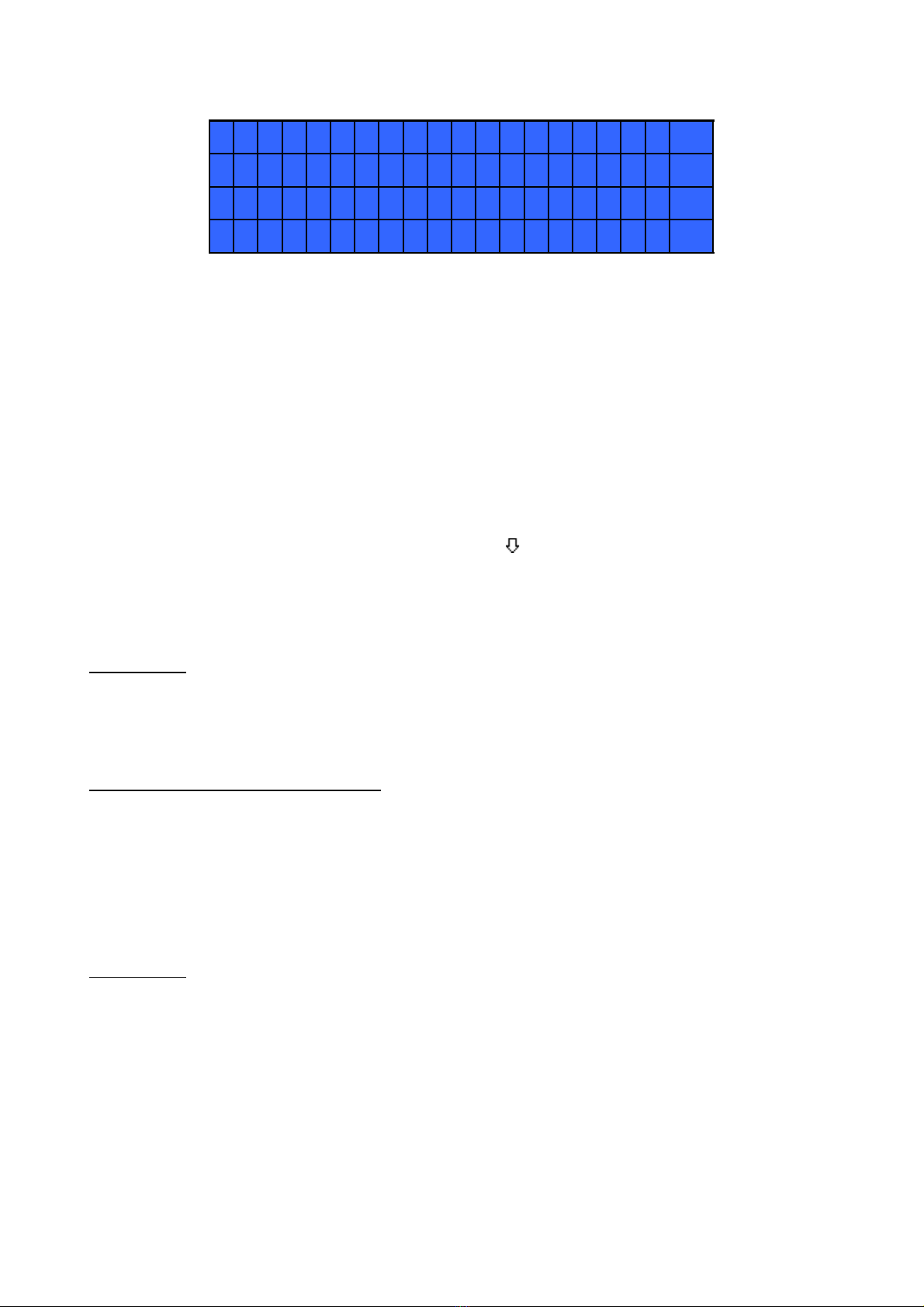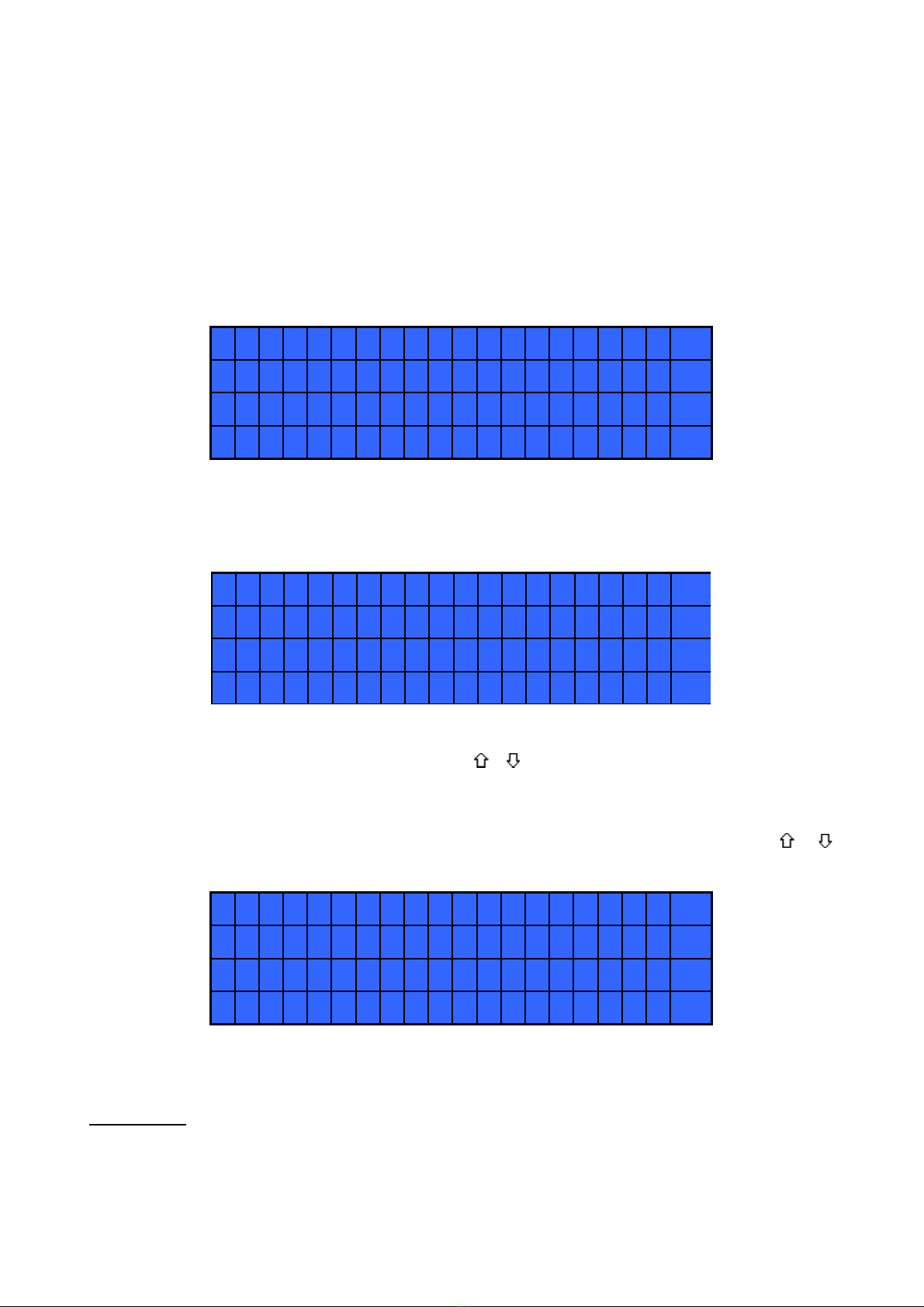EDU 2AE and EDU 2AE/HP power supply/control units are an innovative syste for controlling the torque
of any current control PLUTO electric screwdriver: PLUTO 3, PLUTO 6, PLUTO 10, PLUTO 15, PLUTO
20 and PLUTO 35, either inline, pistol, with angle head or for auto ation. It’s also possible to use the
following clutch odels: PLUTO 3FR, PLUTO 5FR and PLUTO 7FR.
EDU 2AE and EDU 2AE/HP deliver all the advantages of precision torque control electric tools at a fraction
of the price of transdurized tools. The state-of-the-art electronic control circuit cuts the power supply to the
otor calculating the correct torque in response to 3 para eters; voltage, frequency and current, according
to the selected options.
odel Code Torque (Nm) Speed Output Dimensions L x ø
mm
SOFT HARD in ax
Pistol grip (PLUTO P)
PLUTO 3P 130204 0,3-2,0 0,3-3,0 370 1200 Hex 1/4" 150x150x45
PLUTO 6P 130207 0,5-6,0 0,5-8,00 200 920 Hex 1/4" 150x150x45
PLUTO 10 P/N 130210/N 2,0-8,0 1,5-10,0 110 600 Hex 1/4" 150x150x45
PLUTO 15 P/N 130215/N 2,0-15,0 2,0-15,0 60 320 Hex 1/4" 150x150x45
Pistol grip top connector (PLUTO P/U)
PLUTO 3P/U 130204/U 0,3-2,0 0,3-3,0 370 1200 Hex 1/4" 150x150x45
PLUTO 6P/U 130207/U 0,5-6,0 0,5-8,00 200 920 Hex 1/4" 150x150x45
PLUTO 10 P/U/N 130210/U/N 2,0-8,0 1,5-10,0 110 600 Hex 1/4" 150x150x45
PLUTO 15P/U/N 130215/U/N 2,0-15,0 2,0-15,0 60 320 Hex 1/4" 150x150x45
In-line (PLUTO D)
PLUTO 3D 130203 0,3-2,0 0,3-3,0 370 1200 Hex 1/4" 216x40
PLUTO 6D 130206 0,5-6,0 0,5-8,00 200 920 Hex 1/4” 216x40
PLUTO 10 D/N 130211/N 2,0-8,0 1,5-10,0 110 600 Hex 1/4" 216x40
PLUTO 15 D/N 130216/N 2,0-15,0 2,0-15,0 60 320 Hex 1/4" 216x40
PLUTO 20CA/SR 133221/SR 2,0-18,00 2,0-20,00 40 210 Sq 3/8 '' 232,10x47
PLUTO 35CA/SR 133236/SR 2,0-35,0 40 140 Sq 3/8 '' 246,60x57
Automation (PLUTO CA)
PLUTO 3CA 130303 0,3-2,0 0,3-3,0 370 1200 Hex 1/4" 164x40
PLUTO 6CA 133206 0,5-6,0 0,5-8,00 200 920 Hex 1/4" 164x40
PLUTO 10CA/N 130211/N 2,0-8,0 1,5-10,0 110 600 Hex 1/4" 164x40
PLUTO 15CA/N 133216/N 2,0-15,0 2,0-15,0 60 320 Hex 1/4" 164x40
PLUTO 20CA 133221 2,0-18,00 2,0-20,00 40 210 Sq 3/8 '' 232,10x47
PLUTO 35CA 133236 2,0-35,0 40 140 Sq 3/8 '' 246,60x57
With angle head (PLUTO ANG)
PLUTO 08 ANG 130208 1,0-6,5 1,0-8,0 110 600 Hex 1/4" 260x40
PLUTO 15 ANG 130216/A 2-13,0 2,0-13,0 100 320 Sq 3/8 '' 350,55x54
PLUTO 20 ANG65 133220 2,0-17,0 2,0-19,0 60 210 Sq 3/8 '' 421,90x57
With friction (PLUTO FR)
PLUTO 3FR 131203 0,5-3,2 0,5-3,2 800 1300 Hex 1/4" 273x40
PLUTO 5FR 131205 0,7-5,0 0,7-5,0 600 1000 Hex 1/4" 273x40
PLUTO 7FR 131207 1,5-7,0 1,5-7,0 350 600 Hex 1/4" 273x40