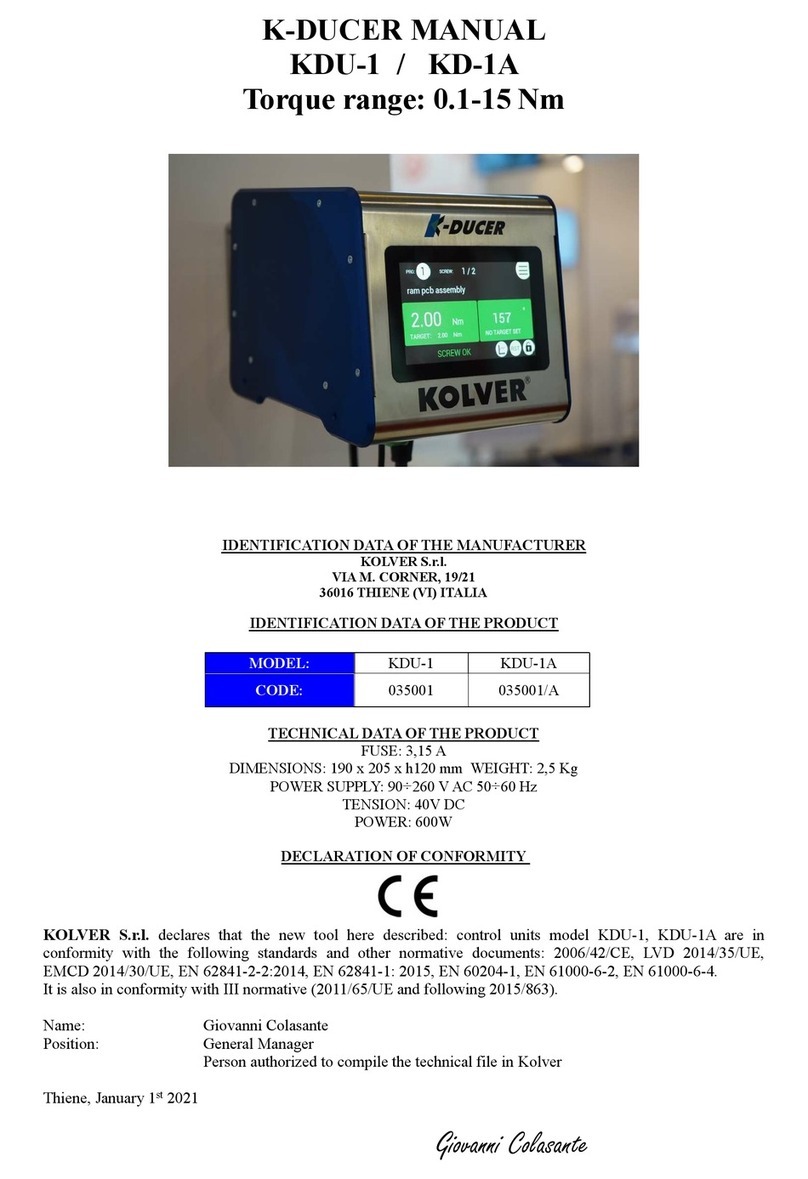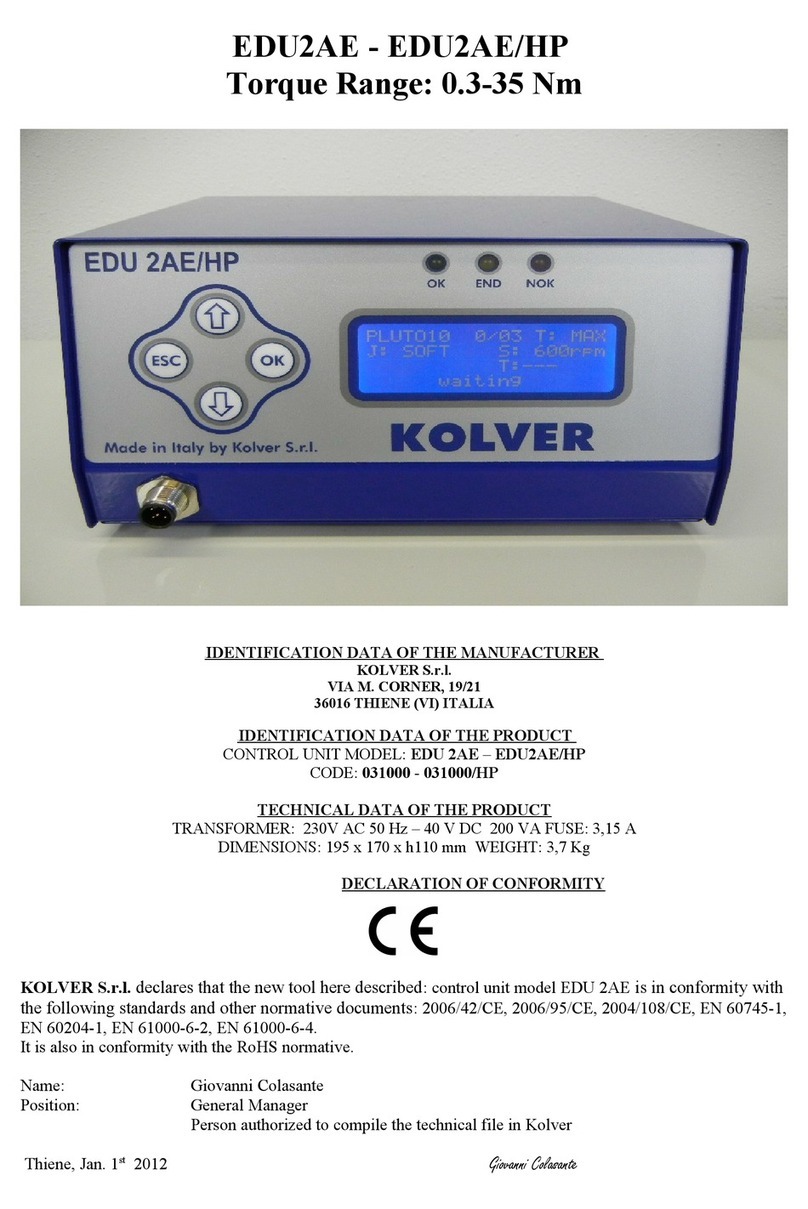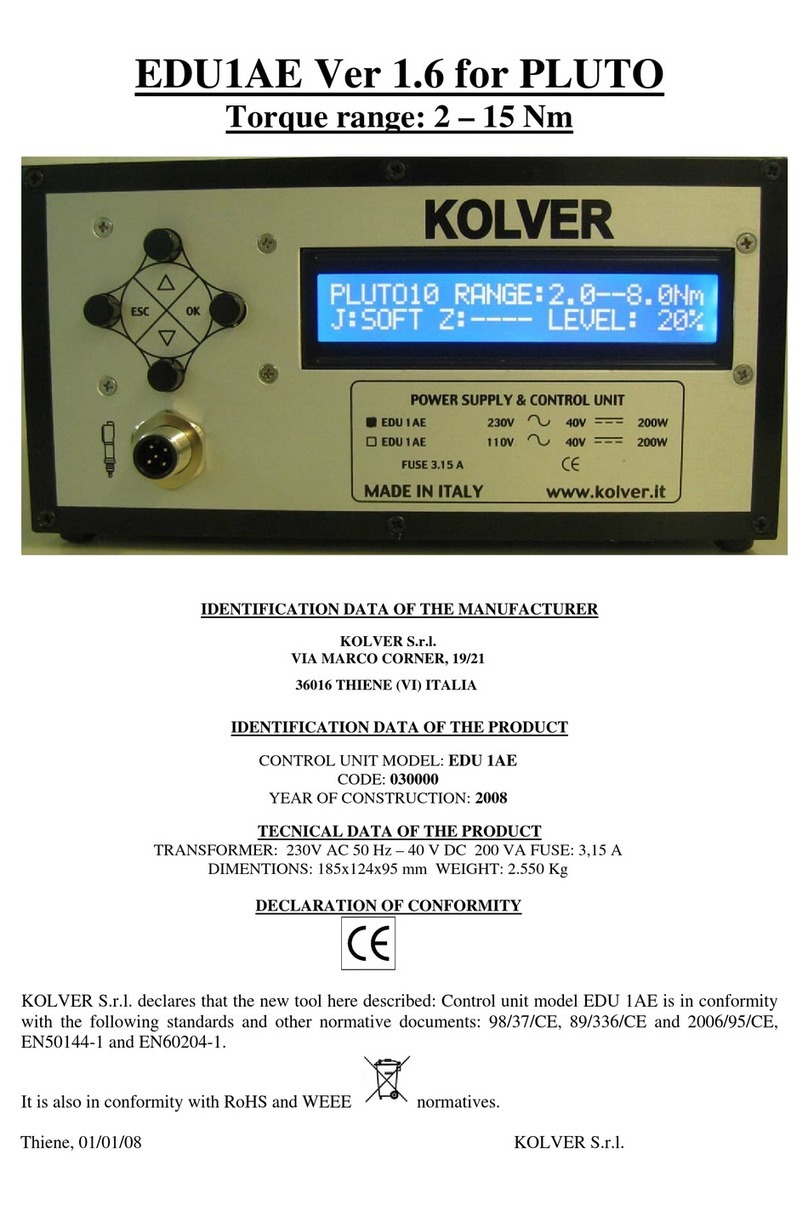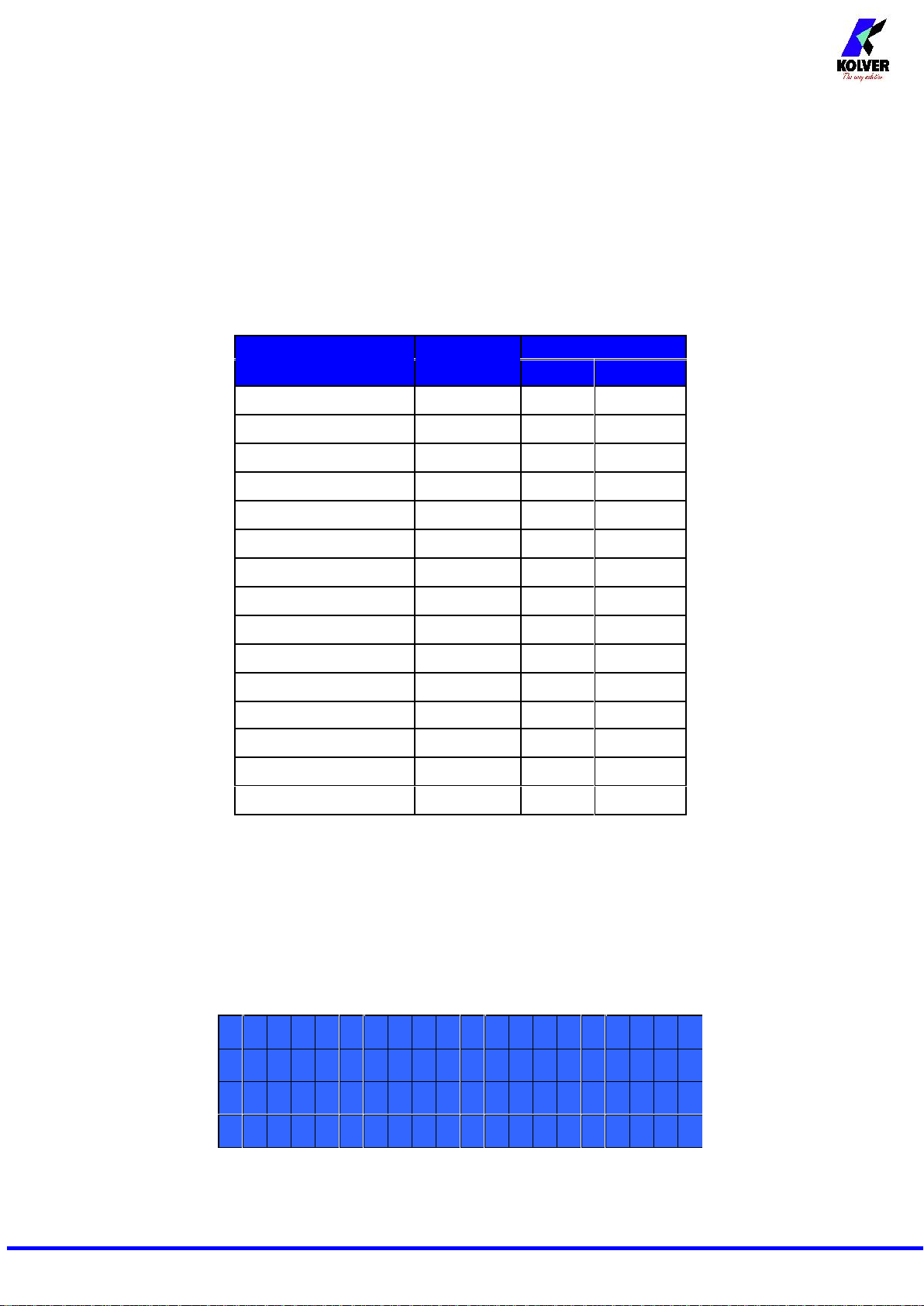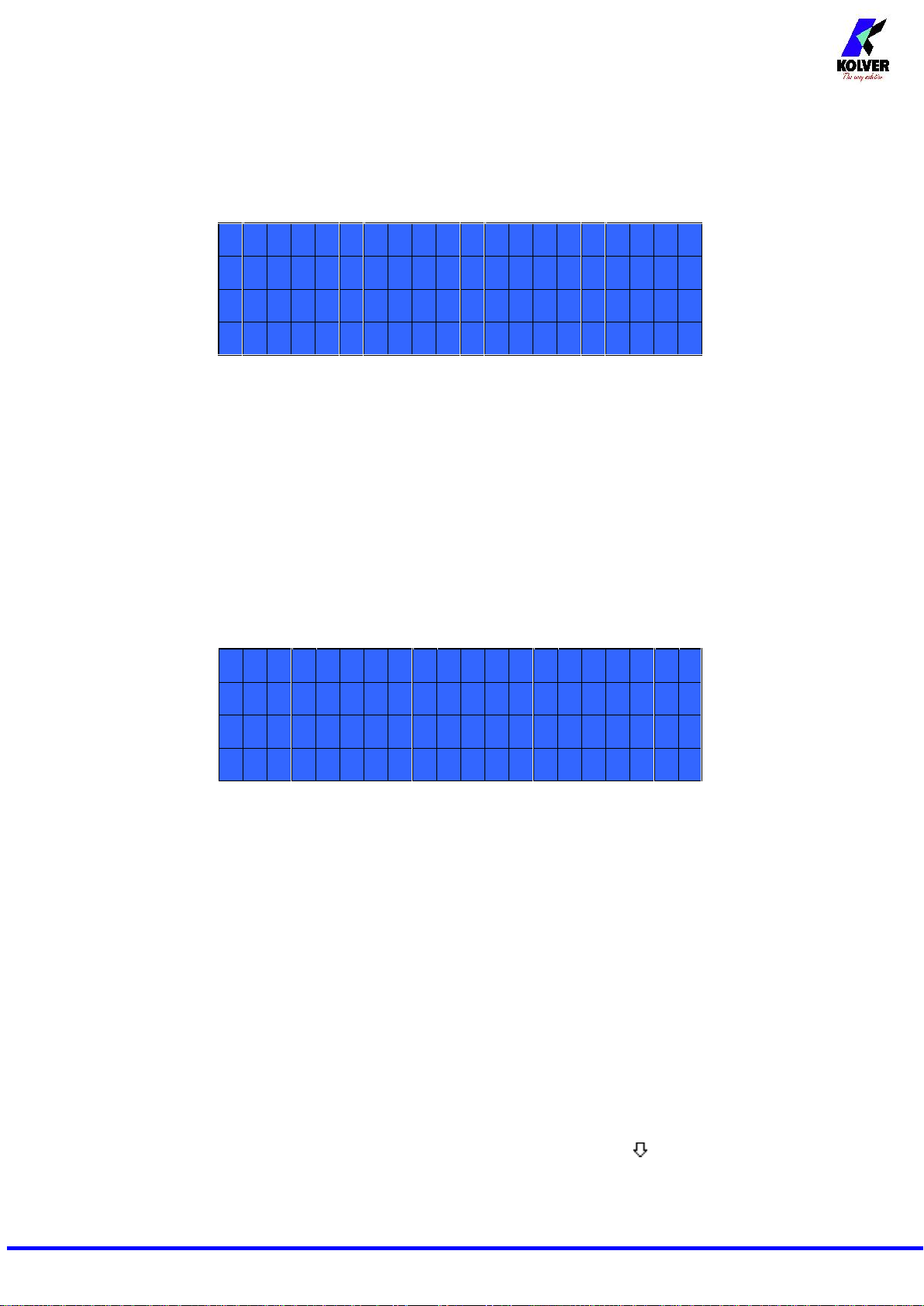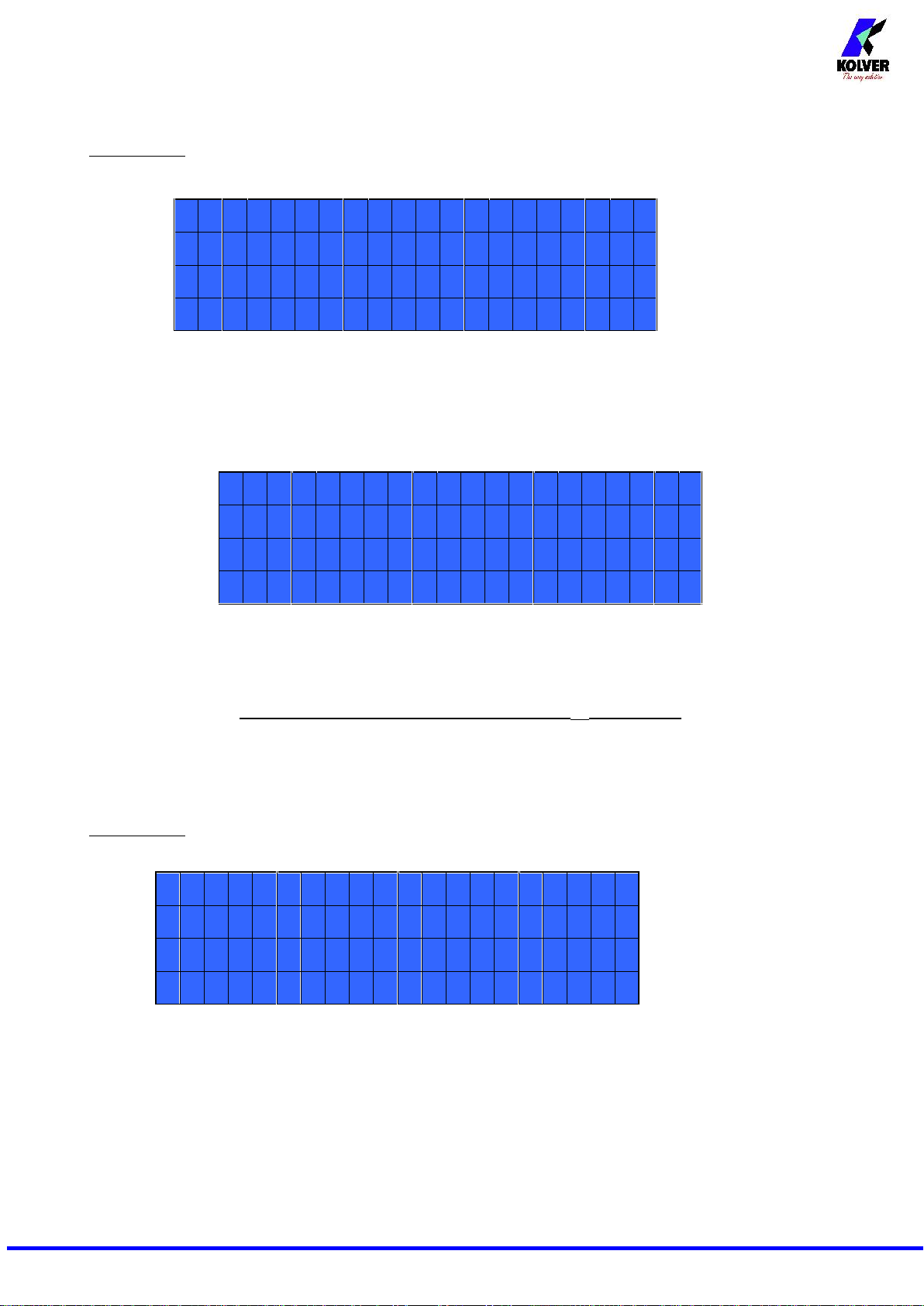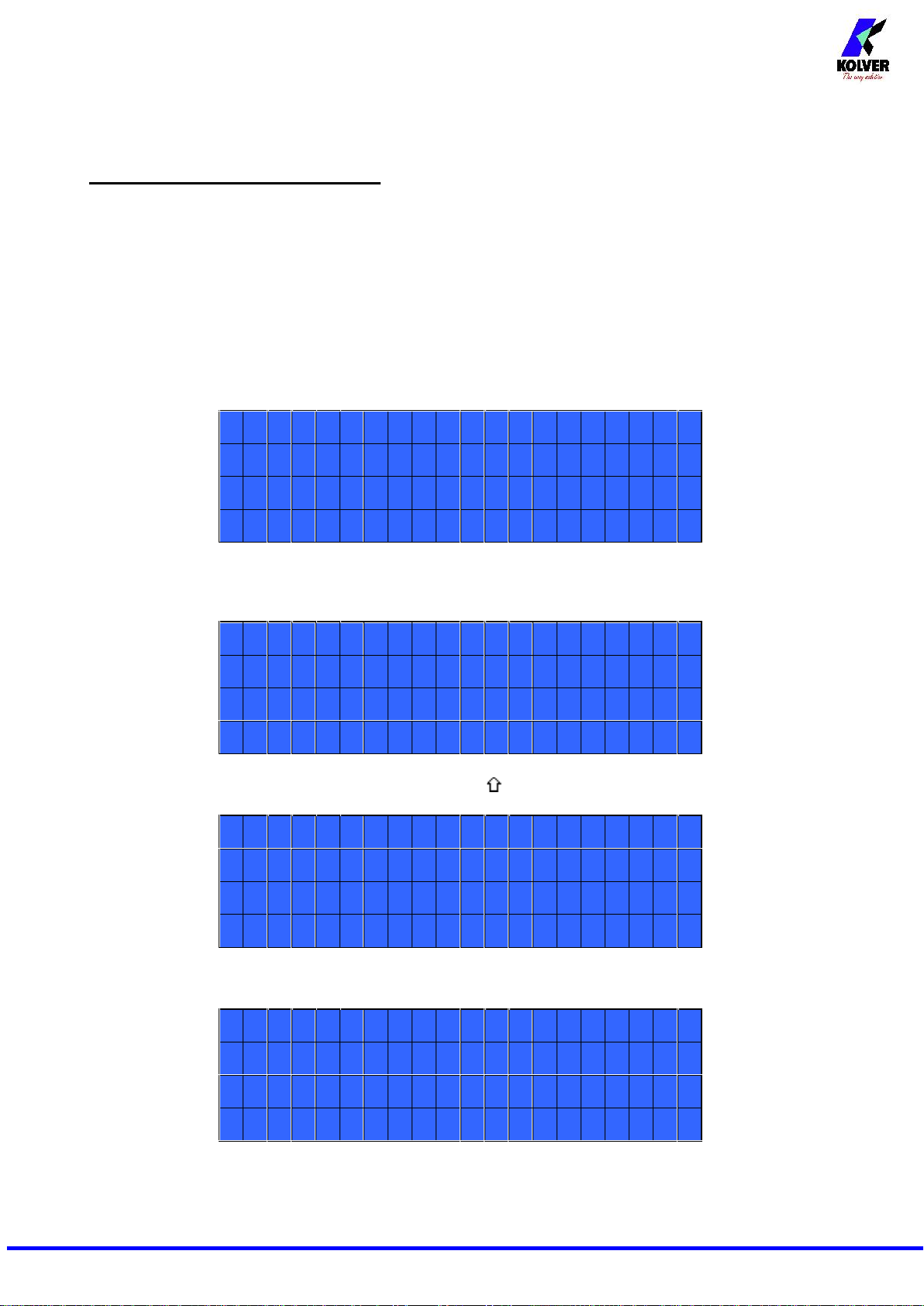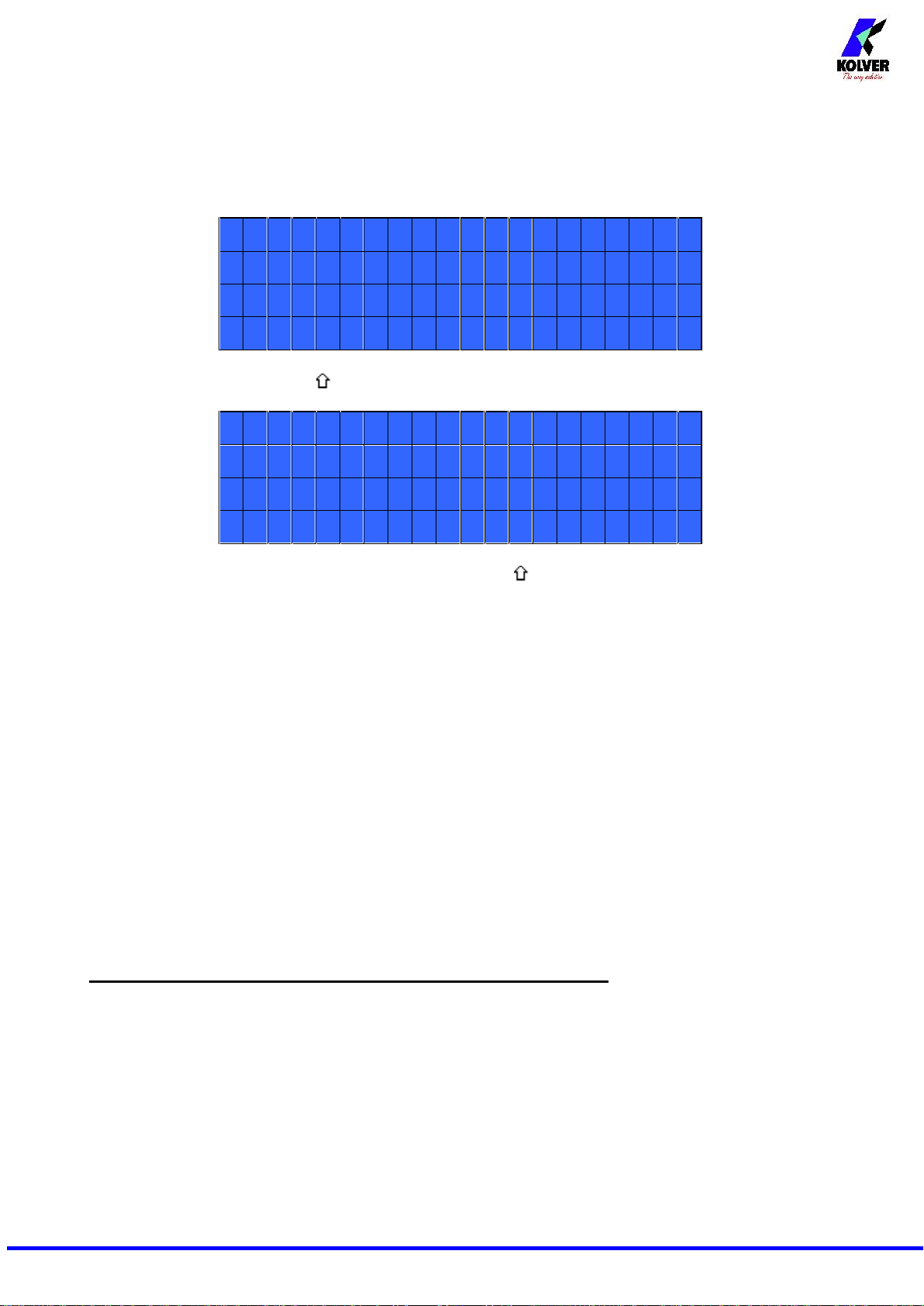Vers. 211020 6
ATTENTION: If torque isn’t reached by the maximum time, the screwdriver will stop. “Over maximum
time” will be displayed on the status bar and the red led will light up. You will hear two beep sounds, too.
10) Auto Rev: This option will automatically start a reverse after a torque reached/ correct screw signal.
You can set time from 0.1 to 20.0 sec.
To disable the function select OFF by pressing as many times as needed.
ATTENTION: During the reverse, it is necessary to keep the lever or the start signal pressed as long as it
won’t stop. “Correct screw” will be displayed on the status bar and a green led will light up. You will
hear one beep sound, too. In case the lever is released before the end of the reverse, “unfinished screw”
will be displayed and a red led will light up. You will hear two beep sounds, too.
11) Rev torque –Unscrewing torque: You can select the desired torque as a percentage of the torque
range of the selected screwdriver (see point 2). If the torque is set on MAX, the unscrewing torque is about
20% higher than the possible maximum torque, so that it is always possible to unscrew the tightened screw
(we suggest leaving this function on in normal use). If the setting is from MIN to 99% the unscrewing
torque with the same percentage will be equal to the settings of the screwing phase.
ATTENTION: If you’re using open-end wrenches, the unscrewing torque has to be set to MIN value in
order to bring the wrench back to the correct position.
12) Rev speed –Reverse speed: You can select any reverse speed value of the screwdriver between the
maximum and the minimum specific speed of every single screwdriver (see table with technical data).
The following menu is available in the HPRO model only
13) Pre-Rev. (Pre-reverse):You can set a reverse before a screwing.
Time can set from OFF to 20.0 sec.
ATTENTION: Pre-reverse speed and torque are the same as Auto Rev.
14) PV torque: Period of time in which the screwdriver works at maximum torque before switching to the
torque that has been set by the user. You can set time from 0.1 to 10.0 sec. To disable the function select
OFF by pressing as many times as needed.
This function overlaps other time settings (fast speed, ramp time, minimum time, maximum time) from the
motor start on.
ATTENTION: This function is useful for applications where the prevailing torque is higher than the final
torque (for example trilobal screws or locknuts).
Please use this function with utmost attention because an incorrect use can damage both the assembly
and the screwdriver.